The Most Practical Speechify Review and Tutorial
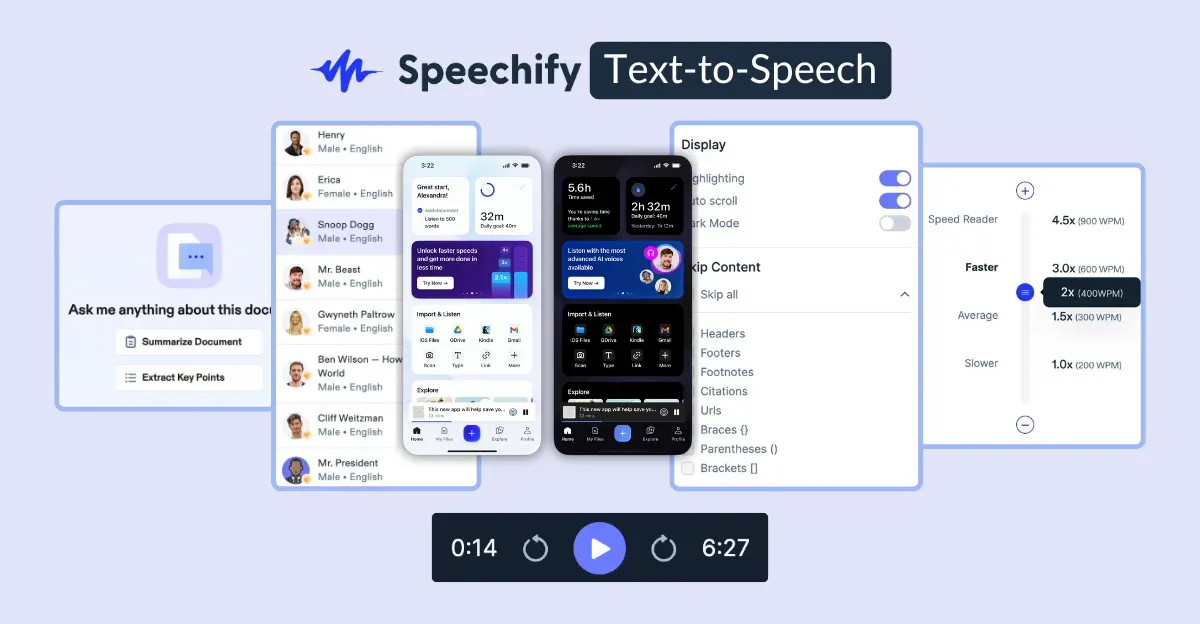
Speechify offers two core products: Speechify TTS (text-to-speech) and Speechify Studio (AI voice/video tools for creators).
Now, if you’re curious about Speechify Studio’s capabilities, check out our comprehensive Speechify Studio review and tutorial guide.
But in this guide, we focus on Speechify’s bread and butter: the Speechify TTS (text-to-speech) app.
SPEECHIFY REVIEW SUMMARY

Speechify turns websites, docs & emails into audiobooks with AI narration. With celeb voices, multi-language support & 5x speed control, it’s a productivity booster for students, researchers & bookworms who read/listen tons.
Free plan, 3-day free trial on paid plan that costs $29/month ($11.58/month if billed yearly)
What is Speechify?
Speechify is a text-to-speech app that lets you listen to any text, online and offline. It turns the web into audiobooks you can listen to anywhere, anytime.
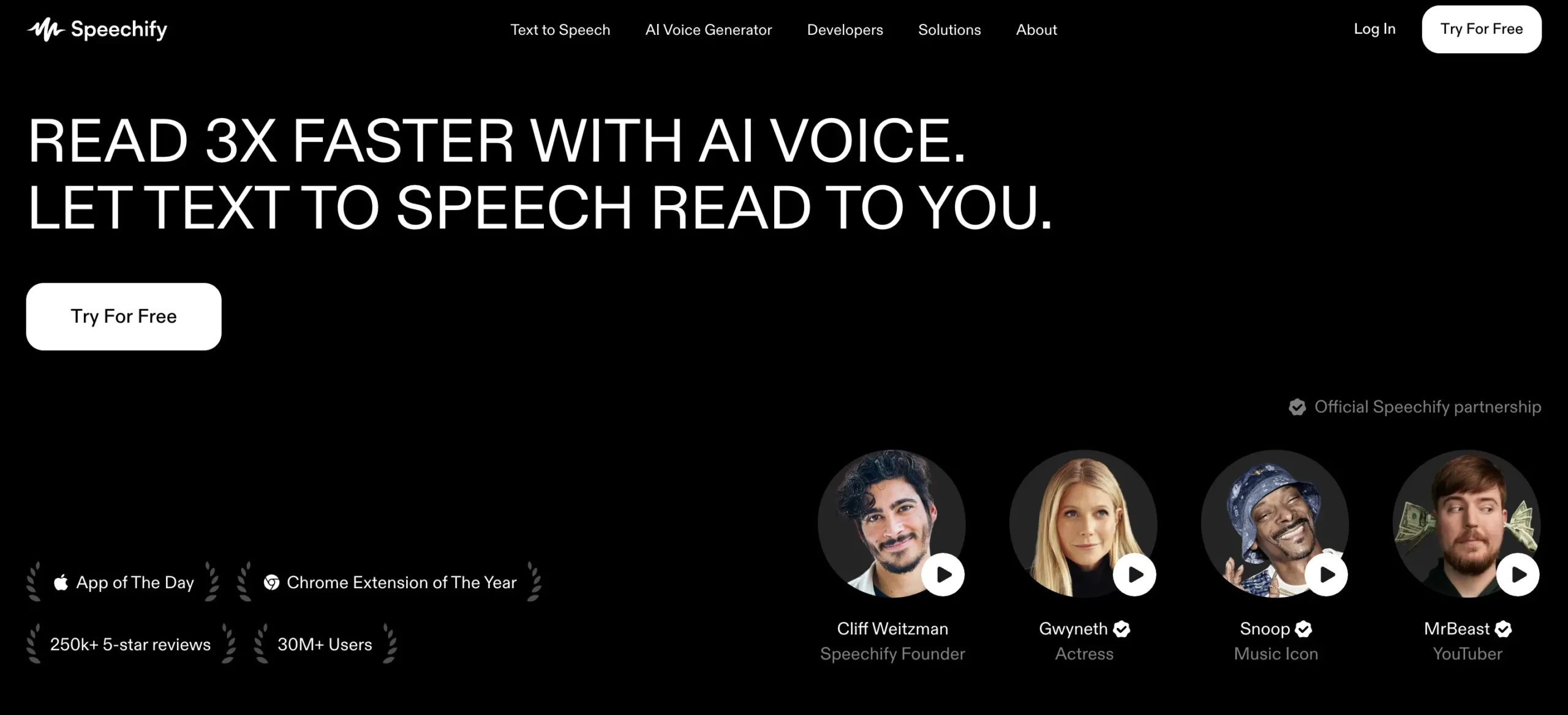
With over 30 voices, over 20 languages, and up to 4.5 times faster (900 words per minute) listening speed, Speechify makes reading anything fun and engaging.
Whether you’re reading an email, a PDF, a Google Doc, a screenshot, or any website, Speechify can be activated with a click of a button.
Thanks to Speechify’s Chrome and Edge extensions, listening to a text has never been this easy and faster.
Speechify’s voices have been trained on some celebrities, too. For instance, they have, among others, an AI voice of:
Imagine Snoop Dogg reading your morning email newsletters or monotonous study materials. I don’t know about you, but I pay godlike attention.
For us multitaskers, the text-highlighting feature is a godsend. It syncs the audio with the on-screen text, so you can read and listen at the same time. Underrated feature.
You can even download the audio file and use it elsewhere.
To top it all off, Speechify is available everywhere—web, Android, iPhone, iPad, macOS, and browser extensions.
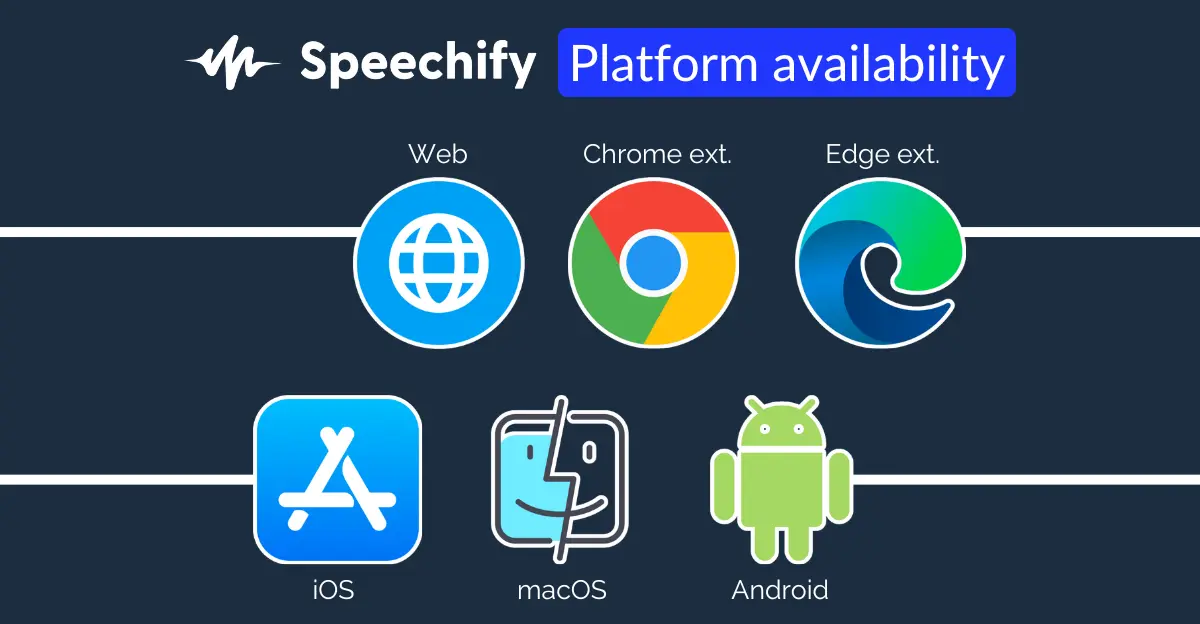
They do not have a dedicated Windows app yet, and they don’t need to build one either. On a computer, the web app and the Chrome/Edge extensions have everything you’ll want.
With the introduction out of the way, let’s get started. Follow along for a quick setup tutorial.
Getting Started With Speechify
Head over to Speechify’s homepage. Then, click on the Try for Free button.
Your onboarding process will begin. Speechify will ask you a few questions and at last, they’ll ask you to enter your credit card details.
Once your free trial is activated, you should see the following message:
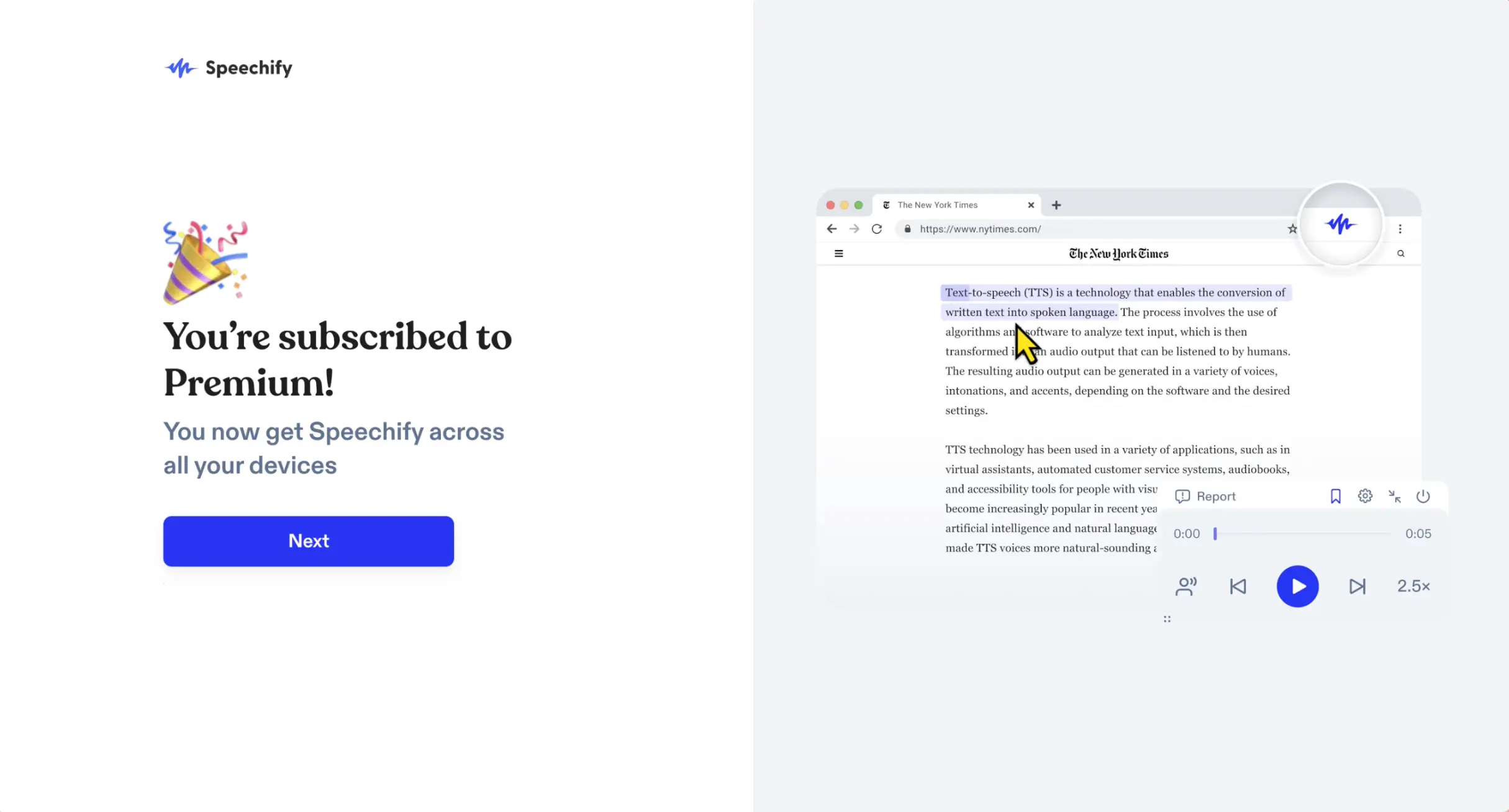
Your 3-day free trial has started.
IMPORTANT: As soon as the free trial ends, you will be automatically charged ($29/month) for Speechify’s premium plan. They don’t offer a monthly plan. It renews every year. So if you don’t want to continue using the premium features of Speechify, cancel before the trial ends.
Speechify has a forever-free plan with limited features.
Now that we’ve got an account in hand, let’s explore what it has to offer.
Interface and Ease of Use
Once you activate your free trial and log in, you will land on Speechify’s dashboard.
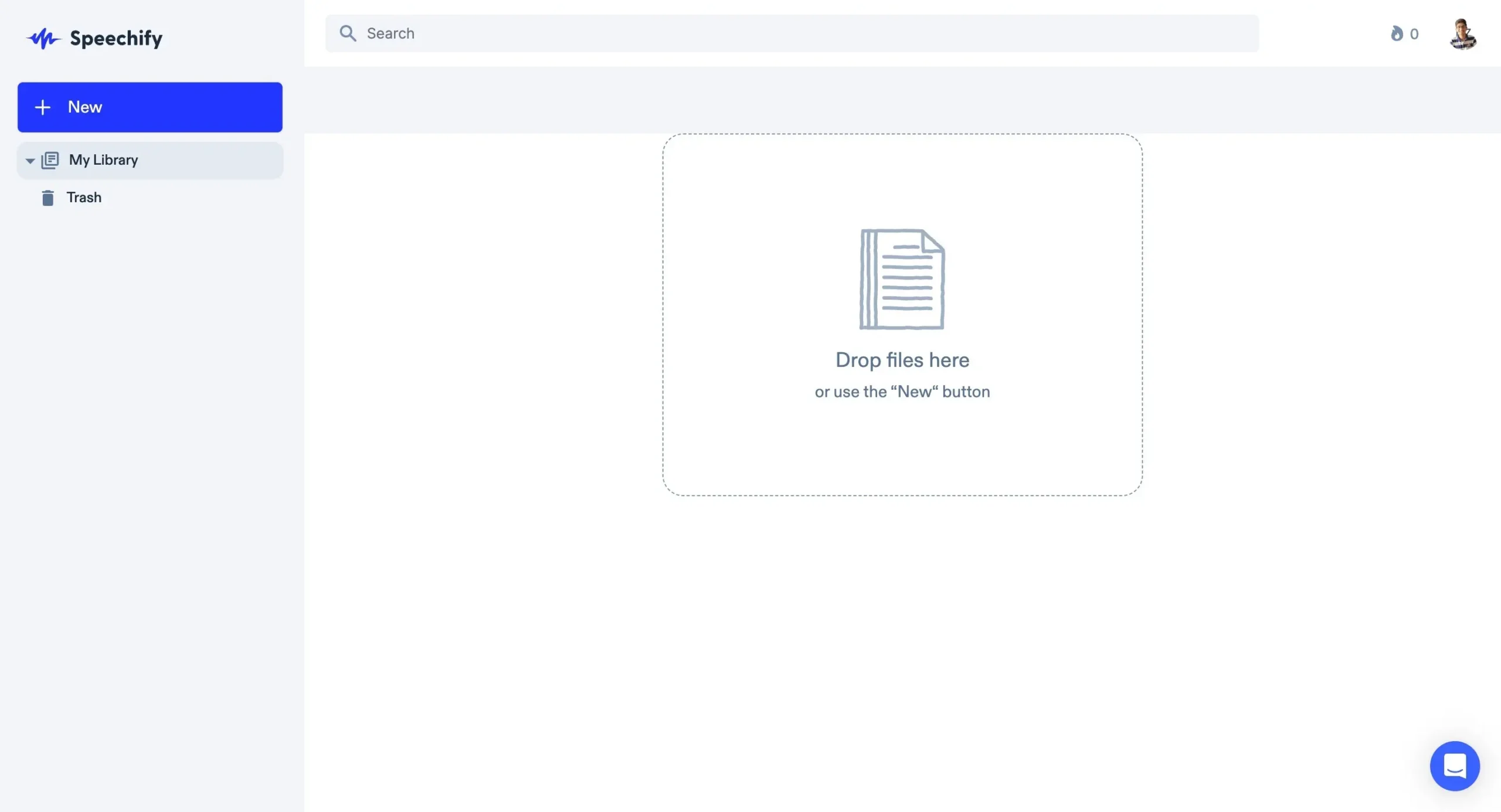
It’s super clean and easy to navigate.
All you see is the left sidebar with three options, a search bar in the middle (to search for saved files), and a fire icon and account settings in the top right corner.
Clicking on the New button opens up a lot of listening options to choose from.
You can listen by:
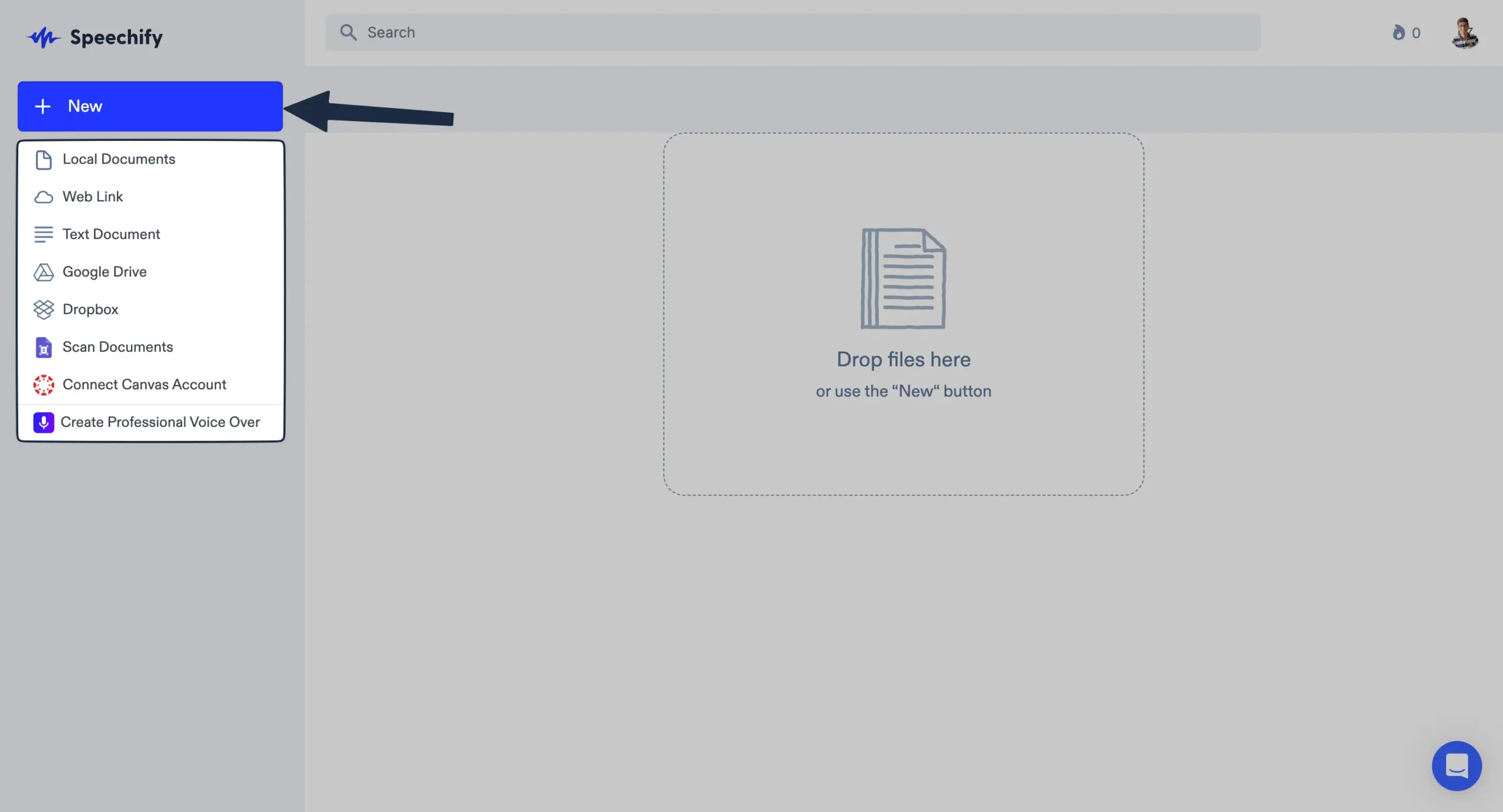
You will see two more options:
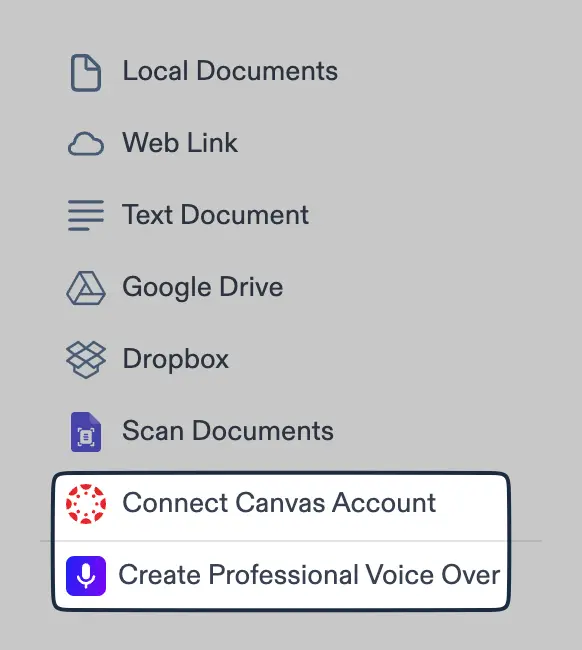
- Connect Canvas Account: this is Speechify integration with Canvas, a students’ classroom learning app (more on that later in the Speechify Integrations section).
- Create Professional Voice-Over: this feature is a part of Speechify Studio. In case you’re interested, I have covered it at length in our Speechify Studio review.
The fire icon allows you to set a daily listening goal. Think of it as your accountability buddy.
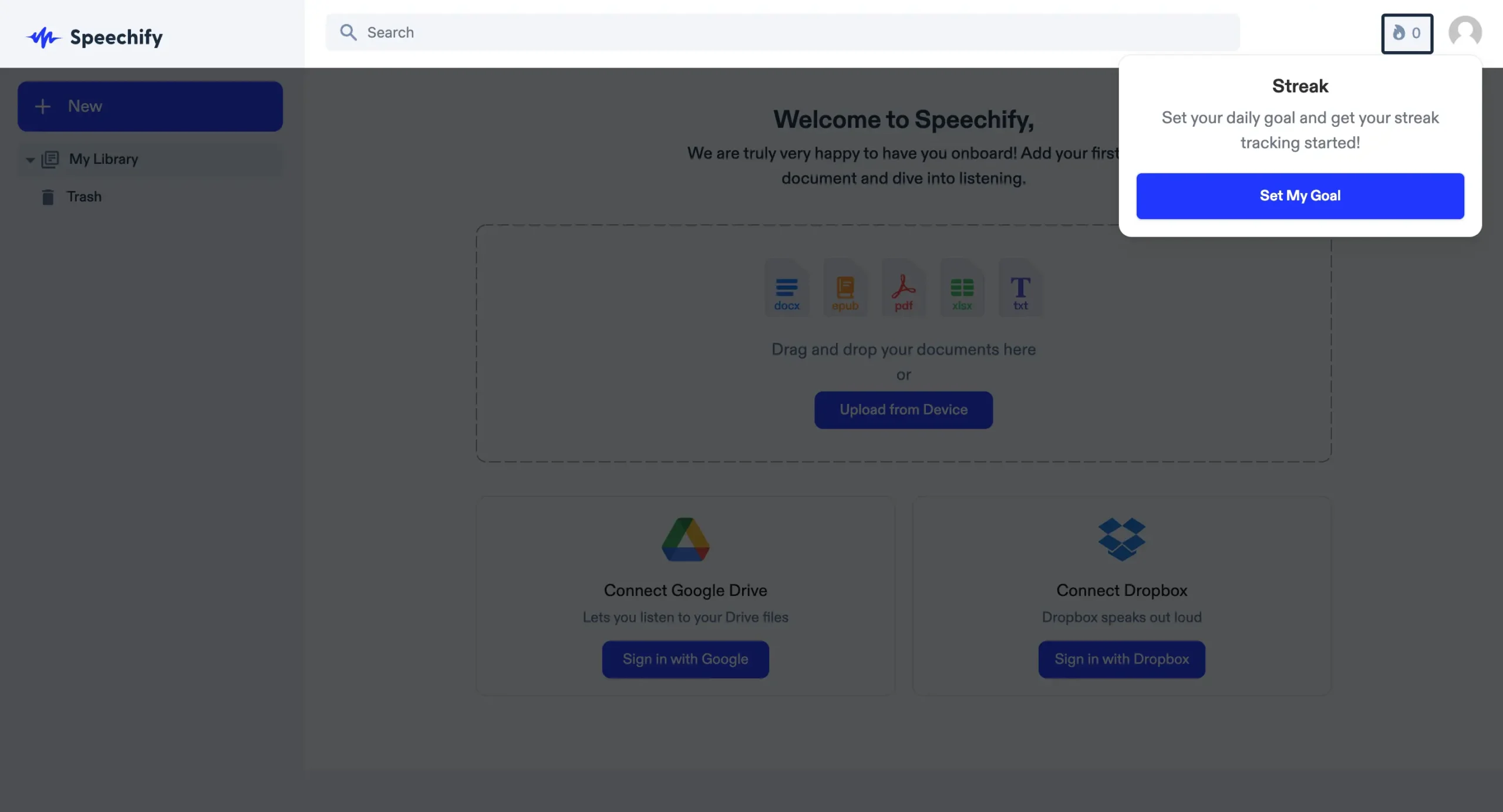
Click on Set My Goal. The weird thing is you can only set a goal for up to 15 minutes.
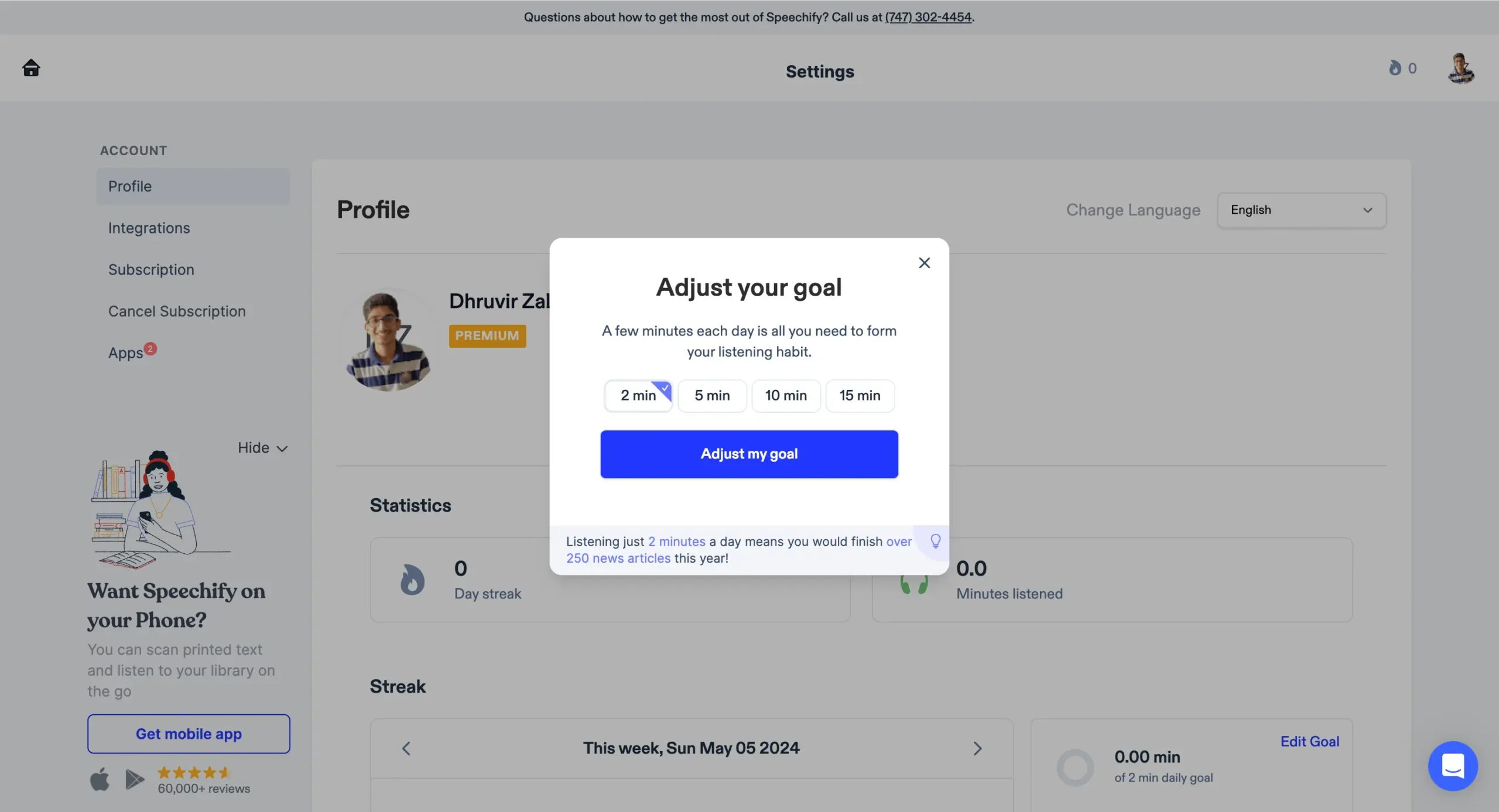
After setting your daily goal, you should see this visual tracker in your account profile.
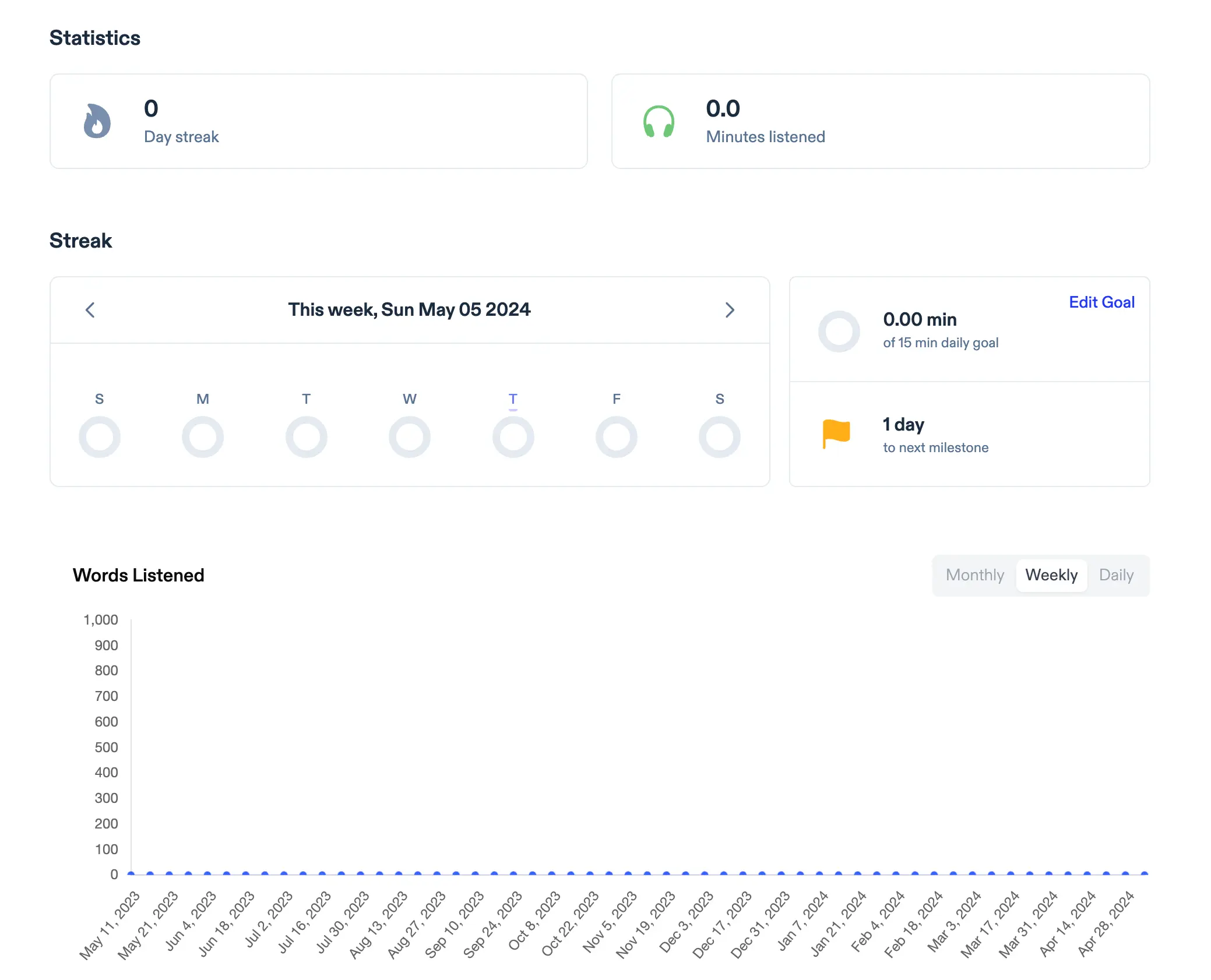
Keep coming back to this page to see how far you’ve come.
Listening Experience
Speechify’s cross-platform availability and syncing make listening to anything easy.
On your computer, you can listen via:
And on mobile, you have both Android and iOS apps (more on these later).
I will show you how Speechify text-to-speech feels on a web app and with the Chrome extension.
Speechify Web App
Inside Speechify’s dashboard, start by uploading anything you want to read.
I will paste a link to one of the articles.
It takes a few seconds to import the link content and then opens up in this distraction-free Speechify editor.
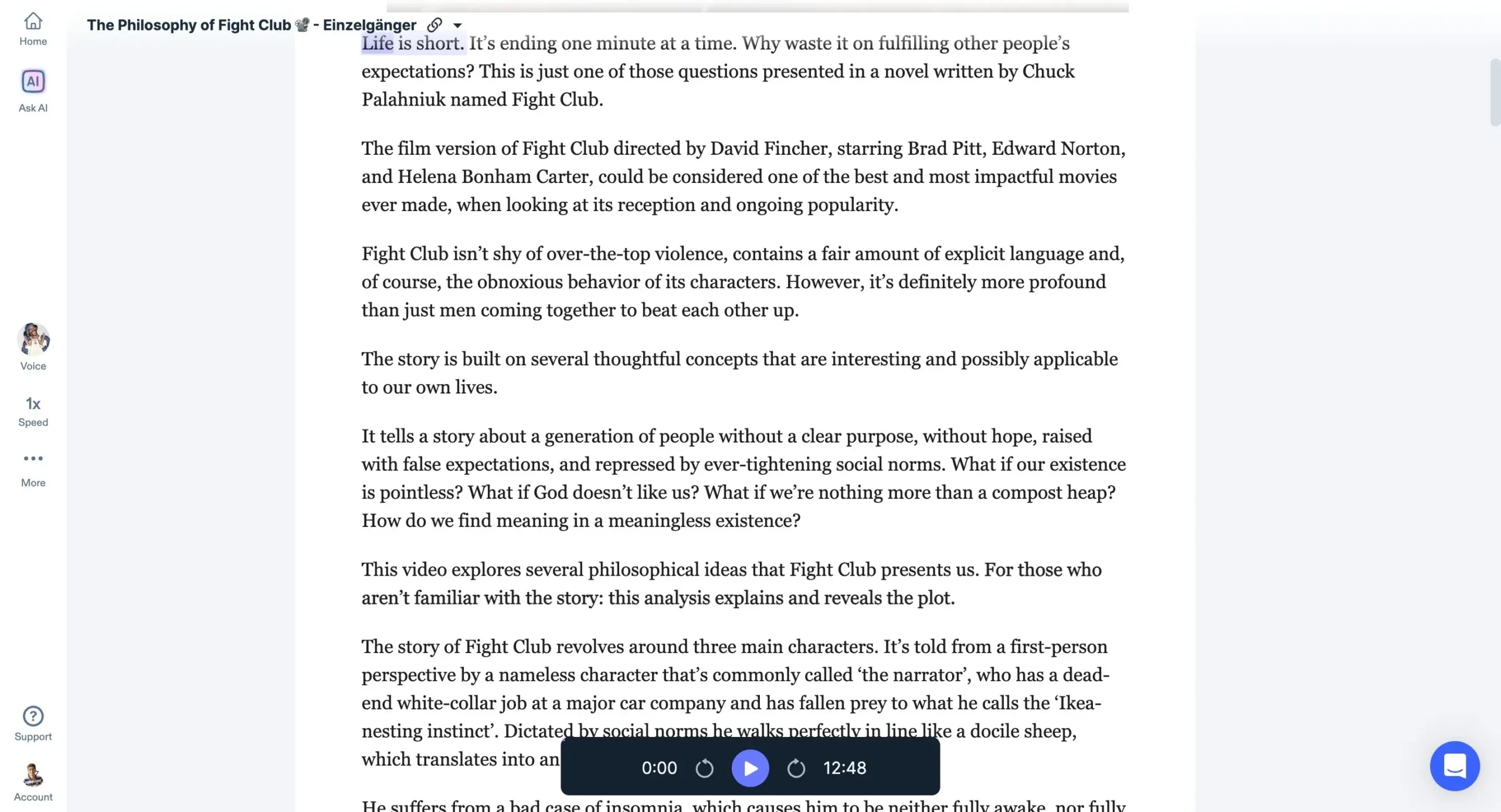
Now, as simple as it may look on the surface, there is a lot you can do here.
Starting with, obviously, clicking on the play button and listening to the text.
Right off the bat, you’ll notice that Speechify highlights the text as it’s speaking it.
I find that to be a useful feature. It helps me stay concentrated on the subject and better retain what I learn.
Another cool feature is Ask AI. Speechify acts as a second brain for the document/web link you uploaded.
This means you can ask it anything you want to about that document.
For instance, I want five key takeaways from my text content:
It cuts the fluff and gives me exactly what I ask for. Because Speechify has all the context about your uploaded document, it does not hallucinate.
The details are accurate. Impressive!
You can keep going with back-and-forth conversations until you are done. It also remembers all the previous stuff.
And yes, you can listen to the AI-generated text too.
SIDENOTE: I can see one great use case for this feature. Students and Researchers can upload their research papers or academic content and chat with the documents. Time-saving feature.
If you want a fresh start with an AI conversation, hit the Clear chat icon, and you’re good to go.
Next up, you have voices.
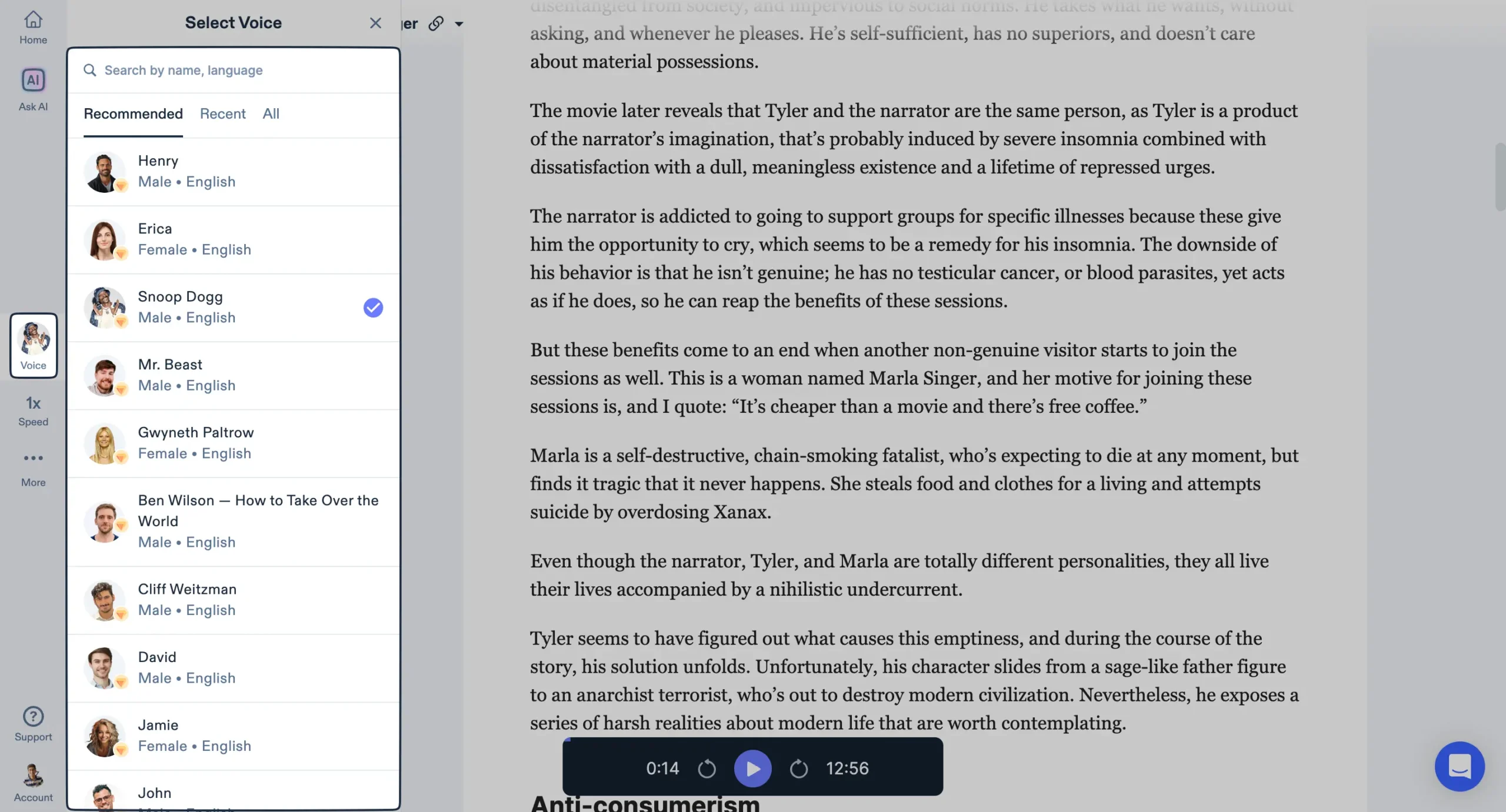
There are countless voices and languages to pick from. The voices sound conversational, engaging, and most important, human.
Besides voices, you can adjust the listening speed.
It can go from 0.5x (100 WPM) to 4.5x (900 WPM) which is quite versatile for various needs. There is also an option to increase speed on its own as the content progresses.
OPINION:
I tried listening at the maximum speed (900 words per minute).
The result?
I didn’t understand a damn word. It was like listening to a really fast rap song without any music. For me, 2.5x (500 words per minute) is a sweet spot on the higher end.
Anything higher than that doesn’t make sense.
Finally, we have extra (nice-to-have) features.
In the Display section, there are three:
In the Skip Content section, you can select everything you want the AI voice to skip in the content.
It can be:
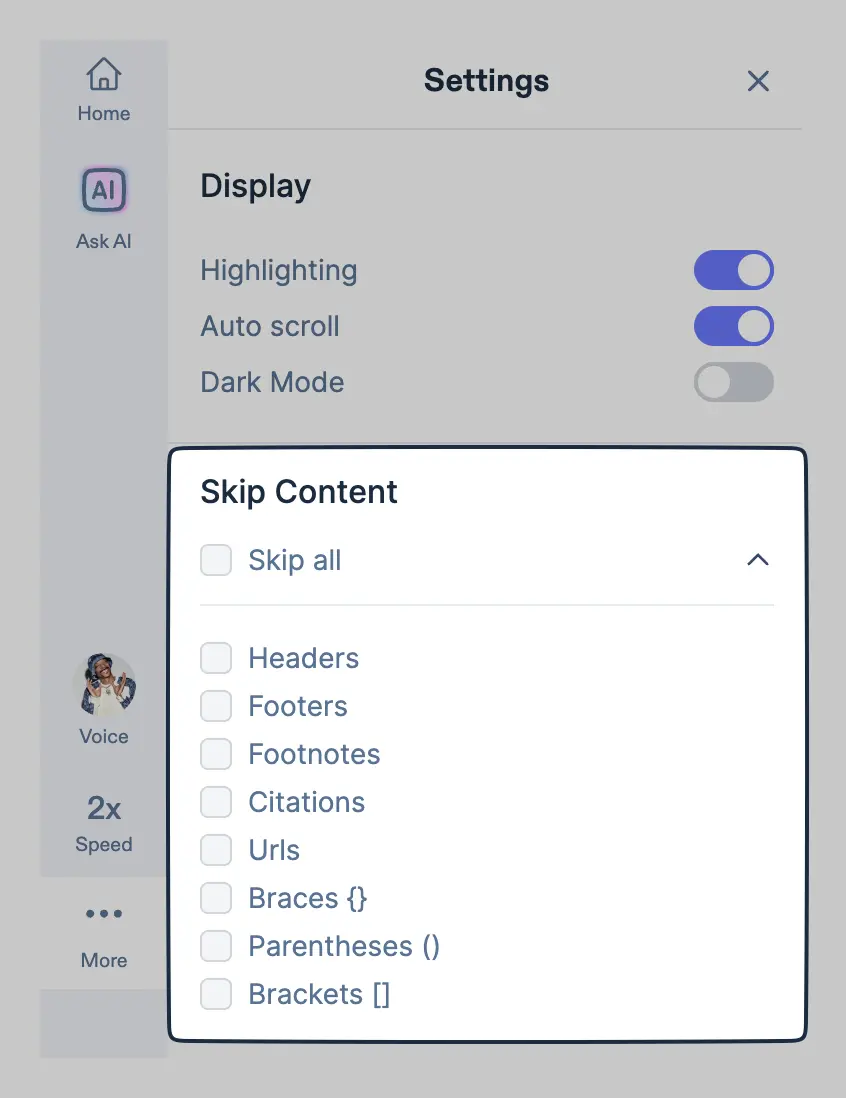
If you want to share a specific document with someone, click on this link and share the link with anyone. They will be able to listen without having a Speechify account.
When you are working with PDFs on Speechify, great special options appear.
You can:
Speechify even allows you to download an MP3 version of your PDF so you can listen to your PDF even when offline.
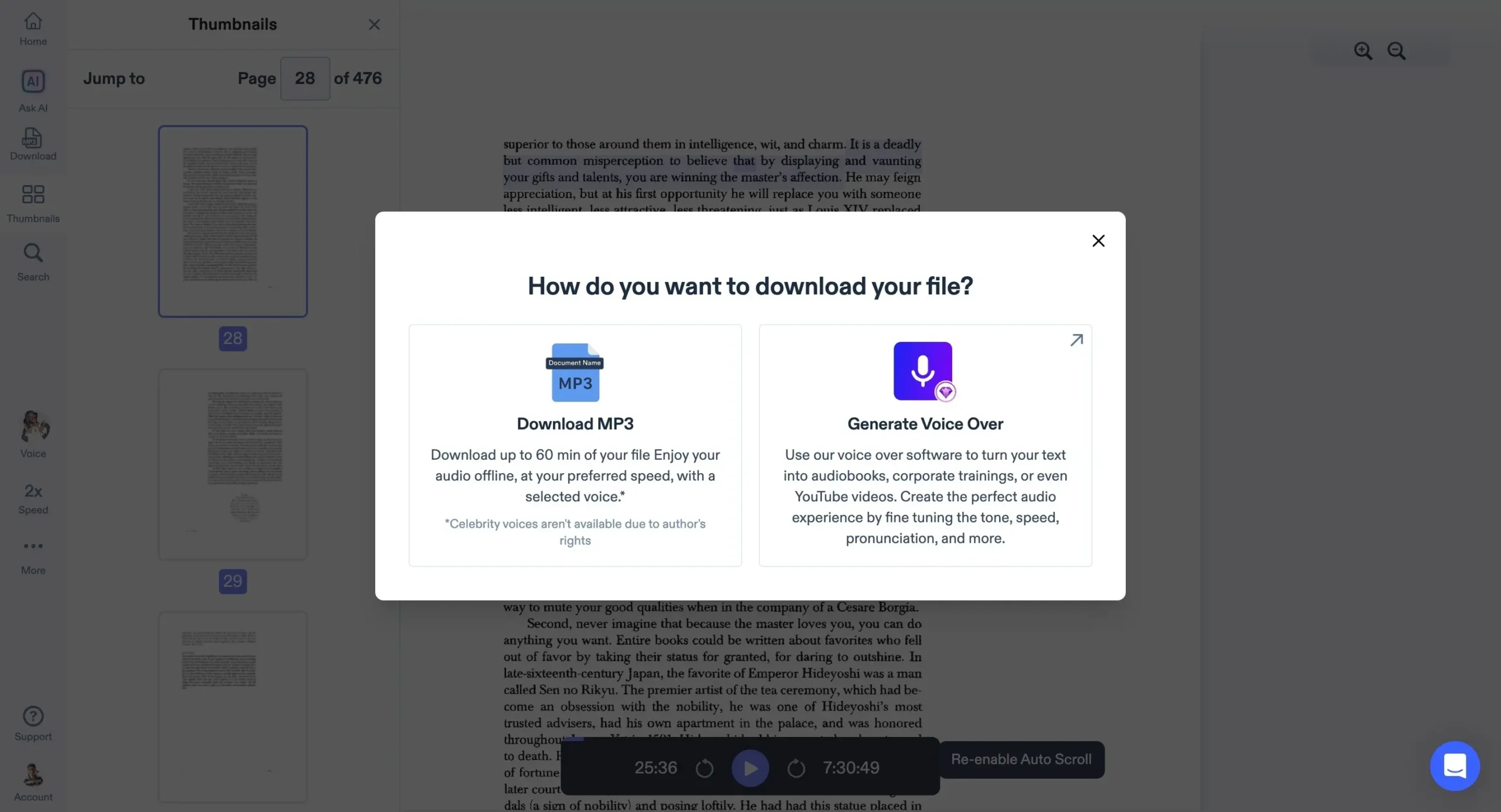
NOTE: You can download up to 60 minutes of your PDF content. Moreover, celebrity voices are not available during download due to author rights.
Everything you upload in Speechify can be viewed in the dashboard.
You will also see the progress (what percent of file content you already listened to).
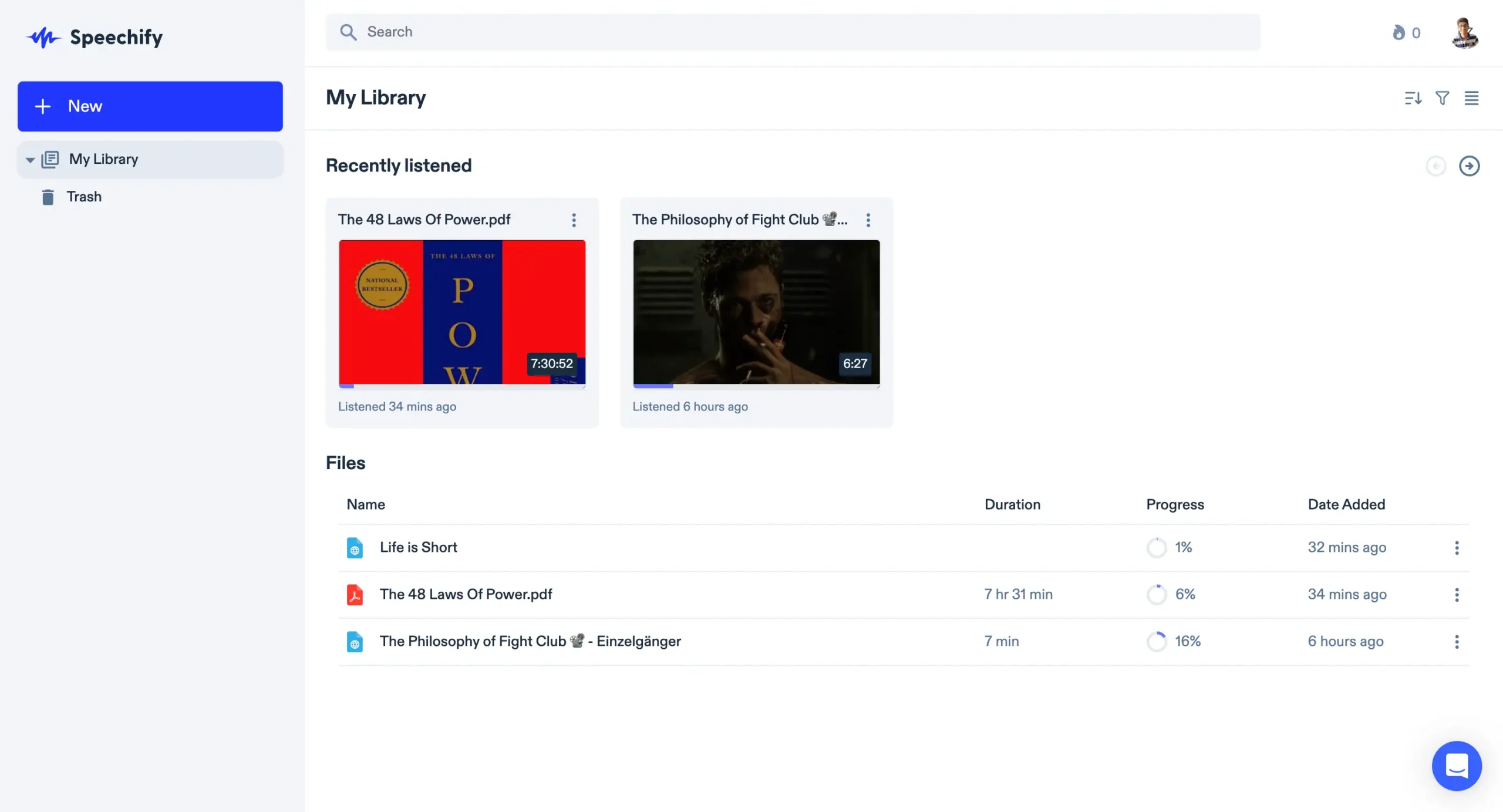
Meaning, you can save now and listen whenever you want to. It’s kind of a ‘save now, read or listen whenever’ app functionality.
For organization, Speechify enables you to create folders and assign relevant documents inside folders.
Speechify succeeded in keeping its features simple yet useful.
Speechify Chrome Extension
First, install the Chrome extension by heading over to Settings > Apps.
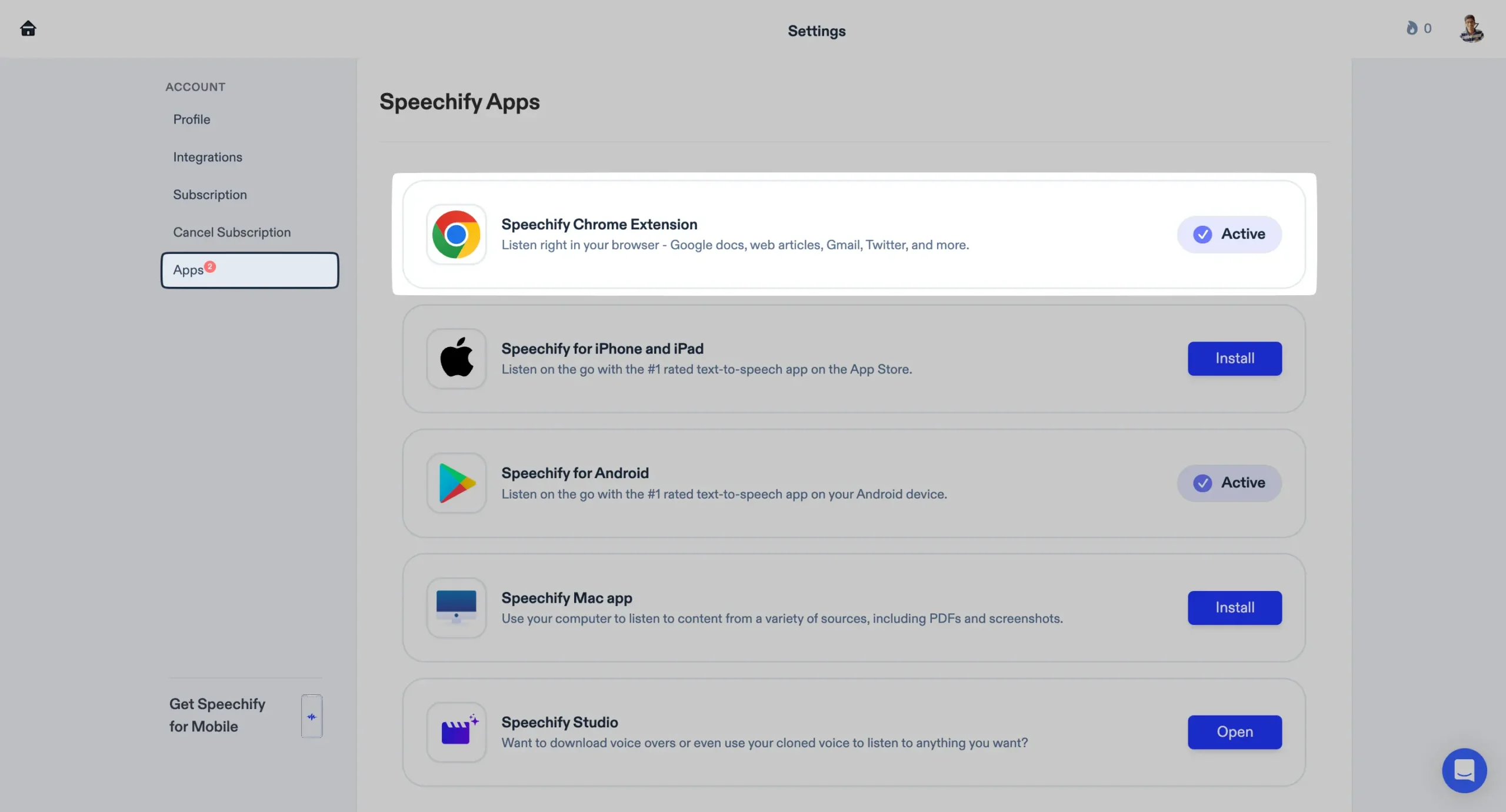
After installing the extension, you’ll be redirected to this page:
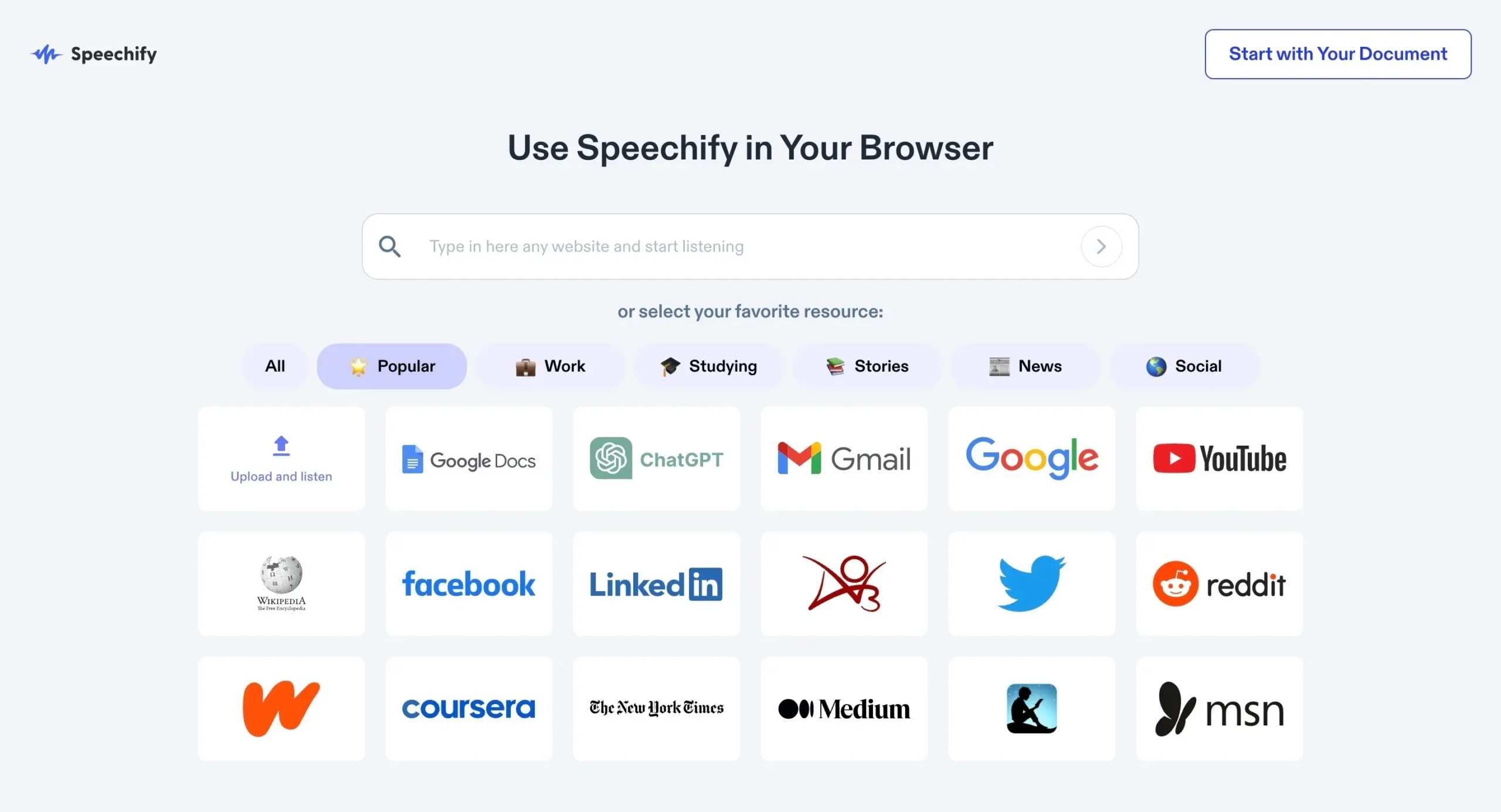
It shows all the places where you can listen to on Speechify in your browser. Close that page.
Now, you should see these floating Speechify buttons on the right side, on all the supported sites.
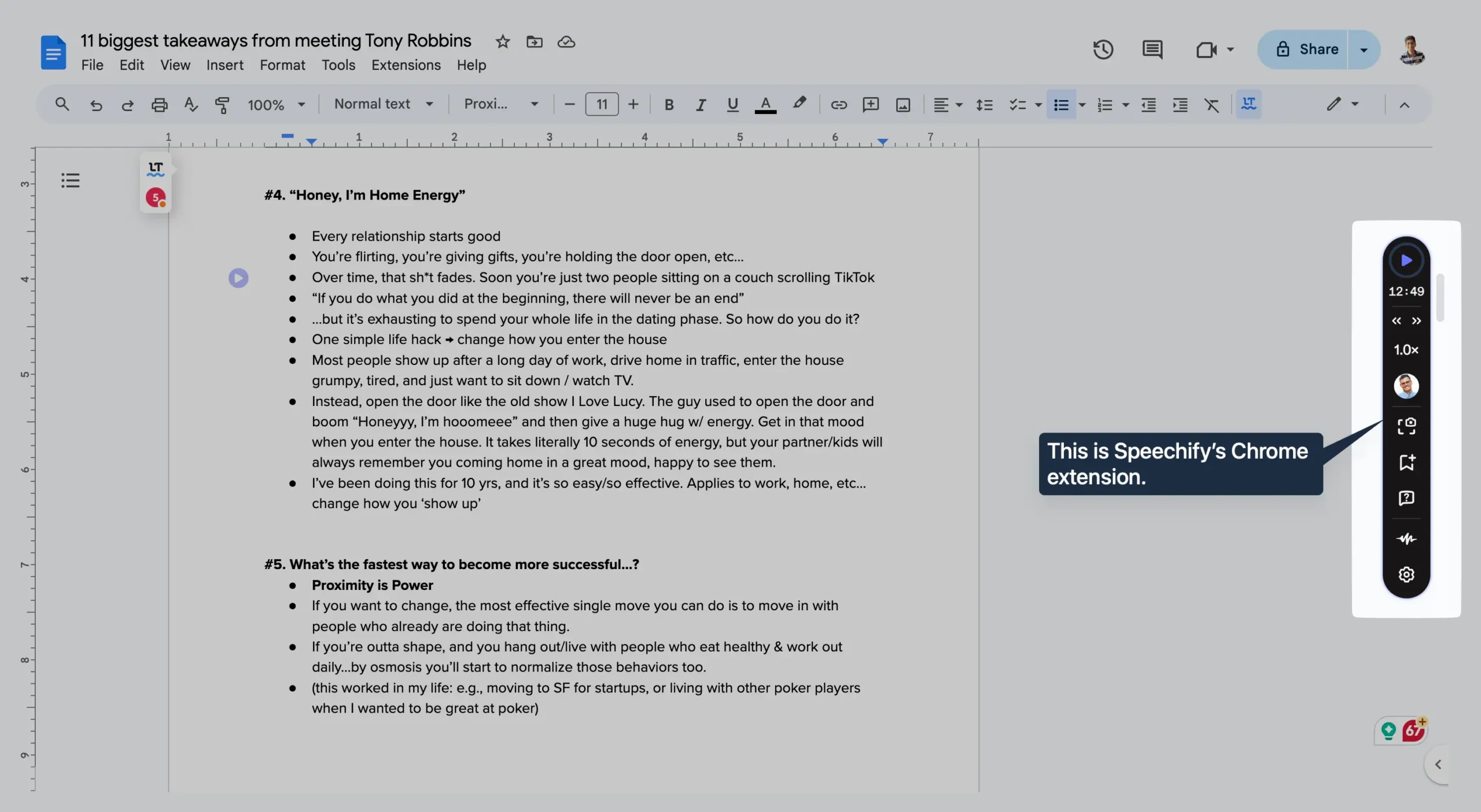
It will be enabled on every new page you open. You can disable it like this:
Now, let’s say I have a Google Doc I want Speechify to read for me.
Head over to that doc and you’ll see Speechify’s icon at the right showing you how much time it would take it read the whole doc.
Hit play and it will start reading the doc.
You can do this for any website where text is present.
If you want Speechify to read a certain paragraph(s) in the middle of anywhere, hover over the first three words of that paragraph.
NOTE: This might not work on all websites.
Next, Speechify’s Chrome Extension has all the features the web app has.
But it has something the web app does not: the ability to read a specific part of any page by taking its screenshot.
Press Esc to close the screenshot mode.
Not only that, with a click of a button, you can save any webpage inside your Speechify’s dashboard.
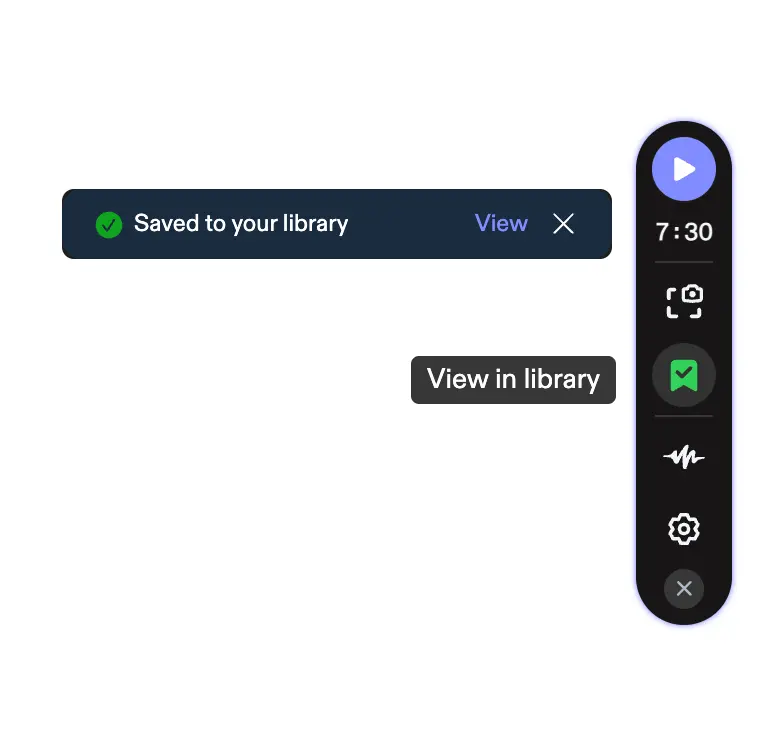
Additionally, you can enable Dyslexic font and manage the font size. Again, these features might not work on all websites.
Finally, Speechify allows you to set some keyboard shortcuts for the Chrome extensions.
Wait, there’s more.
Speechify’s Chrome extension automatically enables special play buttons for social media sites, including but not limited to, Twitter:
And Reddit:
And how can we forget Speechify helping you achieve inbox zero by reading emails?
I love how Speechify ensures that you can access its features with them taking minimal space (with as little as just a play/pause button) on your screen.
It’s brilliant.
By now, you can already imagine how you may integrate Speechify into your professional workflow to help you read, well, anything faster.
You may be procrastinating on that PDF book you wanted to read.
Or you may have a lot of pending emails you want to get over with.
Whatever it is, you now know how Speechify can help.
Desktop and Mobile Apps
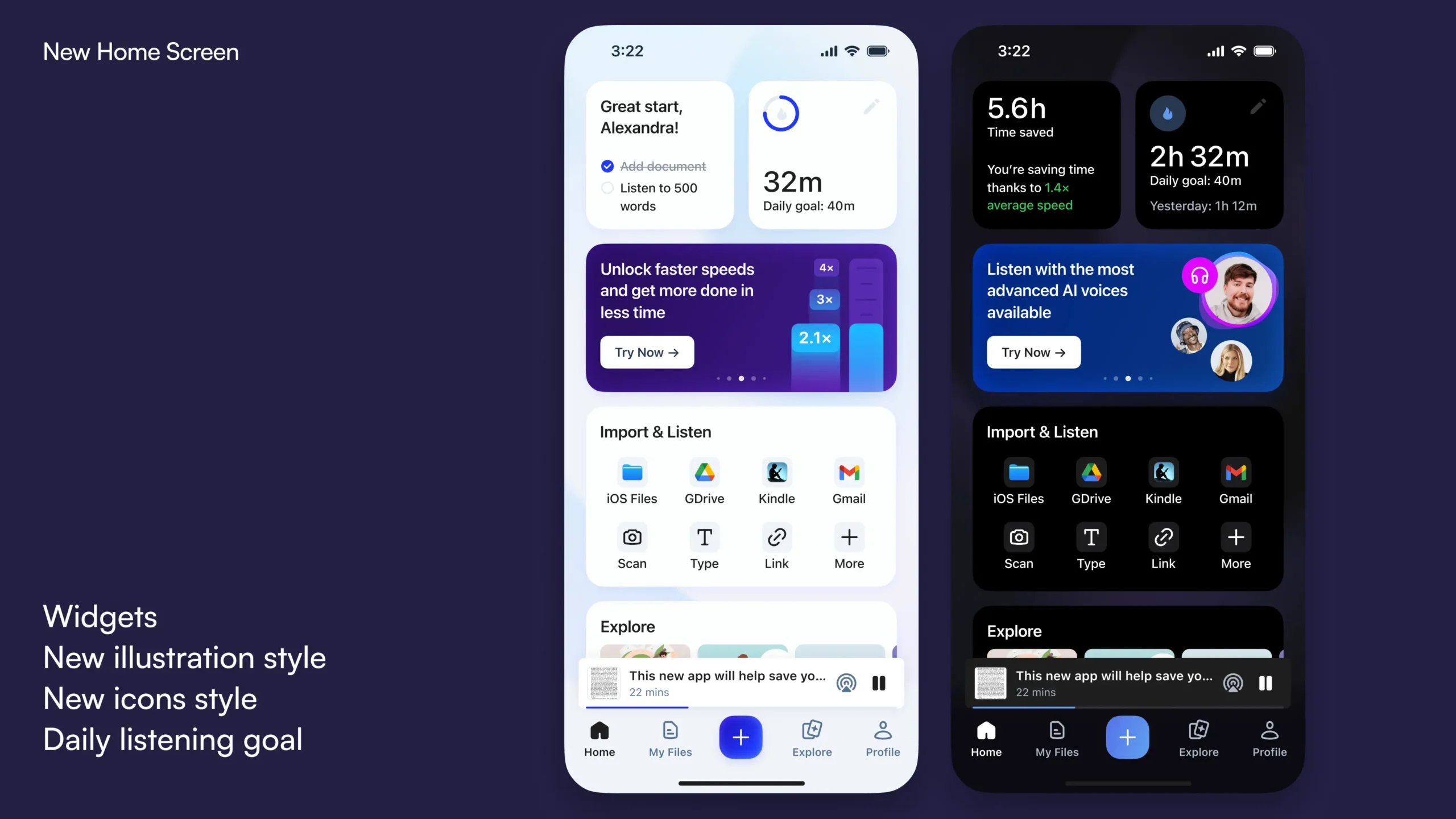
As mentioned before, Speechify is available everywhere minus Windows and Linux.
They have mobile apps for both Android:
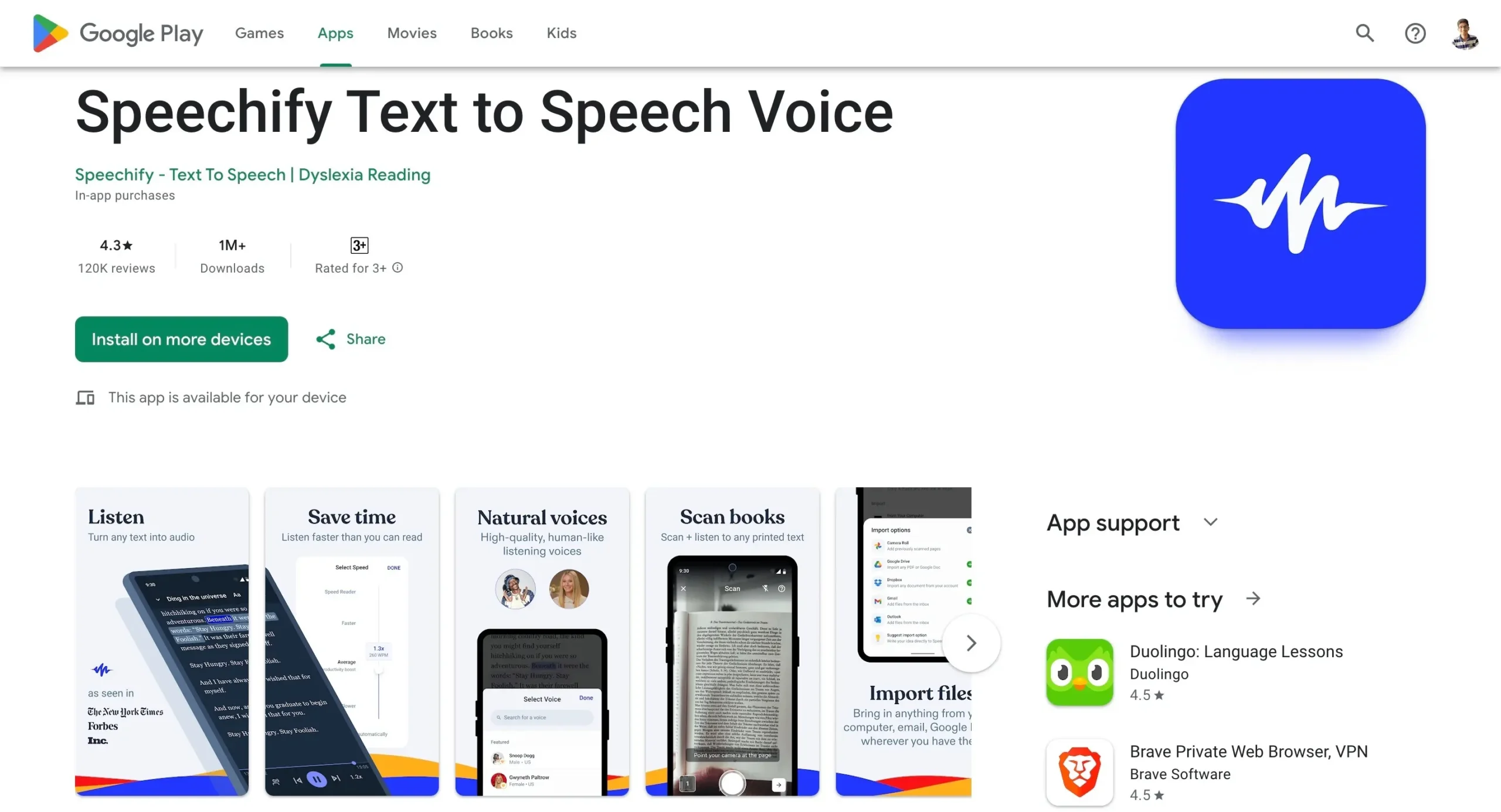
and iOS (iPhone and iPad).
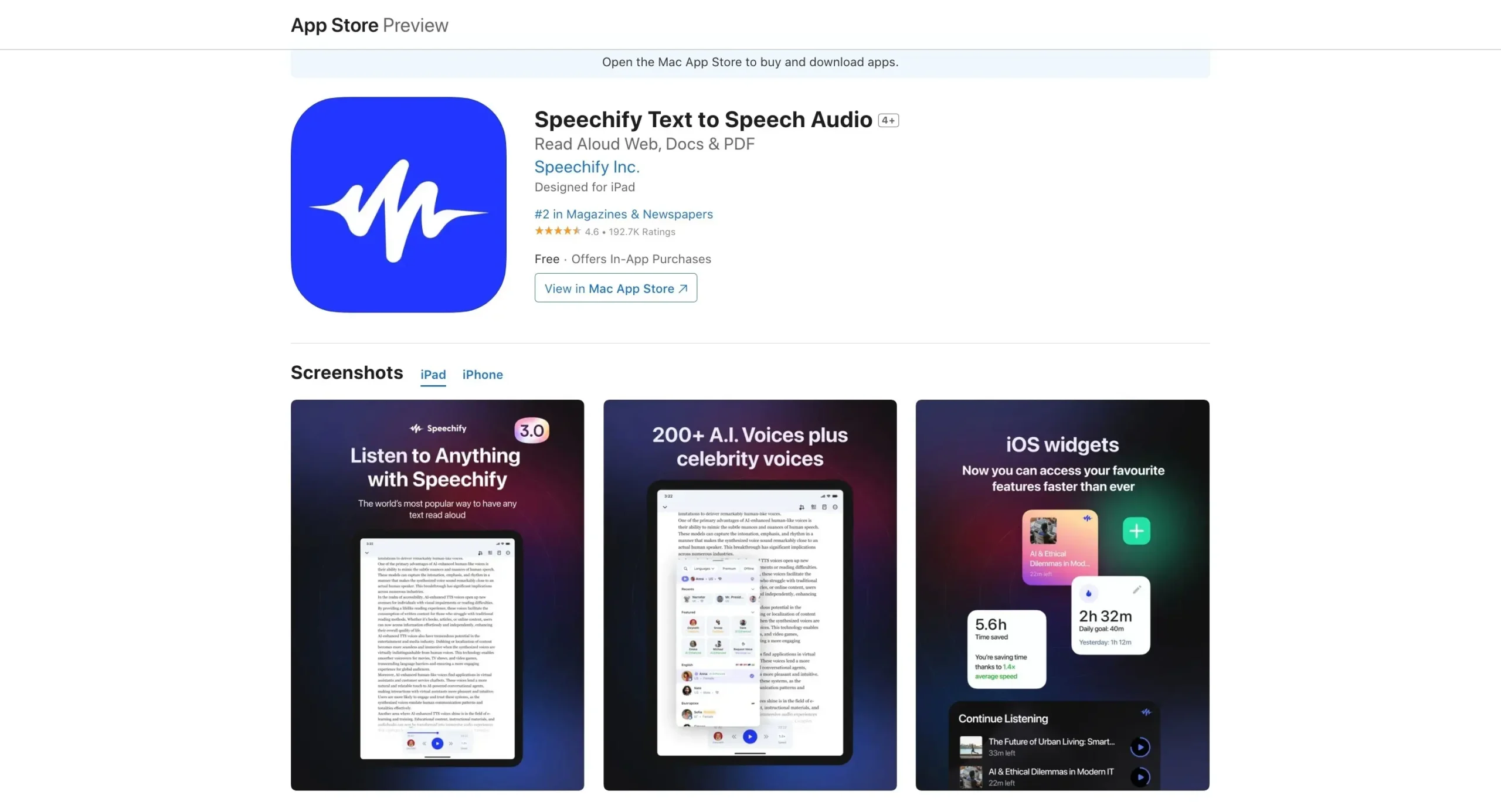
They also have a desktop app for macOS users.
I don’t find myself using the Mac app. I tried and it was a terrible experience for me. It needs to be fixed, all the glitches. I couldn’t use it at all.
I use the web version, Chrome extension, and sometimes, the Android and iPad apps.
Everything is synced. If you upload a document on your Android app, it will be instantly visible on your web app, for example.
Speechify Integrations
As of writing this, Speechify integrates with the Canvas Student app by Instructure. They are soon planning to integrate with Blackboard too.
To locate integrations, click on Account Settings > Integrations.
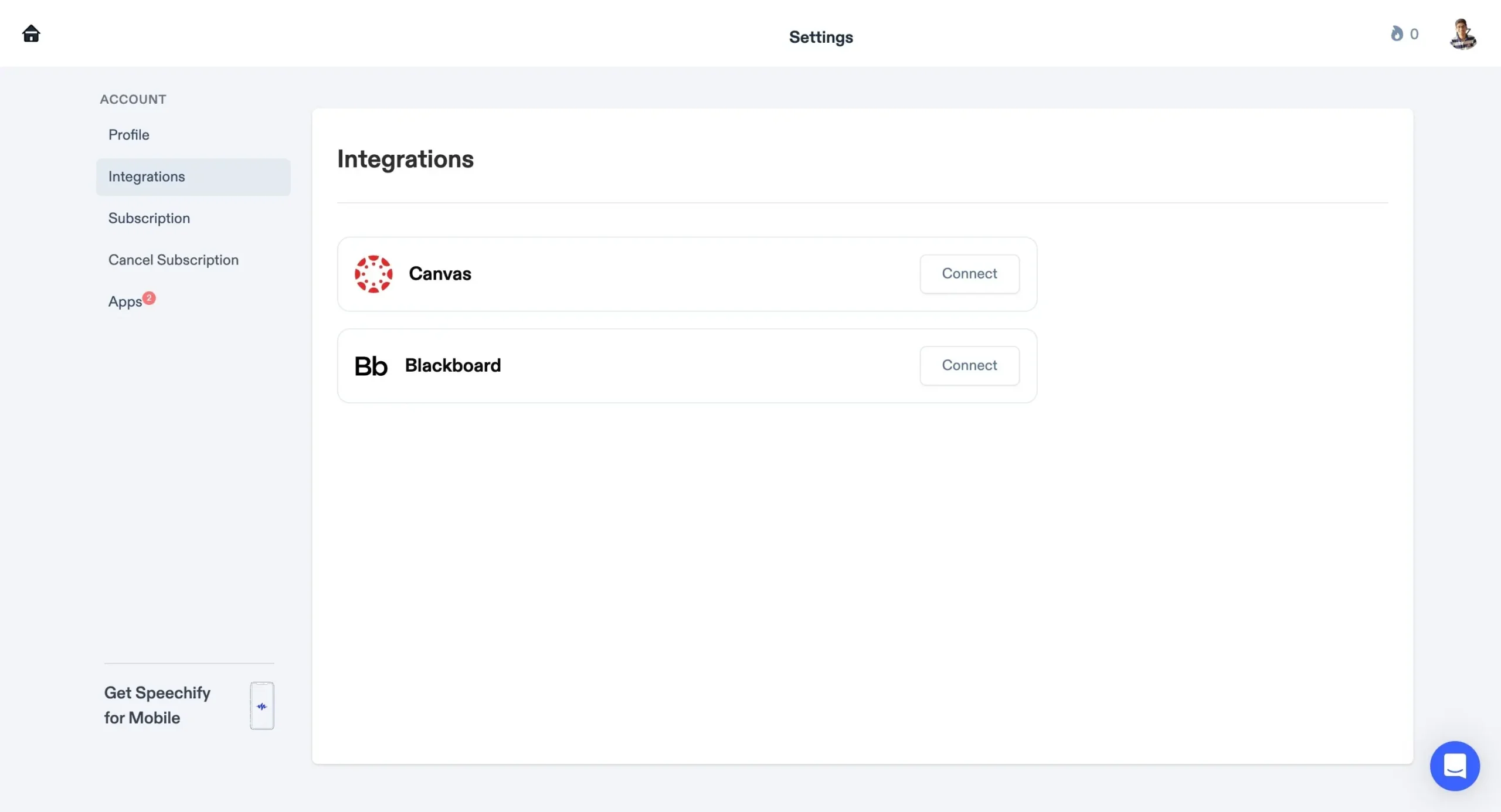
If you are using the Canvas app, you can quickly integrate it with Speechify and start syncing your reading notes from Canvas to Speechify automatically.
Speechify Price and Plans
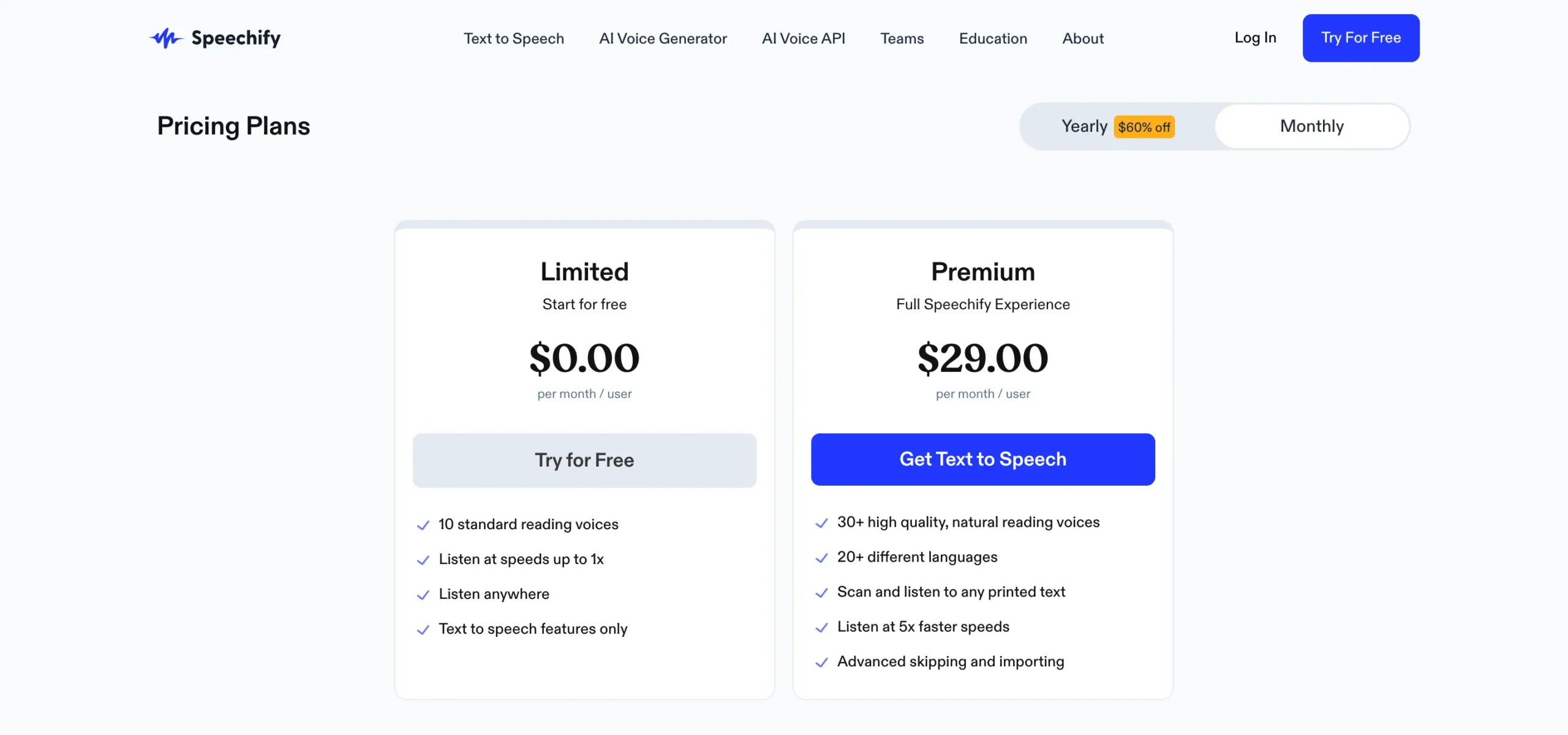
First up, there’s the free plan. Basic stuff really, but it lets you try out the core text-to-speech features.
You get:
Now for the Premium plan, where things get good.
$29 per month ($11.58 per month if billed yearly) gets you:
This is where the real value lies if reading/listening is something you do a ton of.
Speechify
Try Speechify completely free.
Should You Use Speechify?
Speechify is a no-brainer for anyone who reads/listens to a ton of content like students, researchers, professionals, or just bookworms.
Being able to listen to documents, emails, websites, and more at super speeds while multitasking is a huge productivity booster.
That said, Speechify isn’t magical.
The highest 900 WPM speed is borderline nonsense – you won’t understand anything at that pace. Realistically, 500 WPM (2.5x) is the upper limit where you can still comprehend decently.
Also, while the AI analysis feature is cool, it’s not a full-fledged research assistant. Don’t expect mind-blowing insights – it simply summarizes and answers based on the given text.
Overall, if reading/listening efficiency is something you care about, Speechify is an excellent tool to have in your stack.
At the end of the day, it just makes reading fun again. And in my book, that’s a win.
Give the free trial a shot and see how it fits your needs.
Disclosure: Our content is reader-supported. If you click on certain links we may make a commission.
Article by
Dhruvir Zala
I help businesses and professionals stop wasting money on the wrong software. Most software reviews are just marketing in disguise. So I started writing the reviews I wish I had: thoroughly tested, brutally honest, and focused on what matters.
☕️ I test every tool rigorously before writing about it.
If you found this helpful, consider buying me a coffee. It helps fund more thorough testing.
No superficial reviews, no rushed opinions.