The 5 Best AI Tools for Data Visualization in 2025
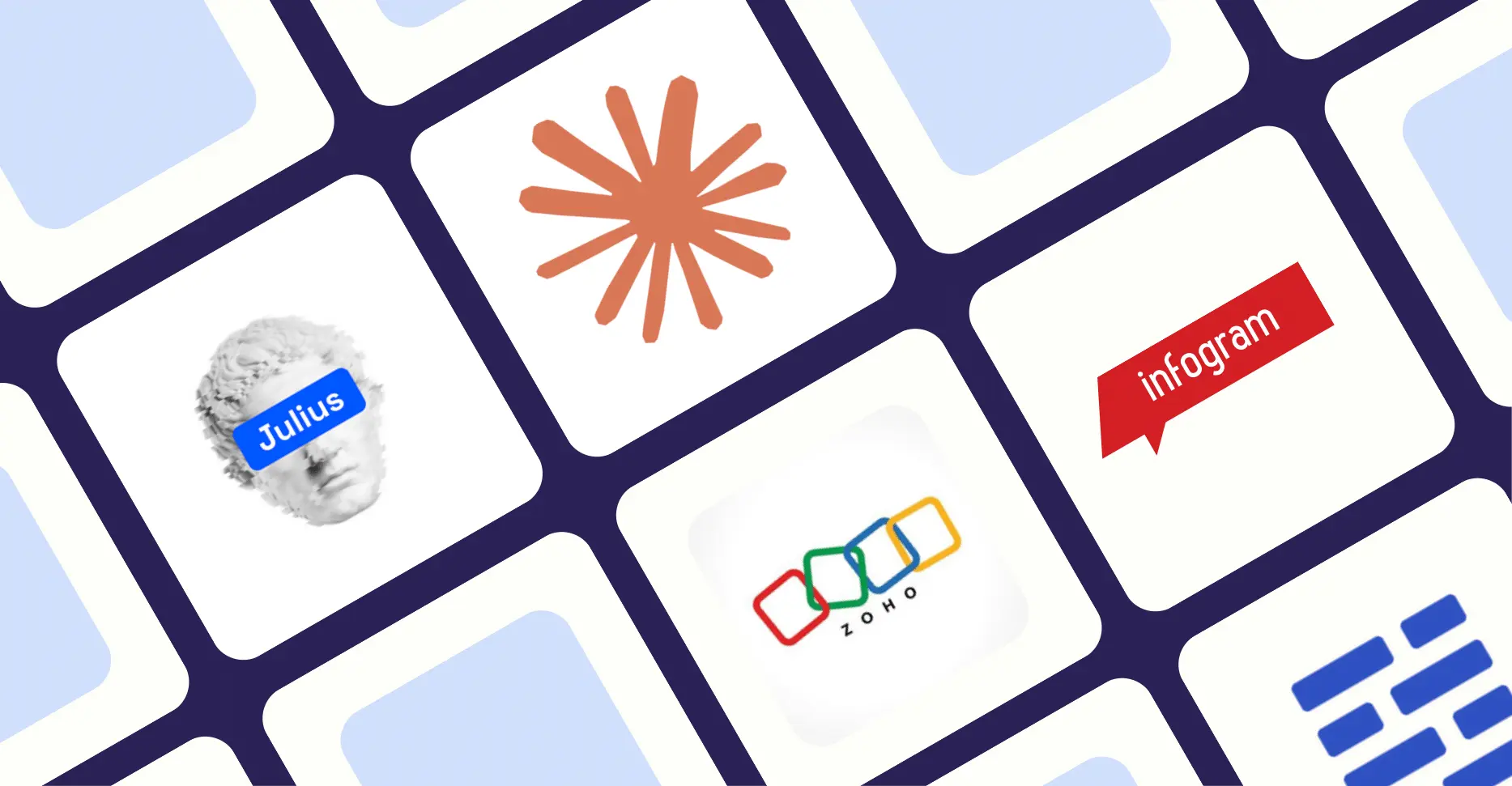
I’ve spent multiple weeks testing every AI data visualization tool I could find.
I uploaded the same datasets, asked the same questions, and compared the results.
Most were garbage.
You know the type: chatbots that occasionally spit out charts, or dusty enterprise tools with an “AI” sticker slapped on the box.
But five tools changed how I think about data.
The best AI tools for data visualization
Tool | Best for | Standout features | Pricing (monthly billing) |
|---|---|---|---|
Julius AI | Specialized data analysis | Multiple LLM support; ready-to-use workflow templates; animated chart options | From $20/month |
Claude | Custom development | Complete React code access; natural language processing; intelligent recommendations | Free plan available; Pro from $20/month |
Zoho Analytics | Enterprise data environments | 500+ data source connections; Zia AI assistant; 50+ chart types | From $12/member/month |
Infogram | Professional exports | 5 export formats; 35+ chart types; direct database connections | Free plan available; Pro from $25/month |
Datapad | Real-time monitoring | Watchtower anomaly detection; 20+ data source connections; automated KPI tracking | Free plan available; Standard from $30/month |
How I picked
#1 — Julius AI
Available on: Web, Android, iOS.
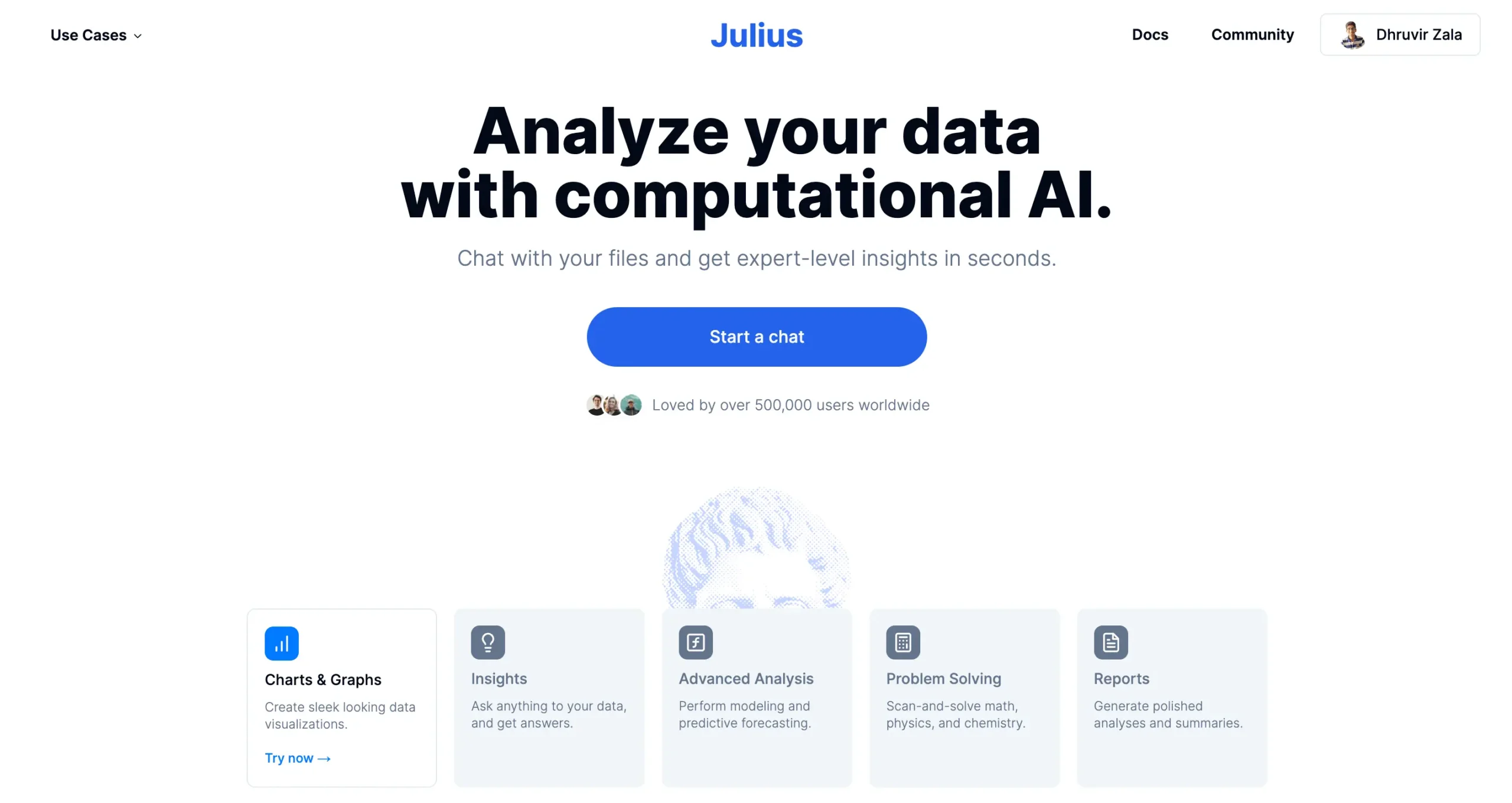
Pros
Cons
Julius AI is a specialized data analysis platform that makes visualization effortless.
Julius isn’t another AI chatbot that happens to handle data. It’s a data and research platform first, AI second.

I discovered this while building visualizations for my Google Search Console website traffic data. Claude, its main competitor, did well. But Julius crushed it.
The difference?
Julius is obsessed with data.
Think of Julius as your personal data science team. Upload a spreadsheet, and it instantly knows what to do with it.
Want a quick bar chart? Done.
Need an interactive 3D visualization? No problem.
It speaks Python and R fluently.
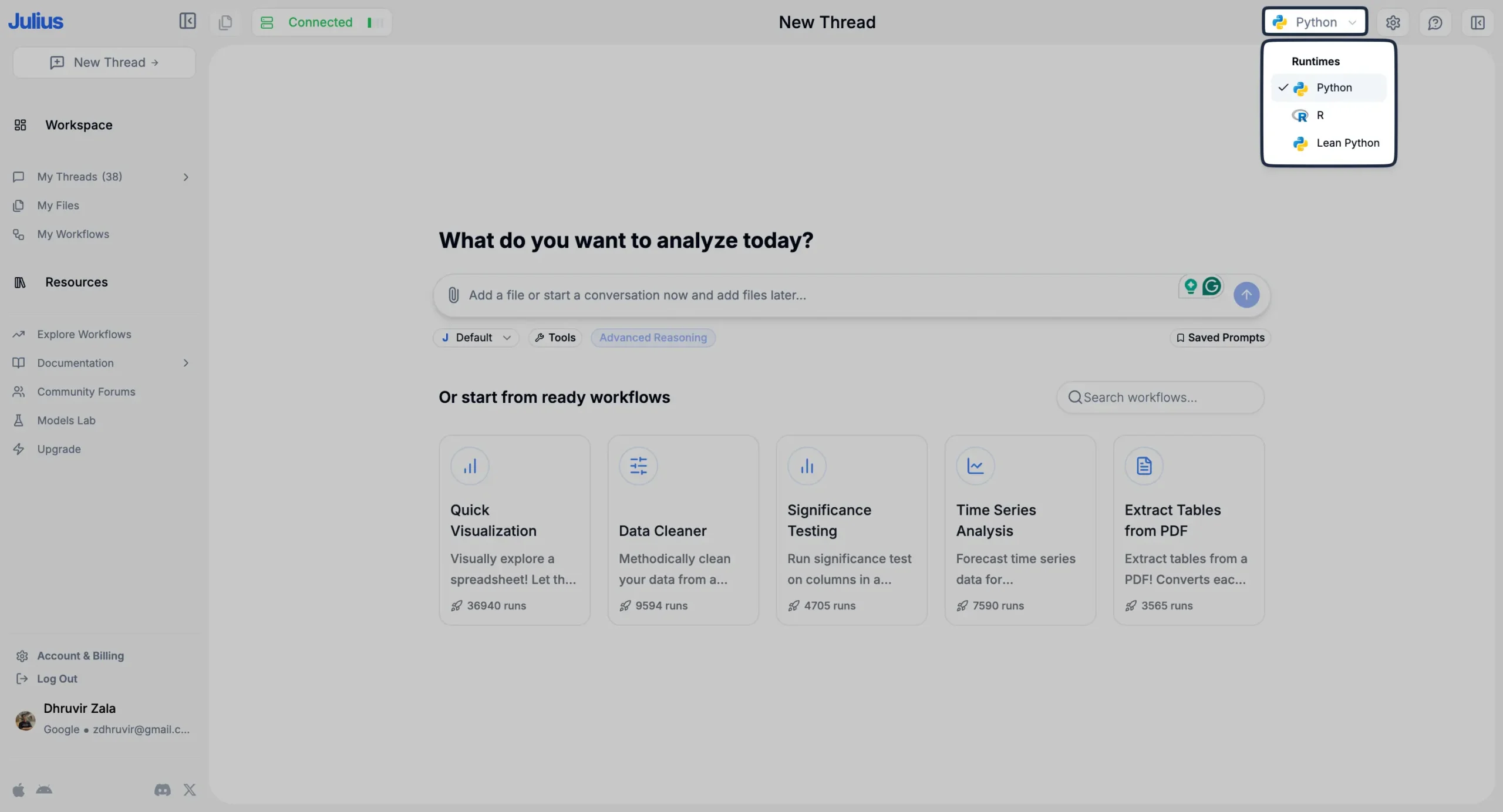
The magic happens in its workflows. These aren’t just templates—they’re ready-to-use solutions for specific problems. Upload your data, pick a workflow, and watch it transform into exactly what you need.
I uploaded a Google Sheet with international website traffic data. Within seconds, Julius analyzed it and suggested visualizations I hadn’t even considered.
Five minutes later, I had an interactive 3D pie chart showing my top traffic sources.
The visualization options are staggering.
Basic charts? Sure.
But also heatmaps, network diagrams, geographical plots, and even animated GIFs. Each one is downloadable and customizable.
Most impressive is the interactivity. Every visualization can become a dynamic interface, complete with downloadable HTML code.
SIDENOTE: I’m not formally trained in complex data visualization. I shouldn’t be able to do this stuff. But with Julius, I can.
It goes even deeper with web scraping machine learning capabilities, but that’s another story.
What matters is this: Julius AI has fundamentally changed what’s possible with data visualization.
Pricing
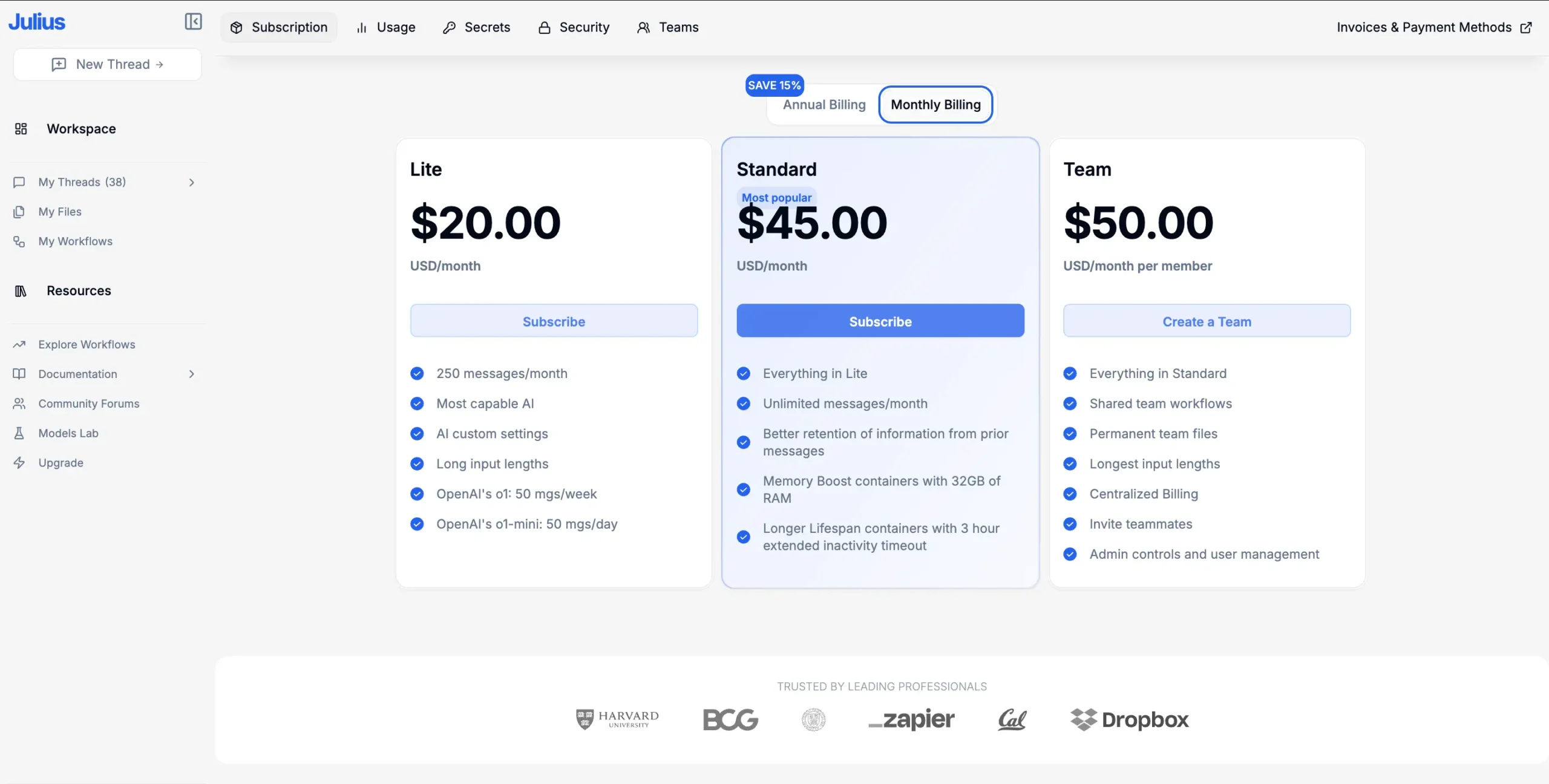
Choose between three plans that scale with your needs.
Lite Plan | $20/month: Includes 250 monthly messages, core AI models, and basic settings. Perfect for getting started.
Standard Plan | $45/month: Unlimited messages. Features 32 GB RAM containers, 3-hour timeouts, and enhanced message retention.
Team Plan | $50/month per member: Full collaboration suite with shared workflows, permanent storage, and admin controls. Includes all Standard features plus team management tools.
Academic Discount: Students, professors, and teachers receive a 50% discount on any plan. Simply sign up, email team@julius.ai to verify your academic status, and they’ll help you apply the discount.
Use code DHRUVIR at checkout to get a flat 10% discount on any paid plan of Julius AI.
Read my Julius AI review.
#2 — Claude
Available on: Web, Android, iOS, macOS, and Windows.
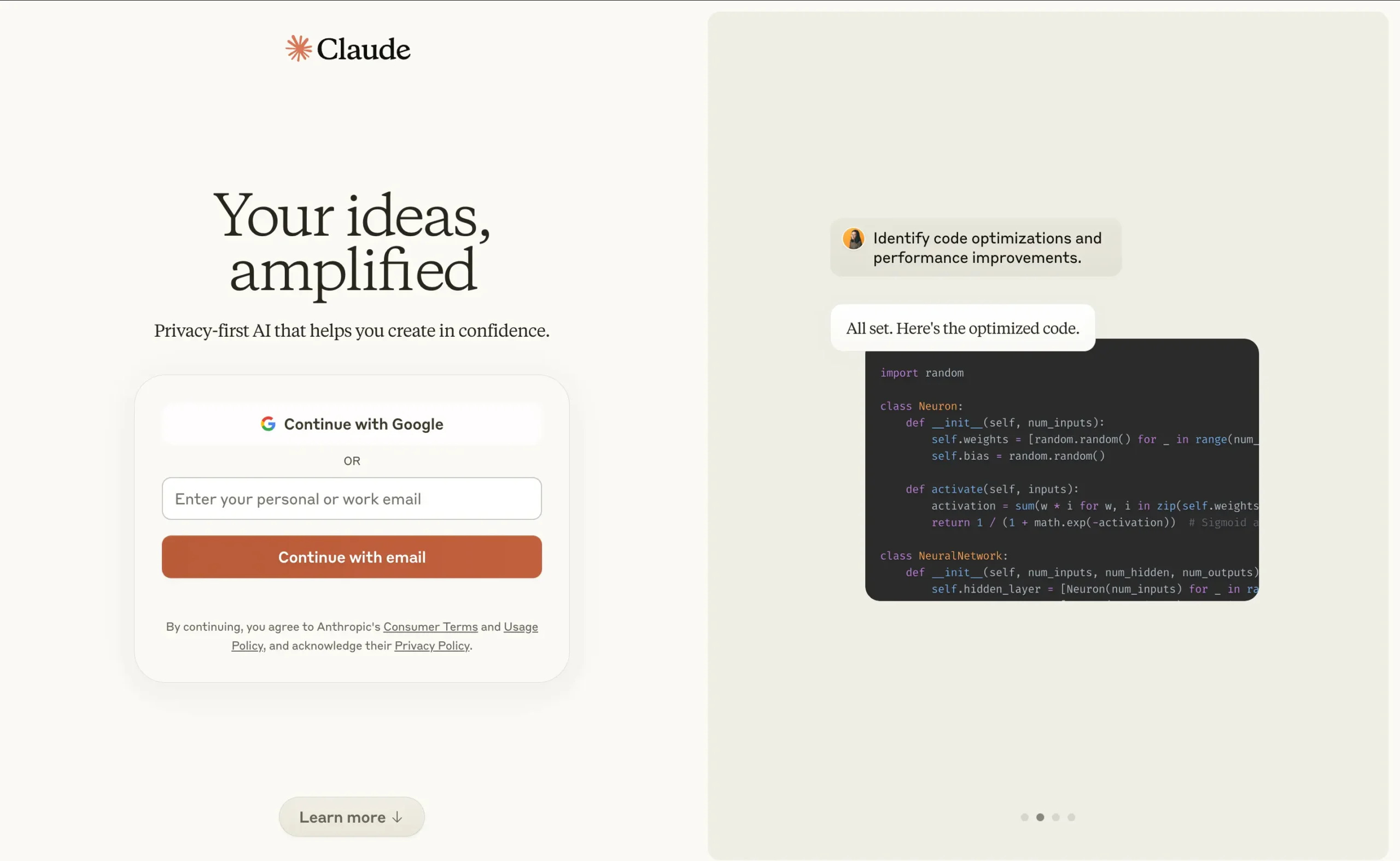
Pros
Cons
Most people know Claude as an AI writing assistant. I use it for articles, emails, and social posts too.
But here’s what’s interesting: it’s secretly great at data visualization.
Why?
Because it thinks like a programmer, but talks like a friend.
Here’s what I mean:
I uploaded a spreadsheet with my website’s traffic data. Then I simply asked Claude to show me my top traffic sources. No coding. No configuration. Just a normal conversation.
Seconds later, I had both a detailed analysis and an interactive visualization.
The visualization shocked me.
Not just because it was beautiful—though it was—but because it was interactive. I didn’t even ask for an interactive bar graph. Claude just knew it would help tell the story better.
Claude even gave me the complete React JS code behind the visualization. For techies, this is gold. You can take that code and build something even better.
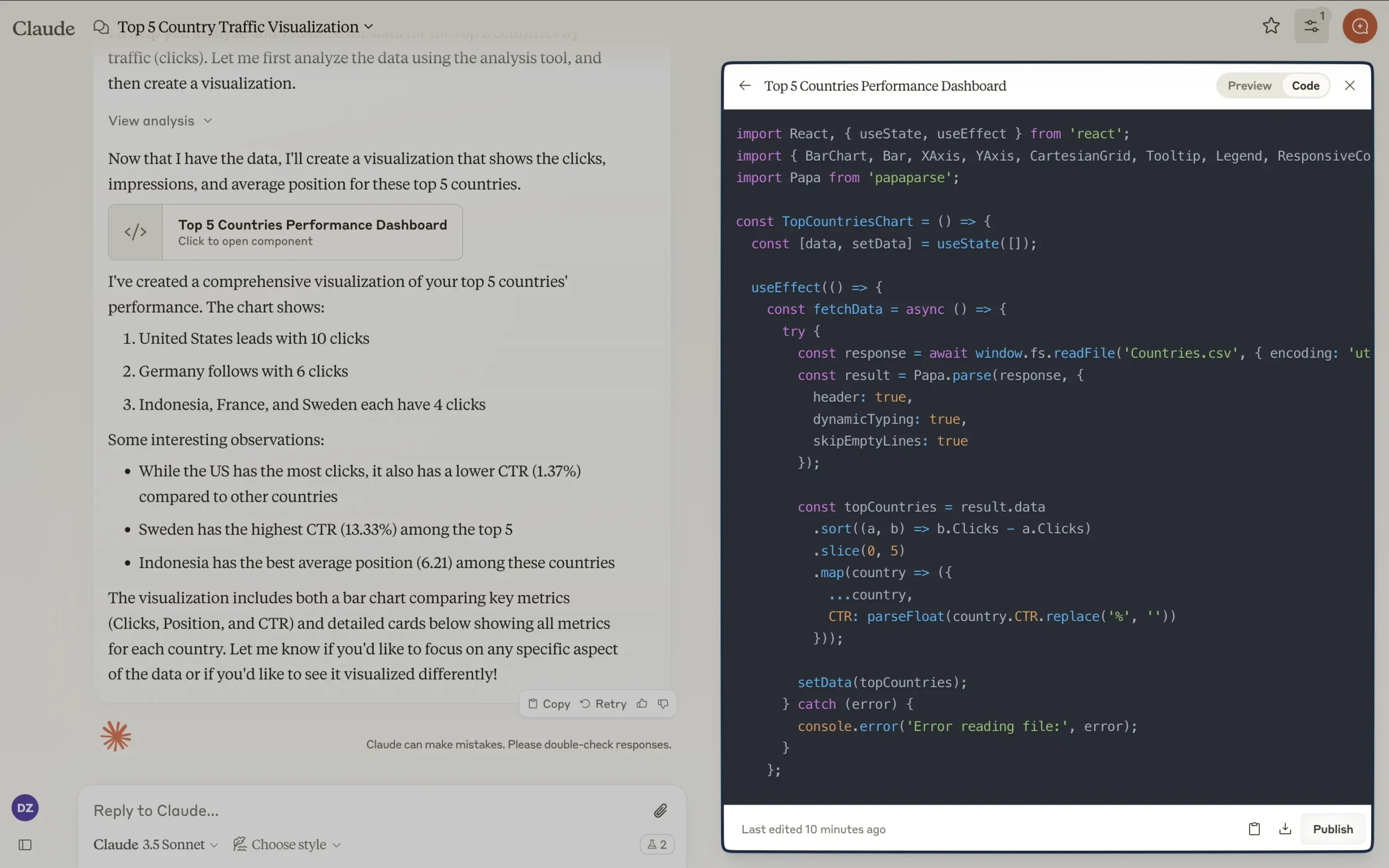
That’s the catch, though. If you’re not technical, implementing these visualizations requires work.
You can screenshot the static images easily enough, but the interactive features need coding knowledge.
Yet there’s another way Claude helps: it’s a visualization consultant.
Upload your data and ask, “What’s the best way to visualize this? List down all the possible ways.” Claude will explain your options, complete with pros and cons for your specific case.
This matters because most tools just give you a menu of chart types. Claude understands your data and helps you make smarter choices.
Think about that. An AI that not only creates visualizations but teaches you how to think about data presentation.
Pricing
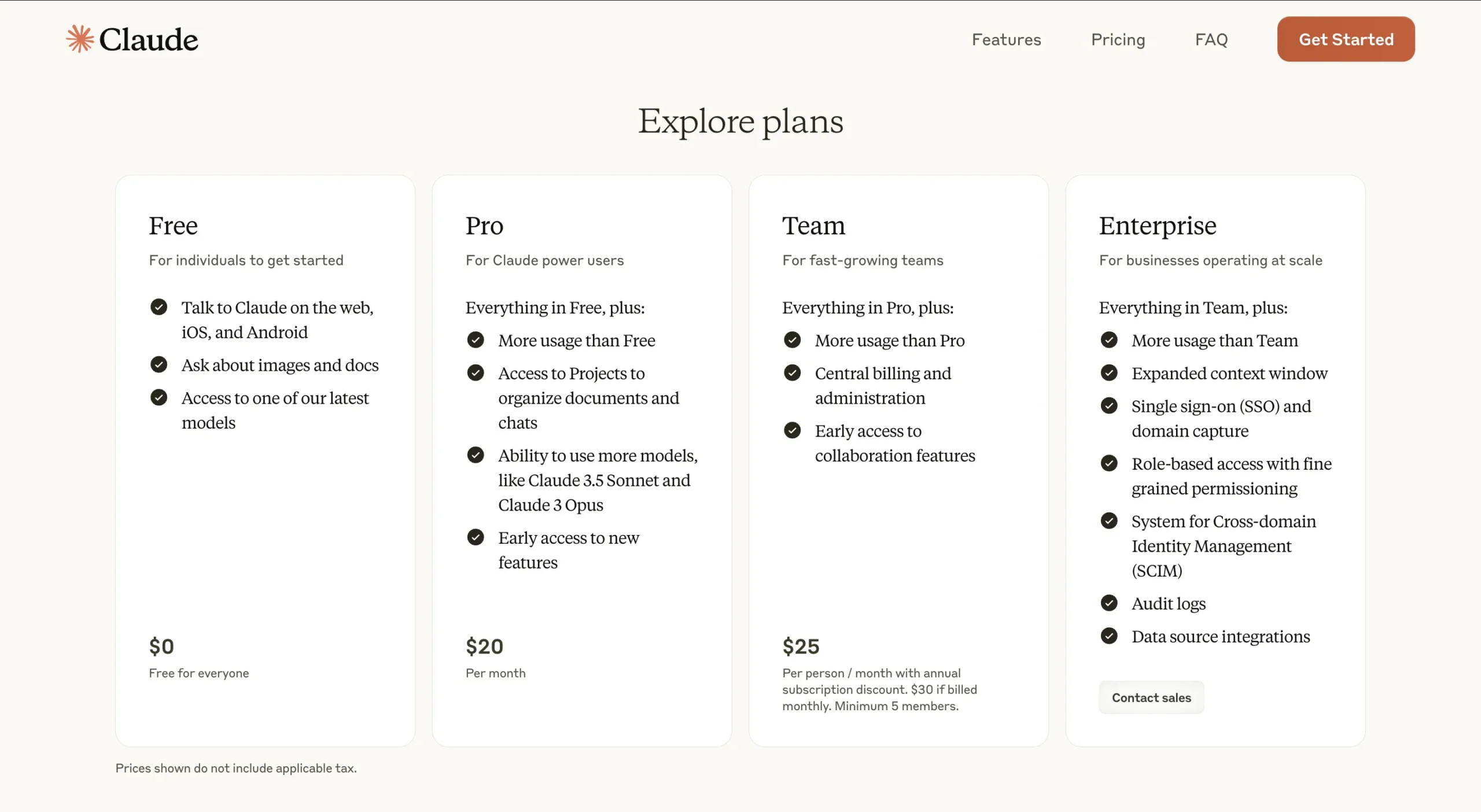
Unlike Julius AI, Claude offers a limited but forever free plan.
However, direct comparisons are tricky since Claude is a general-purpose AI assistant while Julius AI is a specialized data analysis platform.
Free Plan | $0: Perfect for individuals exploring AI capabilities. Includes document and image analysis plus one of Claude’s latest models.
Pro Plan | $18/month (annual) or $20/month: Expanded usage limits, access to advanced models like Claude 3.5 Sonnet and Claude 3 Opus. Features Projects organization and early access to new features.
Team Plan | $25/month per member (annual) or $30/month: Enhanced capabilities with central billing, administration tools, and early access to collaboration features. Minimum 5 members required.
Enterprise Plan | Custom pricing: Full-featured solution with expanded context window, SSO, domain capture, RBAC, SCIM, audit logs, and data source integrations. Contact sales for details.
Note: Prices exclude applicable taxes. The annual Pro plan is currently available in the U.S. only.
#3 — Zoho Analytics
Available on: Web, iOS, and Android.

Pros
Cons
Zoho Analytics is a Business Intelligence platform that turns messy data into instant insights through AI.
Let me tell you why that matters.
Remember how Julius AI and Claude excel at conversational data analysis?
Zoho Analytics takes a different path. It’s not trying to chat with you about data—it’s trying to connect your data universe.
Zoho Analytics links to over 500 data sources. Think about that.
Zoho could pull data from everywhere: databases, cloud services, and even OpenAI’s external datasets.
At the heart of this system is Zia, their AI assistant.
But Zia isn’t like Claude’s friendly chat interface. It’s more like a report-generating machine. Give it data, and it spits out widgets, forecasts, and anomaly reports.
Speaking of visualizations, they’ve got over 50 types.
Unlike Julius AI’s template-based approach, Zoho gives you a drag-and-drop interface. It’s powerful, but it’s also where things get interesting.
I tested it with the same website traffic data I used with Claude and Julius AI. The process was different.
First, you import your file into what looks like a spreadsheet on steroids.
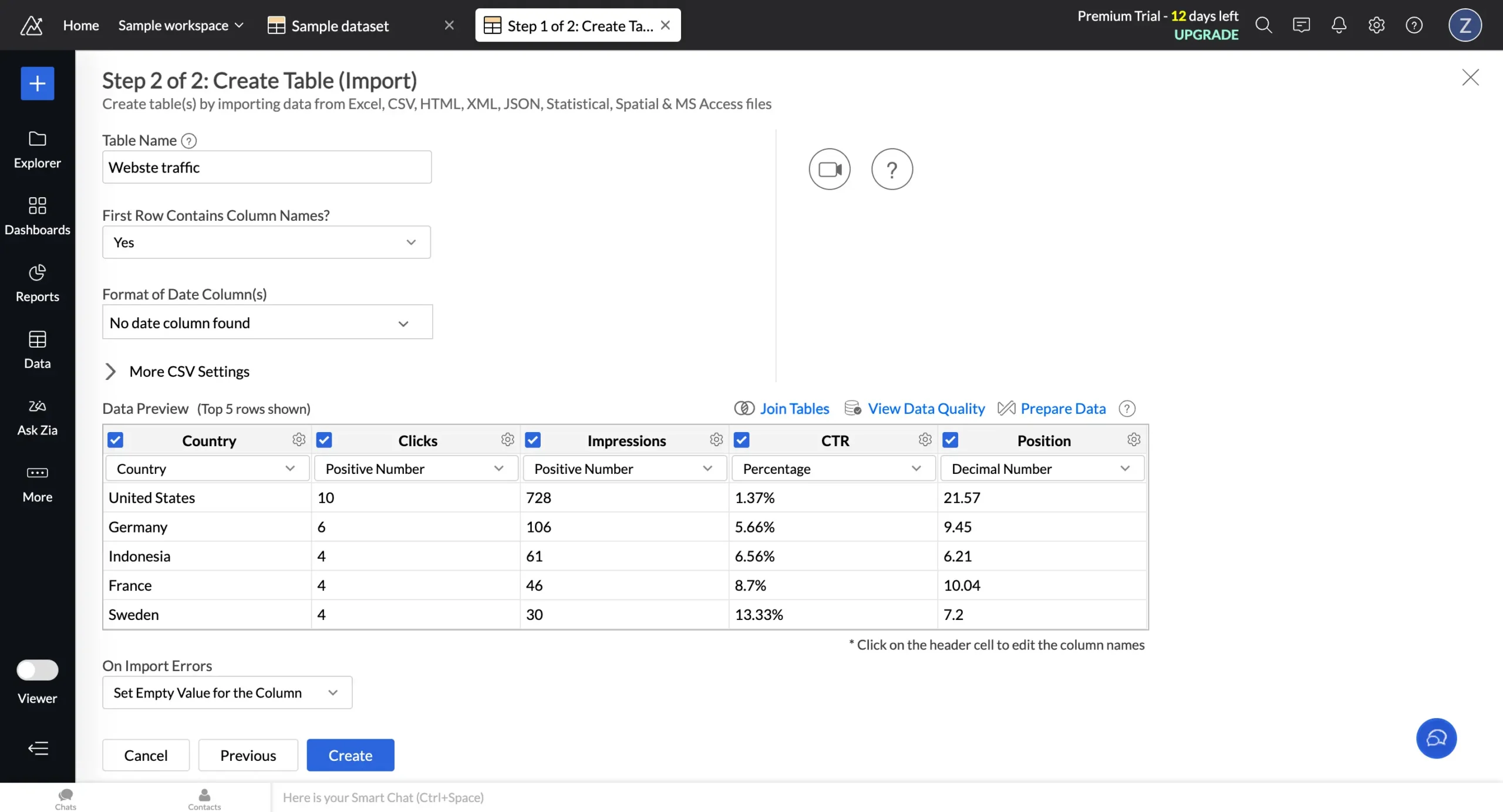
Then comes the real magic. One-click, and you’re in a full-blown data editor.

The left sidebar reveals Zoho’s true power.

But let’s focus on ‘Ask Zia.’ Unlike Claude’s open-ended conversations, Zia gives you suggested questions based on your data. Ask anything, hit enter, and boom—interactive visualization.
Here’s what makes it special: you can instantly switch between chart types and get AI-powered insights on the fly.
But here’s the truth:
I still prefer Julius AI and Claude for most tasks.
Why?
They feel natural. Zoho Analytics, despite its power, feels like a BI platform first, AI assistant second.
It’s not for everyone. If you want to just talk to your data, stick with Julius AI or Claude. They’re simpler, faster, more intuitive.
But Zoho Analytics shines when your data lives in twenty different places and you’re tired of playing connect-the-dots.
Pricing
Zoho Analytics offers a limited free plan and a 15-day free trial on the following paid plans:
Basic | $12/member/month: You get 500,000 rows – enough for most small business needs. Starts with 2 members.
Standard | $25/member/month: This is where it gets serious. 1 million rows and starts with 5 members. Most growing businesses land here.
Premium | $50/member/month: The power user plan. 5 million rows, starting with 15 members.
There’s also an Enterprise plan with custom pricing. But if you need 50 million rows and 50+ users, you probably already have someone handling these negotiations.
Two things worth knowing:
#4 — Infogram
Available on: Web.
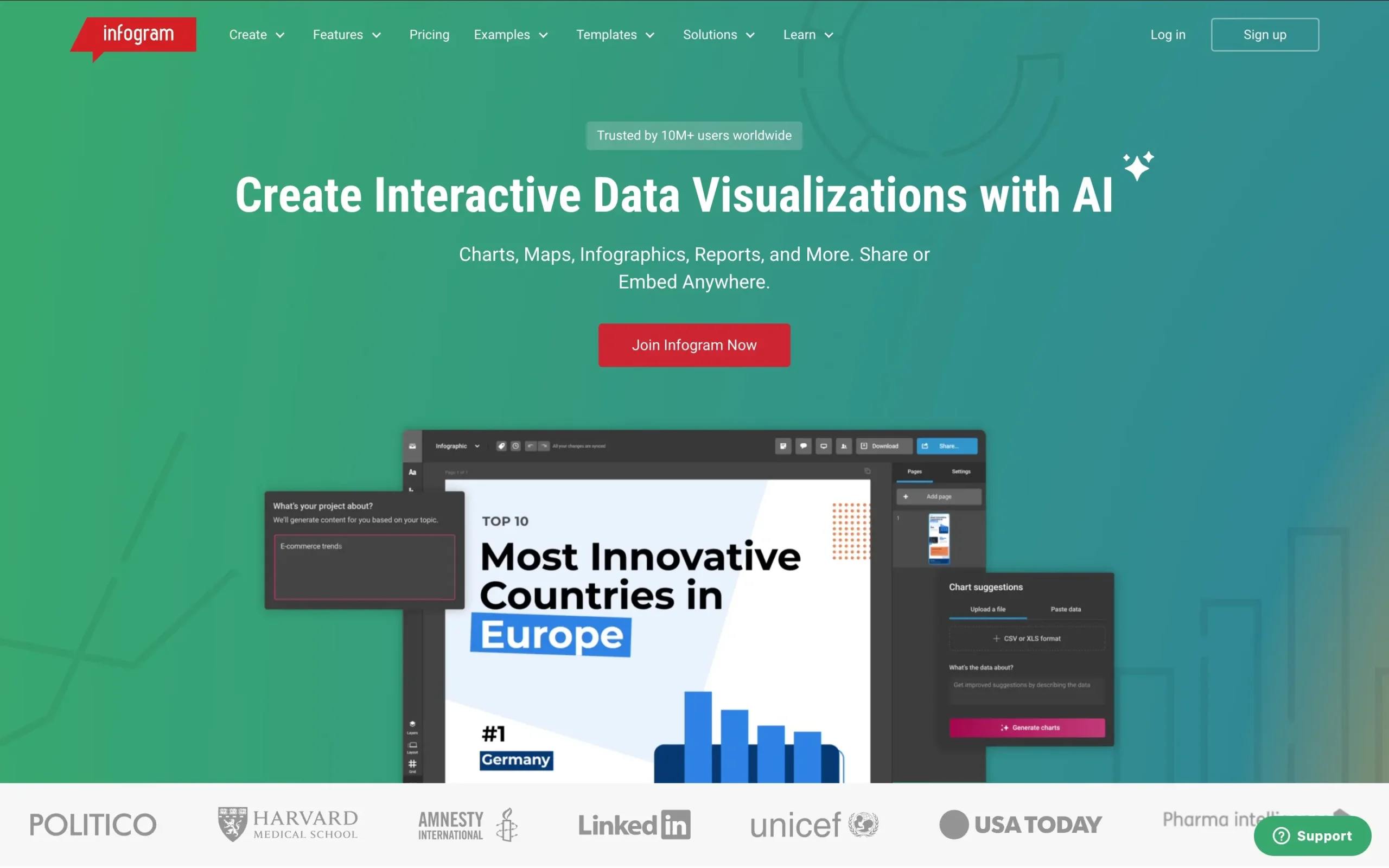
Pros
Cons
Infogram turns spreadsheets into stories. It is like Canva but obsessed with data.
Remember how Claude needed specific prompts for visualization suggestions?
Infogram just knows. Upload a spreadsheet, and it instantly transforms your data into the perfect chart type.
I tested it with my website traffic data—the same data I will use on all the other tools for the sake of simplicity.
Within seconds, Infogram generated an interactive line graph that told the story better than I could have imagined:
Unlike Julius AI’s template-based approach or Claude’s code-heavy output, Infogram gives you complete control without requiring technical knowledge.
Click on any chart, and you enter what I call the “visualization playground.”
The customization options are staggering. Change colors, switch between 35+ chart types, or transform your data into any of 800+ map variations.
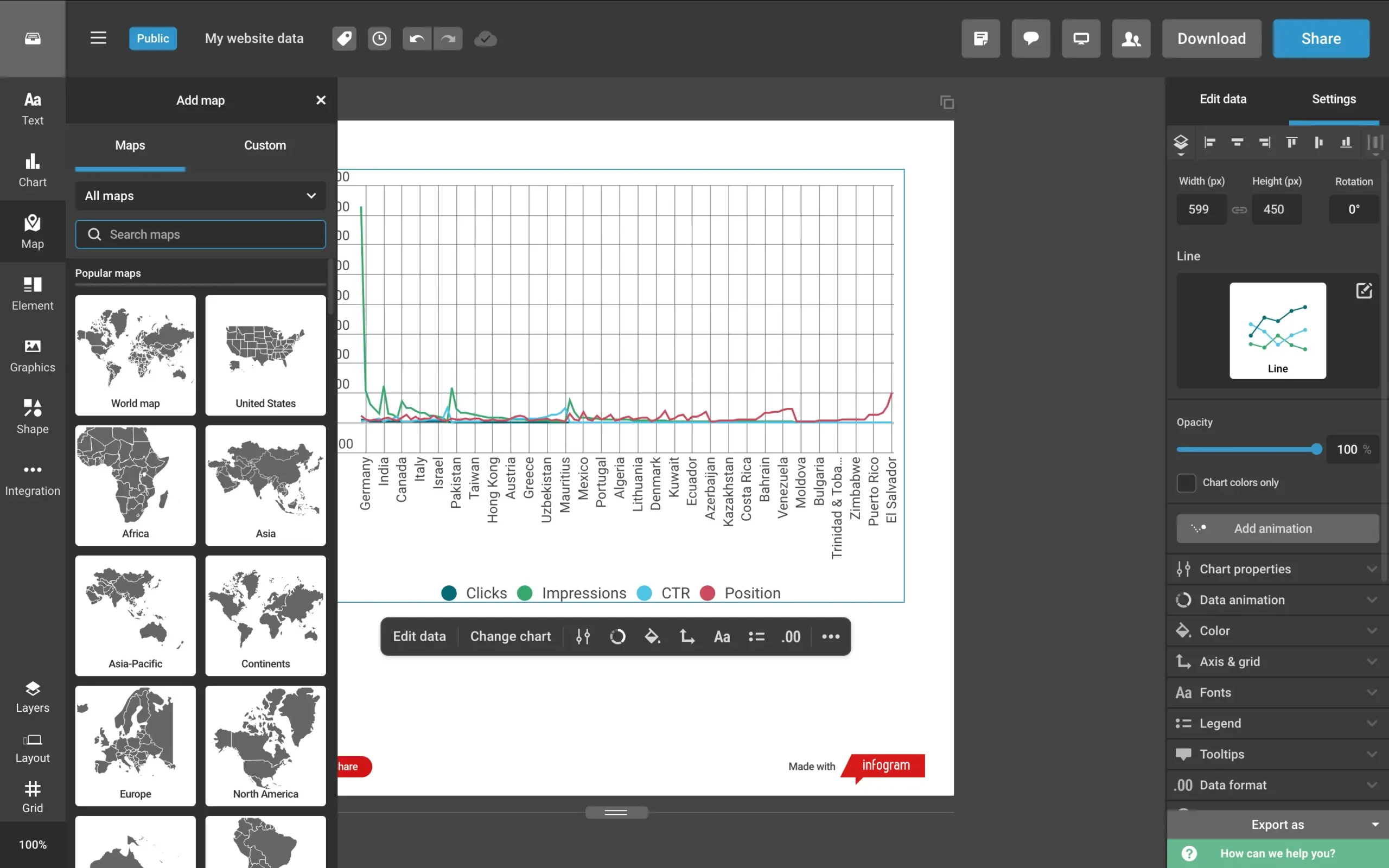
Want AI suggestions? Just ask.
Need to edit your data? Click and type.
But here’s what sets it apart: exporting.
Remember the export headaches with Julius AI and Claude?
Infogram solves this beautifully. One-click exports your visualization as:
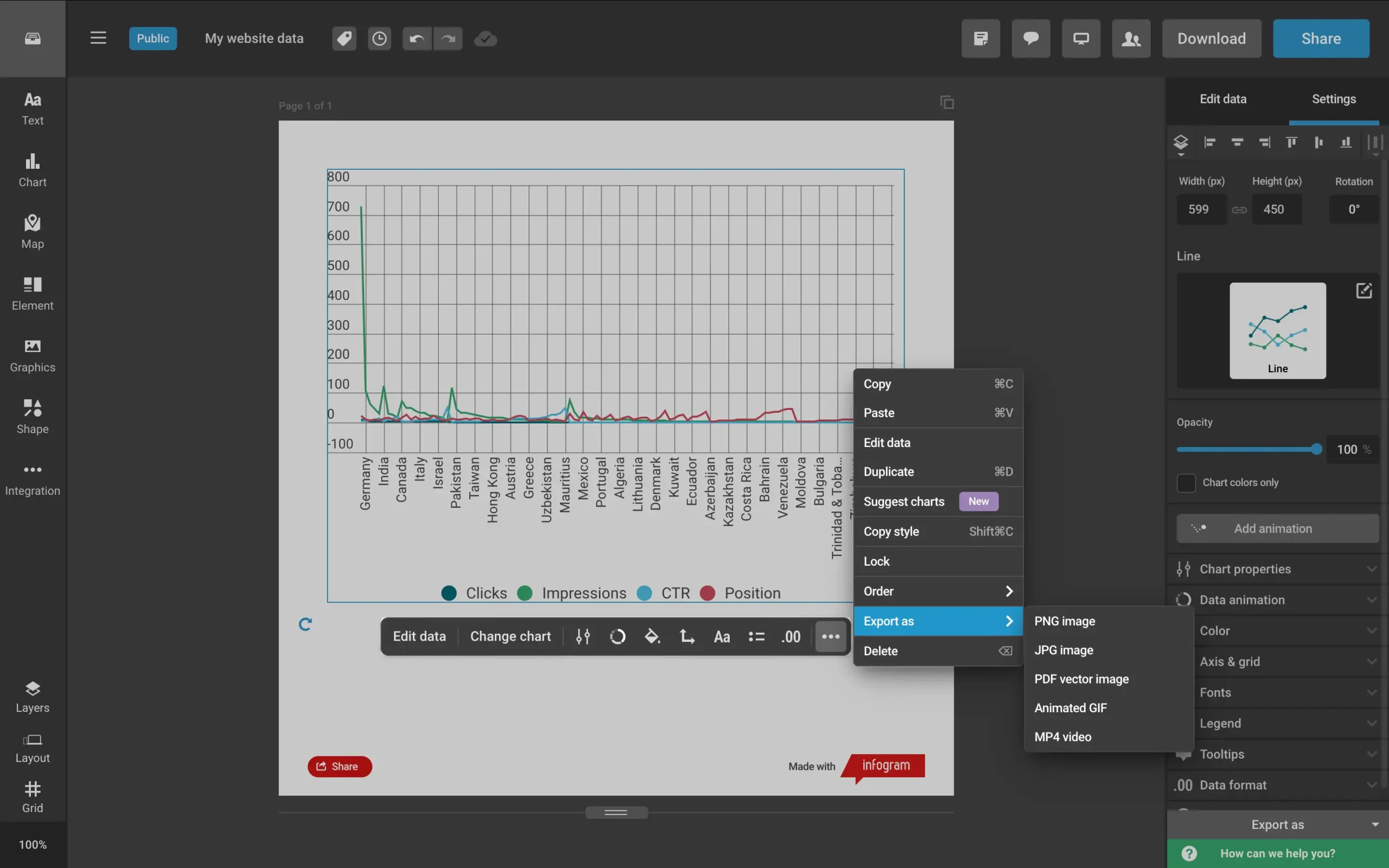
Infogram connects to everything: Excel, CSV, Google Drive, Dropbox, JSON feeds, and even enterprise databases like Amazon Redshift and Oracle.
Then there’s the infographic generator. Tell it your story, click once, and watch:
Pure magic. The AI creates customizable infographics that look professionally designed.
For teams, Infogram includes collaboration features that make group projects feel natural. It’s like they studied every pain point in data visualization and systematically eliminated them.
Pricing

Infogram offers five plans that scale with your visualization needs. Save 24% by paying annually.
Basic | Free: Includes 35+ chart types, and 13 map types, and supports up to 10 projects with 5 pages each. Best for individuals exploring data visualization.
Pro | $25/month: The sweet spot for freelancers and content creators. Adds 800+ map types, premium templates, HD exports, and live data connections. Supports up to 100 projects with 10 pages each.
Business | $79/month: Built for growing businesses. Includes custom branding, SQL connectors, version history, and unlimited pages per project. Handles up to 1,000 projects.
Team | $179/month: Designed for small teams (3-10 members). Adds real-time collaboration, content analytics, and project commenting. Supports up to 3,000 projects.
Enterprise | Custom pricing: Full-featured solution with multiple teams, SSO, API access, dedicated account manager, and up to 10,000+ projects. Includes personalized training and 99.9% uptime SLA.
Note: Prices exclude VAT, which varies by location. A valid VAT number can be provided for business purchases.
#5 — Datapad
Available on: Web.
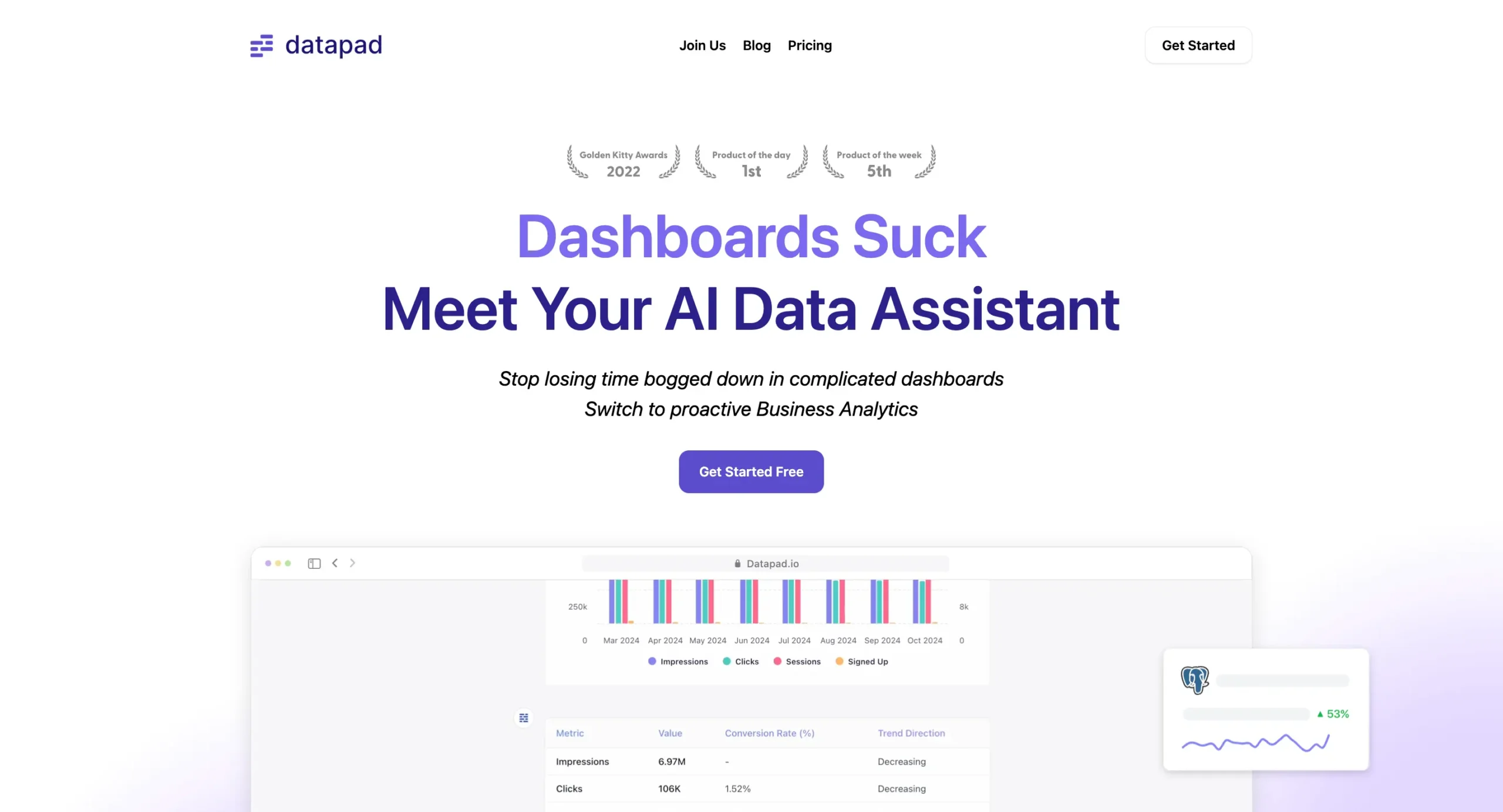
Pros
Cons
Datapad strips away the complexity that makes data tools intimidating. Think of it as Julius AI’s younger, friendlier sibling.
The magic starts with connections. Datapad links to over 20 data sources – from Google Analytics to TikTok Ads.
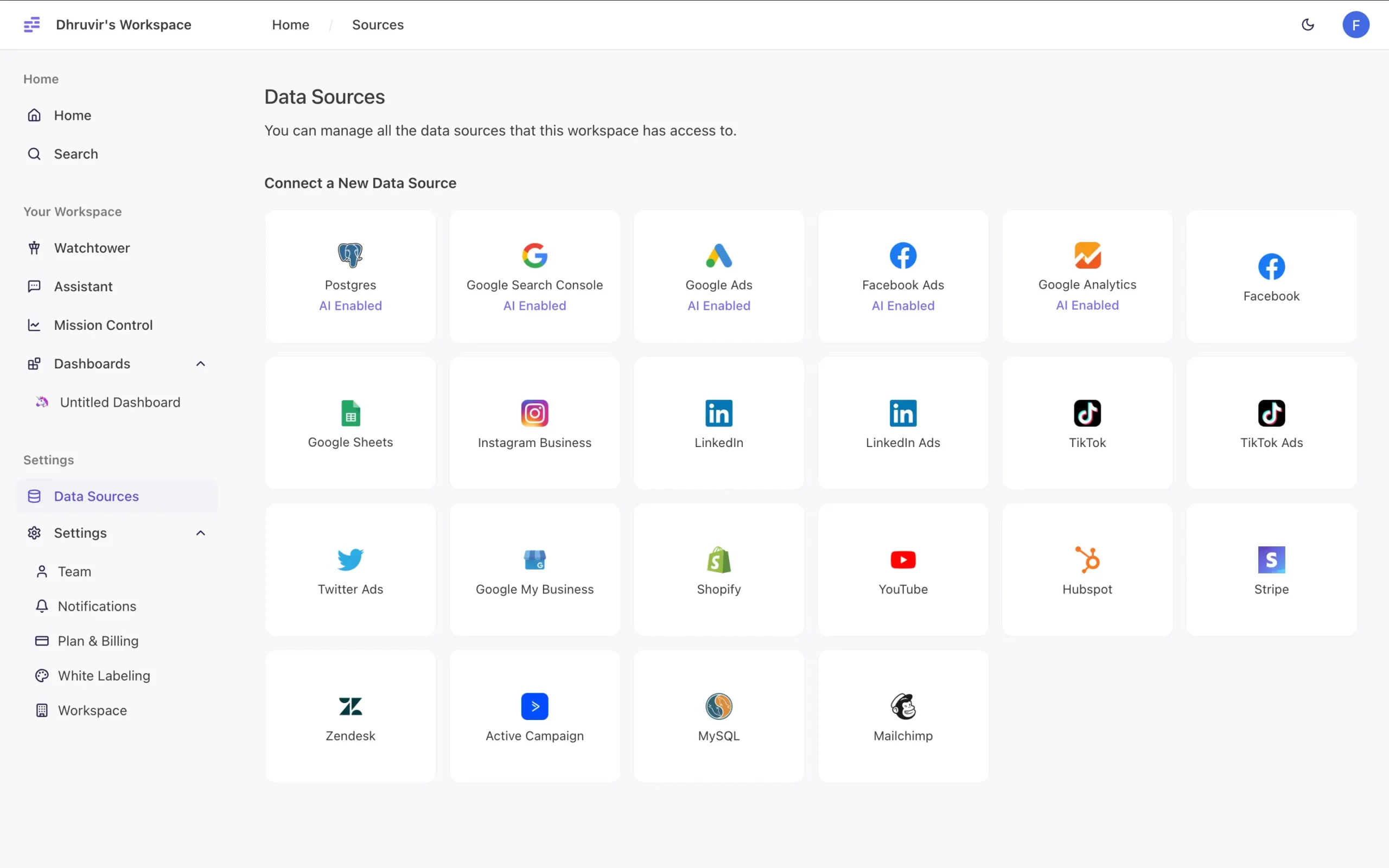
Unlike Claude’s file-by-file uploads or Zoho’s complex integrations, connecting takes seconds.
But here’s where it gets interesting: Watchtower.
Remember how Zoho’s Zia predicts what you want to know?
Watchtower goes further. It watches your data 24/7, hunting for patterns and anomalies.
I tested this with data from an old website’s Google Analytics. Within minutes of connecting, Watchtower spotted something I’d missed: a 28% drop in daily sessions.
The interface feels different too. While Zoho Analytics bombards you with options, Datapad gives you one thing: a simple input box.
Ask anything. Get instant visualizations.
The dashboards reflect the simplicity too. Datapad lets you drag and drop key metrics into clean, minimal layouts.
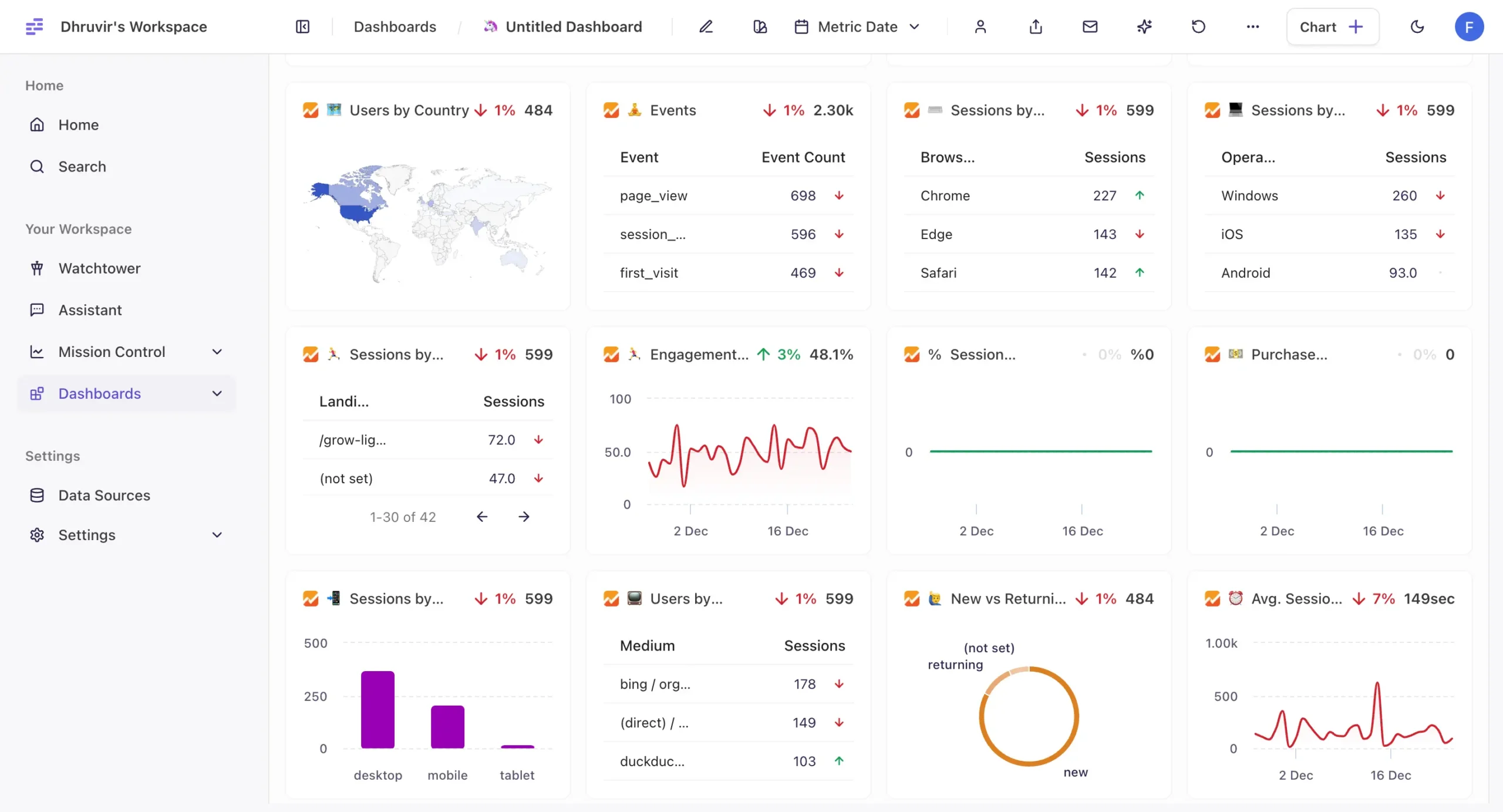
Team features are just as straightforward. One-click invites collaborators.
But there’s a catch.
Remember how Infogram lets you export visualizations in five formats?
Datapad makes this surprisingly hard. That’s why, despite its potential, it lands at #5 on our list.
Datapad shows where AI visualization tools are heading: toward simplicity and automation. It’s not the most powerful tool I’ve seen, but it might be the easiest to use.
Pricing
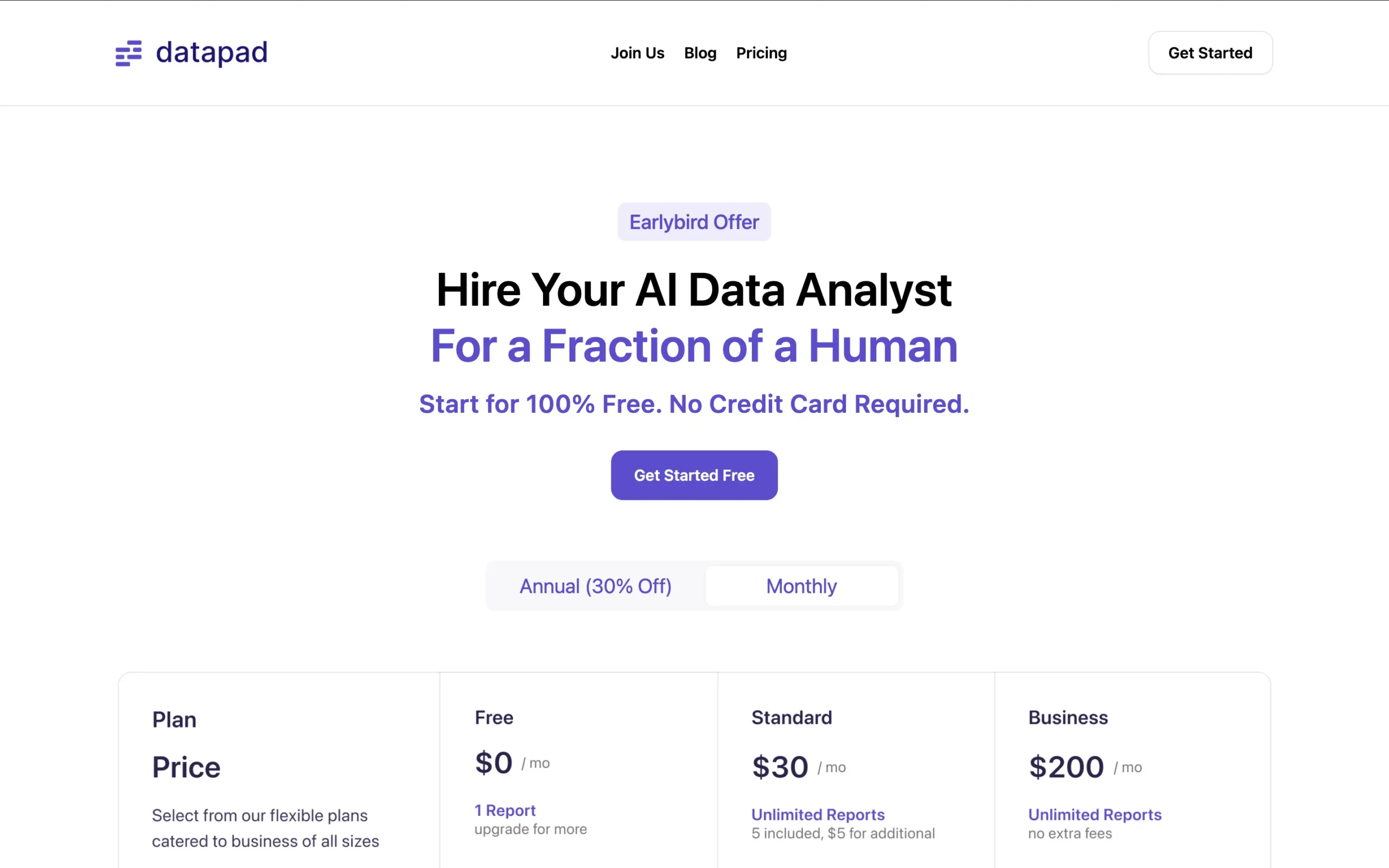
Datapad offers a forever-free plan with unlimited data sources but limited to 1 report.
Their Standard plan at $30/month includes 5 reports (additional reports at $5 each) and automated reporting features.
For larger operations, the Business plan at $200/month unlocks unlimited reports, white-labeling, priority support, and a dedicated account manager.
All plans include unlimited users and real-time data sync.
They’re currently running an early bird promotion, positioning their AI data analysis capabilities as a cost-effective alternative to hiring a human analyst.
NOTE: New members can try any paid plan free for 14 days without a credit card.
Explore Our Top Picks
Here are our favorites! 👇
Choose Your Perfect AI Visualization Tool
After weeks of hands-on testing, one thing is clear: there’s an AI visualization tool for every need.
Julius AI leads the pack with its perfect balance of power and simplicity. Its workflow templates and multi-LLM support make it the best choice for most of us.
But consider alternatives based on your specific needs:
If you’re already using one of these tools, I’d love to hear about your experience in the comments below—which features made the biggest difference for your workflow?
DISCLOSURE: Some links in this blog post may be affiliate links. This means that if you make a purchase or sign up for a service through these links, I may earn a small commission. However, I want to assure you that this does not affect the price you pay. I only recommend products and services that I genuinely believe in. Learn more.
Meet your guide
Dhruvir Zala
I help businesses and professionals stop wasting money on the wrong software. Most software reviews are just marketing in disguise. So I started writing the reviews I wish I had: thoroughly tested, brutally honest, and focused on what matters.
☕️ I test every tool rigorously before writing about it.
If you found this helpful, consider buying me a coffee. It helps fund more thorough testing.
No superficial reviews, no rushed opinions.