My Complete Mailbutler Review 2025 (Tutorial + Testing)
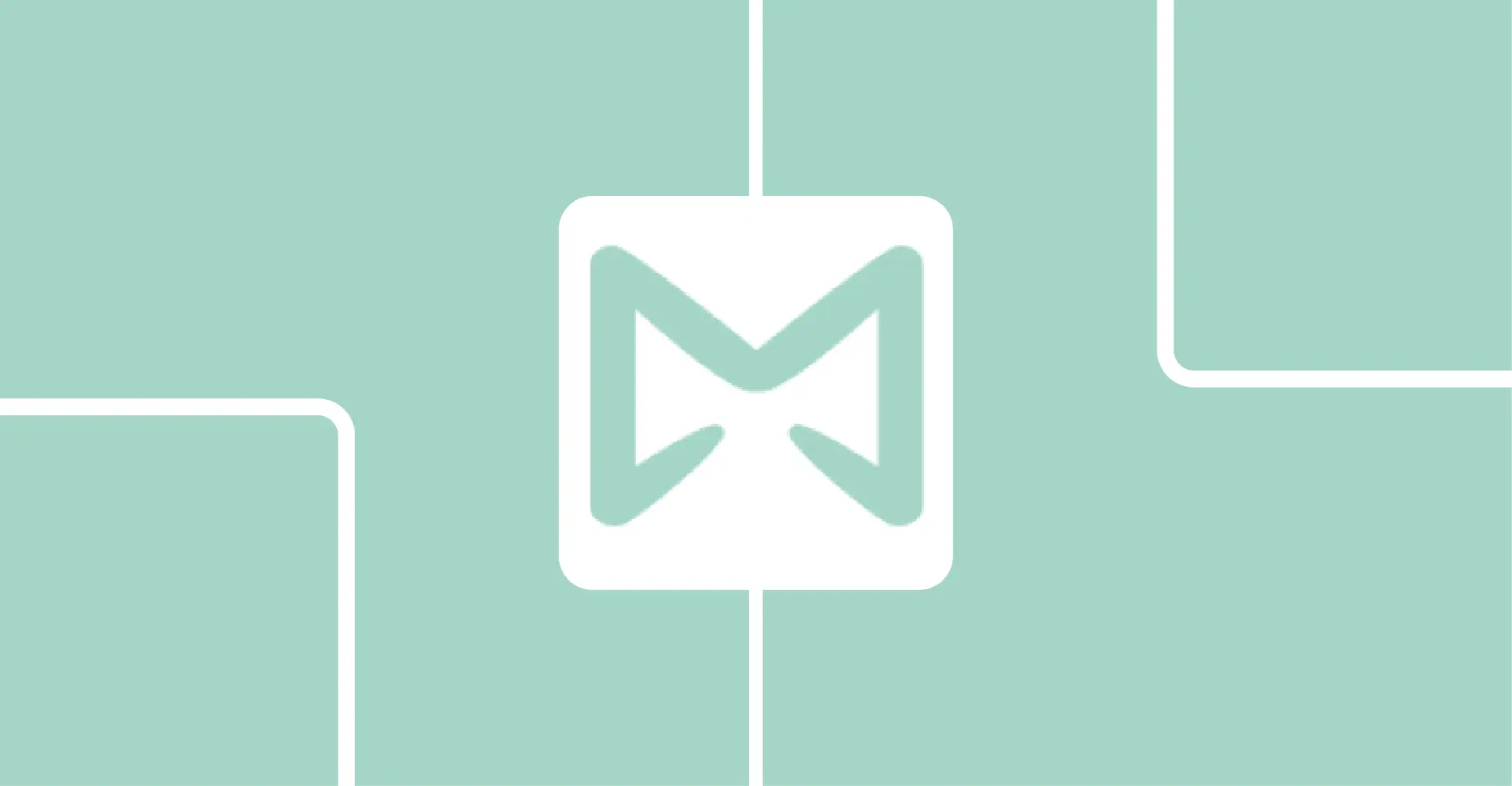
You send an email. Then you wait.
Did they even open it? Are they ignoring it? Should you follow up now or wait another day? You have no idea, so you guess. And guessing costs you money.
This happens twenty times a week if you’re freelancing or running a small business. You’re flying blind with every important email. The proposals. The invoices. The follow-ups that could close a deal.
Most email apps give you nothing. Gmail? Outlook? Apple Mail? They’re just delivery systems. You hit send and hope.
The fancy CRM tools want you to switch platforms entirely. Learn new software. Move your whole workflow. Pay $50 a month. No thanks.
What you actually need is simple.
You need to know if people read your emails. You need to track clicks. You need to write emails faster and send them when they’ll actually get read. And you need all of this inside the email app you already use.
That’s Mailbutler.
It’s a plugin. Works with Gmail, Apple Mail, and Outlook. You keep using your email app, but now you see exactly what happens after you hit send. Who opened what. Who clicked. When to follow up.
I’m testing it on Gmail for this review because that’s what I use. But it works the same across all three email clients—same features, same interface.
Here’s what it does and whether it’s worth paying for.
MAILBUTLER REVIEW SUMMARY
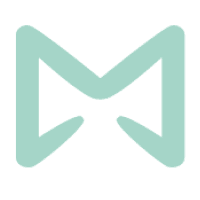
Mailbutler adds email tracking, AI writing, and team collaboration to Gmail, Apple Mail, and Outlook. You see who opens your emails and when. The AI writes emails for you. Teams can assign messages and share notes without leaving their inbox. It costs $5 to $14 per month depending on features. There’s a 14-day trial with everything unlocked.
The paid plan starts at $5/month (14-day free trial on paid plans)
Start your free trial (no credit card needed) and use code mailbutler15 for 15% off when you upgrade.
What is Mailbutler?
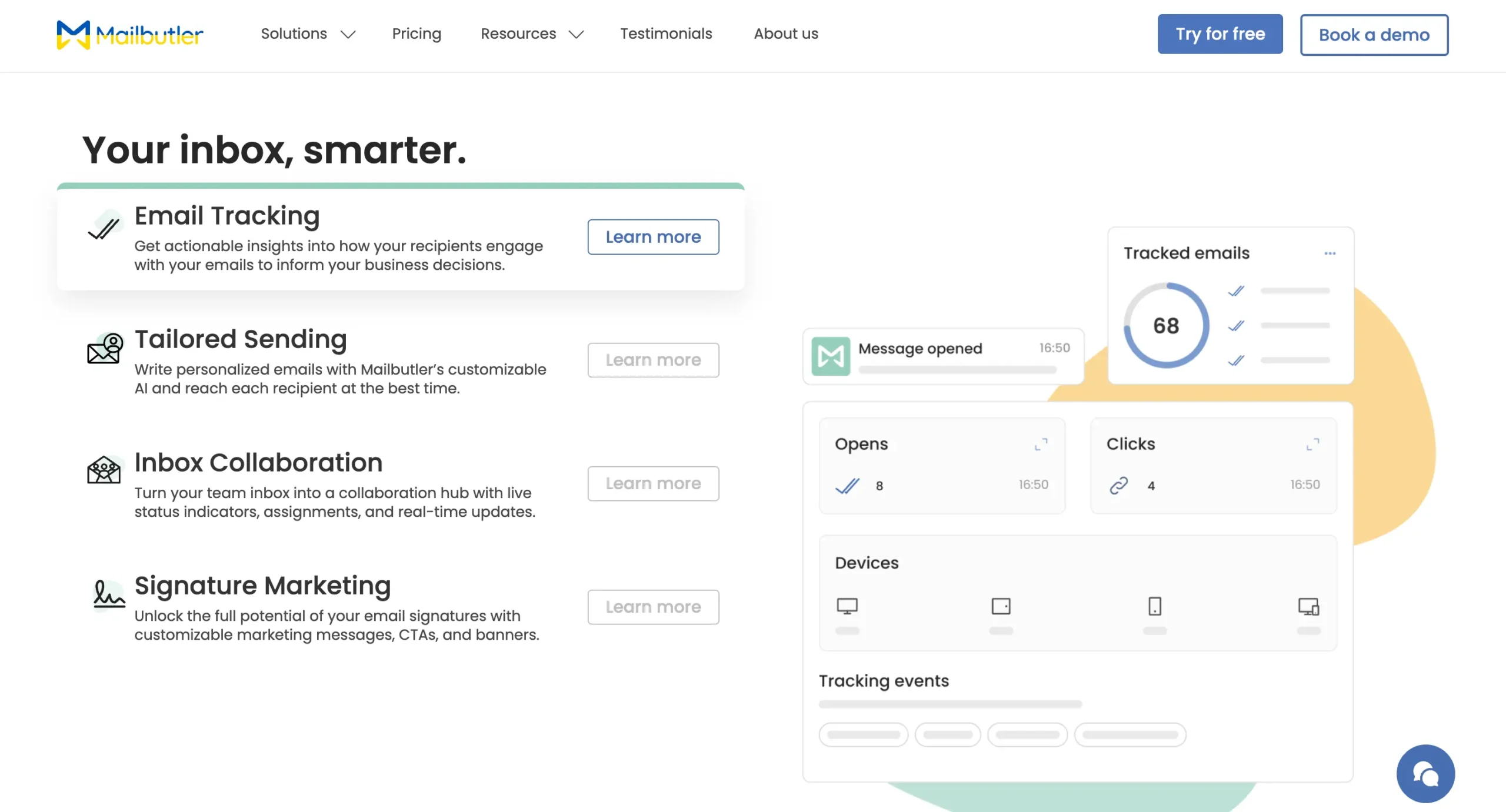
Mailbutler is a plugin that adds features to your existing email client. It works with Gmail, Apple Mail, and Outlook.
You keep using the email app you’re already comfortable with, but now you get tracking, AI tools, collaboration features, and better signatures.
I’m a long-time Gmail user, so I’ll be testing everything in this review through the Mailbutler Chrome extension for Gmail. But the features work the same across all three email clients.
The plugin gives you four main capabilities.
You can use Mailbutler across platforms—web app, mobile (iOS and Android), Mac desktop, and browser extensions for Chrome and Outlook.
The cross-platform thing matters because if you use Apple Mail and your teammate uses Gmail, it still works for both of you with the same features.
Mailbutler offers a 14-day free trial with full access to everything.
The paid plans range from $4/month to $14/month, depending on which features you need, with a custom option for larger teams. But the trial gives you time to figure out if it’s worth paying for.
Let’s walk through how to actually set this thing up.
Getting started with Mailbutler
The setup takes about two minutes.
Head to Mailbutler’s website and click “Get Started.” It’ll ask which email client you use.
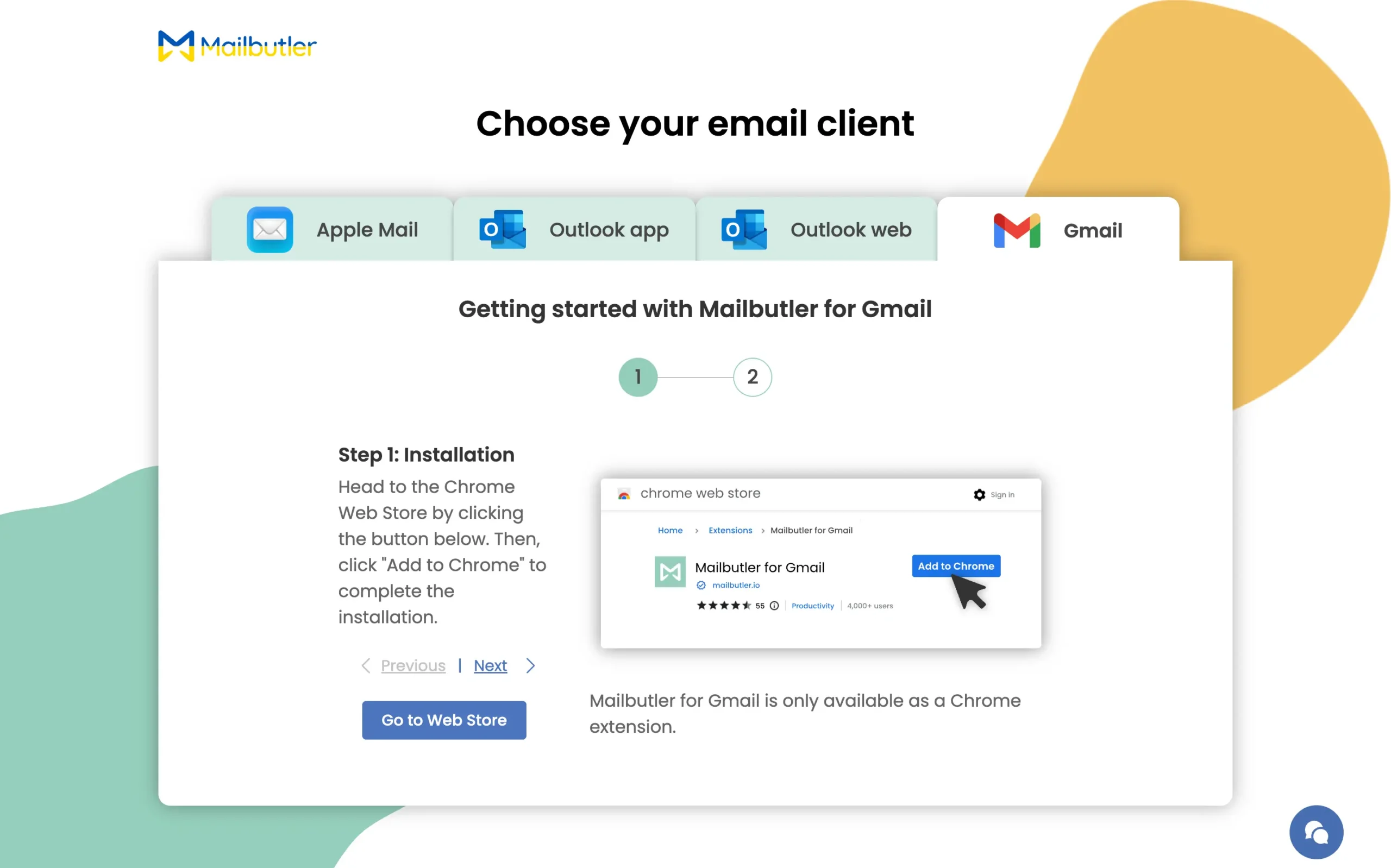
I will pick Gmail and click through to the Chrome Web Store.
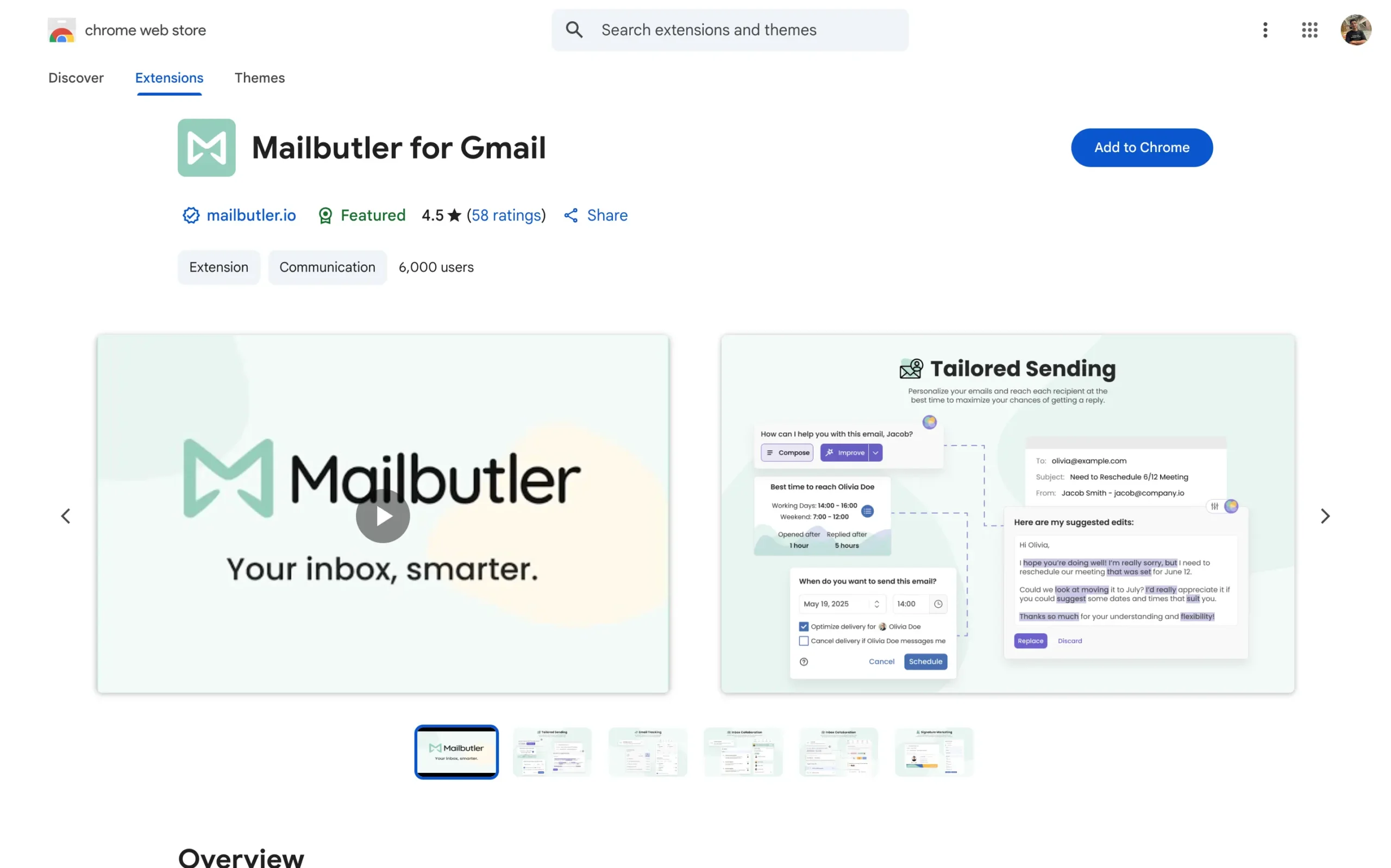
Hit “Add to Chrome.” The extension installs like any other browser extension.
Now open Gmail.
Look at the top right of your inbox. You’ll see the Mailbutler icon next to your profile picture.
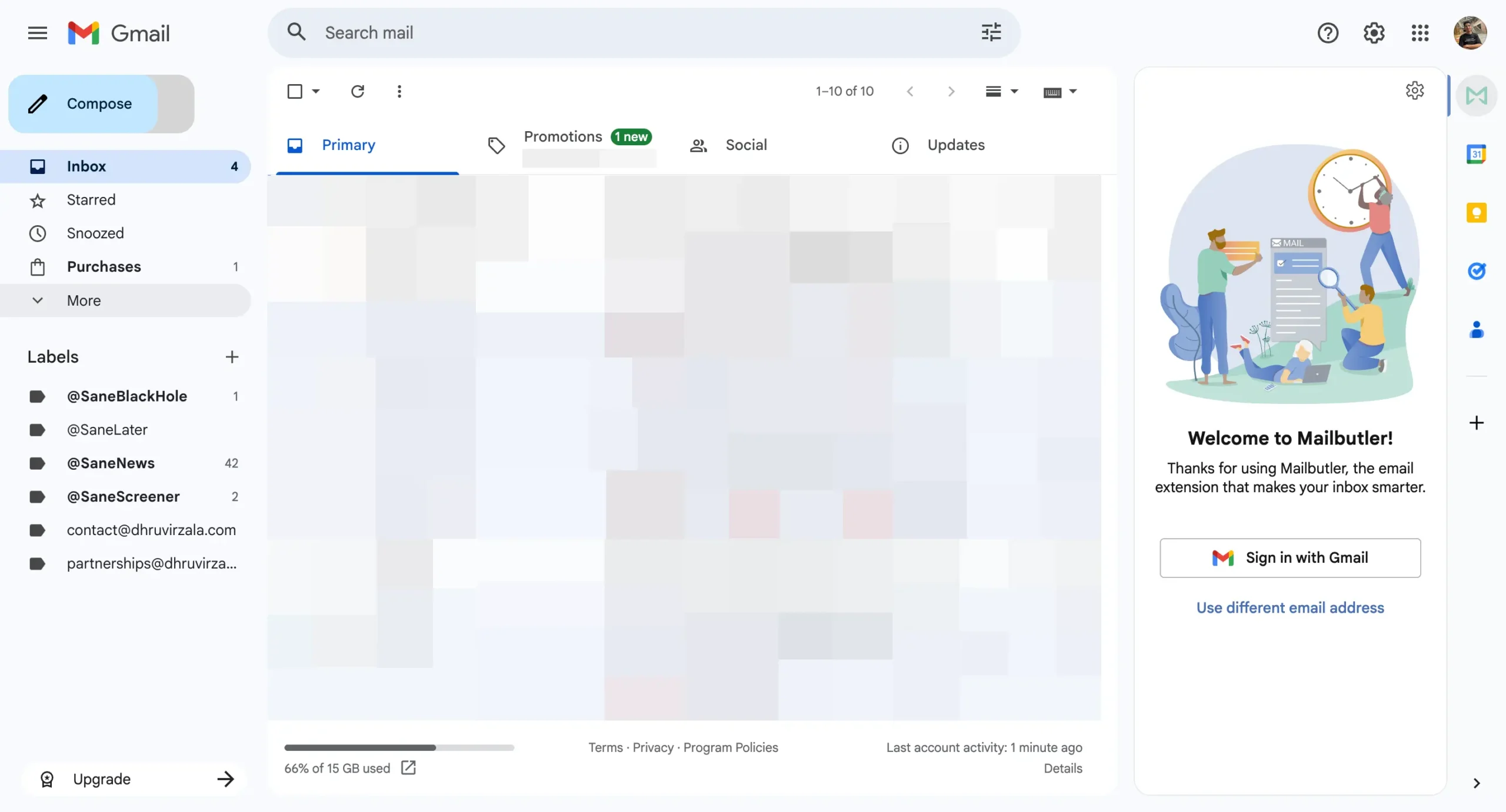
Click it. It asks you to sign in, which is really just signing up if you’re new. Use your Gmail account.
There’s a quick survey—one question about how you heard about Mailbutler. Takes five seconds. Then you’re in.
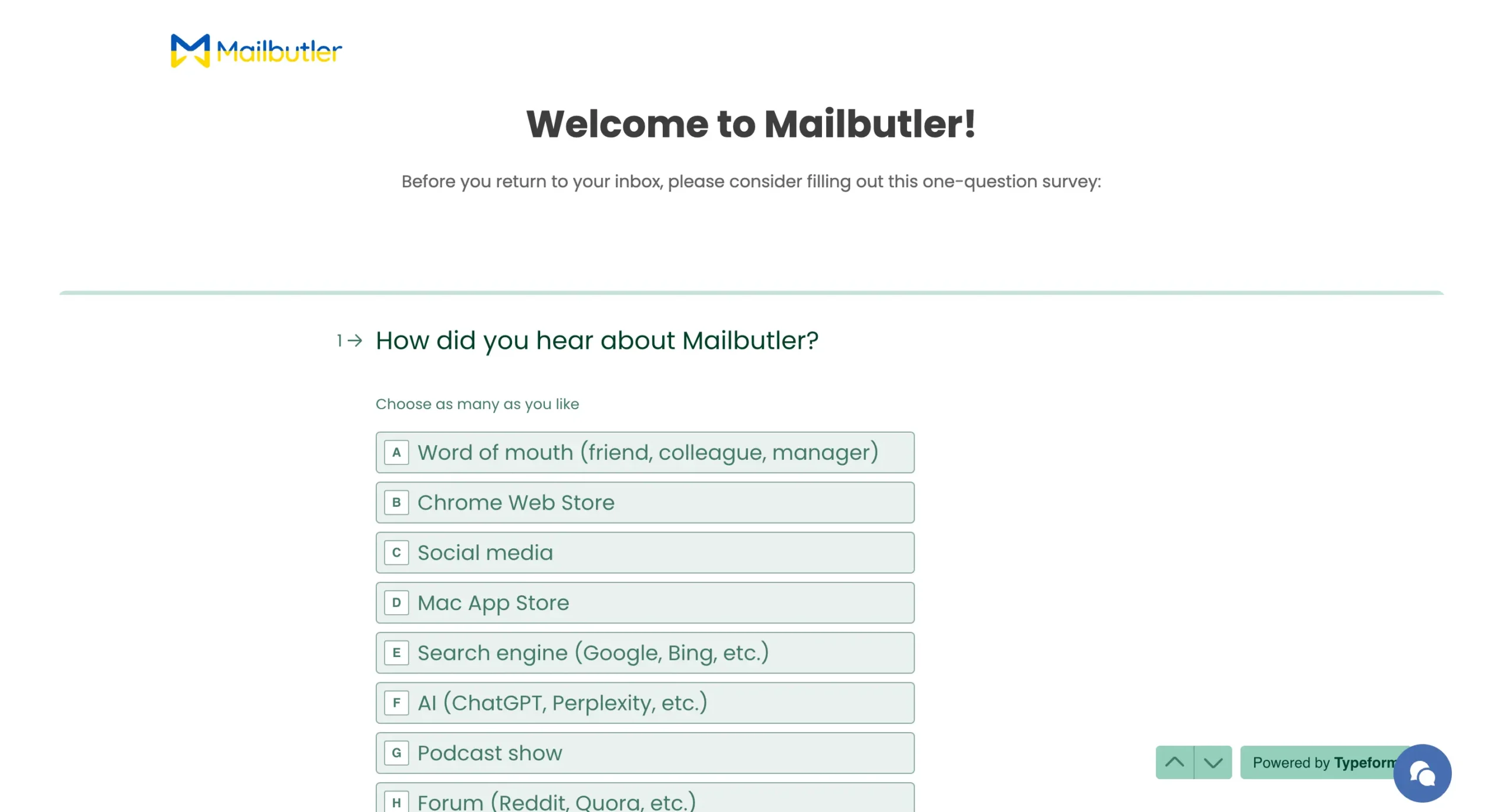
The whole thing is maybe ten seconds of onboarding. No long tutorials or videos you have to watch. It just works.
You get 14 days to test everything for free. If you decide it’s worth keeping, use the code mailbutler15 at checkout for 15% off any plan.
Now let’s look at what you actually get.
Email tracking shows who reads your emails and needs no permission
You turn on tracking with a toggle. Then you know when someone reads your email.
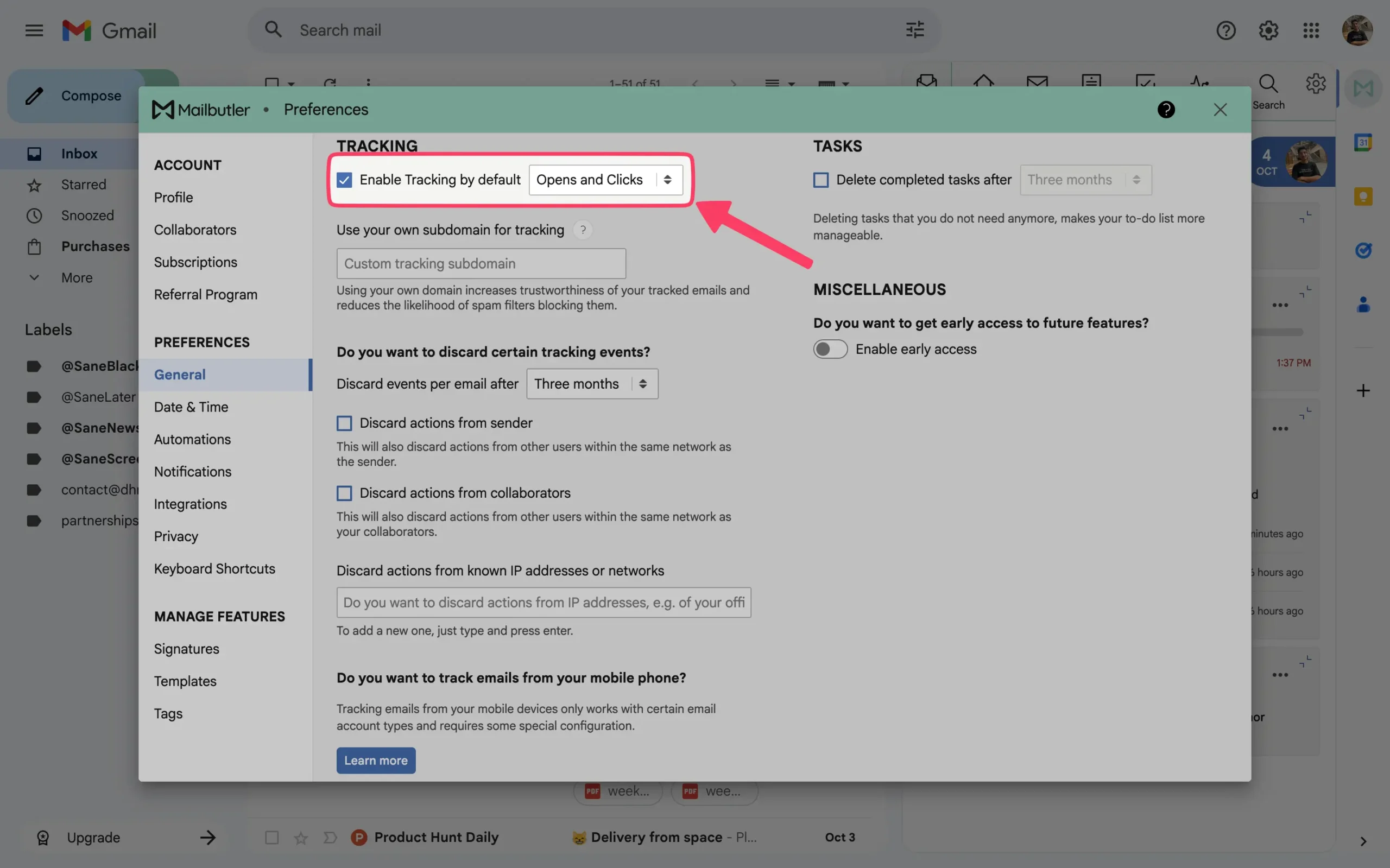
That’s the basic idea. But there’s more going on than you’d think.
When you send a tracked email, Mailbutler slips an invisible pixel into it. The recipient opens your email, their email app loads that pixel, and boom—you get notified.
You see how many times they opened it. You see when they clicked on any links. You get this on your desktop and your phone.
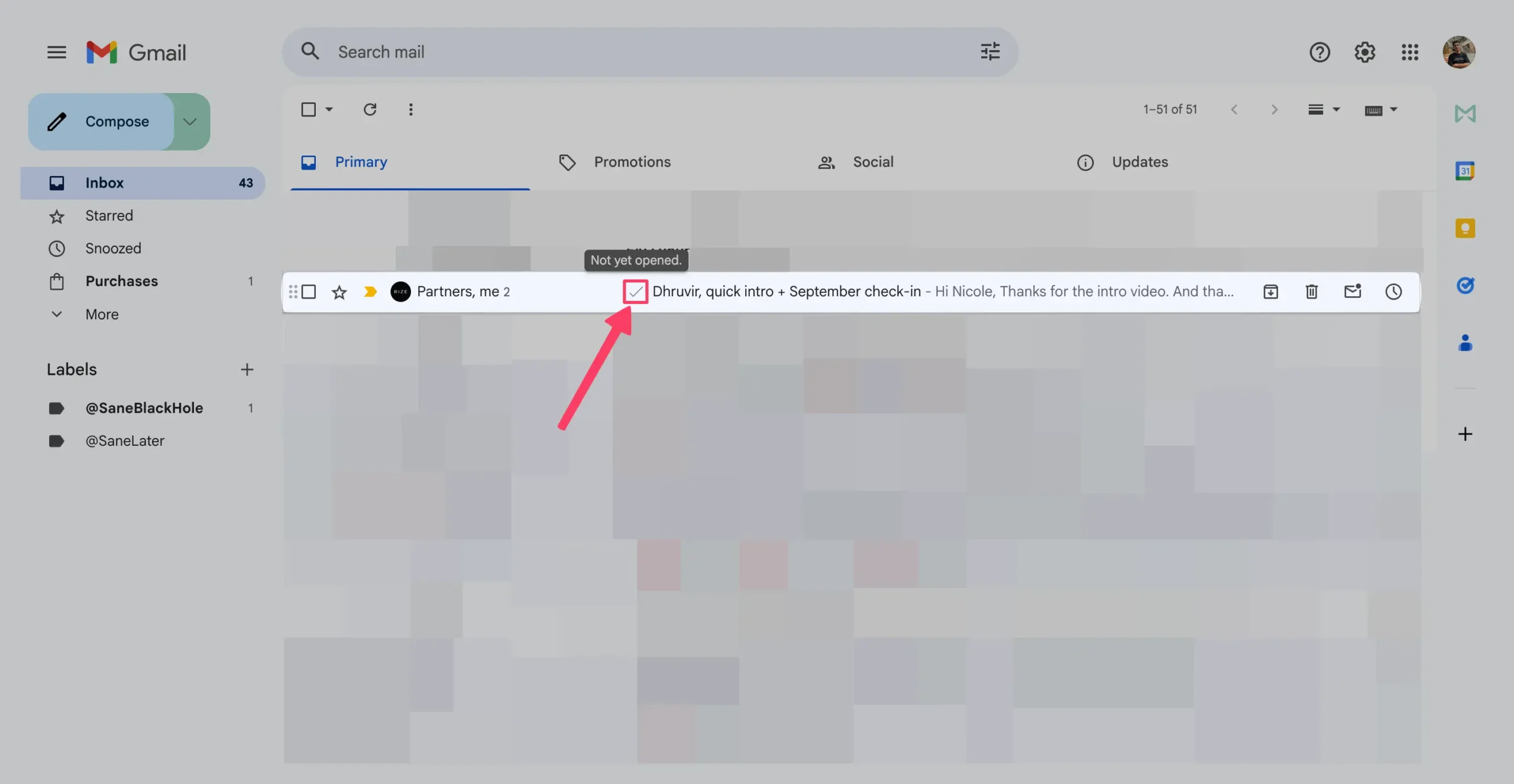
Here’s what makes it useful: you can tell which emails are being ignored.
Say you send a proposal on Monday. You check on Wednesday and see zero opens. That tells you something. Maybe your subject line sucked. Maybe it went to spam. Maybe they’re just not interested.
Or you see five opens in ten minutes. That’s different. That’s someone forwarding it around or showing it to their team. Now you know to follow up.
The tracking shows you the device and location, too. Desktop, phone, or tablet. Rough location, like “New York” or “London.”
Why does this matter?
If someone’s reading your pitch on their phone at 11 pm, they’re probably interested. If they opened it once on the desktop at 9 am and never again, maybe not.
You can track individual recipients, even in group emails. This is the per-recipient tracking feature. You email five people, you see exactly who opened it and who didn’t.
That’s on the Smart plan and up.
The notifications are real-time. Someone opens your email, and you get pinged immediately.
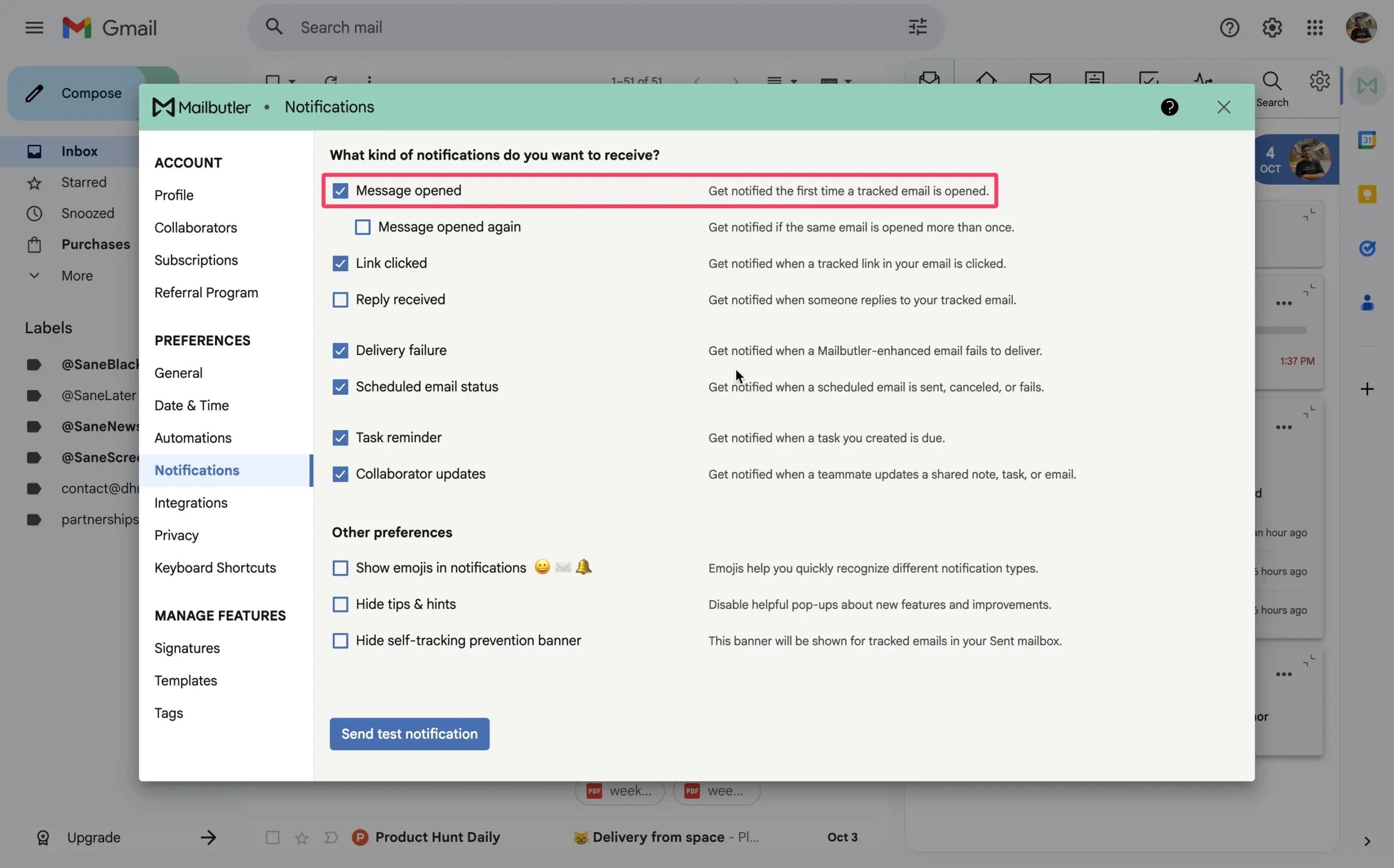
You can blacklist people or IP addresses from tracking. Your coworkers don’t need to trigger notifications every time they open something. Just exclude your office IP and you’re done.
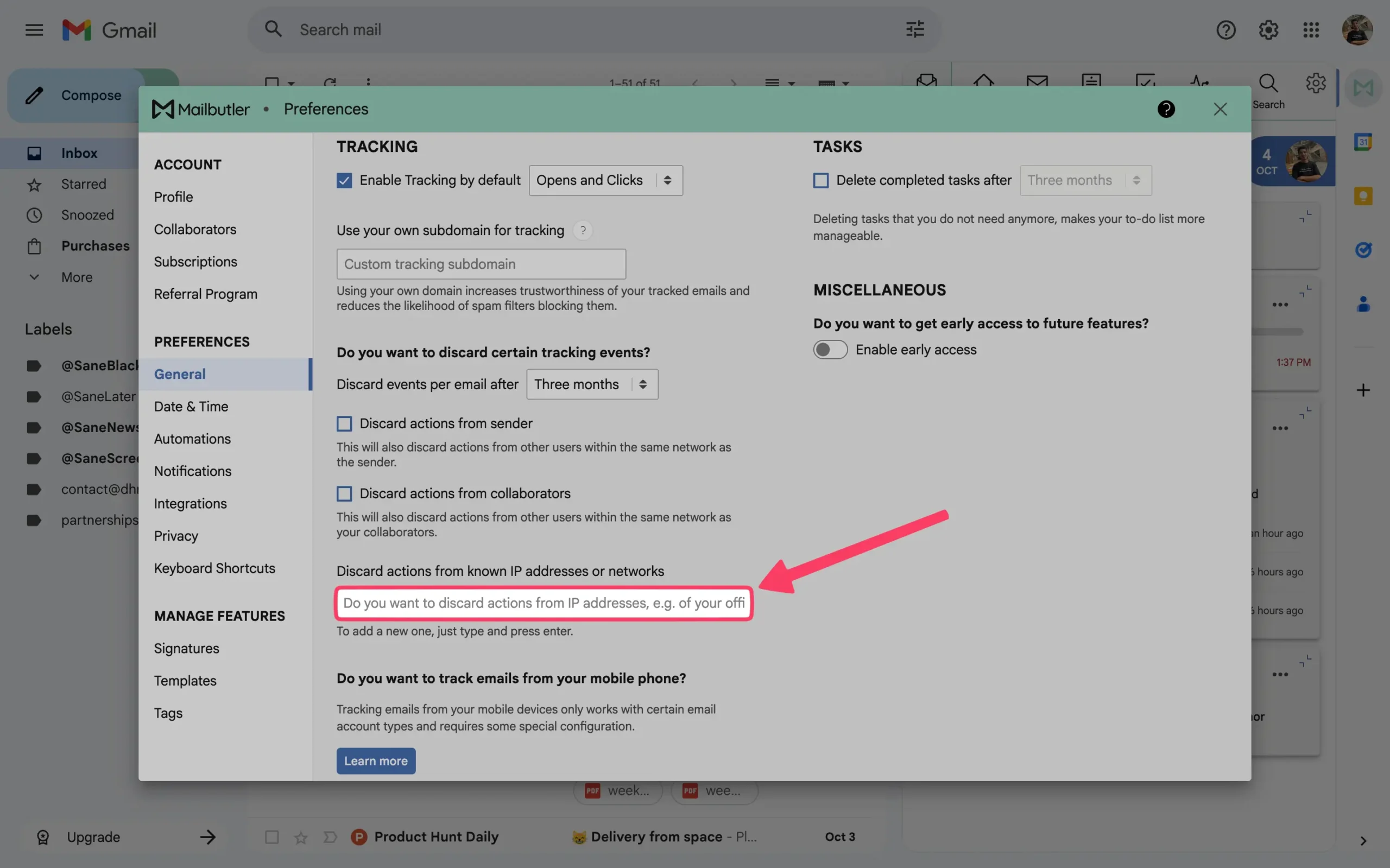
There’s also a custom subdomain option. Instead of Mailbutler’s tracking domain, you use your own. This helps with spam filters and looks more professional.
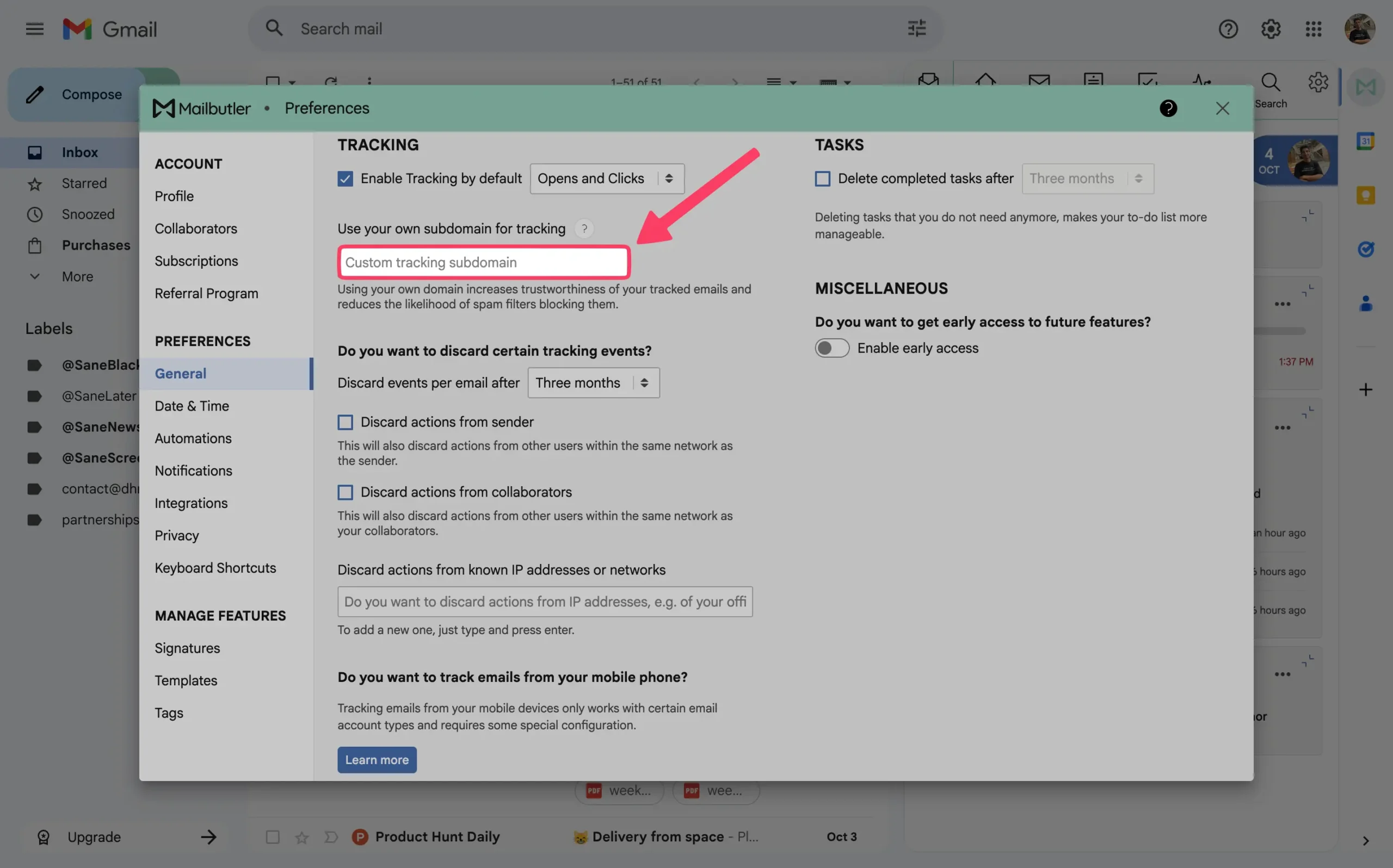
One thing I didn’t expect: you can track from your phone. Most tracking tools only work on desktops. Mailbutler works from the mobile app too. Send an email from your phone, tracking is on.
Now the privacy question. People worry about this.
Mailbutler stores the tracking data—when the email was opened, what device, and the general location. They don’t see your email content. They’re GDPR-compliant. The recipient doesn’t have to approve anything.
That last part matters if you’ve used Outlook’s read receipts. Those require the recipient to click “yes, send a read receipt.” Most people click no. Mailbutler doesn’t ask. It just tracks.
Some people will say this is sneaky. Maybe. But you’re not hiding cameras in their house. You’re seeing if they opened an email you sent them. That’s it.
If you’re in sales or freelancing, you need to know if your emails are landing. Mailbutler tells you. Simple as that.
AI writes your emails and sends them when they’ll get read
Mailbutler has an AI assistant that writes emails for you.
You give it a few keywords. It writes the whole thing.
Open a new email. Click the Smart Assistant button (they call it Maia) in the sidebar. Type something like “tell client I’ll be late, apologize, suggest meeting one hour later.” Hit compose.
The AI writes a complete email. You can tune it—change the length, tone, style, or language. Want it friendly instead of formal? Click the tune button and pick “friendly.”
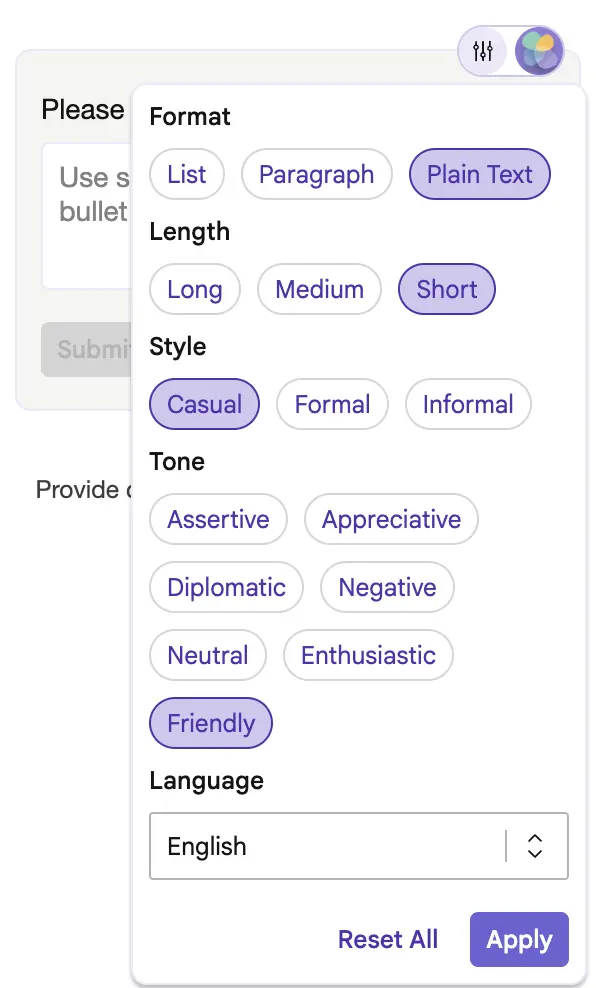
The AI uses GPT-4o. Every time you use it, the output is different. So if you want to reuse something, save it as a template. Don’t count on getting the exact same email twice from the same prompt.
You can also improve emails you’ve already written.
Write your draft. Select the text. Hit “improve” or choose “fix spelling” or “improve grammar.” The AI cleans it up and shows you the changes. You decide whether to use them.
This is faster than rewriting yourself. It catches mistakes you miss when you’re moving fast.
Templates save you from writing the same email over and over.
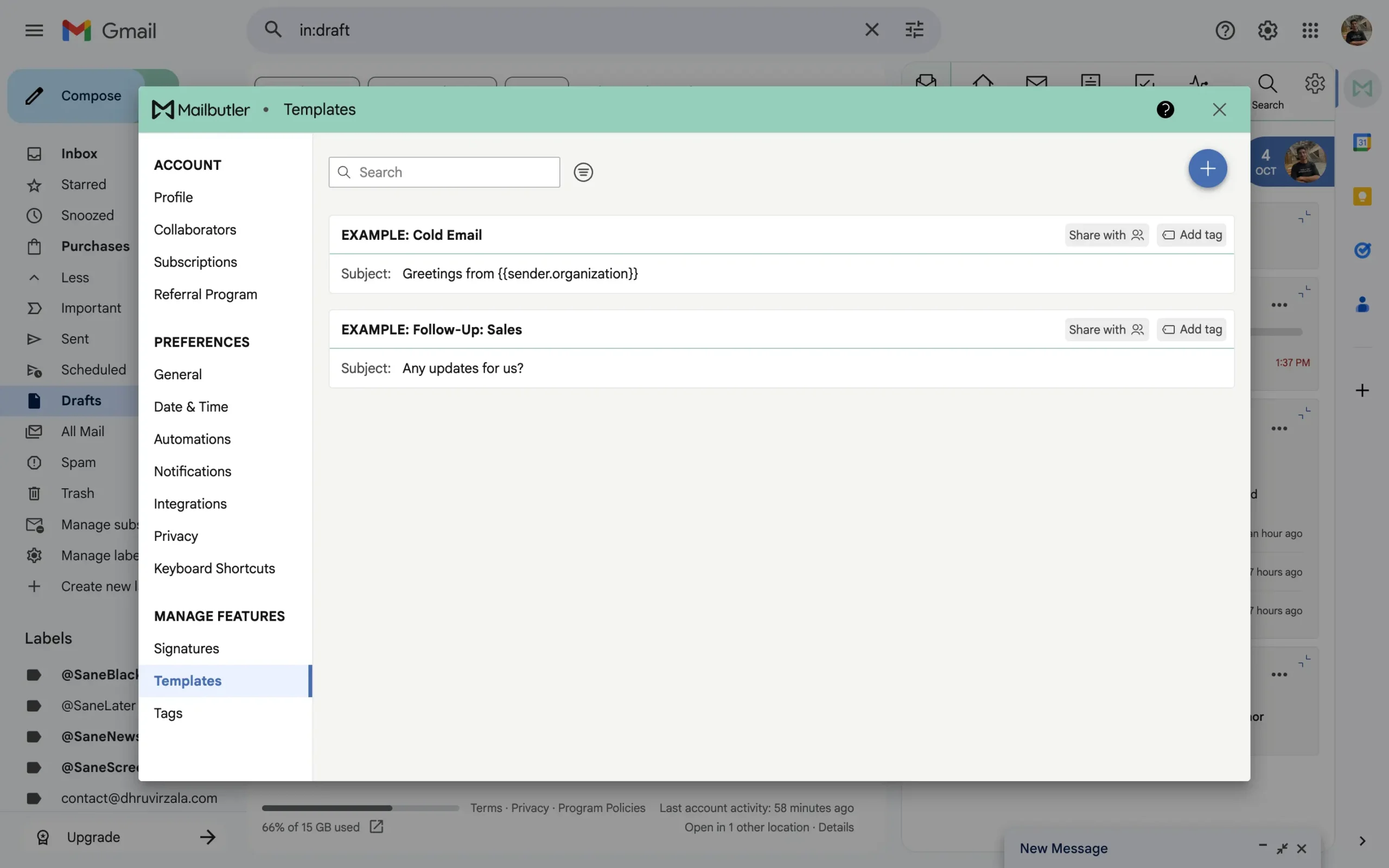
Create a template once. Use placeholders like {{to.name}} or {{sender.name}}. When you send, Mailbutler fills them in automatically.
You can customize fonts and colors to match your brand. Share templates across your team so everyone uses the same language. Works whether your team uses Gmail, Apple Mail, or Outlook.
Mail merge takes this further. It pulls data from your contacts and personalizes each email at scale.
You write one template. Mailbutler grabs each person’s name, company, and job title from your contact list. Every recipient gets an email that looks like you wrote it just for them.
The contacts sync with Apple Contacts, Google Contacts, or Outlook Contacts. So the data stays accurate without manual work.
Smart timing figures out when each person actually reads their emails.
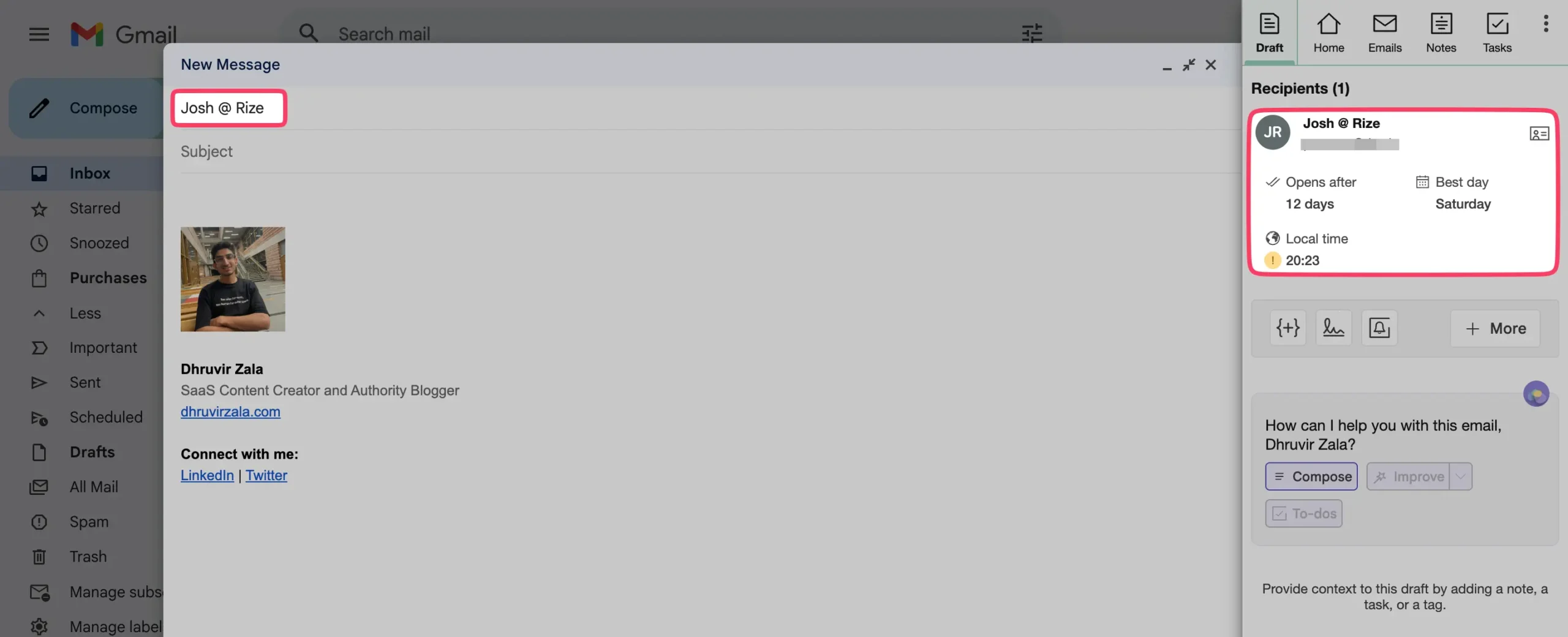
When you schedule an email, Mailbutler suggests the optimal time for that specific recipient. It looks at their engagement patterns and picks when they’re most likely to open it.
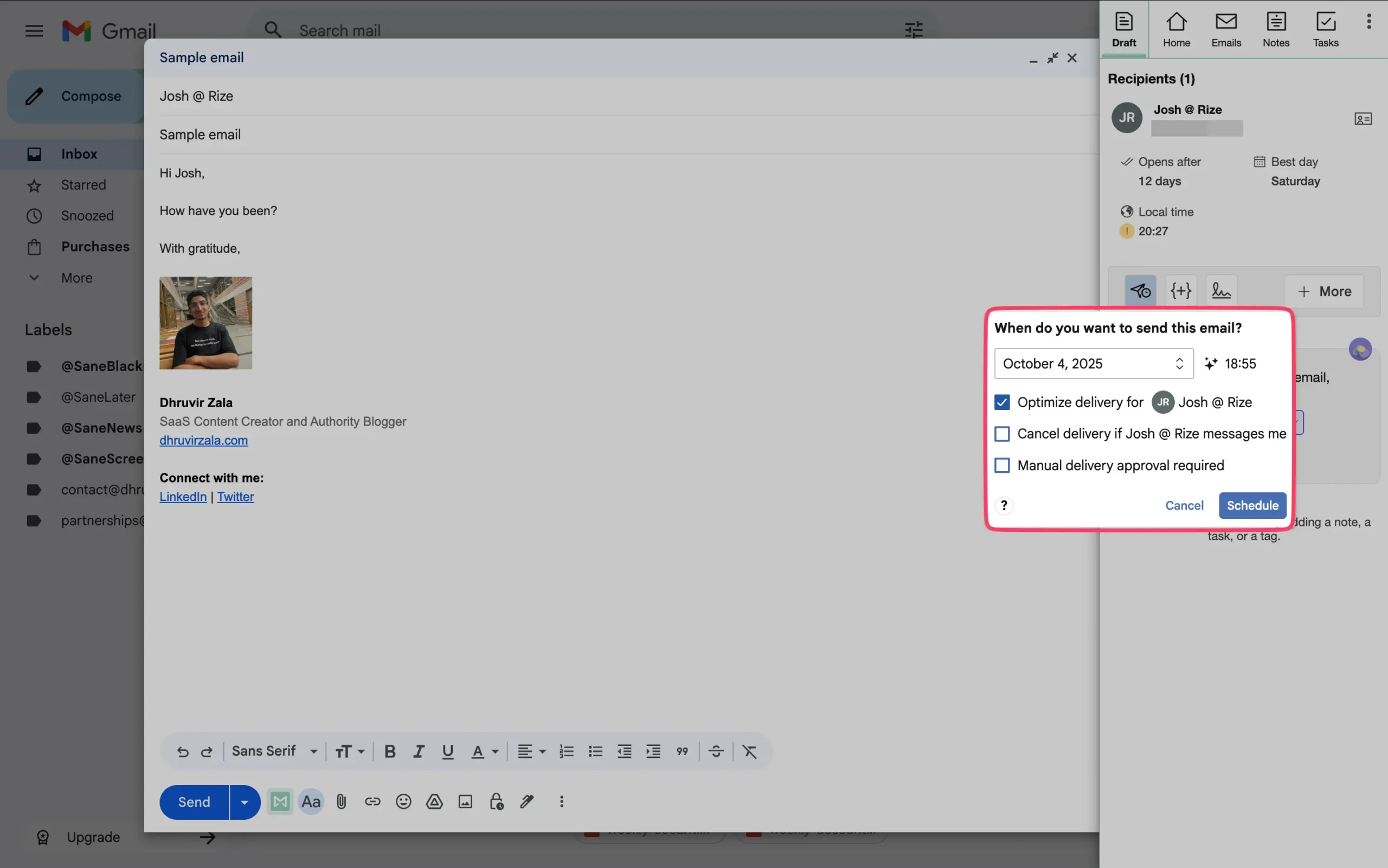
If they usually read emails at 9 am on weekdays, that’s when it sends. If they’re a night reader, it waits until evening.
There’s a smart unschedule feature too.
Say you schedule an email for tomorrow, but the person replies tonight. Mailbutler automatically cancels the scheduled send. No awkward duplicate messages.
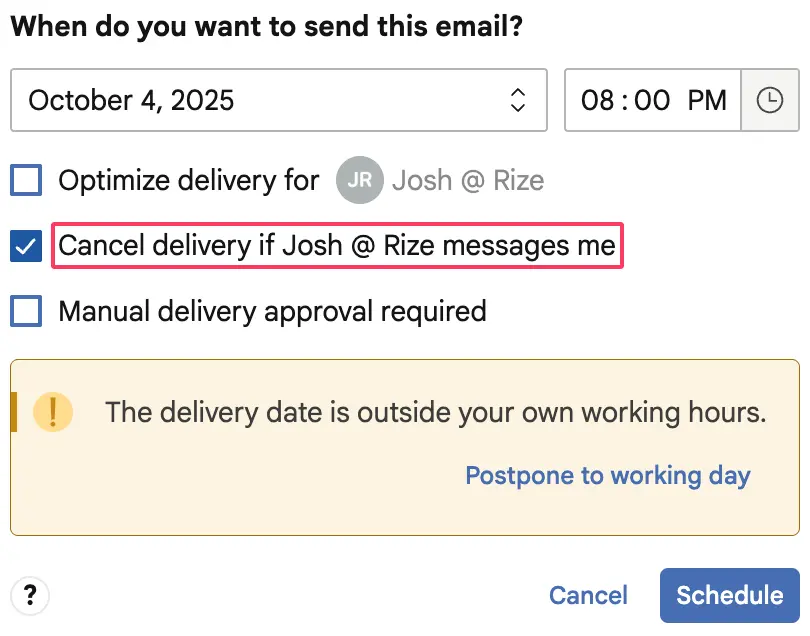
You can also set manual approval.
Schedule an email, but require yourself to approve it before it goes out. Things change. Maybe you don’t want to send it anymore. Click cancel instead of approve.
The auto-reschedule feature handles working hours. You write an email at 11 pm. Mailbutler asks if you want to send it during business hours instead. Set your working hours once. After that, it automatically schedules night emails for the next morning.
You can even set Mailbutler to create a follow-up task automatically every time you send an email.
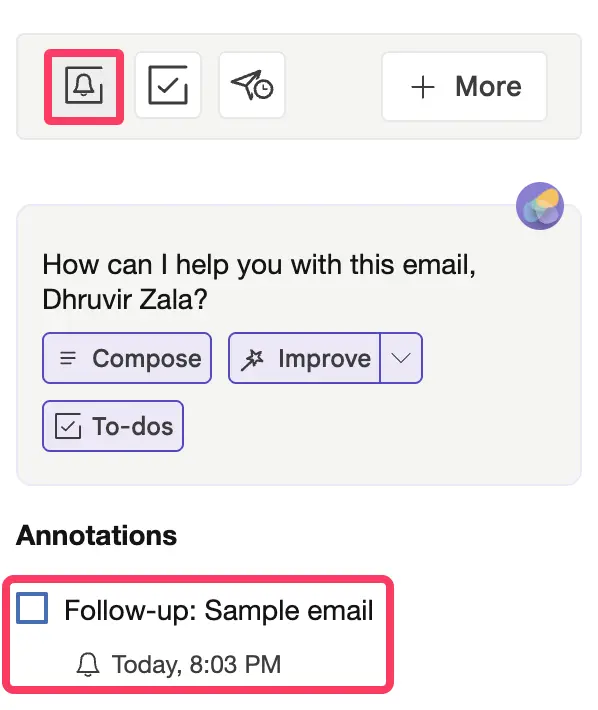
Finally, you can even turn on the automation.
Now, when you send something important, Mailbutler adds a task to remind you to follow up. You don’t have to remember to create the task yourself. It just happens.
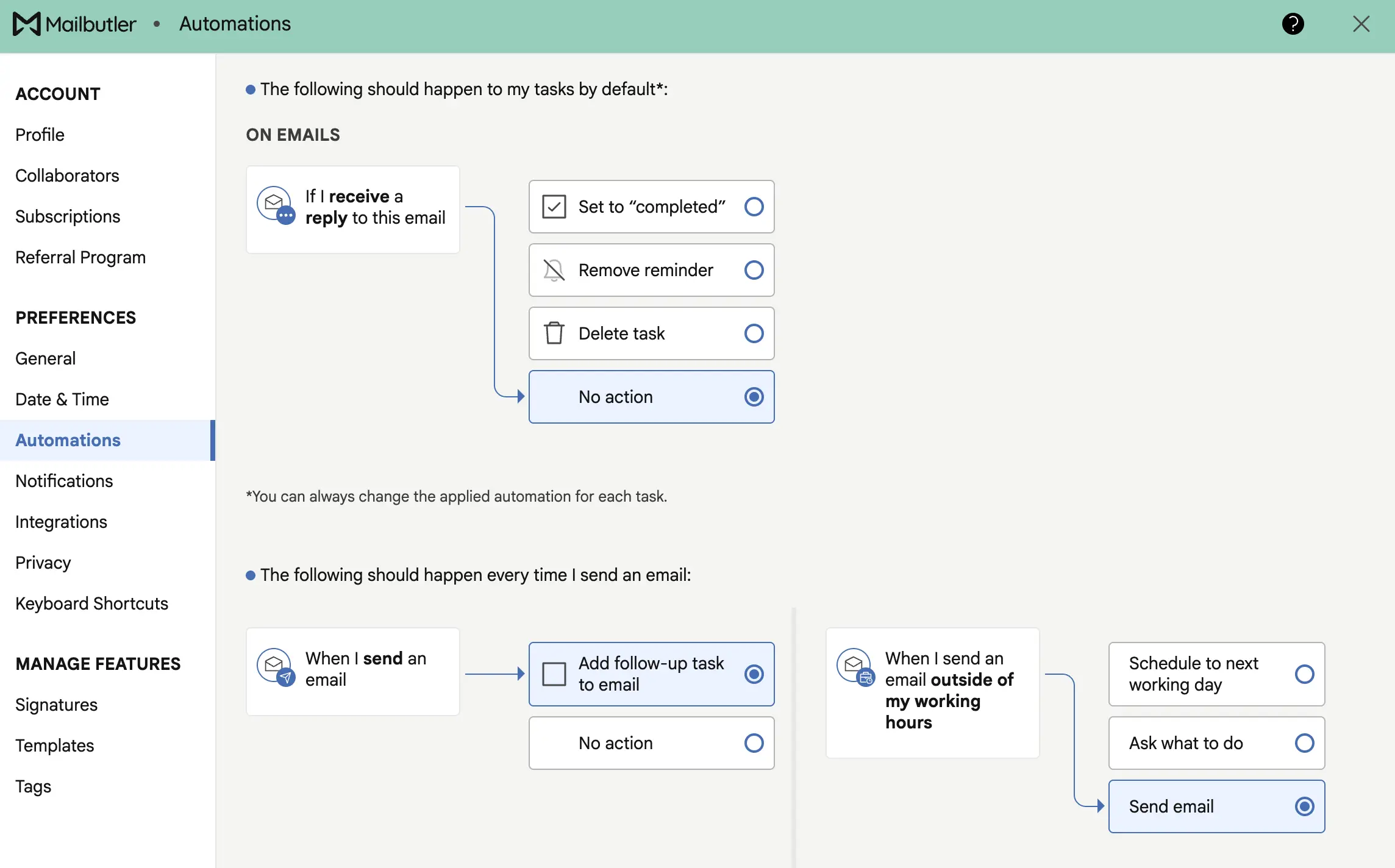
This matters for emails where you need a response. Send a proposal, get an automatic reminder to check if they replied. Send an invoice, get reminded to follow up if they don’t pay.
Shared inbox chaos, solved
Shared inboxes are messy.
You’ve got info@ or sales@ with five people checking it. Someone replies to an email someone else already handled. Two people start writing the same response. Nobody knows who’s doing what.z
Mailbutler fixes this.
You can assign emails to specific teammates. Click an email, and assign it to someone. Done. Now that person owns it.
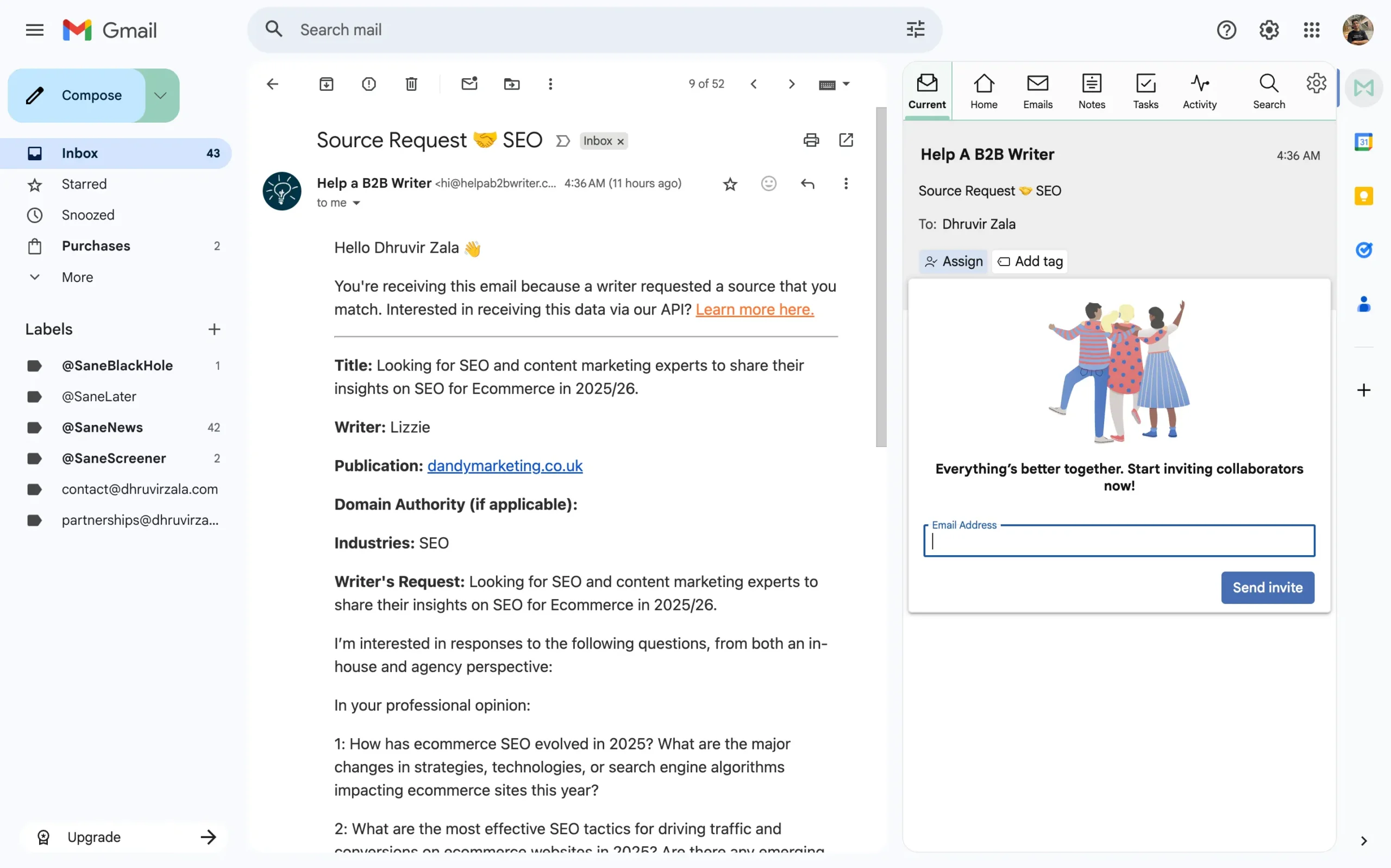
Both of you see the same thing. The email shows up in one place for whoever it’s assigned to. No switching apps. It’s right there in your inbox.
The live status thing is actually useful. You see when someone’s viewing an email or writing a response. It shows up in real time.
Say you open an email at the same time as your teammate. You both see each other looking at it. One of you backs off. No duplicate replies. No “sorry, I didn’t see you already responded.”
You get notifications when something changes. Email gets assigned to you? Notification. Teammate marks something as done? Notification. Someone’s looking at an email? You see it.
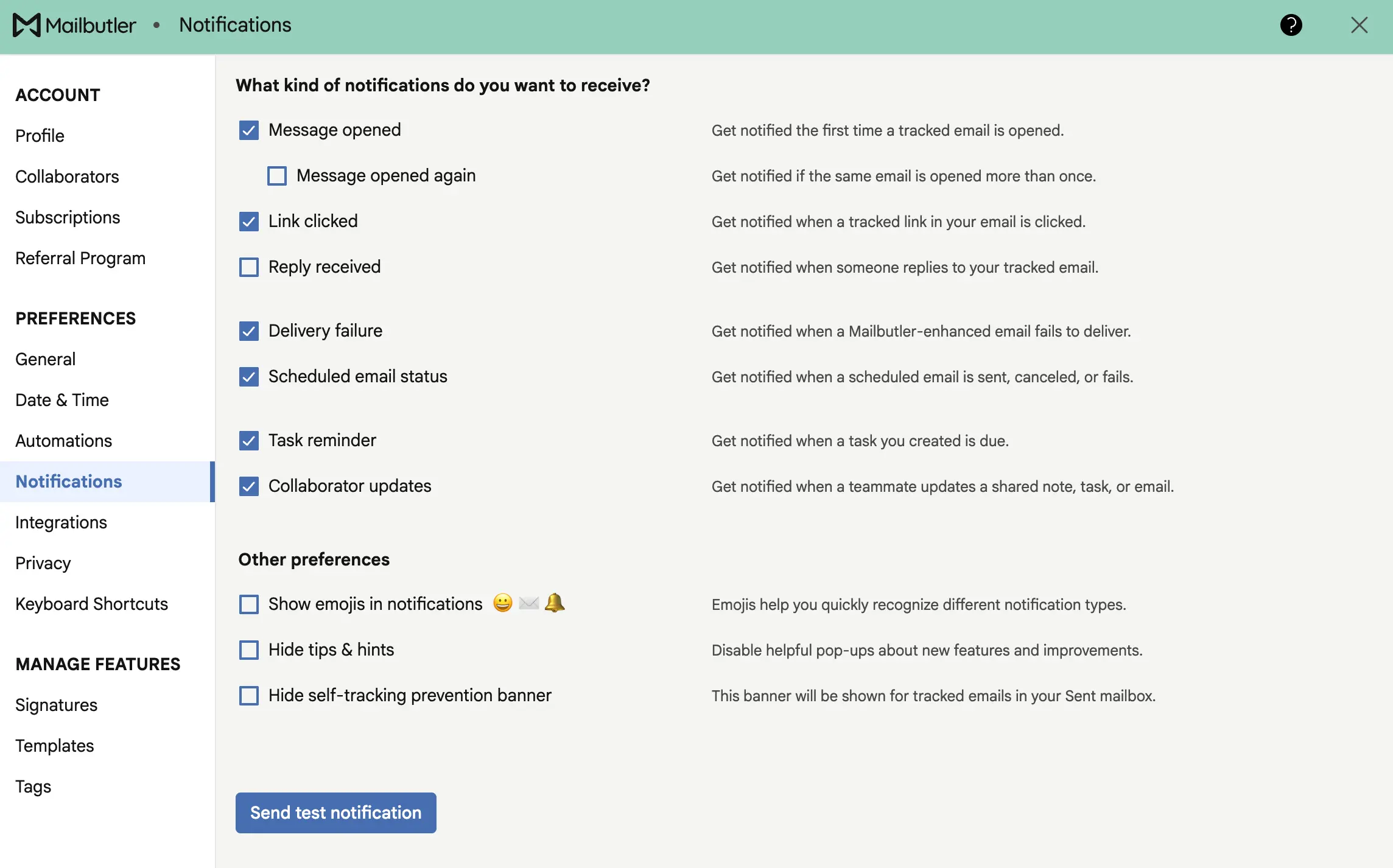
All of this happens without anyone sending a Slack message or an email about the email. The system just tells you.
Notes keep everyone on the same page. You add a note to an email, and your whole team sees it.
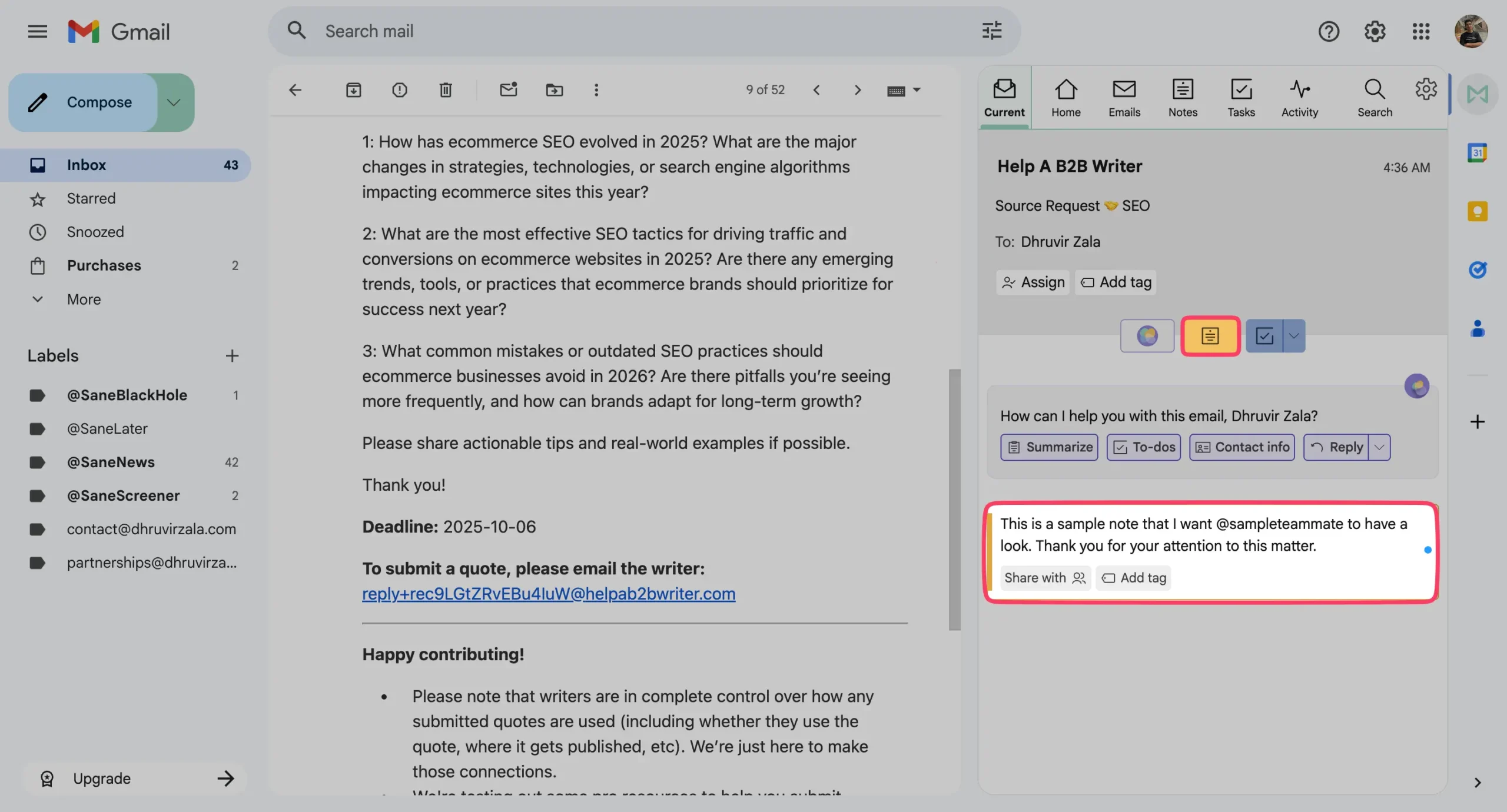
Someone calls about an order? Add a note with what they said. The next person who opens that email thread knows exactly what happened. No forwarding. No “can you fill me in on this?”
Tasks work the same way. Turn an email into a task, assign it to someone, and track it.
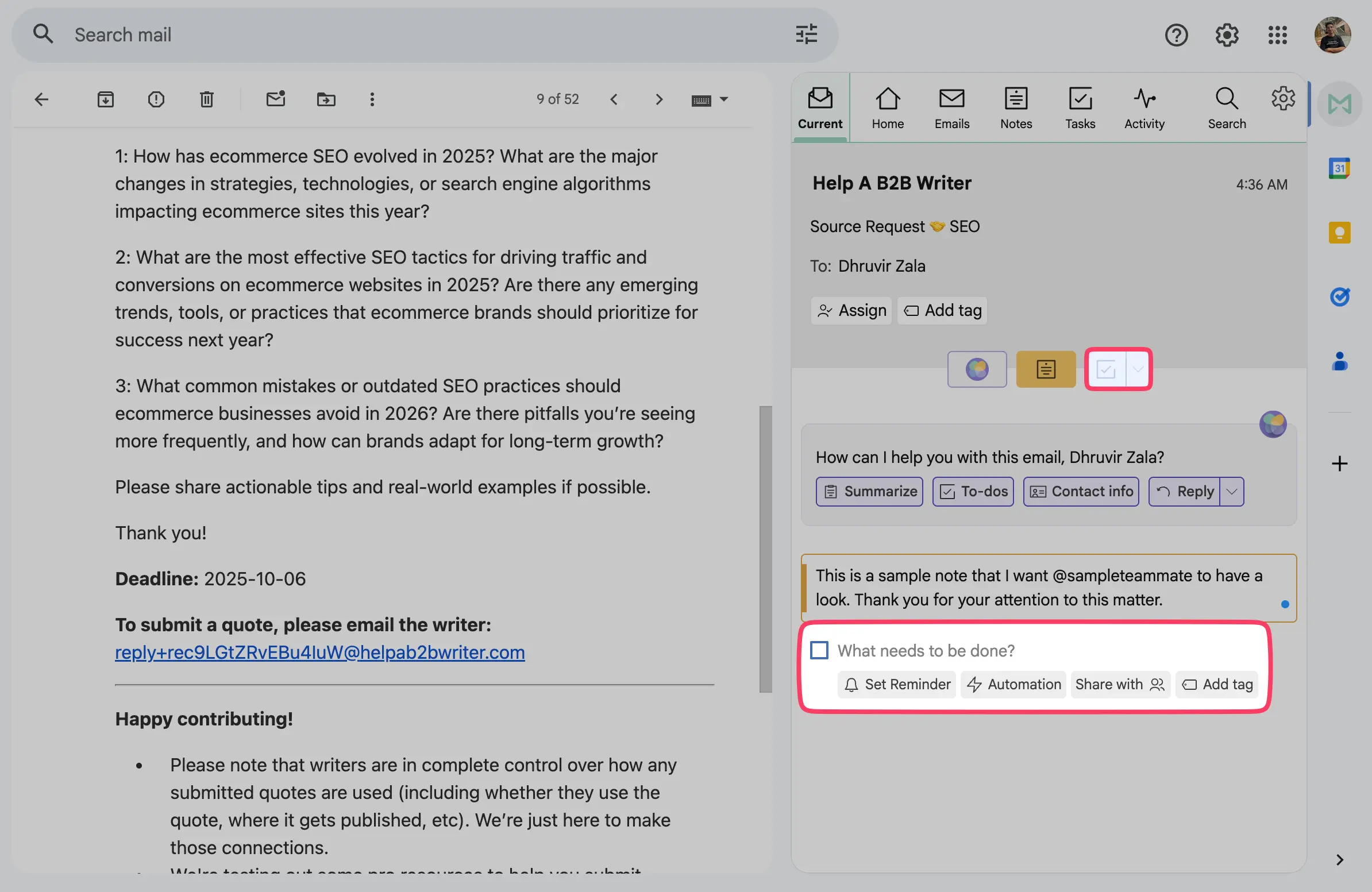
“Follow up with this client.” “Get feedback from legal.” “Resolve this customer issue.” Whatever it is, you make it a task. Share it. The person who needs to do it sees it in their task list.
When they finish, you get notified. When it’s overdue, everyone knows.
Tags let you organize everything. Color-coded labels that you can filter by.
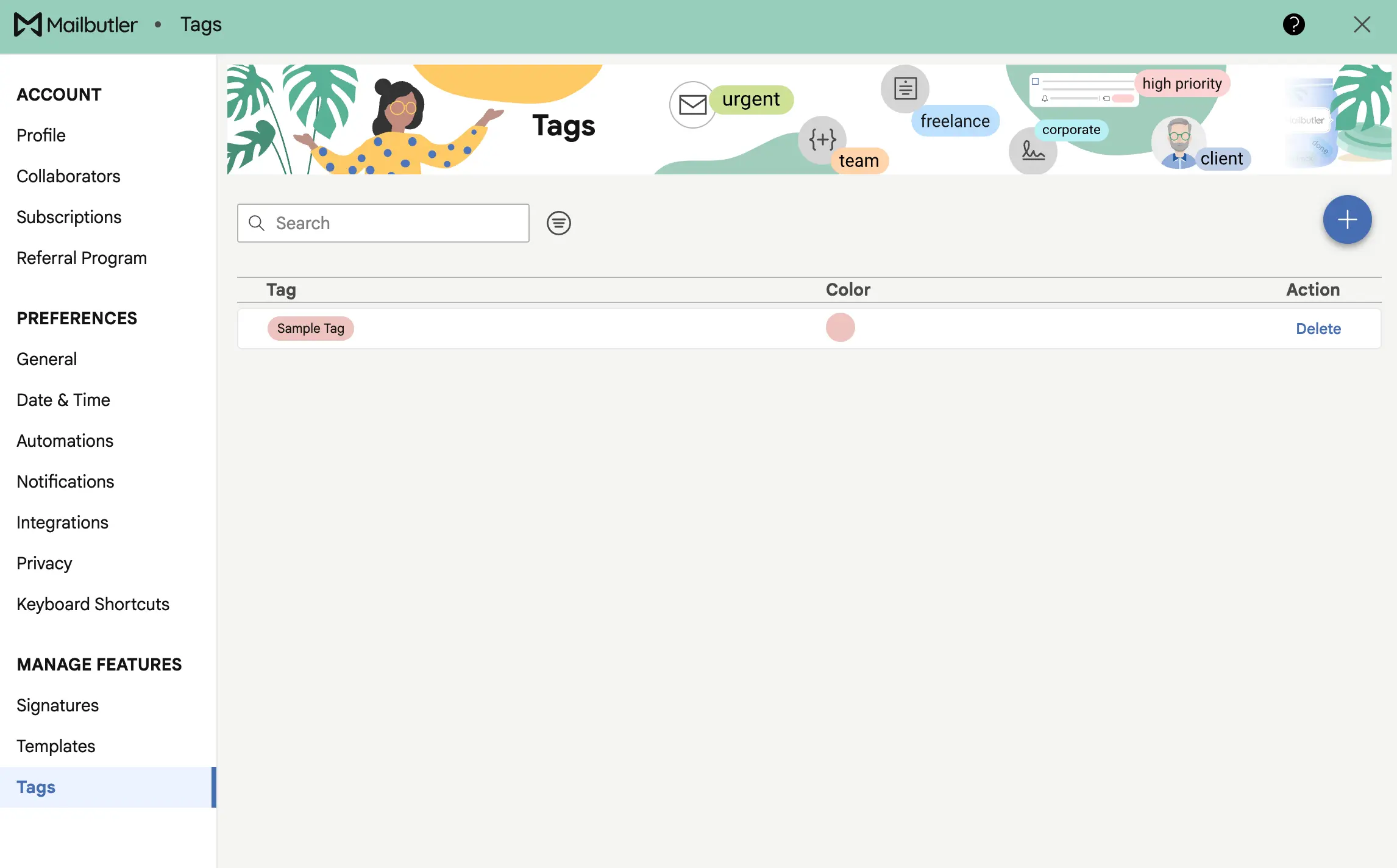
Tag emails by urgency. By department. By project. Whatever system makes sense for your team. Red for urgent, blue for sales, green for marketing. You decide.

Then, when you need to find all the urgent customer support emails, you just filter by those tags. Takes two seconds.
The whole thing works because everyone on your team can use whatever email client they want. You’re on Gmail, your teammate’s on Outlook, someone else uses Apple Mail.
Doesn’t matter.
The collaboration features work the same for everyone.
Turn every signature into an ad
Your email signature is wasted space.
Most people put their name, maybe a phone number, and call it done. You send hundreds of emails. Every single one could be doing more.
Mailbutler turns signatures into marketing. You add banners, CTAs, videos—whatever you’re trying to promote. Every email becomes an ad.
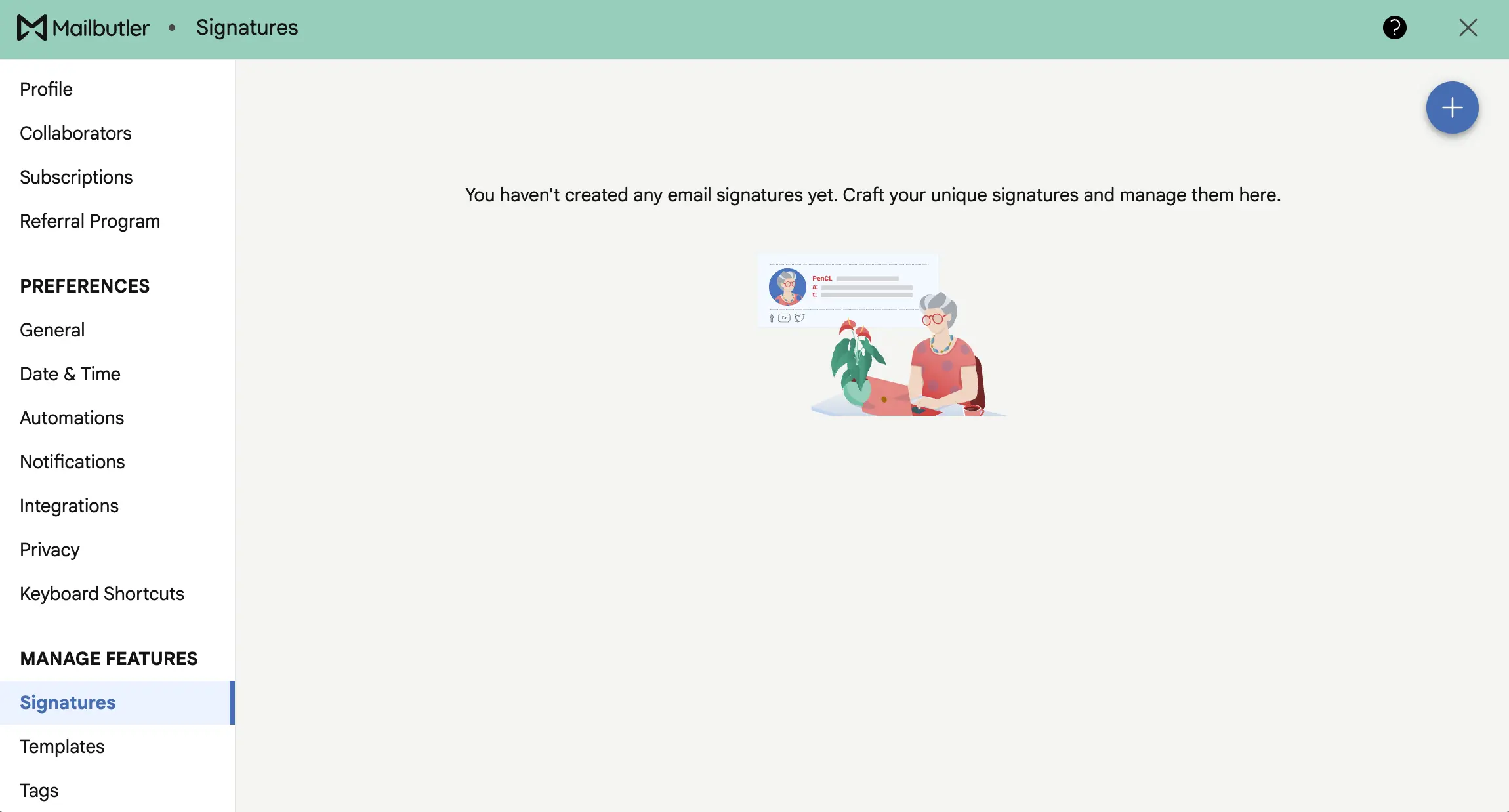
Pick a template. Mailbutler gives you pre-made designs that already look good.
Click one. Type in your info. Done.
No coding. No design skills. The templates work on any device—phone, desktop, tablet. They just resize themselves.
Want to match your brand exactly? Change the fonts. Change the colors. Add your logo. The customization options are all there.
Now add the marketing stuff.
Banners for promotions. Videos for product demos. Call-to-action buttons that link wherever you want people to go.
Link to a product demo, a testimonial, whatever. People can watch it right from your signature.
The CTA buttons are clickable. “Schedule a call.” “View our services.” “Download the guide.” One click takes them where you want.
Here’s the team thing. You create one signature. Share it with everyone on your team. Now everyone’s using the same signature. Same branding. Same promotion. Same everything.
The owner makes changes, and boom—everyone’s signature updates automatically. You’re not chasing people down to update their signatures. You’re not dealing with five different versions floating around. One signature. Everyone uses it.
If you need full control, there’s an HTML designer.
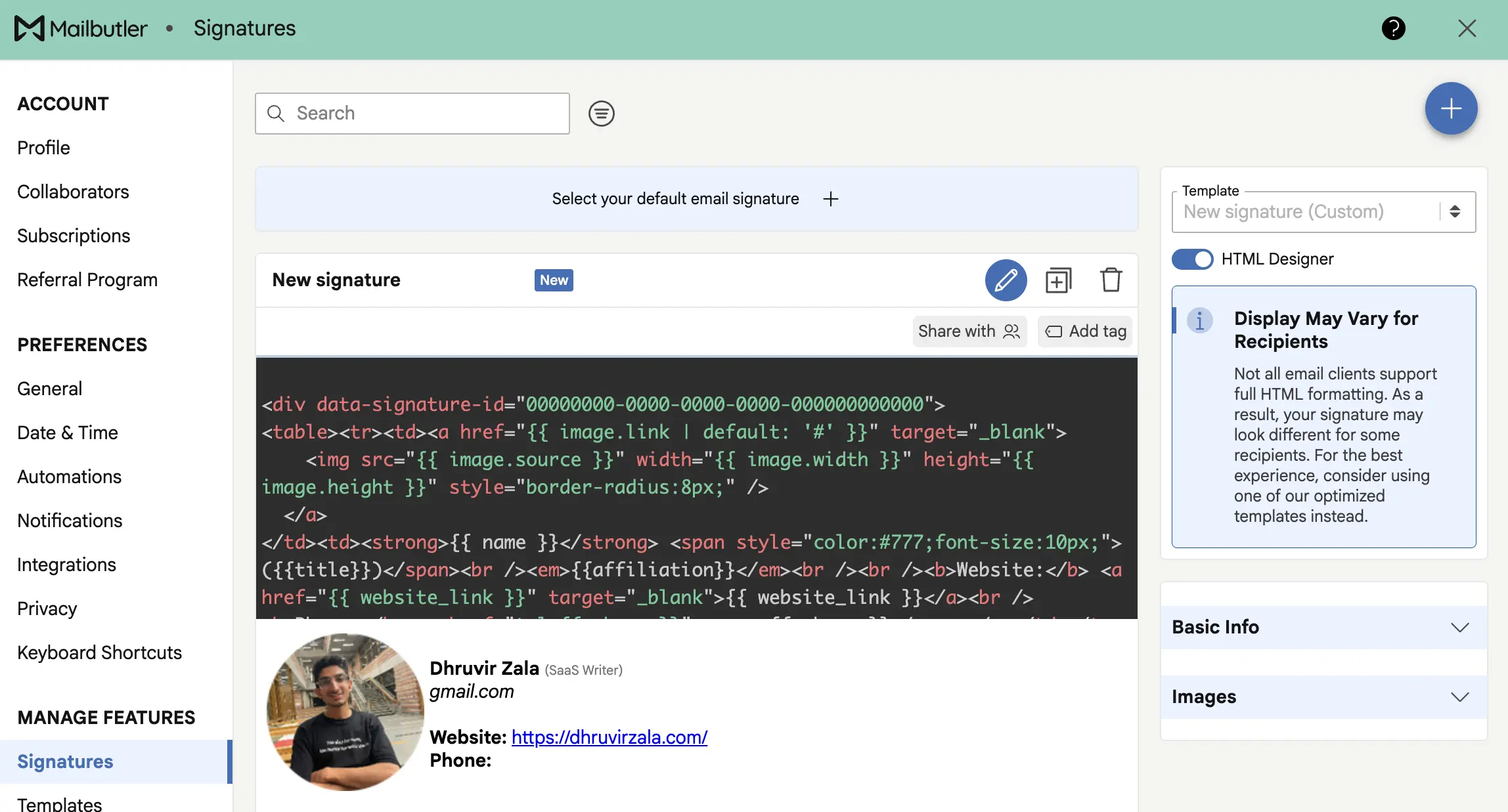
Switch to HTML mode. Write your own code or paste existing code. You see it render in real time as you type.
This matters if you have strict brand guidelines or need something custom that the templates can’t do. You code it yourself. Total control.
Most people won’t need this. The templates and customization options handle 90% of use cases. But if you’re that person who needs pixel-perfect control, it’s there.
The whole point is this: you’re already sending emails. Might as well make them work harder.
Mailbutler syncs with your existing apps
You already use other apps for tasks and notes. Probably Todoist or Asana, or Trello.
Mailbutler connects to all of them.
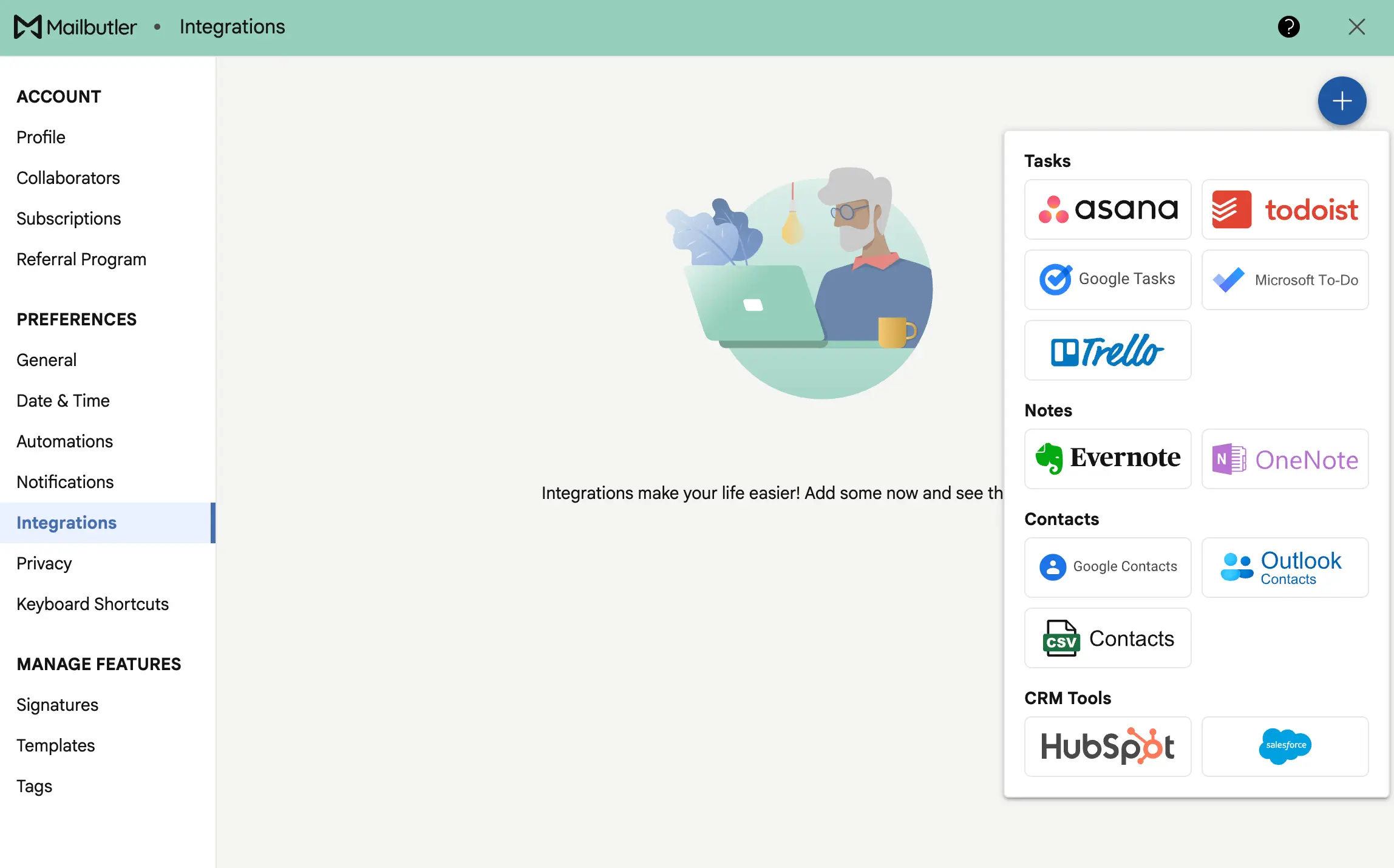
When you create a task in Mailbutler, it shows up in your task app automatically. Same with notes. You don’t copy-paste between apps. It just syncs.
Here’s how it works. Open the Mailbutler sidebar. Click the three dots, then “Account & Preferences.” Go to Integrations. Click the plus icon.
Pick the app you want to connect. Asana, Todoist, whatever you use. Sign in. Give Mailbutler
Now every task you make in Mailbutler appears in that app. If you’re already living in Asana for project management, your email tasks go straight there.
The point is simple.
You shouldn’t have to rebuild your workflow around a new tool. Mailbutler fits into whatever system you already have.
Your tasks go where you check tasks. Your notes go where you keep notes. The email part just connects to the rest.
Mailbutler doesn’t read your emails or sell your data
You’re putting your email through a third-party tool. That’s scary.
Here’s what actually happens to your data.
Mailbutler doesn’t read your emails. Your message content never touches their servers. When you track an email, they only store the tracking pixel ID, subject line, and recipients.
That’s it.
The AI assistant is different. It sends your content to OpenAI to generate suggestions. Don’t want that? Don’t use the AI features. Everything else works fine without them.
Mailbutler is German, so they’re GDPR-compliant by law. They just got ISO 27001:2022 certified in August 2025—the international standard for information security. This requires regular audits and documented security procedures.

You control what data gets collected. In privacy settings, choose how much info shows up in your dashboard. Want minimal tracking? Set it to “Subject only.”
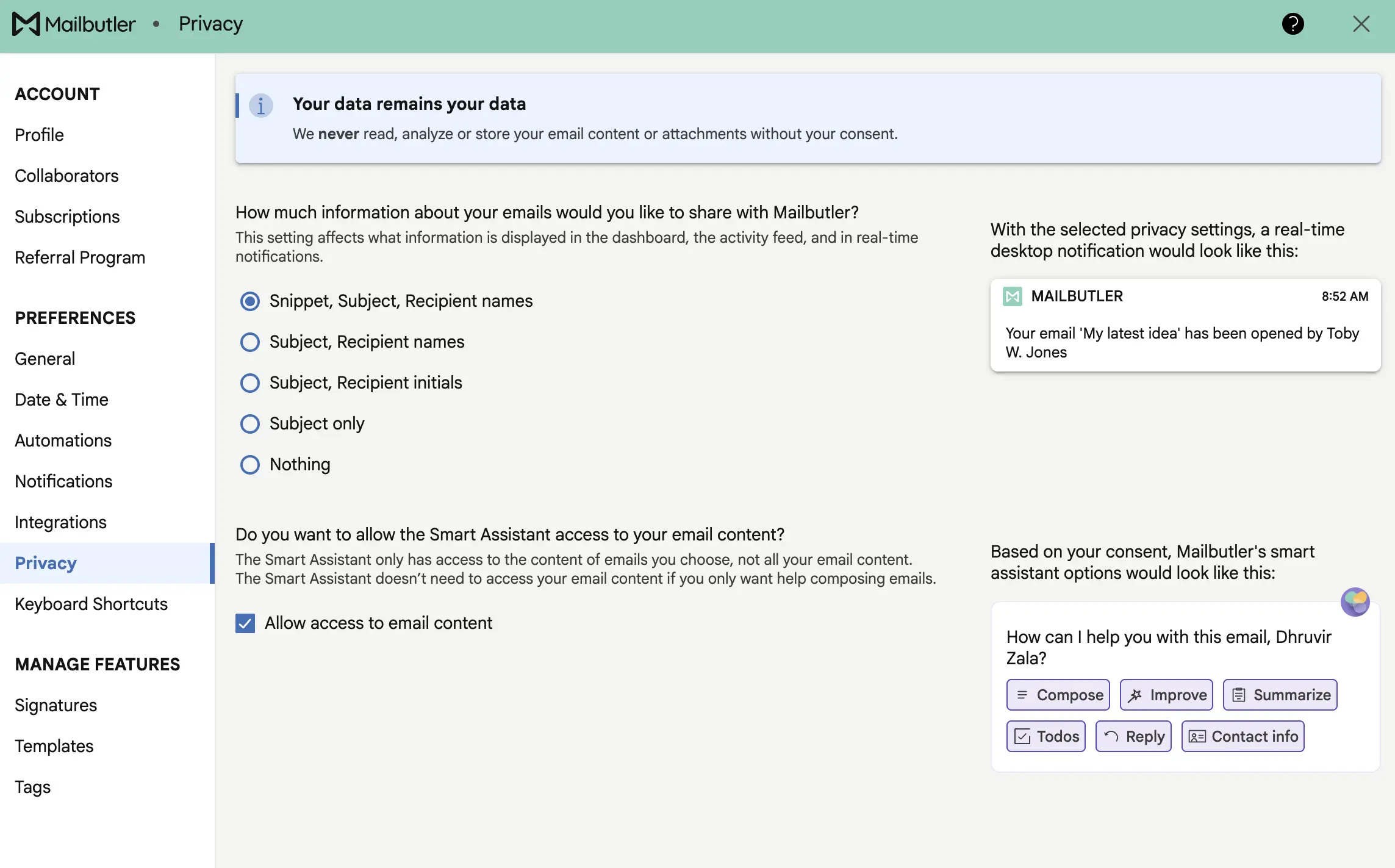
Your data gets encrypted in transit and at rest. Standard practice, but worth mentioning.
Mailbutler has a security vulnerability program. They pay researchers to find bugs. Better than pretending security issues don’t exist.
They don’t sell your data. Ever. Their business model is simple: you pay, they give you features. No advertisers, no data brokers.
If you abandon your account for two years, they delete everything. They warn you 30 days before deletion. Most services keep your data forever. Mailbutler doesn’t.
Mailbutler employees can’t access your data unless you explicitly grant permission—usually when you need support. Even then, they only see what’s needed to fix your problem.
Is it perfectly secure? Nothing is. But it’s solid enough for business email.
Mailbutler starts at $5/month with a free trial to test everything first
Mailbutler has three paid plans. Starter at $5/month, Professional at $9/month, and Smart at $14/month.
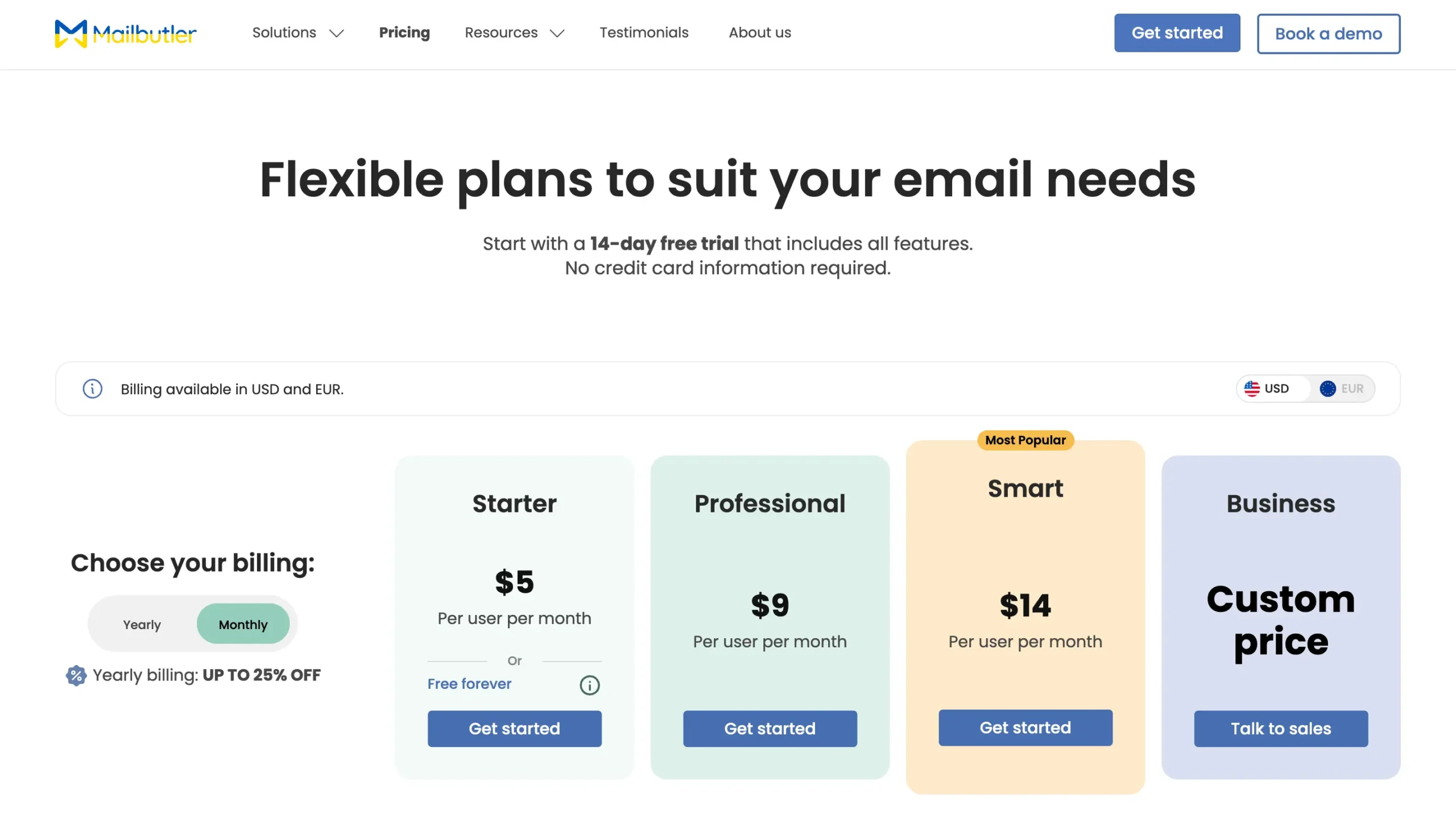
There’s also a free plan. It’s limited, but it exists. You get basic email tracking and signature templates. That’s it.
Most people start with the 14-day trial. It’s free. No credit card needed. You get access to everything—all the features, nothing locked.
After the trial, you pick a plan based on what you actually used.
Pay yearly and you save 25%. So Starter drops to $4/month, Professional to $7/month, Smart to $11/month. Same features, just cheaper if you commit for a year.
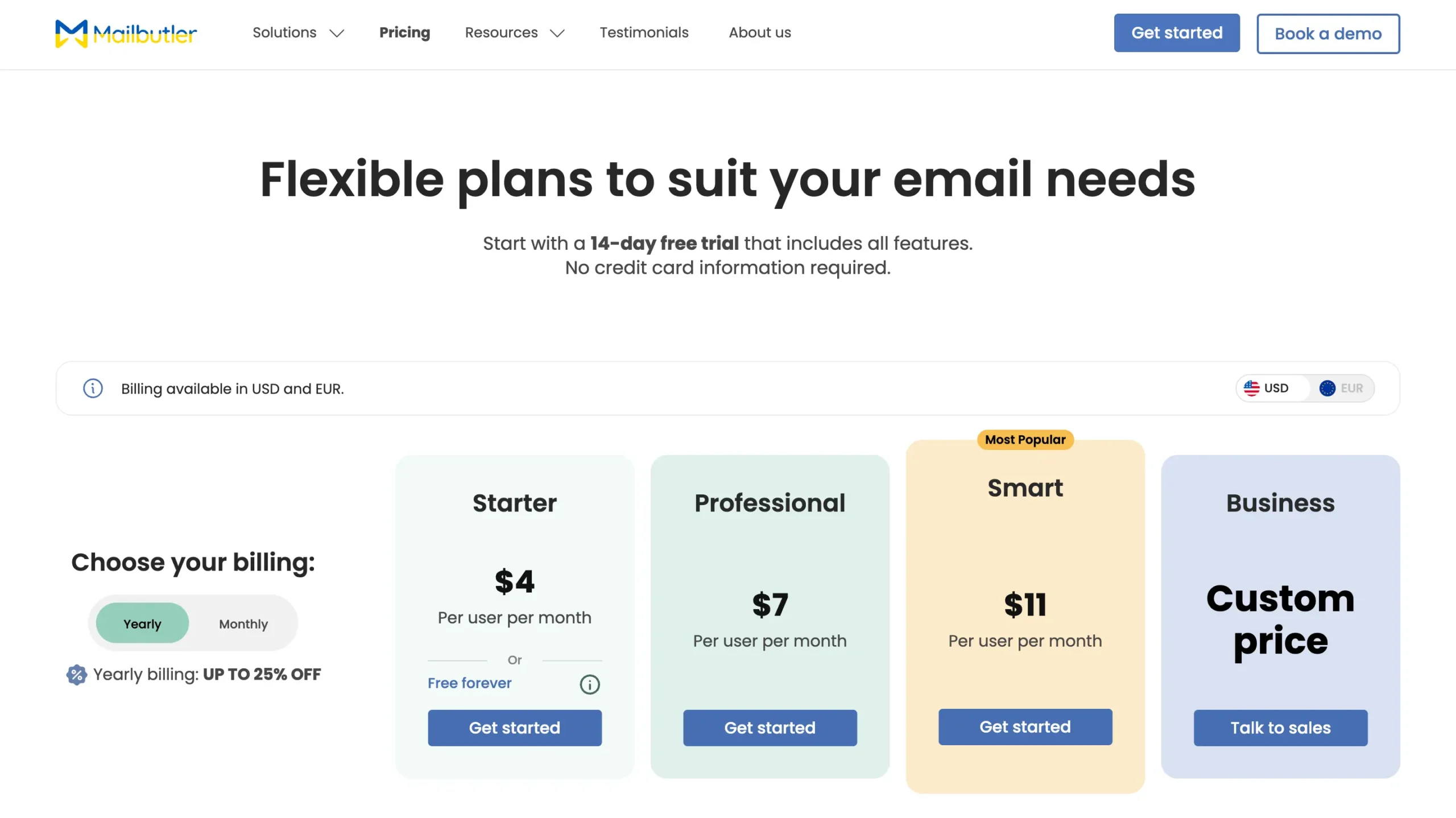
The free plan sticks around after your trial ends. You don’t have to pay if you only need the basics. But most people who try the trial end up wanting at least Professional.
Use code mailbutler15 at checkout. That’s 15% off any plan.
Mailbutler works—but only if you actually need email tracking
Here’s the deal. If you send more than ten emails a day and need to know what happens after you hit send, try Mailbutler.
The tracking works. You see who opens what, who clicks, and you follow up when it matters.
The AI writing is solid for quick replies and templates. The collaboration features fix shared inbox chaos. The signature marketing actually gets used.
Who needs this?
Freelancers sending proposals. Sales people doing outreach. Small teams sharing an inbox. Apple Mail users frustrated by basic features.
The real question: do you need to know if people read your emails?
If yes, you need this.
Disclosure: Our content is reader-supported. If you click on certain links we may make a commission.
Meet your guide
Dhruvir Zala
I help businesses and professionals stop wasting money on the wrong software. Most software reviews are just marketing in disguise. So I started writing the reviews I wish I had: thoroughly tested, brutally honest, and focused on what matters.
Mailbutler
Know when people open your emails. Works inside Gmail, Apple Mail & Outlook.
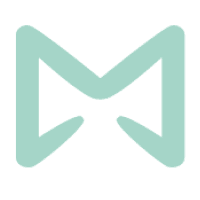
Wait — You’re still guessing if anyone reads your emails?
You send a proposal. Then you wait. Did they open it? Did they even see it? Should you follow up now or give it another day? You have no idea. So you guess. And guessing costs you deals.
Use code MAILBUTLER15Code copied! at checkout for 15% off any plan