SaneBox vs Clean Email: Which Ended My Inbox Hell in 2025?
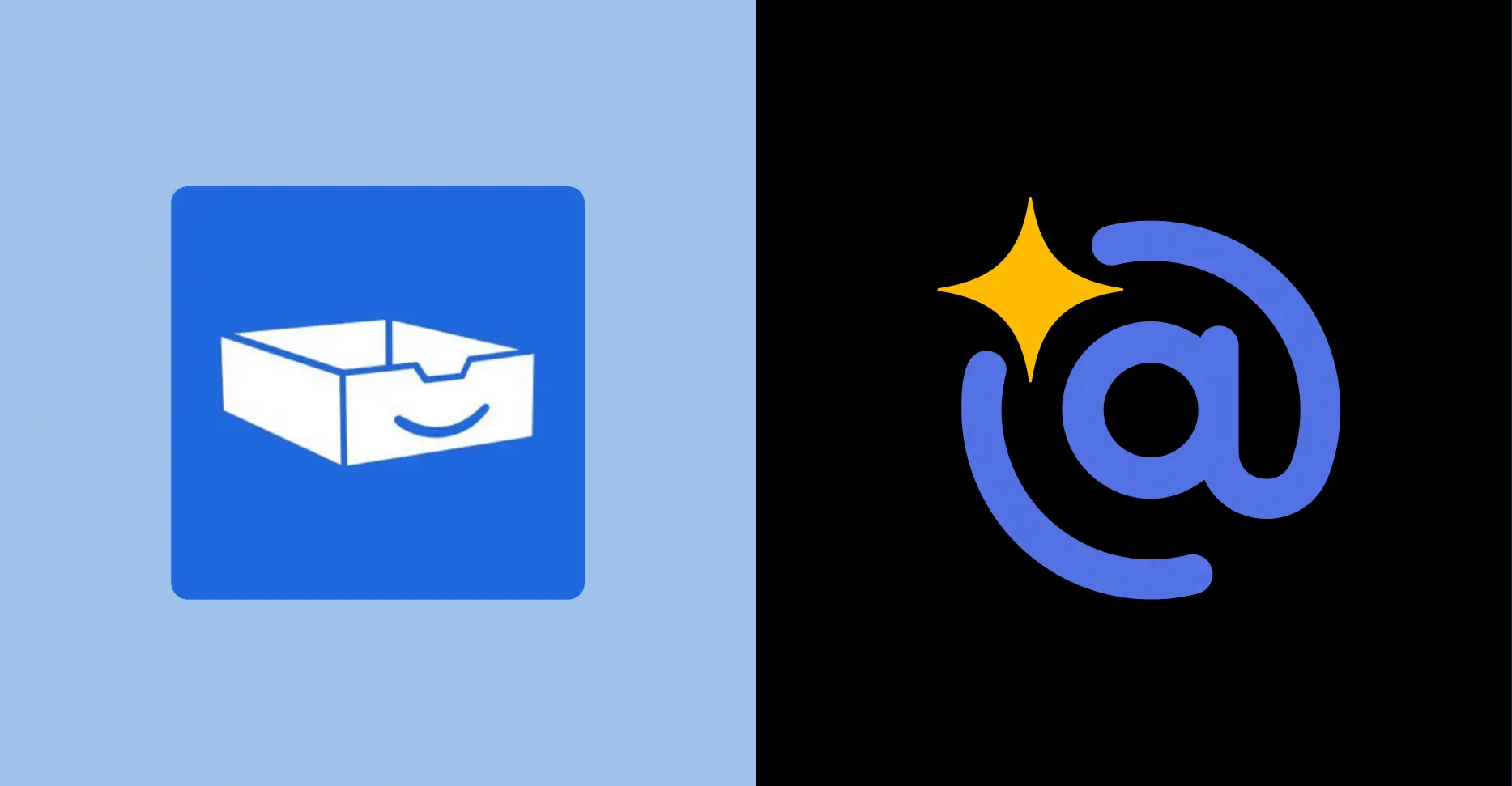
You know that Sunday night dread when you remember your inbox exists?
200+ unread emails waiting. Important stuff buried under newsletters. Client messages mixed with spam.
Your brain already calculating how many hours you’ll waste Monday morning digging through it all.
Most people think they’re just bad at email. But the problem isn’t you. Email wasn’t designed for 120 messages a day.
You can’t organize your way out of a broken system. You need something smarter.
I’ve tested the two best tools that actually solve this: SaneBox and Clean Email. Both work, but completely differently.
I’ll show you exactly how each works, what they cost, and which fits your situation.
TL;DR Summary

SaneBox learns your email habits and runs automatically. It takes 2-3 weeks to train, then you forget it exists. Works inside Gmail/Outlook, among others. Starts at $3.49/month. Best if you want to think about email less.
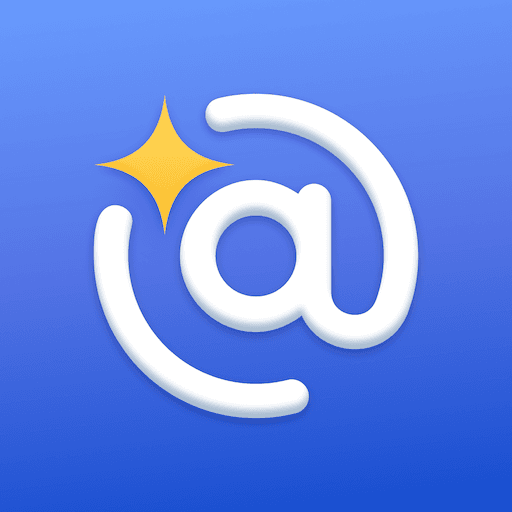
Clean Email gives you visual tools to clean manually. Works immediately but requires ongoing decisions. Web-based interface only. Starts at $9.99/month with all features included. Best if you want control over every action.
SaneBox Overview
Available on: Web, iOS (iPhone and iPad).
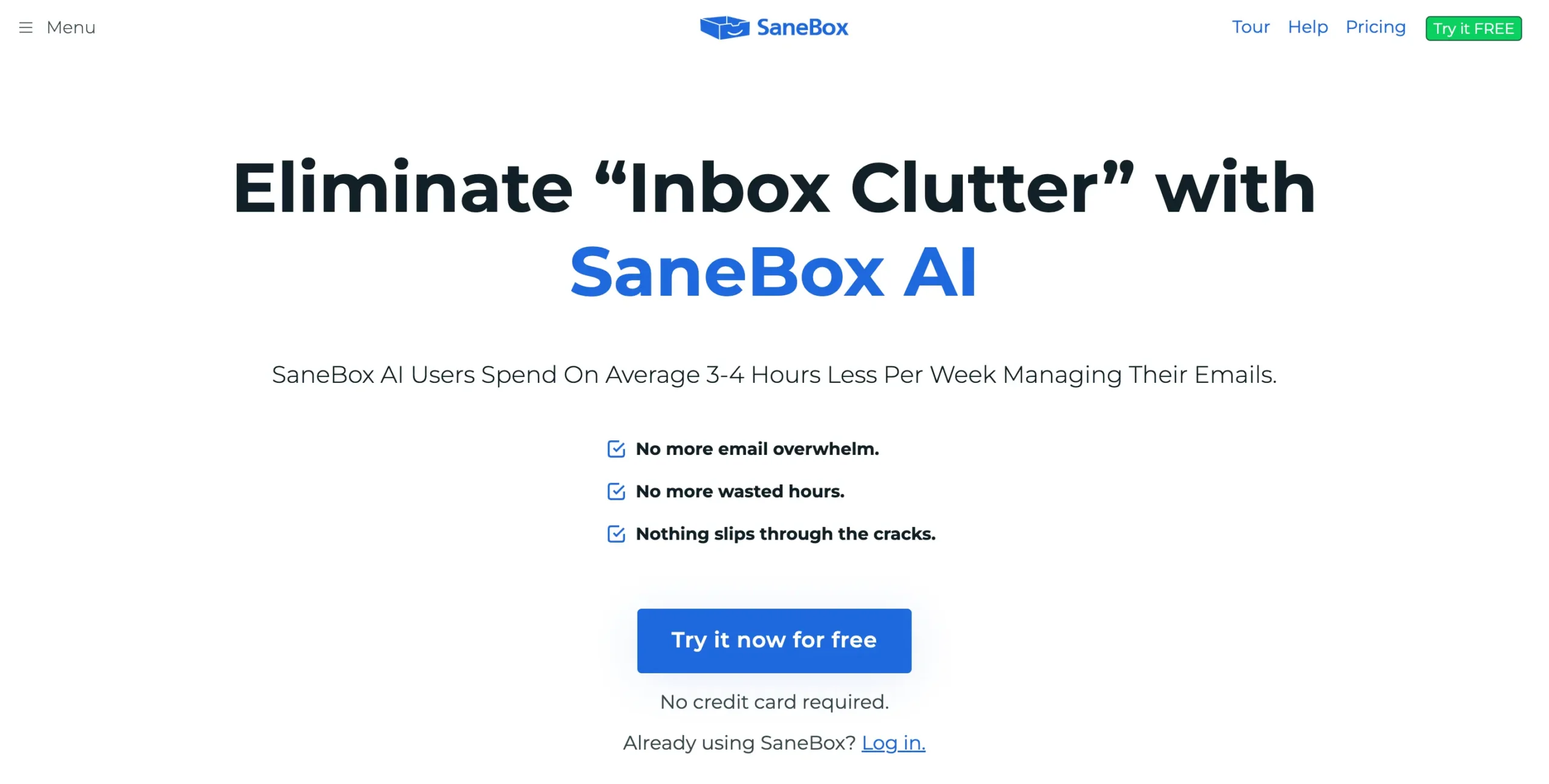
What I like about SaneBox
What I don’t like about SaneBox
SaneBox learns what emails matter to you.
It watches how you handle emails. Move something important back to your inbox? It remembers. Trash a newsletter? It learns that too.
SaneBox creates folders that sort your email automatically. Important stuff stays in your inbox. Everything else goes to @SaneLater, @SaneNews, or custom folders you create.
The best part is the Daily Digest.
Instead of checking ten folders, you get one summary of everything SaneBox filtered out. You can delete emails, move important ones back, or create rules—all from the summary.
The reminder system is clever, too.
Need to follow up in three days? CC 3.days@sanebox.com when you send the email. It’ll pop back into your inbox exactly when you need it.
SaneBox has other smart folders.
@SaneBlackHole makes emails disappear forever. @SaneNoReplies tracks emails you sent that got no response.
The downside?
It takes a few weeks to train properly. And if you like controlling every detail, letting AI make decisions might feel weird.
But here’s the thing: once SaneBox learns your habits, you stop thinking about email entirely. You set it up, teach it for a bit, then forget it exists.
That’s the real insight. The goal isn’t to become better at managing email. It’s not to manage email at all.
Read my complete SaneBox review.
Clean Email Overview
Available on: Web, iOS (iPhone and iPad), Mac, and Android.
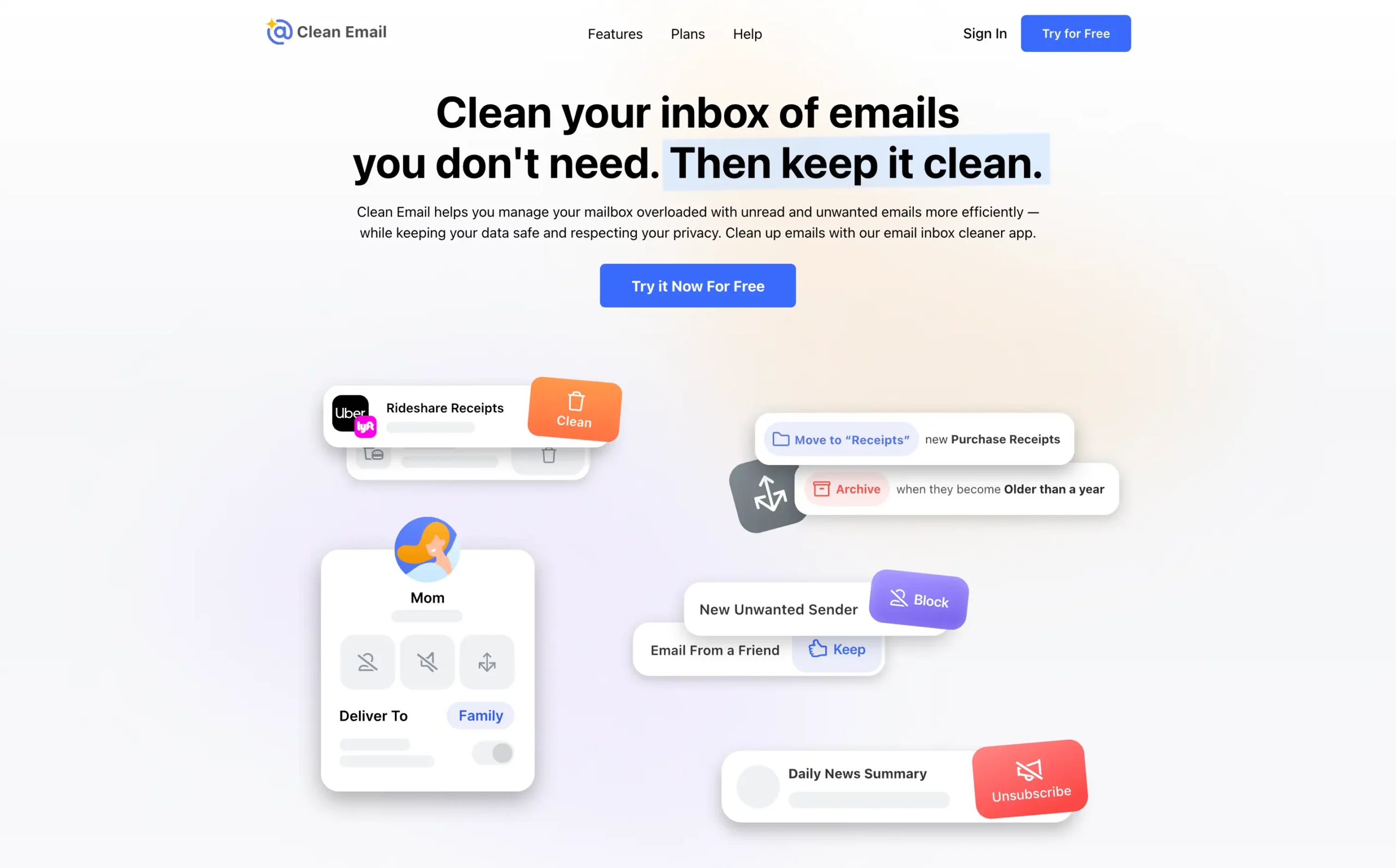
What I like about Clean Email
What I don’t like about Clean Email
Clean Email works differently from SaneBox.
Where SaneBox learns your habits and acts automatically, Clean Email gives you visual tools to clean manually.
Think of it as the difference between a smart thermostat and a dashboard full of switches—both get the job done, but one requires more hands-on control.
This isn’t necessarily bad. Some people want to see exactly what’s happening to their emails.
Clean Email’s interface is clean and modern. Everything is organized into cards and sections.
The Smart Folders are clever.
Instead of just showing your inbox, Clean Email creates virtual folders based on patterns. “Top senders” shows who emails you the most. “Not from you and not to you” catches those CC chains. “Productivity tools” group all your app notifications.
These aren’t real folders. They’re more like saved searches that update automatically.
The Unsubscriber tool is simple but effective.
It shows all your subscriptions in one place. Click “Unsubscribe” and Clean Email sends the request automatically.
The Screener acts like a bouncer. New senders get held in a separate area until you approve them. It’s useful if you get a lot of cold emails or spam.
Auto Clean lets you create rules. “Delete emails older than 30 days from newsletters” or “Move large attachments to a folder.” You set the conditions, Clean Email executes them.
The Privacy Monitor checks if your email appeared in data breaches. It’s a nice bonus feature, though not really about email management.
Here’s the key difference: Clean Email requires you to use their interface. You can read and send emails from within Clean Email, but you’re not working in Gmail or Outlook anymore. You’re working in Clean Email’s web app or mobile app.
This means switching contexts. Some people find this jarring. Others prefer having a dedicated email management workspace.
Clean Email excels at bulk operations. Need to delete thousands of old promotional emails? Clean Email makes this easy. SaneBox would learn to filter these over time, but Clean Email lets you clean them up right now.
The trade-off is time. Clean Email gives you more control, but you have to make more decisions. SaneBox makes decisions for you after learning your patterns.
Which approach is better depends on your personality. Do you want to be hands-on with your email, or do you want it handled automatically? Clean Email is for the first type of person.
Further reading: I Absolutely Love These 5 Best Clean Email Alternatives.
Clean Email looks better, but SaneBox is easier to use
Both are easy to set up. Connect your email account and you’re done in minutes.
But they work differently.
Clean Email looks better. Modern interface, clear buttons, logical categories. It’s satisfying to use. You can immediately start bulk-deleting thousands of emails.
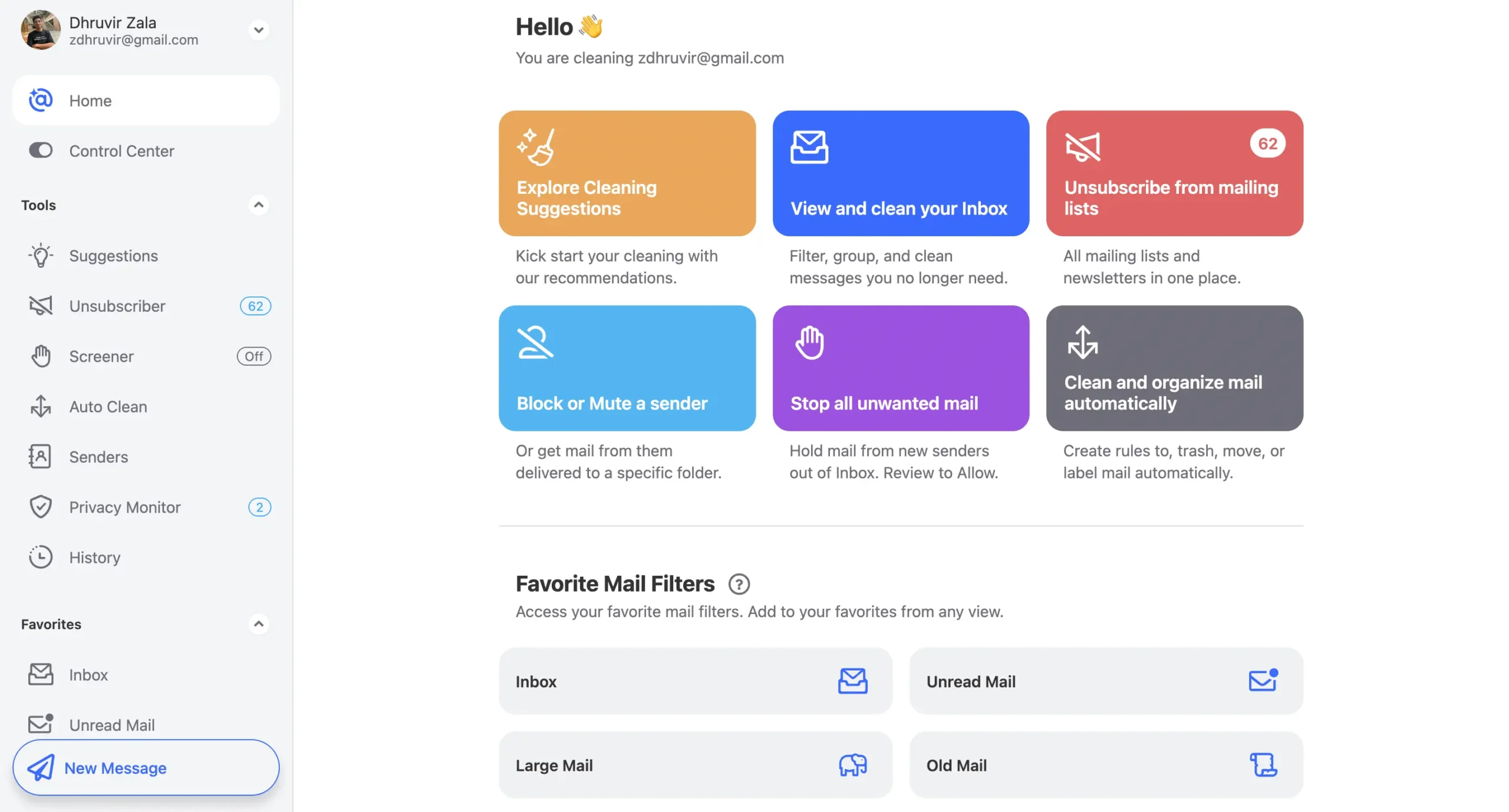
SaneBox is easier to use. Once it learns your habits (which takes 2–3 weeks at most), it essentially runs itself. You spend less time managing email because the AI handles most decisions for you.
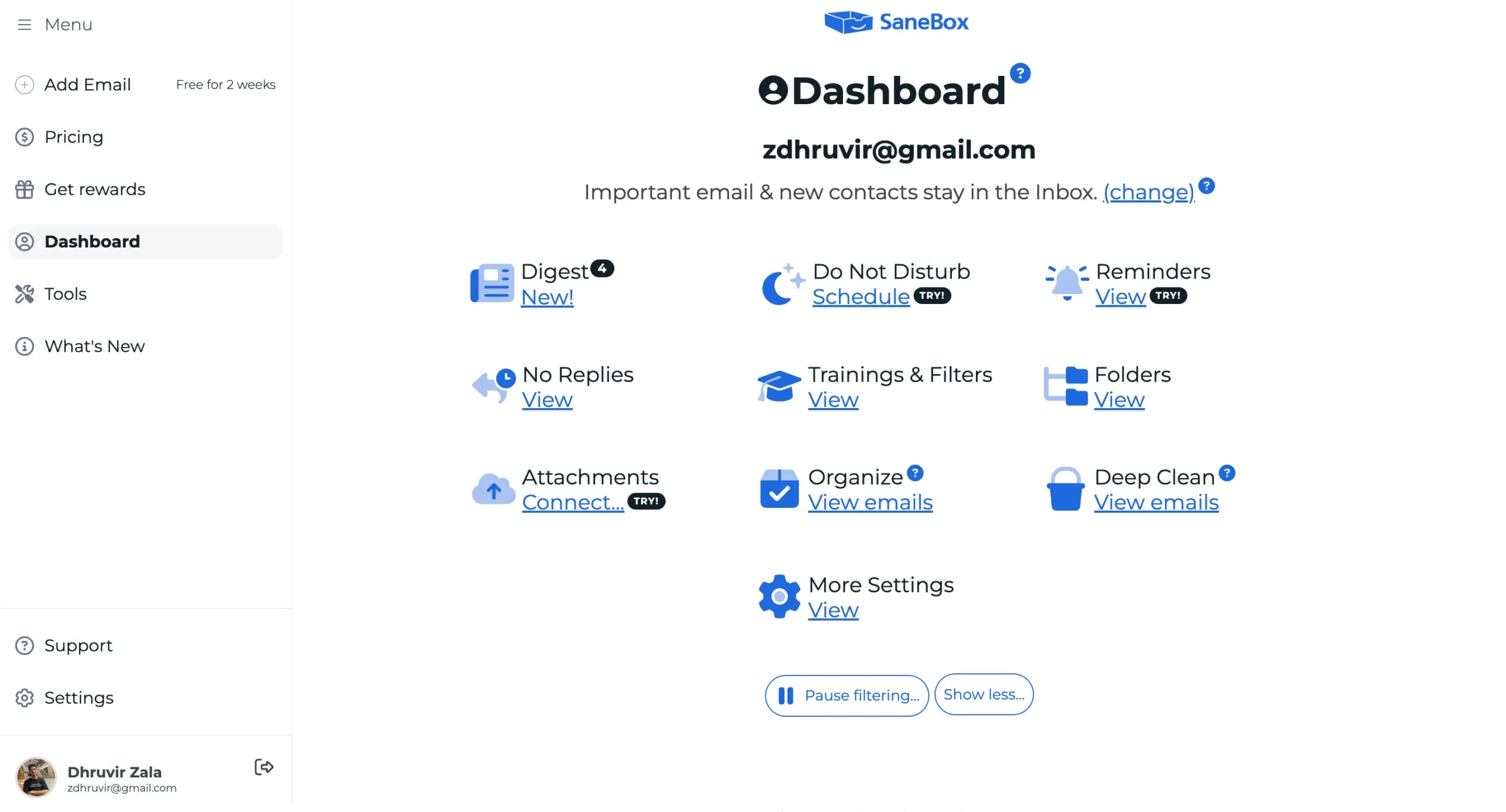
Clean Email gives you control. SaneBox gives you time back.
If you want to manage your email cleanup actively, Clean Email wins on aesthetics and immediate gratification.
If you want to forget about email management entirely, SaneBox wins on automation and less manual work.
SaneBox learns your habits, Clean Email knows what everyone else does
Here’s the fundamental difference: SaneBox learns from you. Clean Email learns from everyone.
SaneBox learns through its trainable folders. SaneBox filters messages by importance and rapidly learns where to file them — like an AI-powered personal email assistant.
Your INBOX keeps only critical stuff — work replies, family, and password resets. Everything else goes to @SaneLater. New people get through, but promotional emails don’t.
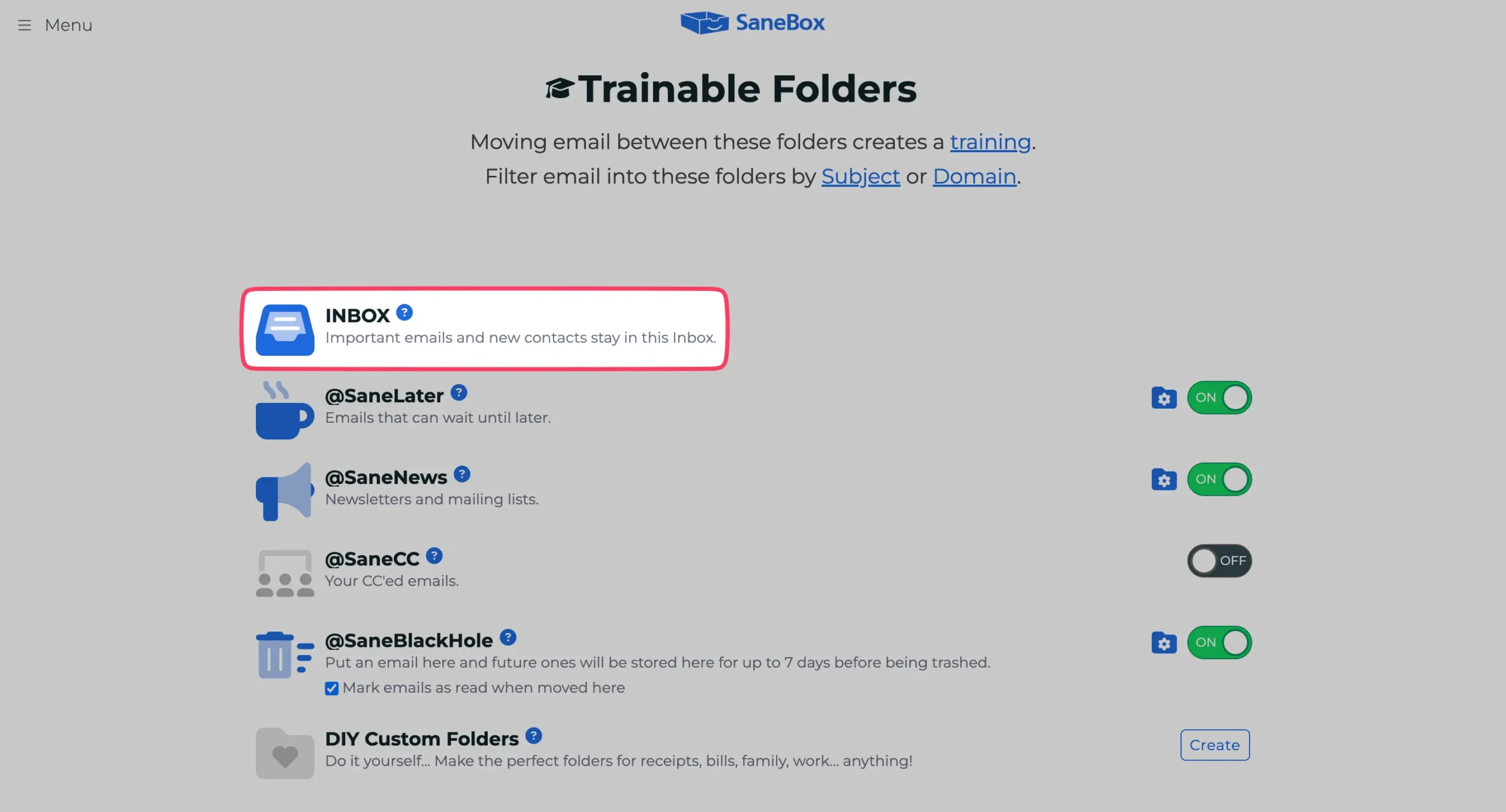
@SaneLater is where emails go to wait. Not spam, just not urgent. But here’s the key: When you move emails between the Inbox and SaneBox folders, it learns.
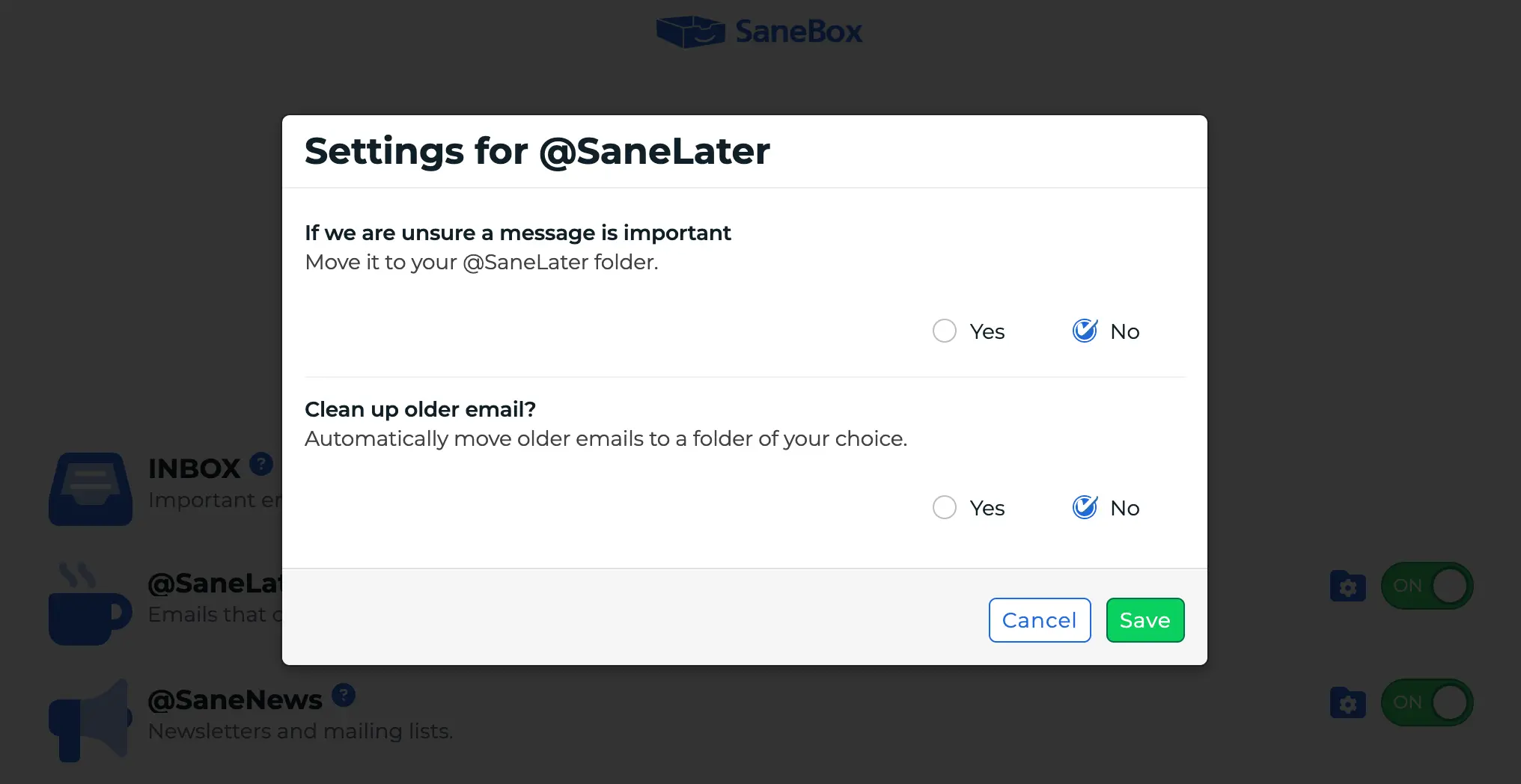
Drag something back to your inbox? SaneBox remembers that the sender matters to you.
@SaneNews collects all your newsletters in one spot. I check mine on Sunday mornings with coffee. Or I don’t. No guilt.
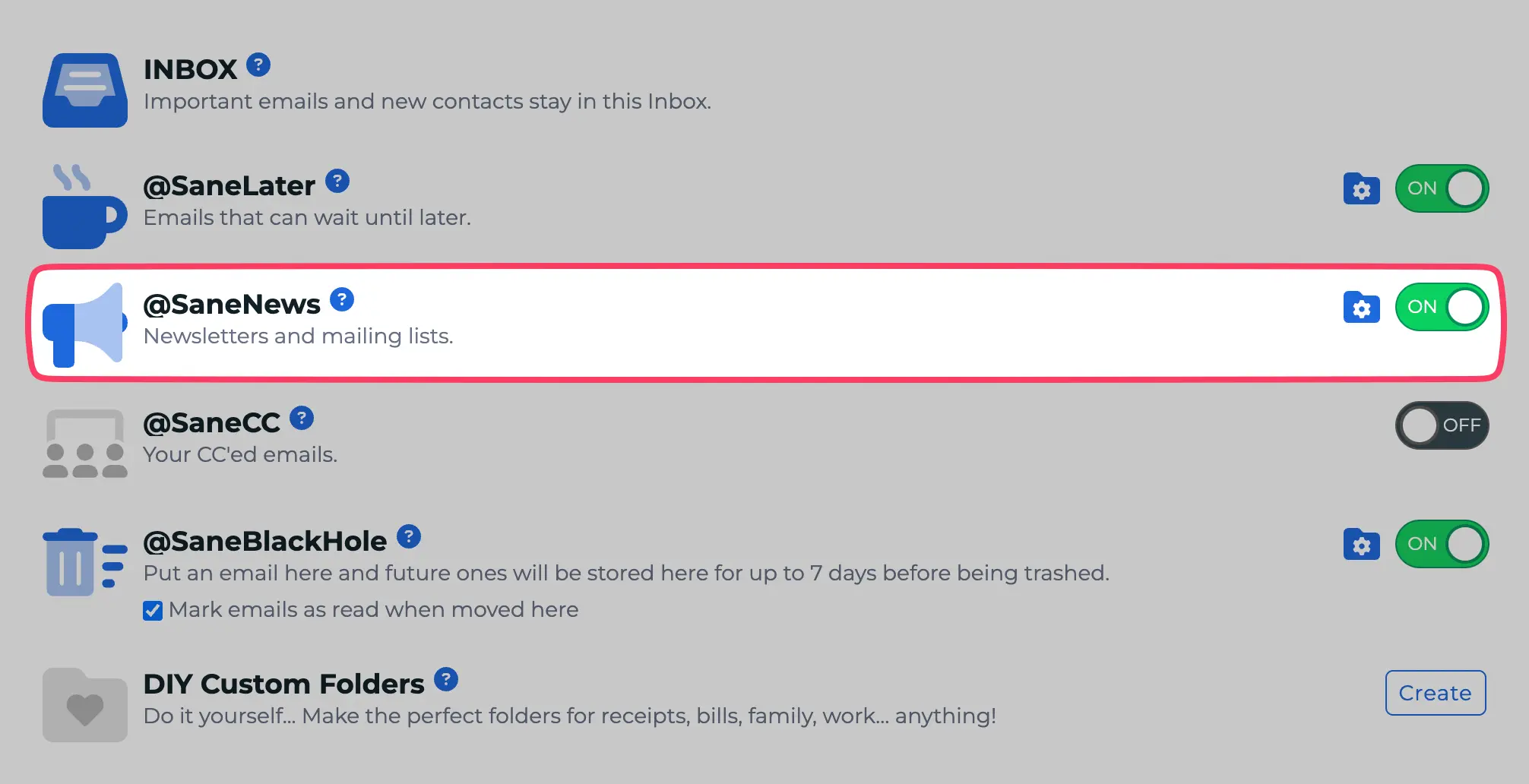
@SaneCC catches those “FYI” email chains where you’re included but not needed. Perfect for corporate email warriors.
@SaneBlackHole makes unwanted emails vanish. That persistent recruiter? That store that won’t stop emailing? Drag them here. Their emails disappear forever after 7 days. They never know.
The real power is DIY Custom Folders.
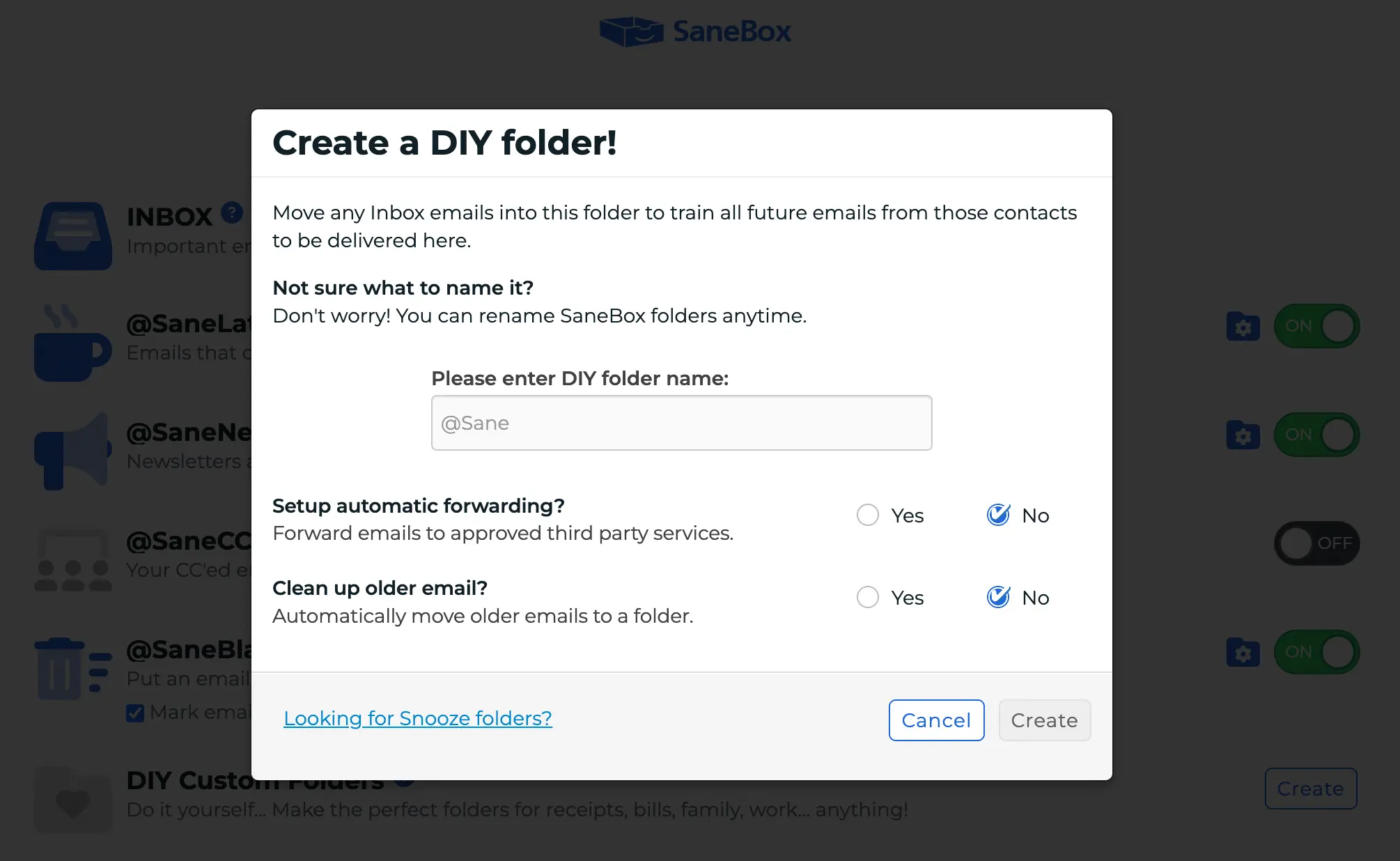
Create @SaneReceipts, for instance, move a few receipts there, and SaneBox learns what receipts look like to you.
After creating it, move a few emails sent by your family members to the said folder.
SaneBox AI will notice the pattern and automatically move newer emails from family members to the newly created Family folder.
Training is fast.
Training changes from unimportant folders to your Inbox are immediate. After two weeks, SaneBox rarely makes mistakes.
Clean Email works differently.
Clean Email’s algorithms create these suggestions automatically using anonymous statistical data collected based on the message senders and subjects of frequently cleaned messages.
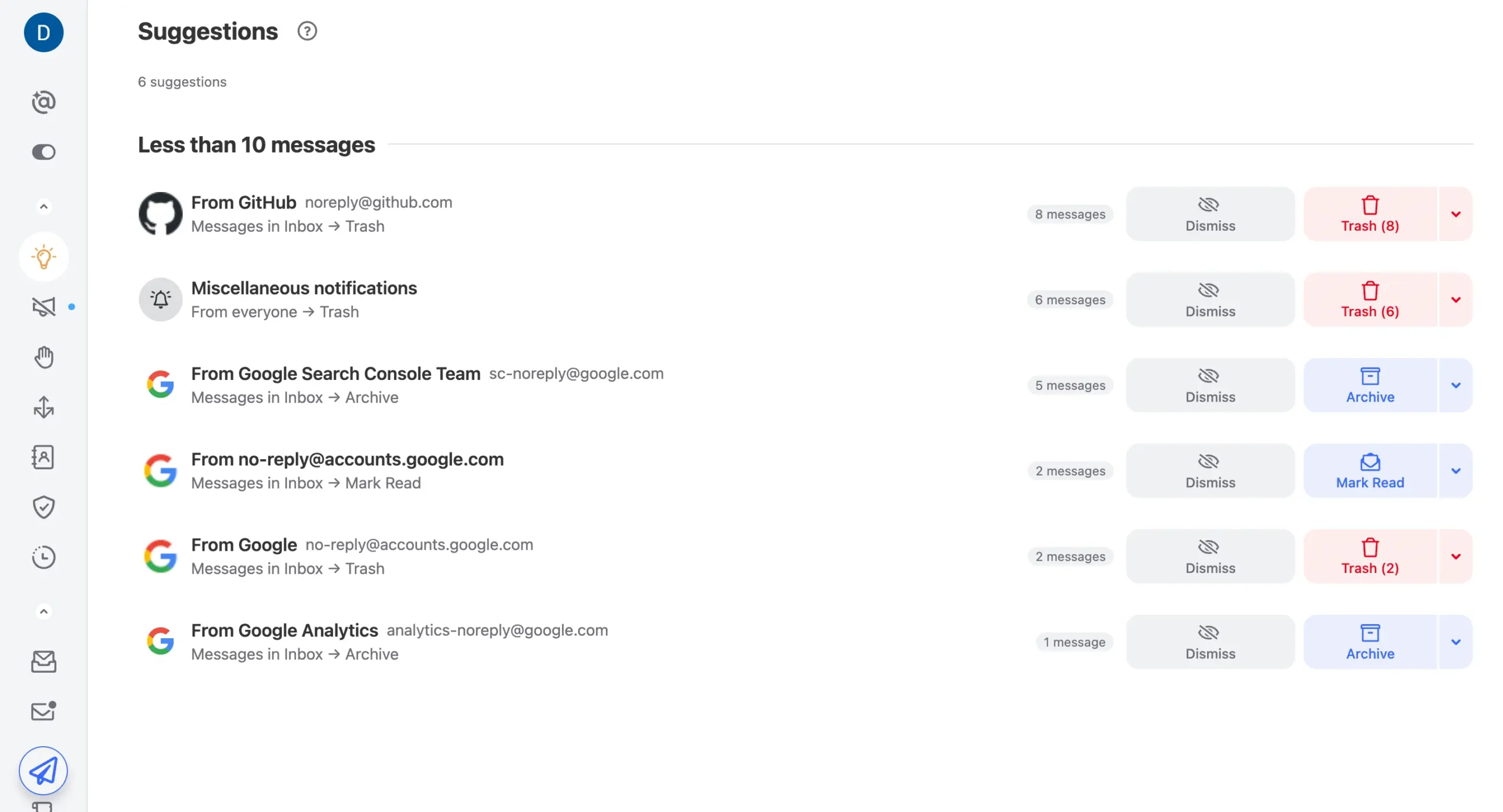
When thousands of users delete emails from a company, Clean Email suggests you might want to delete them too. It’s instant collective wisdom — no training required.
The trade-off is clear.
SaneBox takes patience. After about two weeks of training, it runs itself. It learns YOUR patterns — keeping newsletters you actually read, recognizing YOUR important contacts.
Clean Email gives instant results but needs ongoing decisions. Every suggestion requires approval. You benefit from what works for most people, not what works specifically for you.
Which is better?
If you want an email that learns your specific needs — SaneBox wins.
If you want immediate cleanup based on proven patterns — Clean Email wins.
Clean Email makes you build the cleaning system; SaneBox builds it for you
Both SaneBox and Clean Email help you delete thousands of emails at once. But they work differently.
SaneBox has “Deep Clean.”
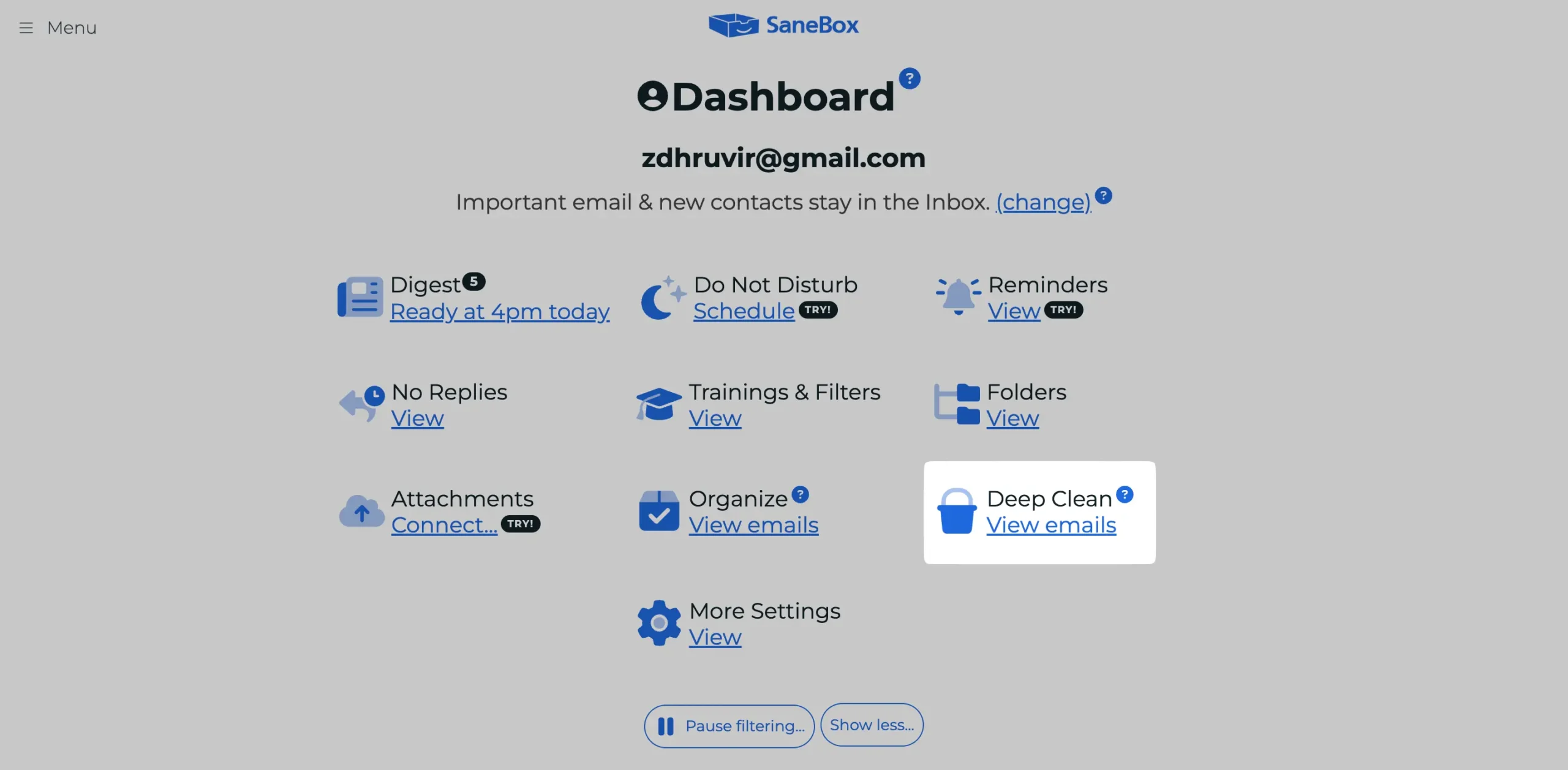
It’s a 3-step process. First, SaneBox scans your account and finds out who emails you most. Then you pick which senders to delete. Finally, you empty the trash.
The scan takes time if you have lots of email. But you can sort results by size, date, or sender type.
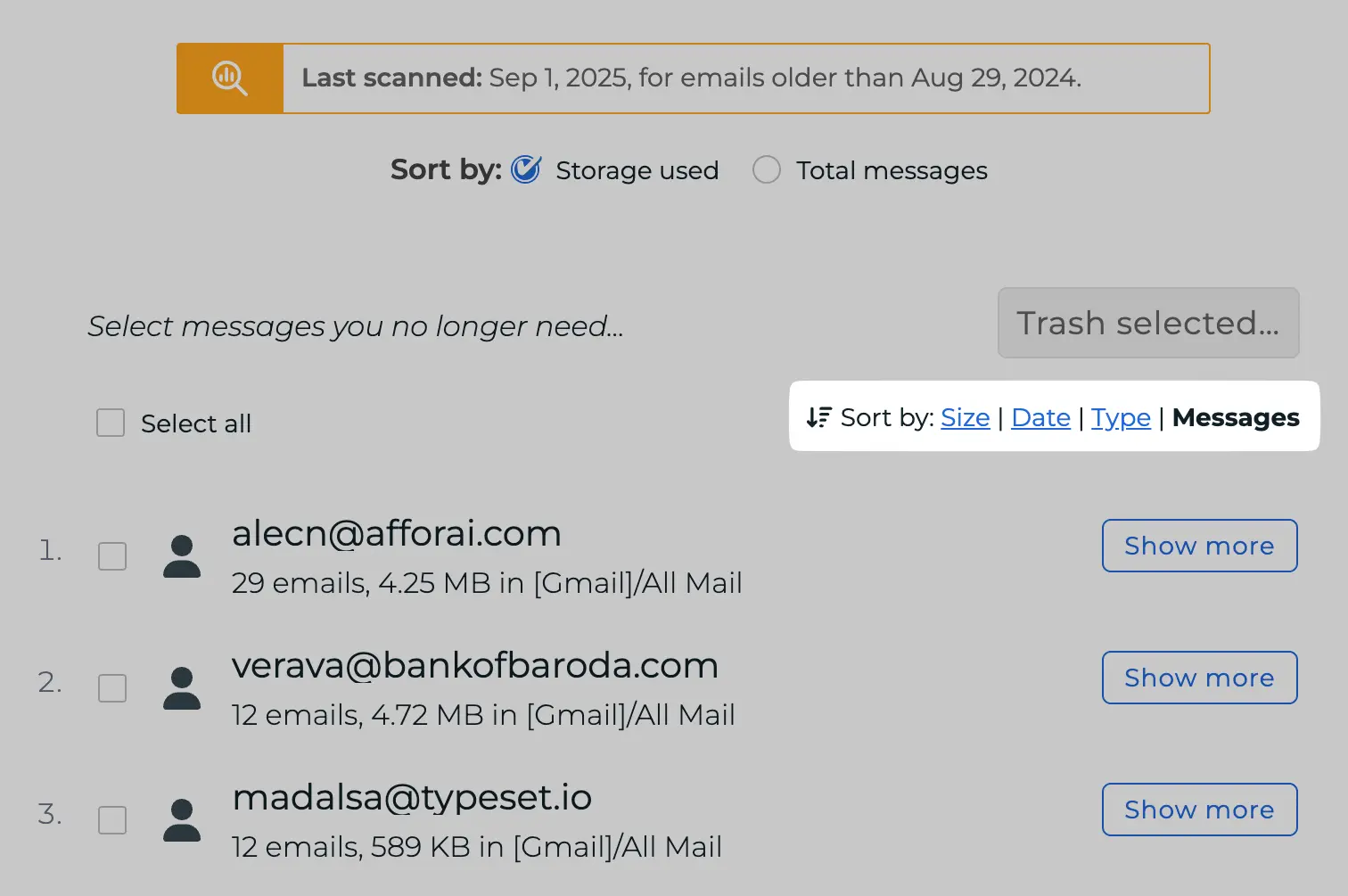
For each contact, you see their email address, how many conversations you’ve had, and how much space they’re using.
One limit: SaneBox only lets you scan once per hour.
Once the scanning is complete, you will get the analysis summary via email: total contacts, total emails, and total storage used.
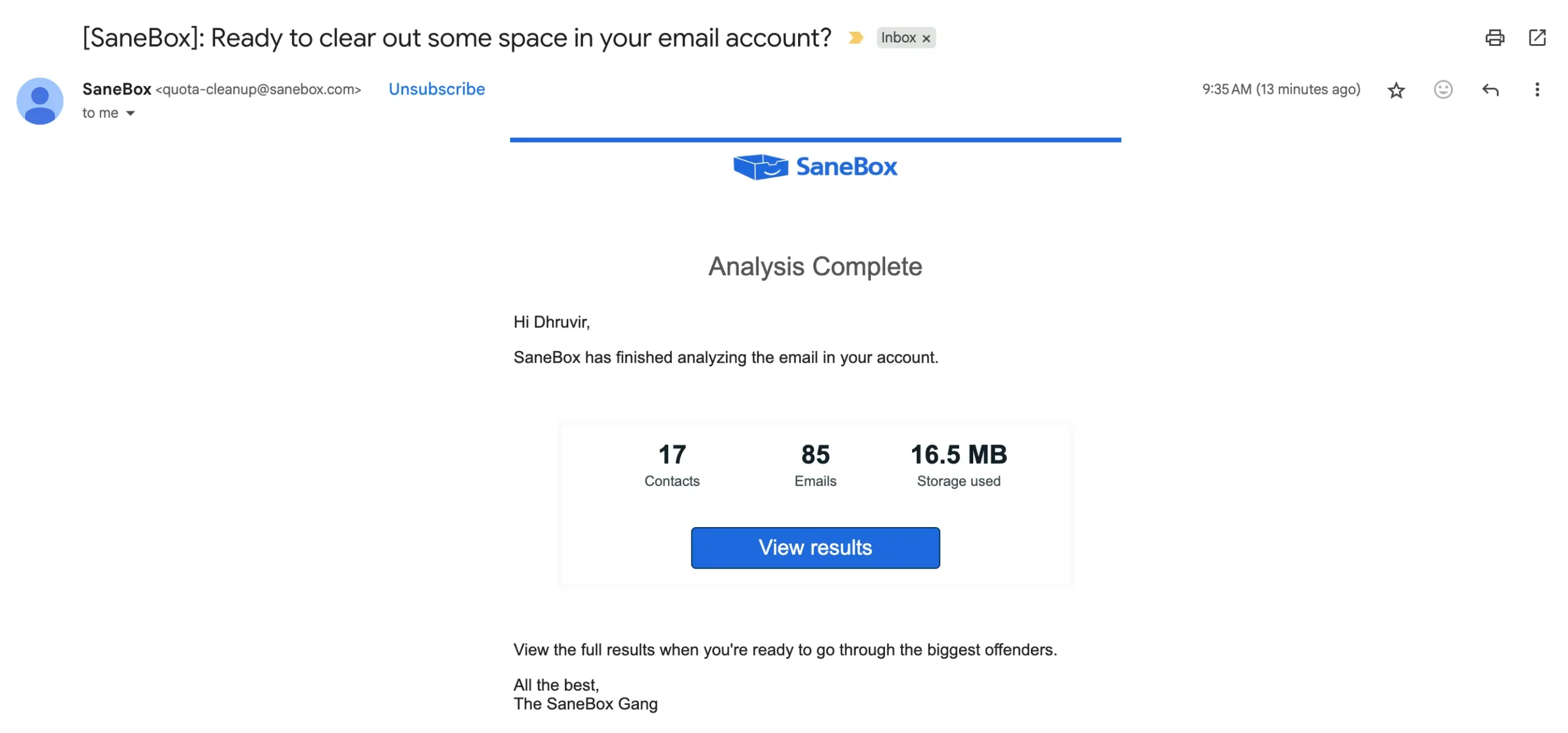
Clean Email works differently.
Go to “All Mail” in the left sidebar.
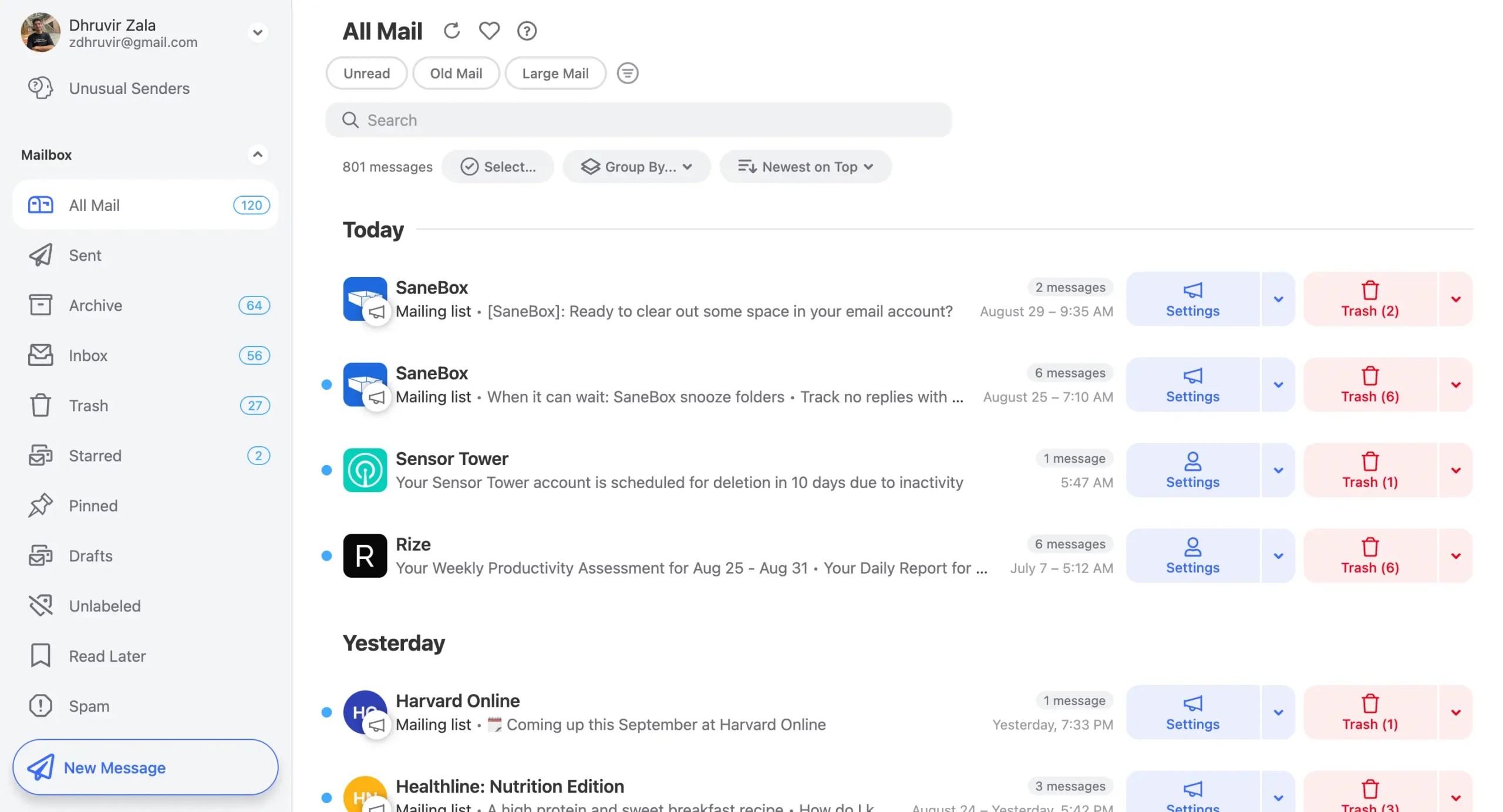
Select emails you want gone. Click “Trash.” Done.
But there’s a better way.
Clean Email’s “Auto Clean” feature lets you automate everything.
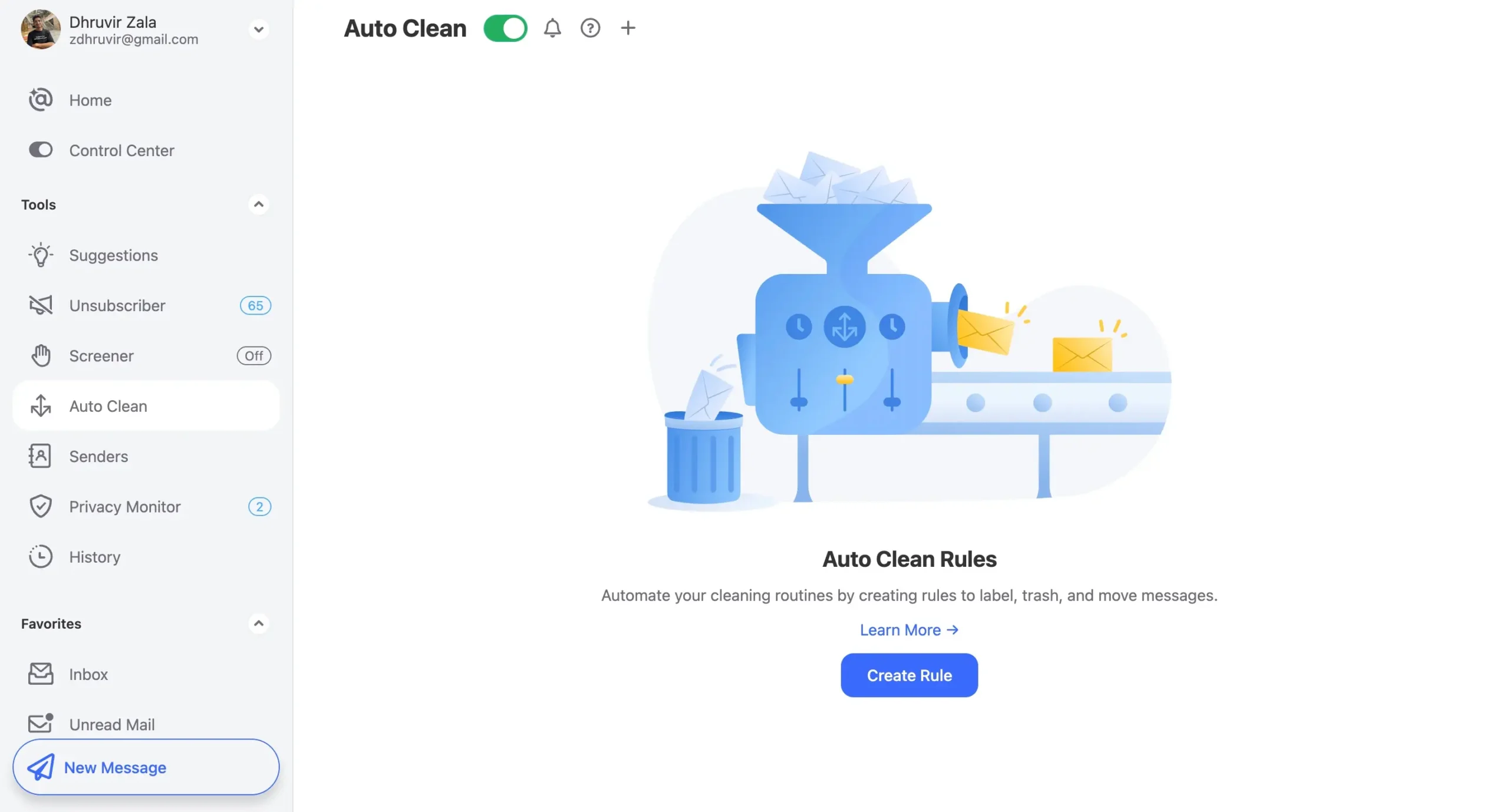
You create rules that run forever.
Here’s how: Name your rule. Pick a folder. Choose the sender. Add keywords if needed. Pick what happens next.
Example: I want all Flipboard emails moved to “Read Later.” I create a rule called “Move to read later.” I select my inbox, add Flipboard as the sender, and choose “Move to Read Later” as the action.
Hit “Create Rule” and it’s done.
The rule runs automatically from now on.
But here’s the catch: creating rules takes time. You have to set up each one manually.
SaneBox is different. It learns from your behavior instead.
Same example: I drag one Flipboard email to my “Read Later” folder. SaneBox notices. From now on, all Flipboard emails go there automatically.
No rule creation. No setup screens. Just drag and drop once.
That’s the real difference. Clean Email makes you build the system. SaneBox builds it for you.
SaneBox learns to block senders automatically; Clean Email makes you choose manually
Both tools handle unwanted emails, but in completely different ways.
SaneBox gives you three options, each for different situations.
1. @SaneDoNotDisturb
This isn’t really blocking. It’s more like putting your email on pause.
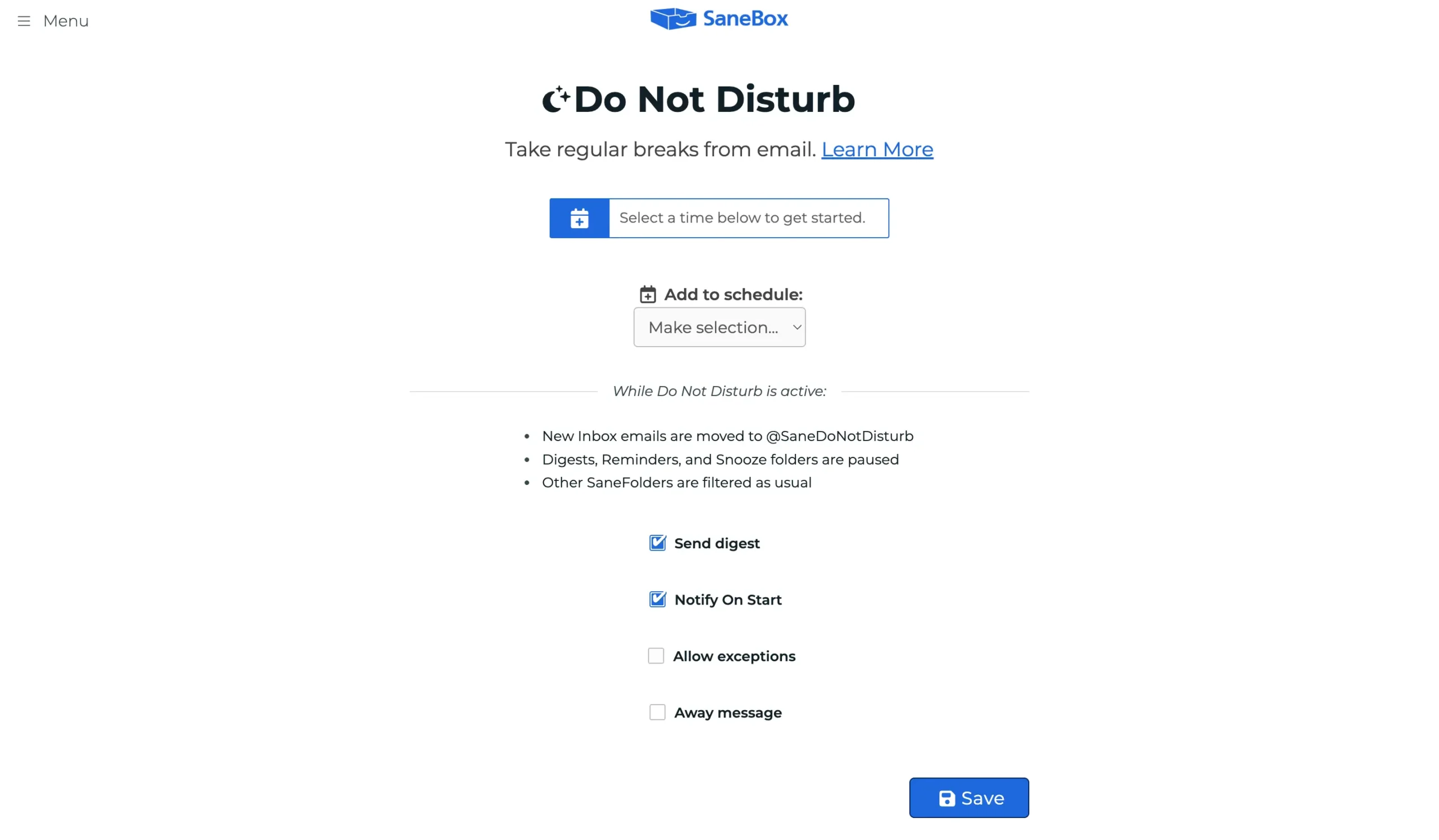
When you turn it on, new emails go to a special folder instead of your inbox. Your inbox stays clean while you focus on other things.
You can schedule it however you want:
There’s a clever VIP feature too.
Have someone who absolutely needs to get through? Pick a secret keyword. Anyone who includes that word in their subject line gets through to your inbox anyway.
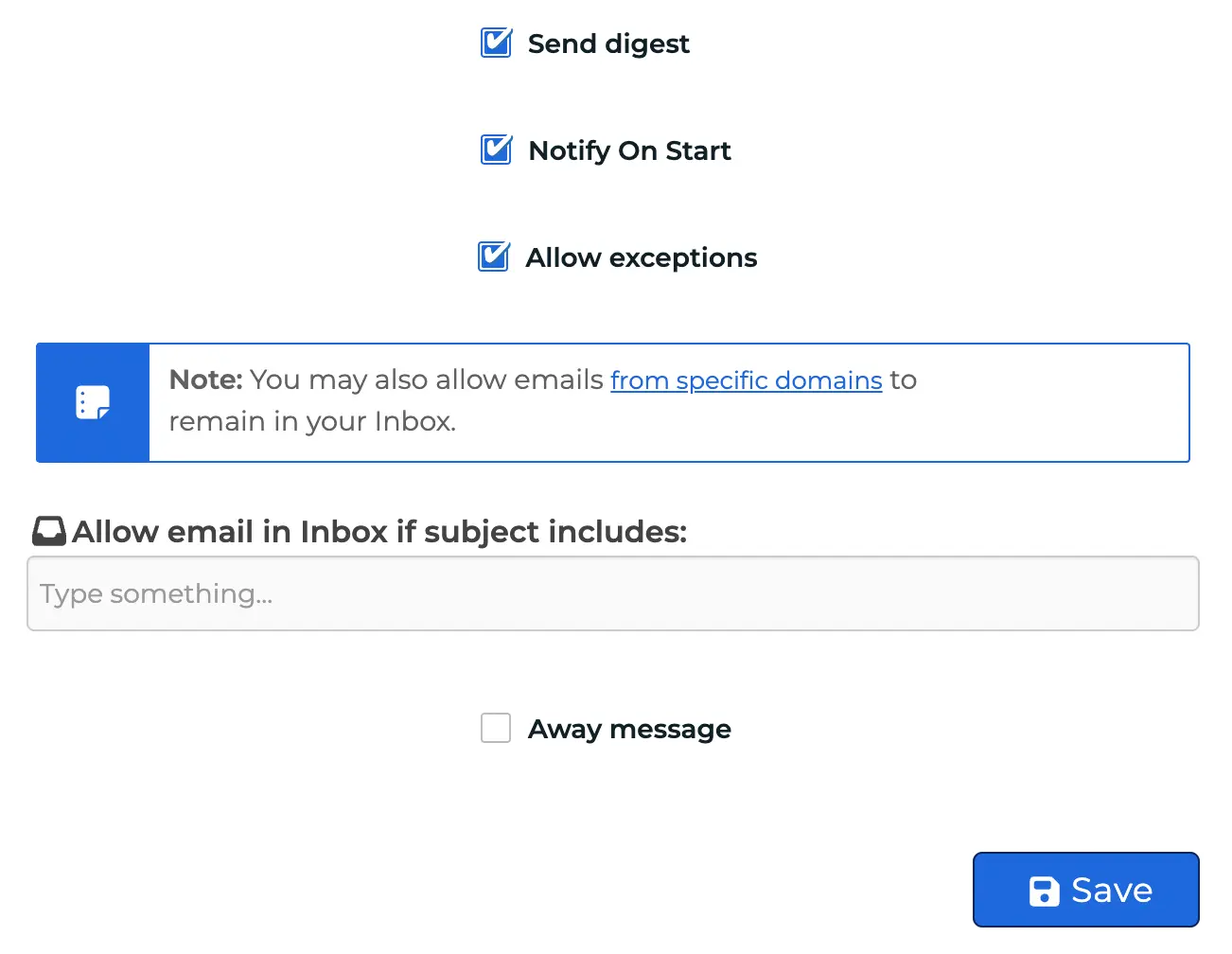
You can set an auto-reply message if you want.
Let senders know you’re away and when they can expect a response. SaneBox sends it automatically.
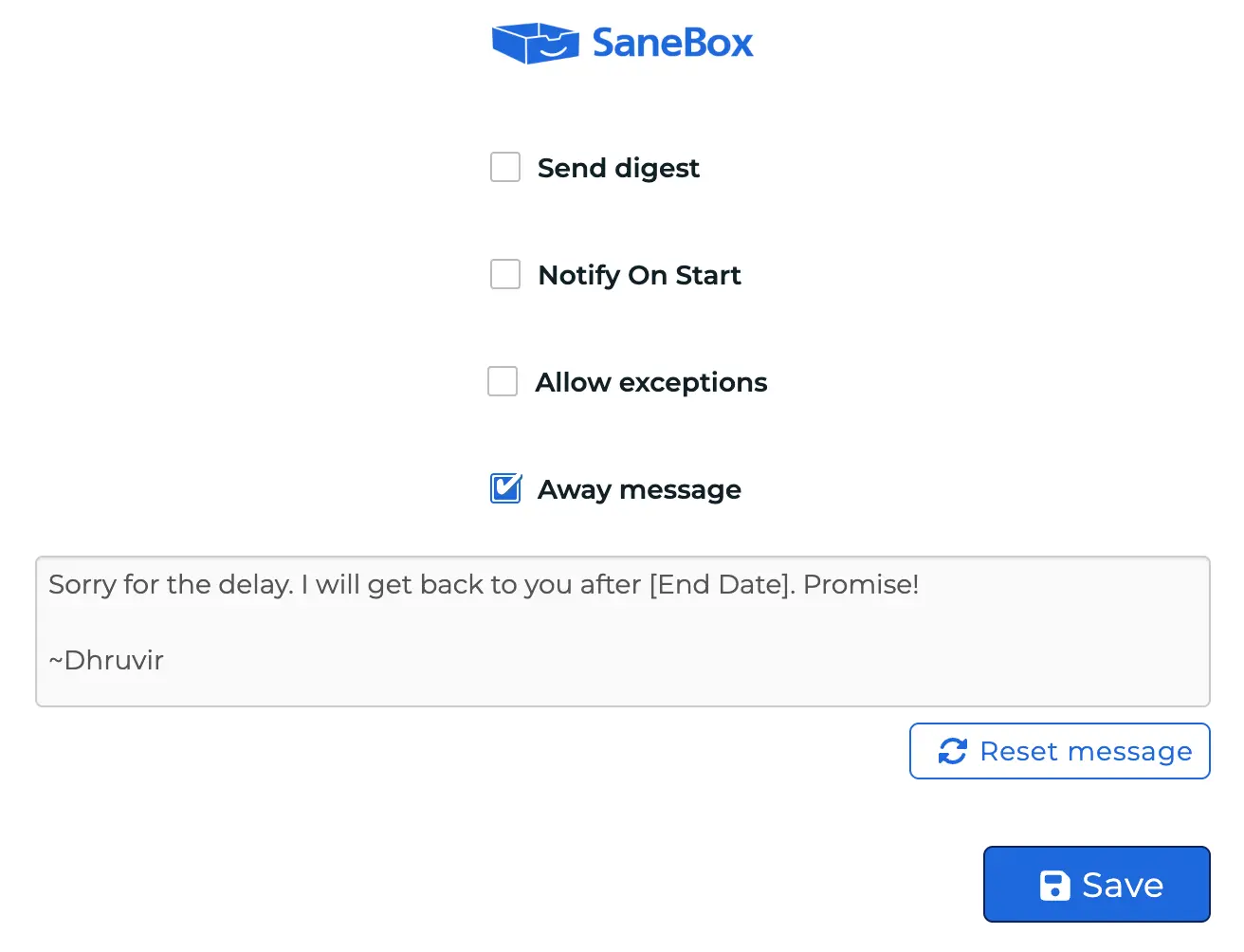
When you turn off Do Not Disturb, everything goes back to normal. Emails that arrived during the break get sorted like they normally would.
2. @SaneBlackHole
This is the nuclear option. Drag an email here, and that sender disappears forever.
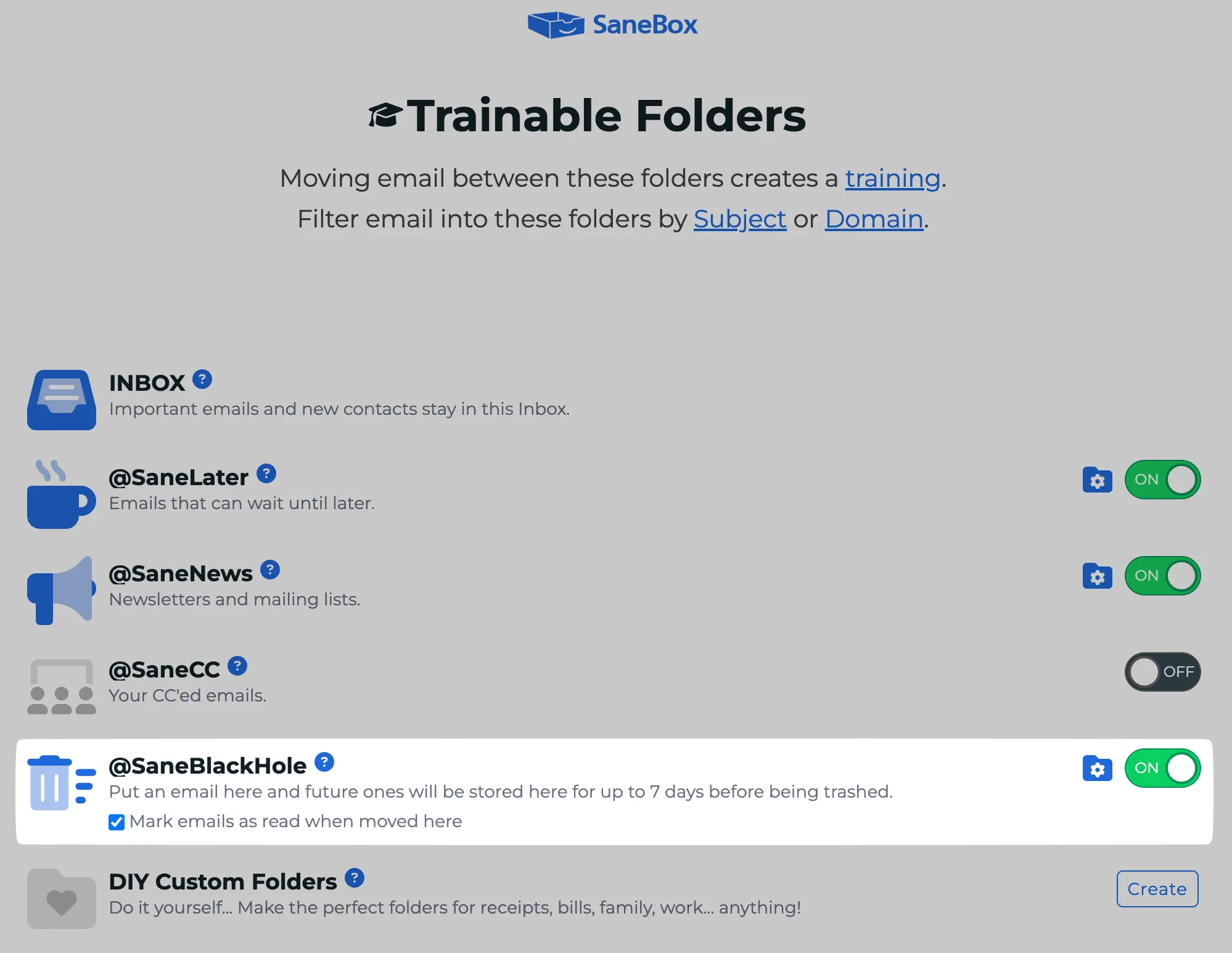
Well, not immediately. SaneBox keeps their emails for 7 days in case you made a mistake. After that, they’re deleted permanently.
@SaneBlackHole even has a feature where you can enable or disable auto-unsubscribe as soon as you drag a sender into the folder.
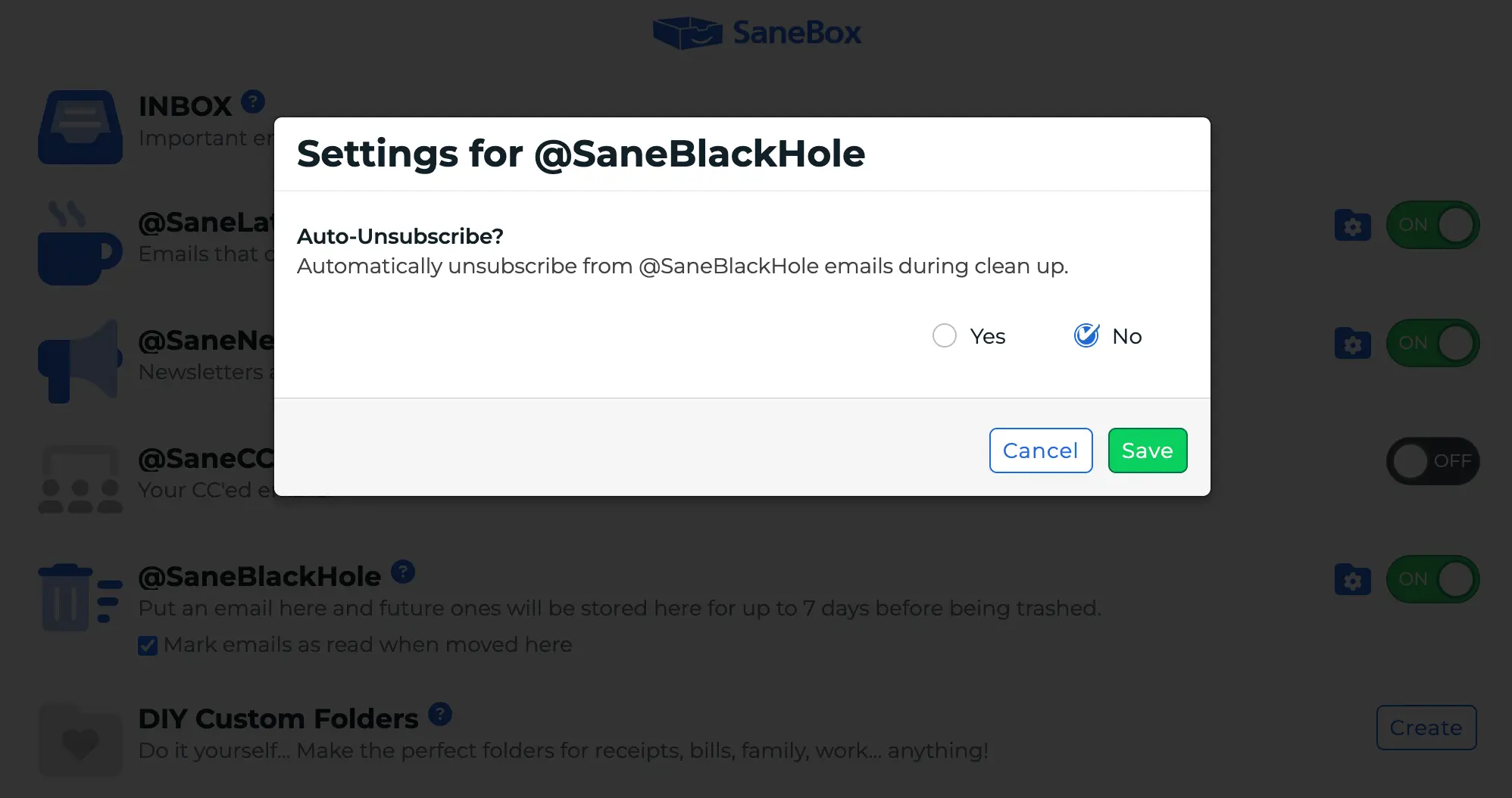
3. @SaneScreener
Finally, you can use @SaneScreener for emails from first-time senders that haven’t been trained.
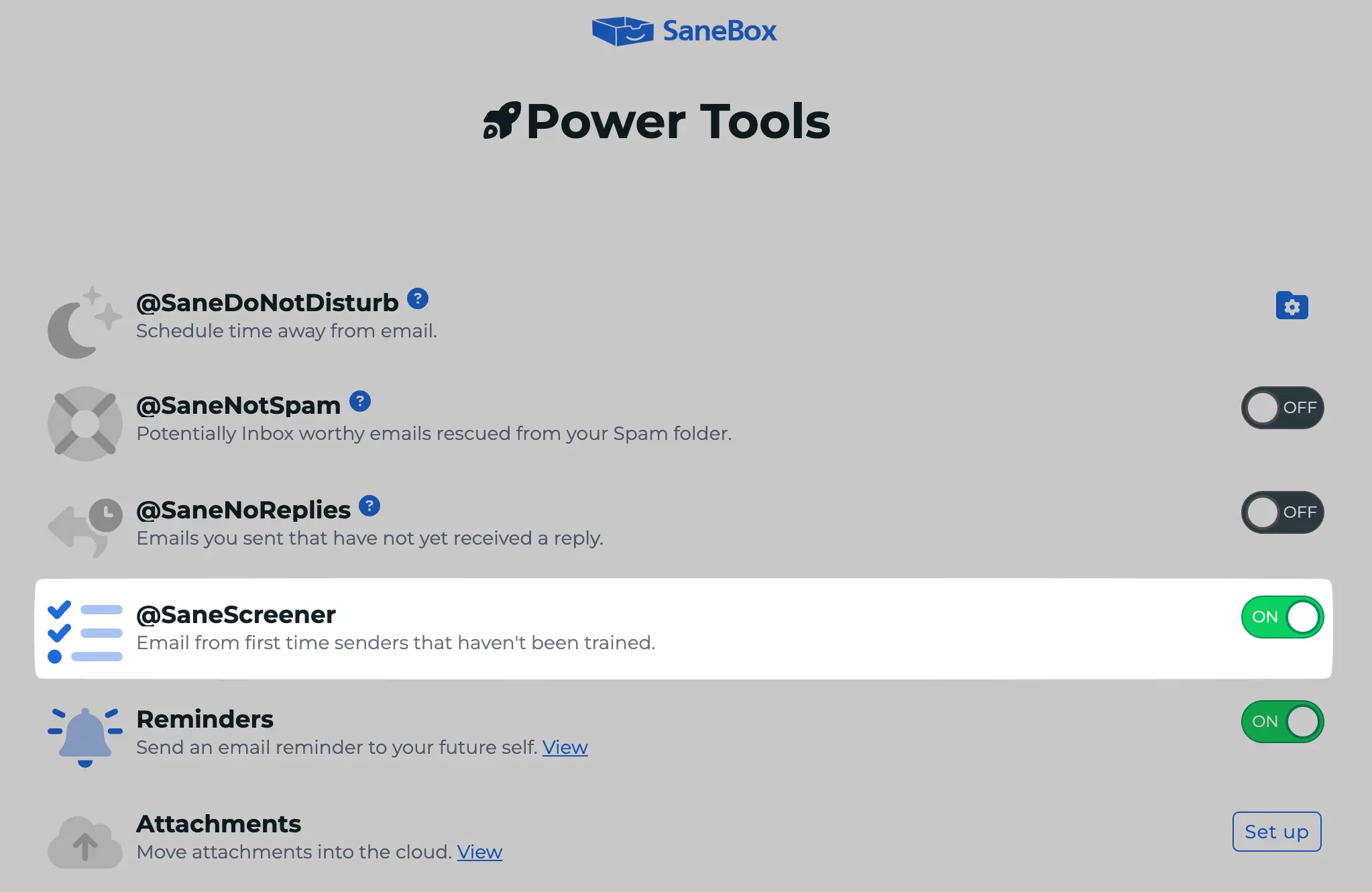
As the name suggests, it screens messages from first-time senders.
When someone new emails you, their message goes to your SaneScreener folder instead of your main inbox.
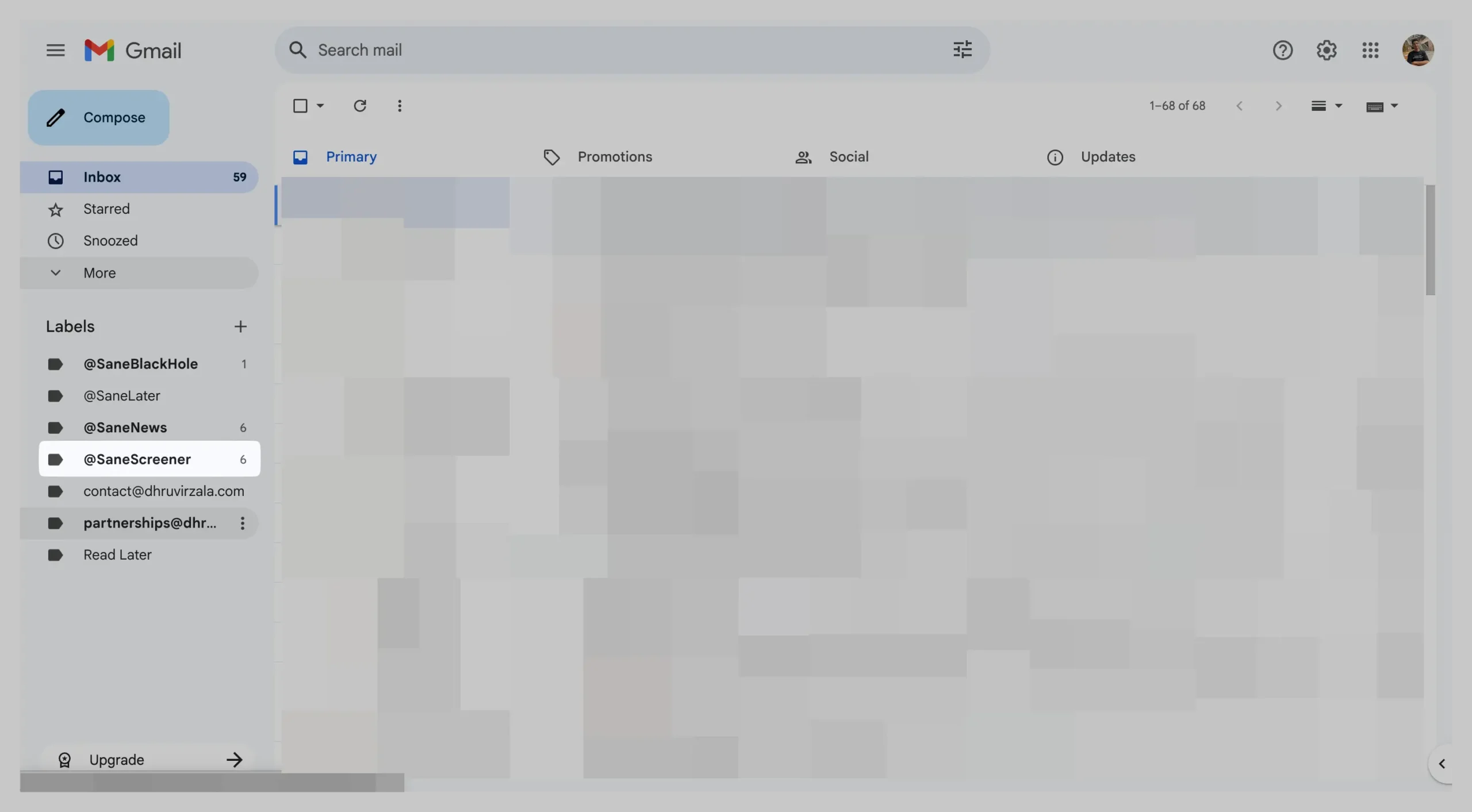
The best part?
You can untrain and retrain SaneBox anytime you want.
Head over to Trainings & Filter > Trained Contacts.
Here you can see every email you’ve trained and all the details about how and when you trained it.
Powerful stuff!
Moving on to Clean Email.
Clean Email has exactly two features for sender blocking and email unsubscribing:
1. Unsubscriber
You can use the Unsubscriber to prevent marketing emails and newsletters from ever reaching your mailbox.
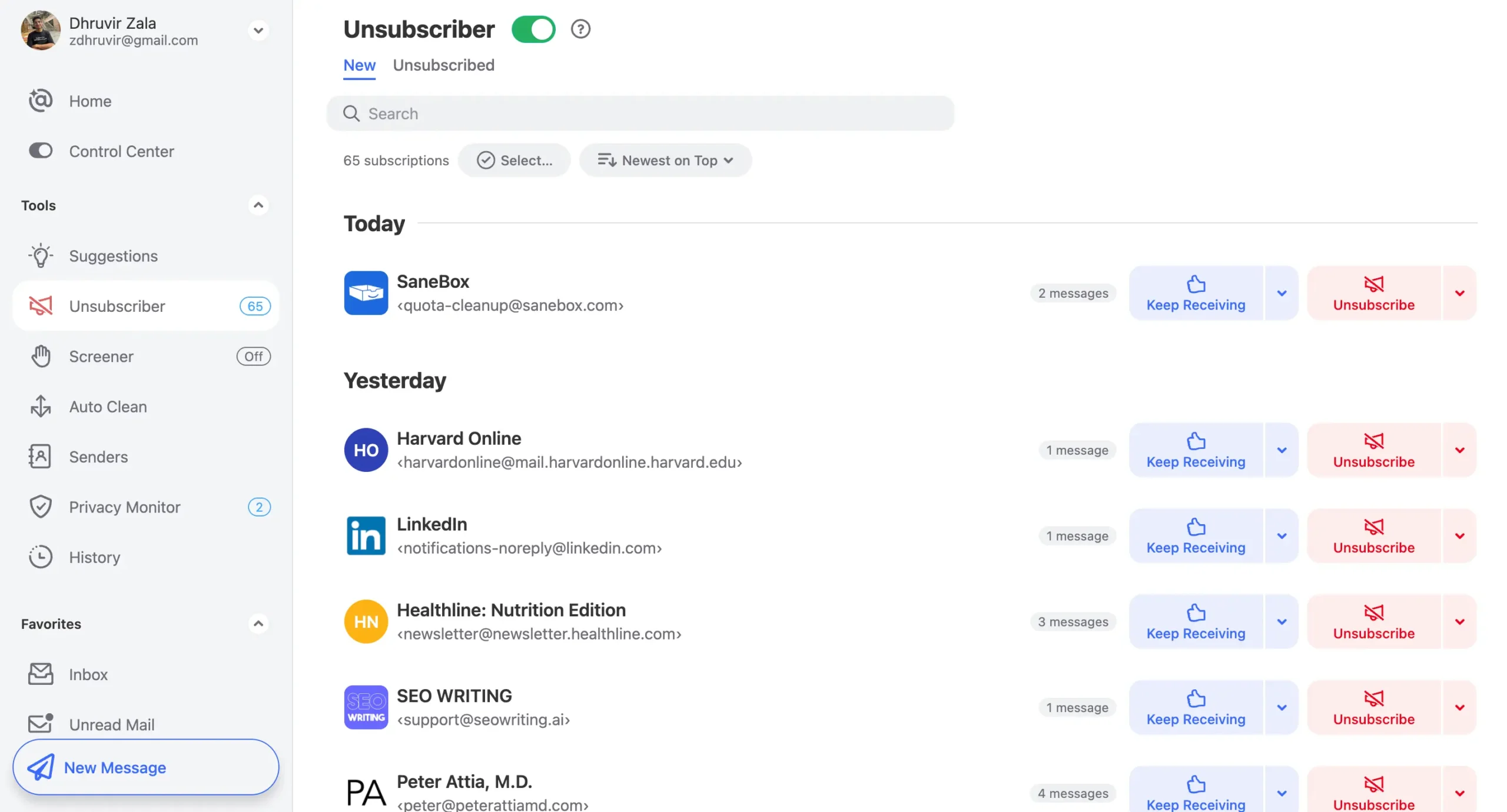
You can also choose to clean existing messages from that sender at the same time you unsubscribe.
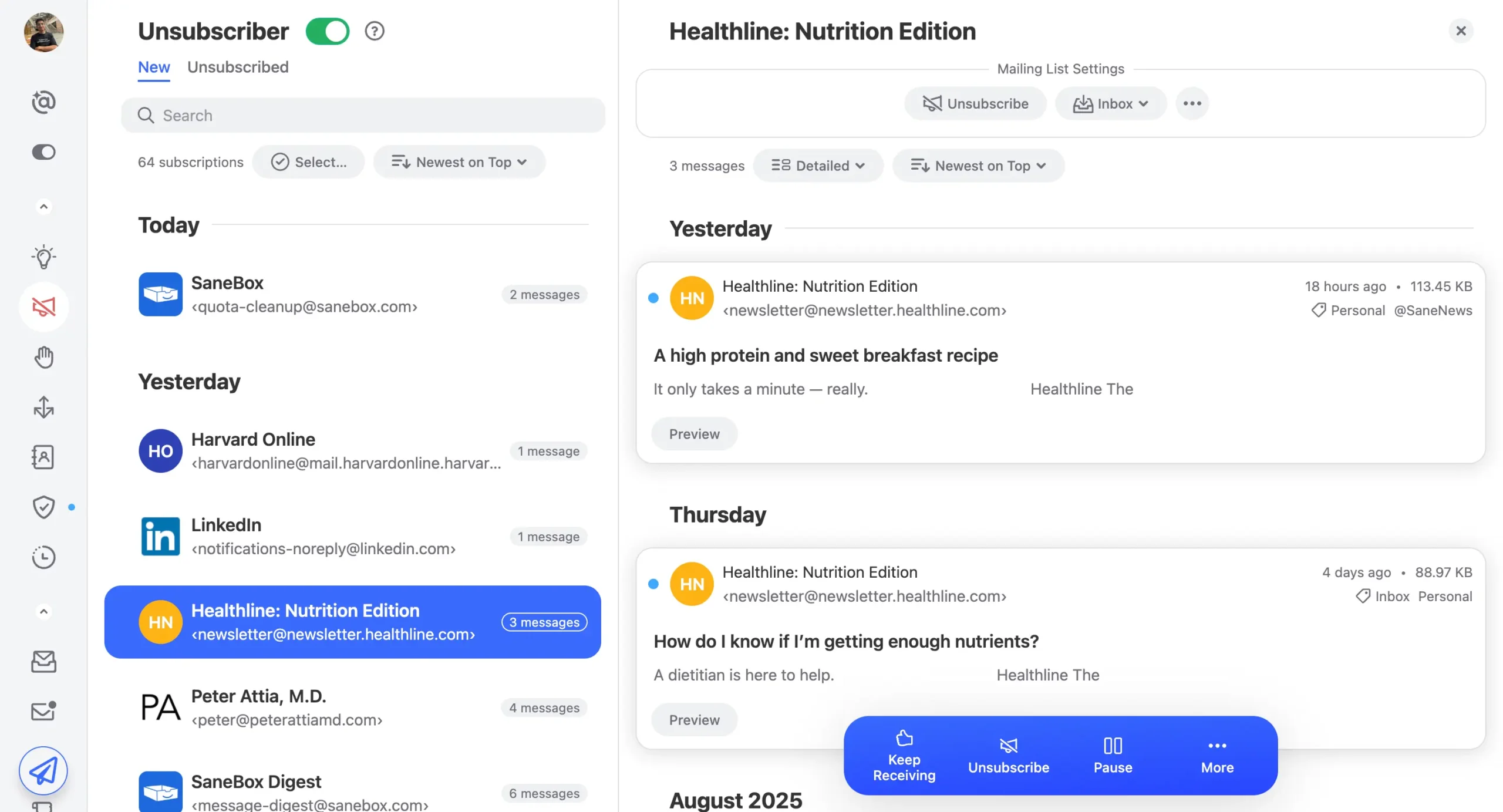
You’ll see a list of all your subscriptions. For each one, you can either hit “Keep Receiving” or “Unsubscribe,” depending on your goals.
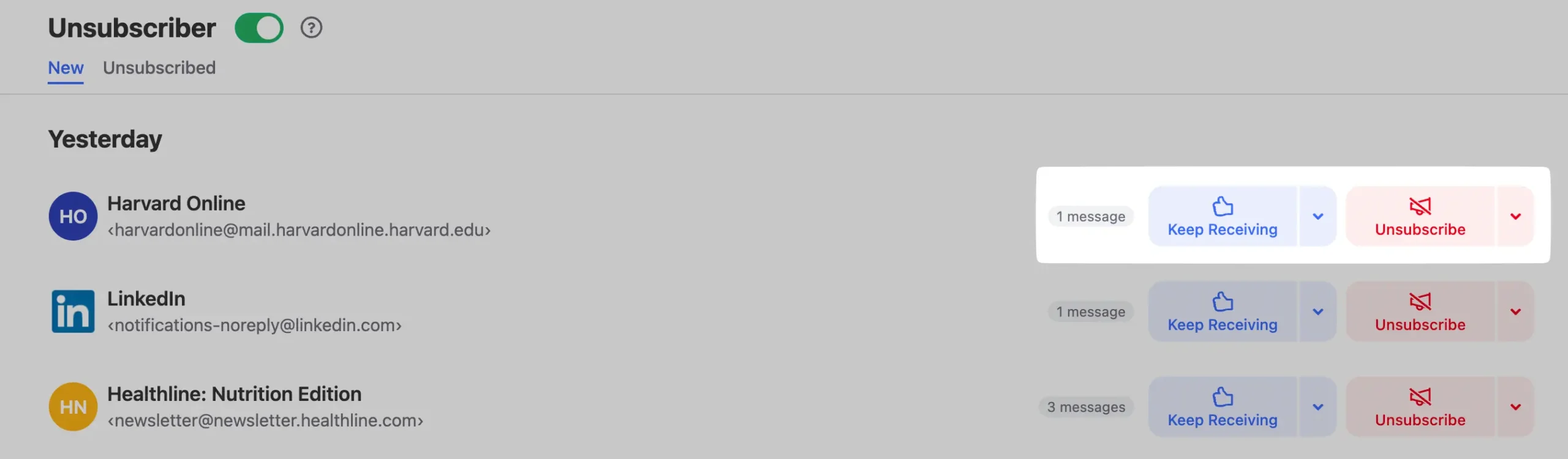
If you want to pause a specific sender for some time, you can do that too.
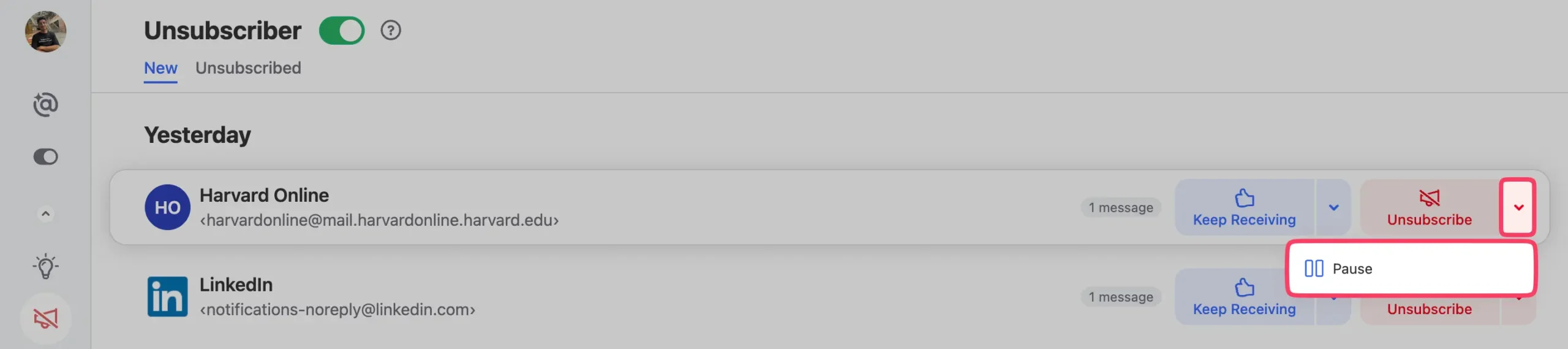
You can even bulk unsubscribe by selecting all the subscriptions. Use this feature cautiously, though.
2. Screener
Clean Email, like SaneBox, also has a screener feature that does exactly what it should: hold messages from new senders outside of your inbox until you allow them in.
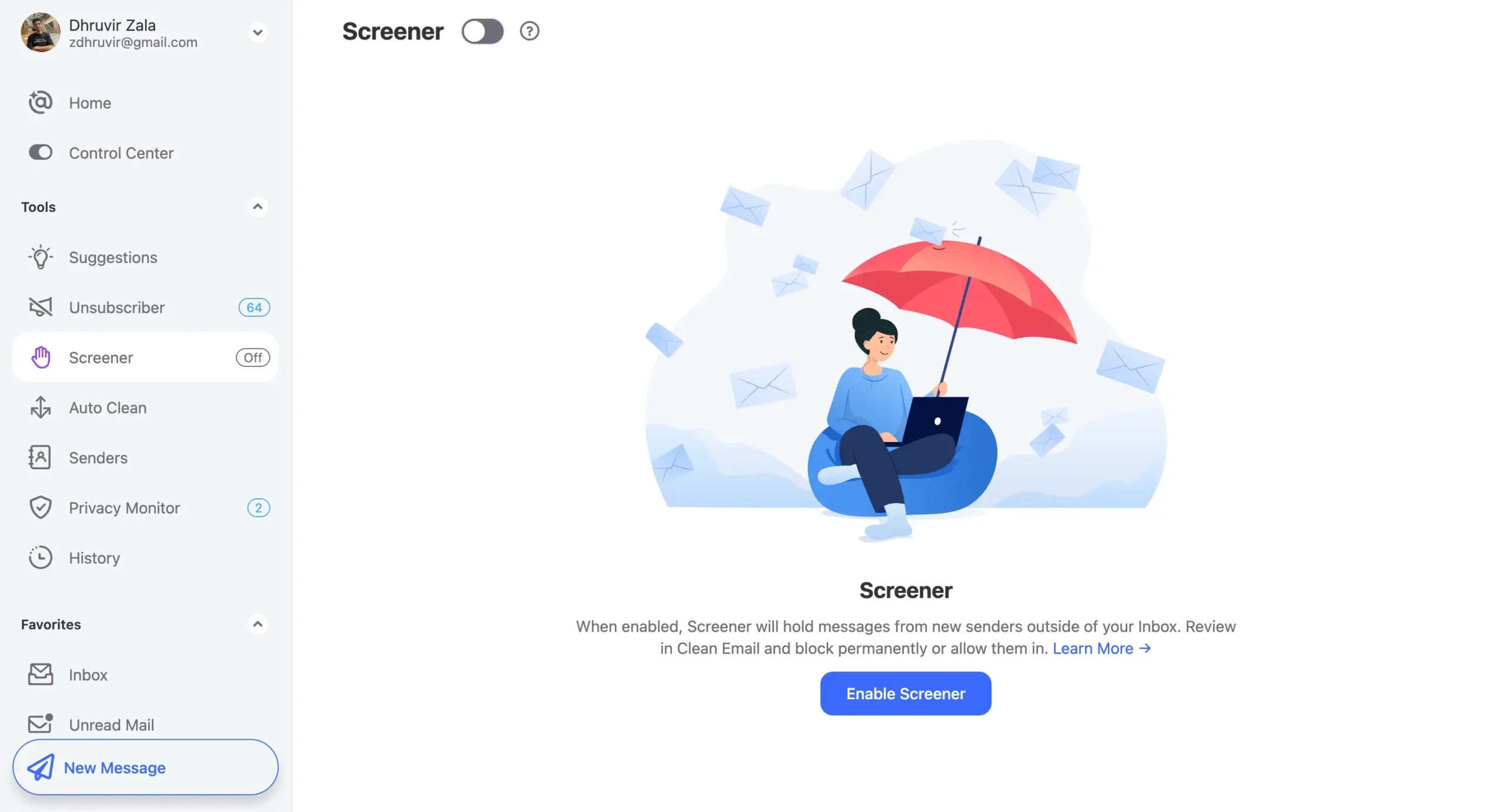
When enabled, messages from new senders won’t reach your inbox. Open Clean Email to review mail from new senders. Choose to Allow or Block each sender.
Here’s the key difference.
SaneBox learns from your behavior. Drag one email, and it remembers. Clean Email makes you decide everything manually.
SaneBox is automated and focuses on the hands-off, set-and-almost-forget approach with its powerful training features.
Clean Email is hands-on with every feature, demanding your time actively while giving you more control.
Even from pure feature count and efficiency, SaneBox wins here.
SaneBox turns email into a CRM with smart reminders; Clean Email ignores follow-ups entirely
This one’s easy. Clean Email has zero features for reminders and follow-up.
SaneBox has two: SaneReminders and SaneNoReplies.
It’s not even close.
1. SaneReminders
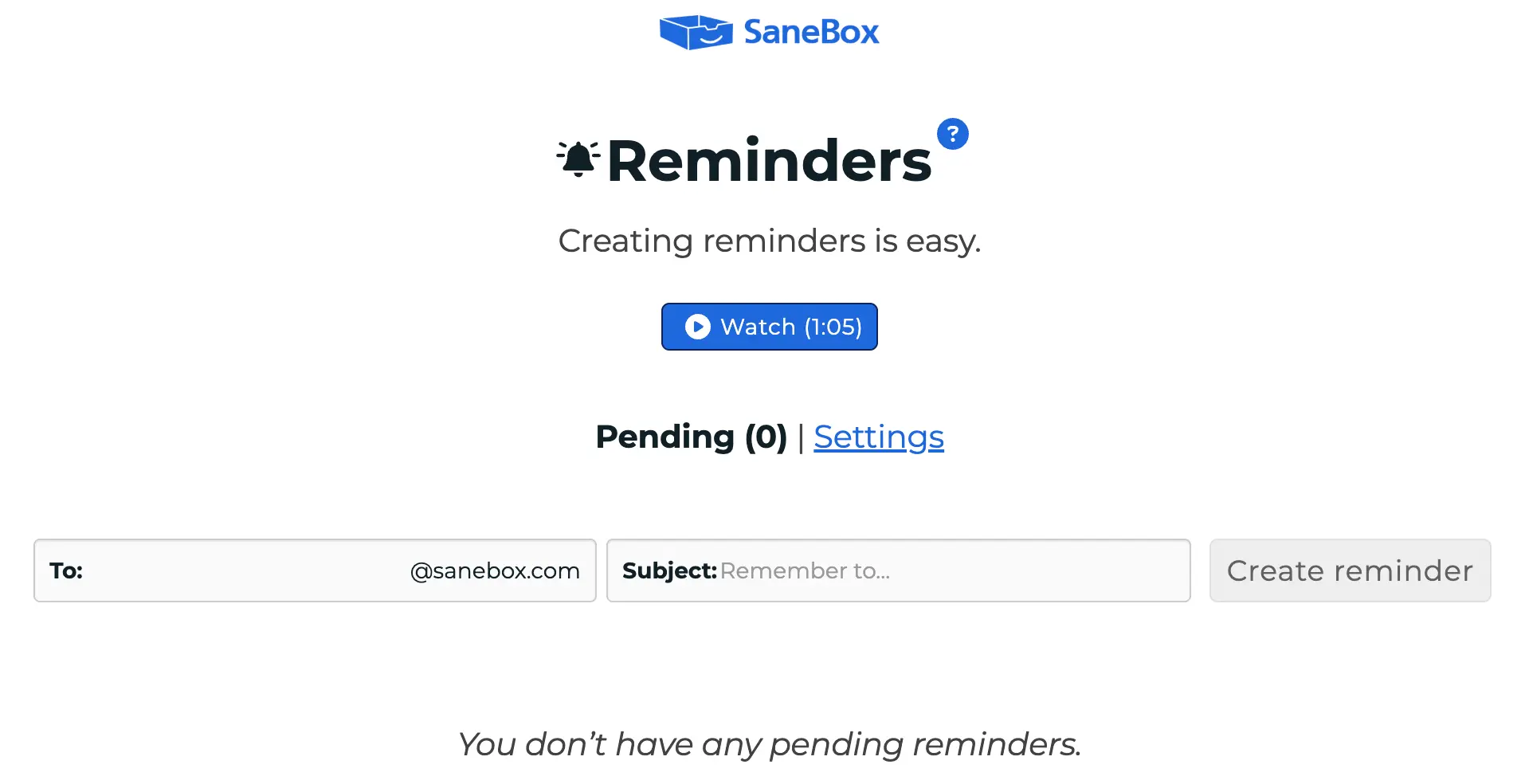
This is the Swiss Army knife of email reminders. Three ways to use it:
- Get notified when people don’t reply to you
- Snooze emails to deal with later
- Send reminders to your future self
The first one is the most useful. Send an email and BCC 3days@sanebox.com. If the person doesn’t reply in three days, the email pops back into your inbox.
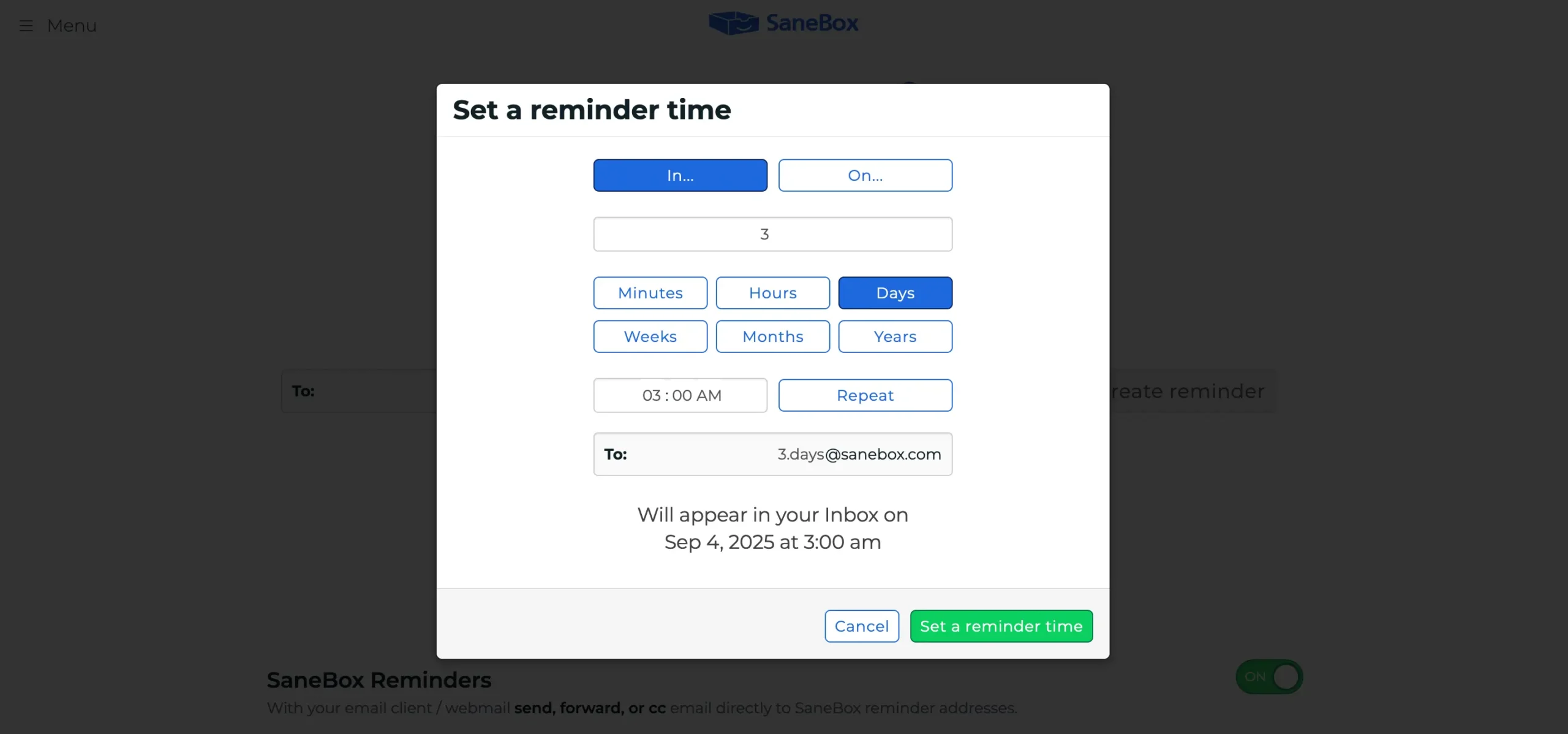
You can use almost any time format you want.
SaneBox figures it out.
Want to snooze an email for later?
Forward it to 2weeks@sanebox.com. It disappears from your inbox and comes back exactly when you need it.
The reminder system even lets you nudge people who didn’t reply.
Add .resend to your reminder address like 10minutes.resend@sanebox.com. SaneBox will remind you AND send a polite nudge to the person who ignored you.
You get snooze controls in every reminder email, too.
Need another day? Click the snooze button instead of dealing with it now.
2. SaneNoReplies
This one runs automatically. It watches emails you send and tracks which ones never got replies.
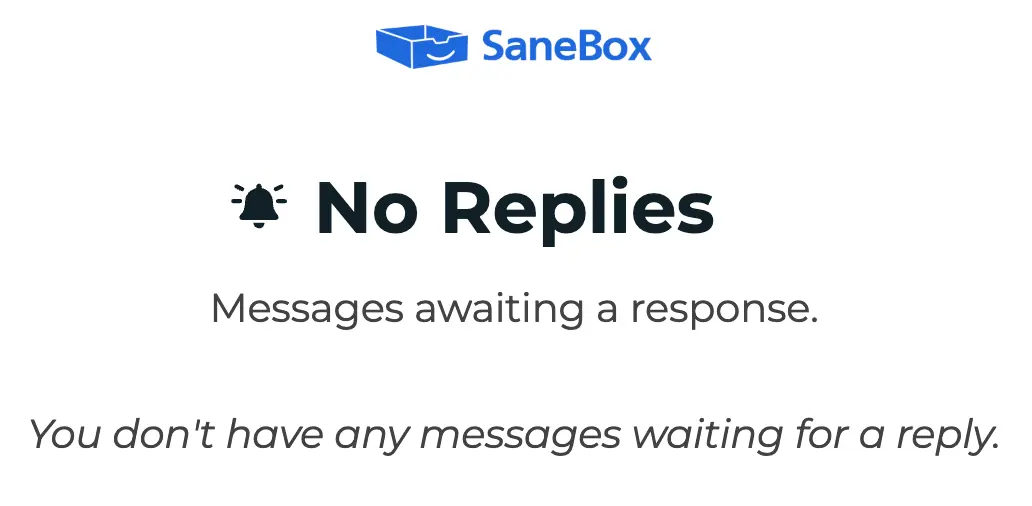
Every email you initiate gets monitored for four weeks. If someone doesn’t reply, it shows up in your @SaneNoReplies folder.
The smart part?
It only tracks emails you started. Not replies to other people’s messages. Not calendar invites. Just the emails where you actually need a response.
If you don’t want a reply anymore, just delete the email from the folder. SaneBox stops tracking it.
Clean Email doesn’t have reminder features. At all.
You can’t set follow-up reminders. You can’t track unreplied emails. You can’t snooze messages for later.
If you need to remember to follow up with someone, you’re on your own.
SaneBox turns your email into a CRM. You never lose track of conversations that matter.
SaneBox’s digest is your email command center; Clean Email just sends you reports
Both tools send you summaries, but they’re solving different problems.
SaneBox sends you a Daily Digest that’s actually useful.
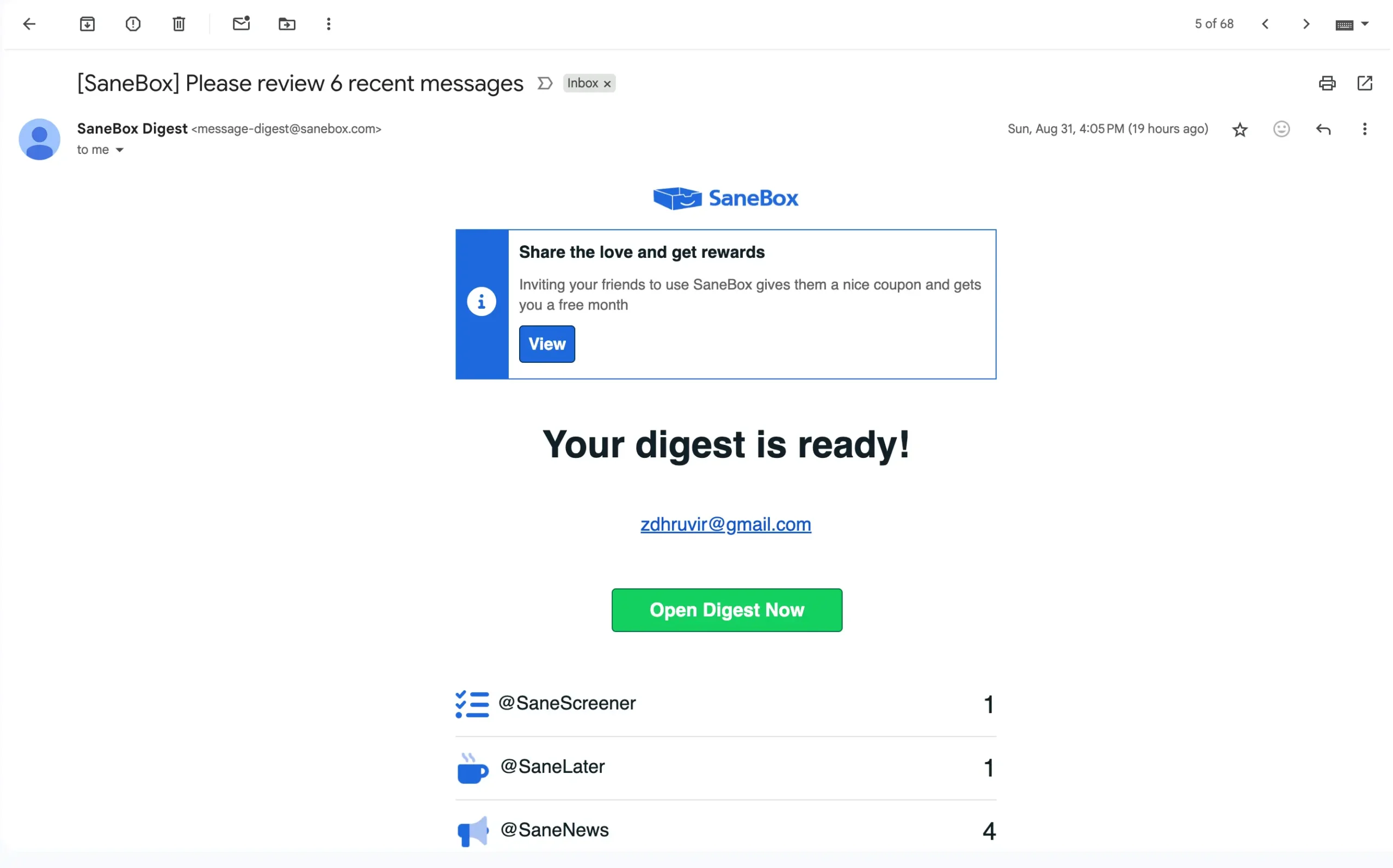
It’s not just a notification. It’s a management tool.
The SaneBox Digest shows you unread emails in your @SaneLater and other Sane folders. But here’s what makes it smart: you can take action directly from the digest.
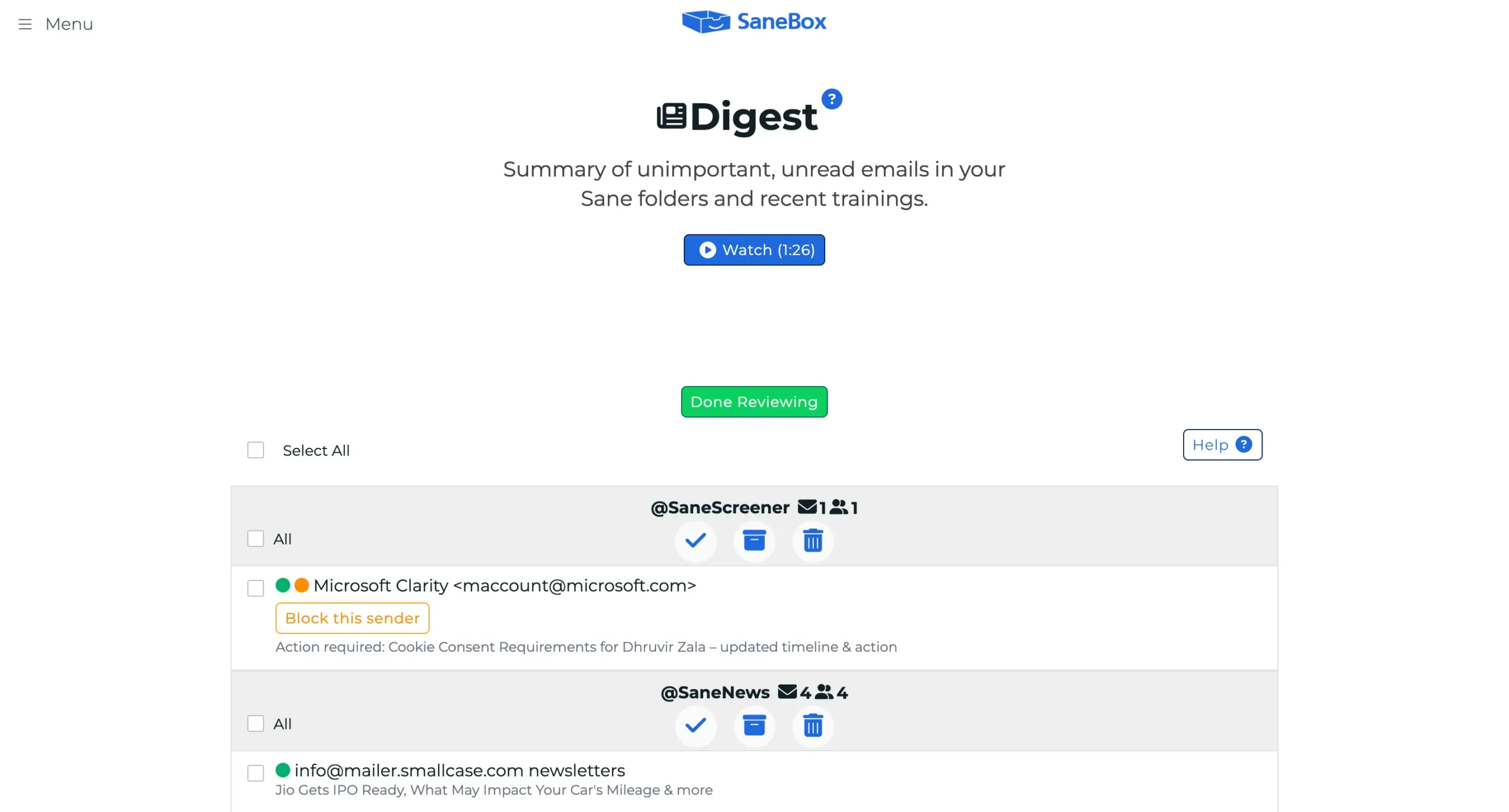
Archive, delete, or mark as read for all emails in your Sane folders with just one click.
The digest has two parts.
First, a simple email notification that reminds you to check your digest.
Second, a web app view where you see the full list of emails and can actually do something about them.
The web app is where the magic happens.
Green dots mark emails from new senders.
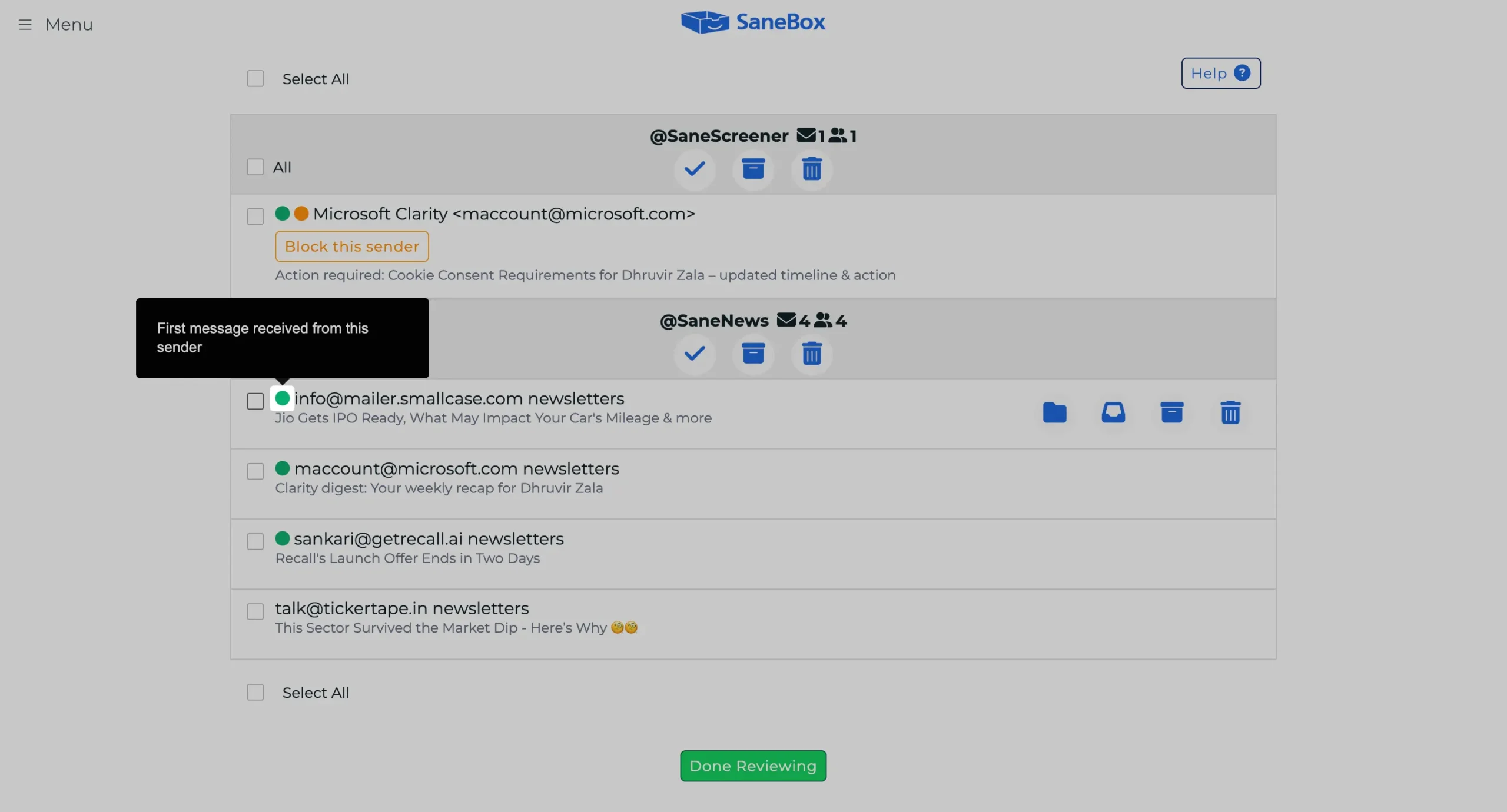
Orange dots highlight emails from senders you’ve previously marked for deletion. It’s like a traffic light system for your inbox.
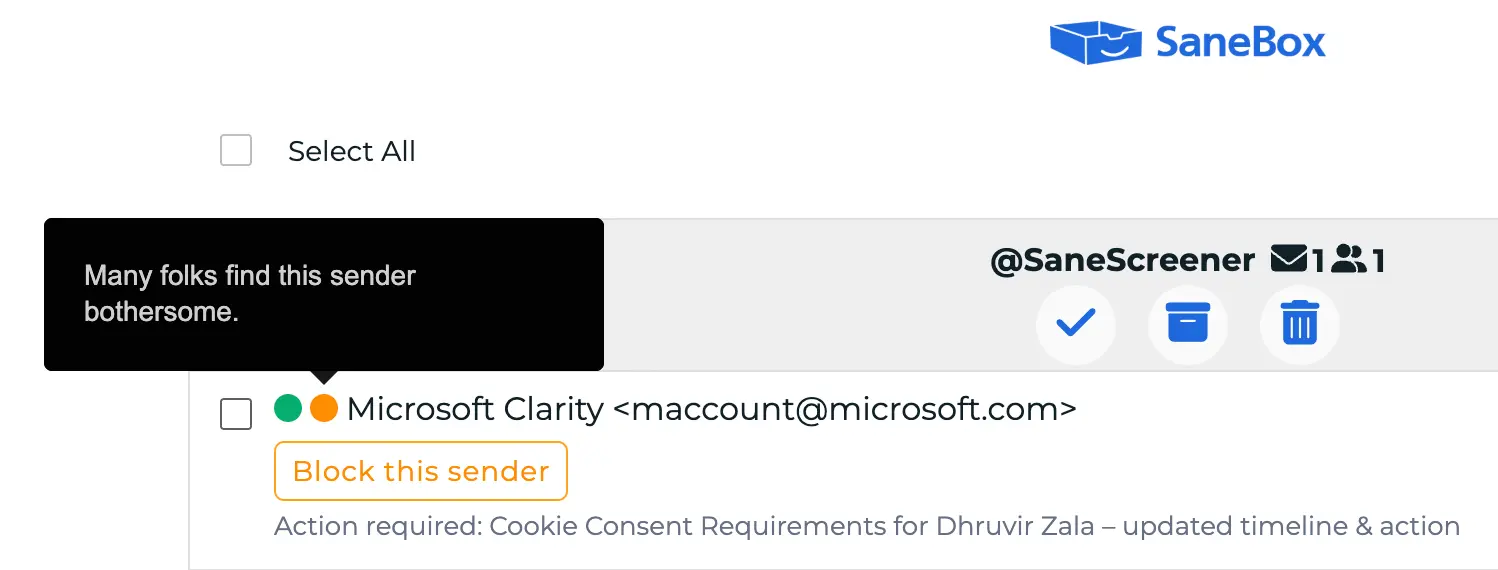
You can do everything from the digest. Train SaneBox by moving emails to different folders. Create filters to block domains. Snooze emails to deal with later. Archive everything in one click.
The clever part?
Every time you interact with the digest, SaneBox gets smarter.
Move an email to your inbox? SaneBox takes note. Trash a sender? SaneBox remembers.
You can customize the digest schedule – hourly, multiple times per day, or just weekdays.
Clean Email has two different summary features.
The first is called Action History Summary.
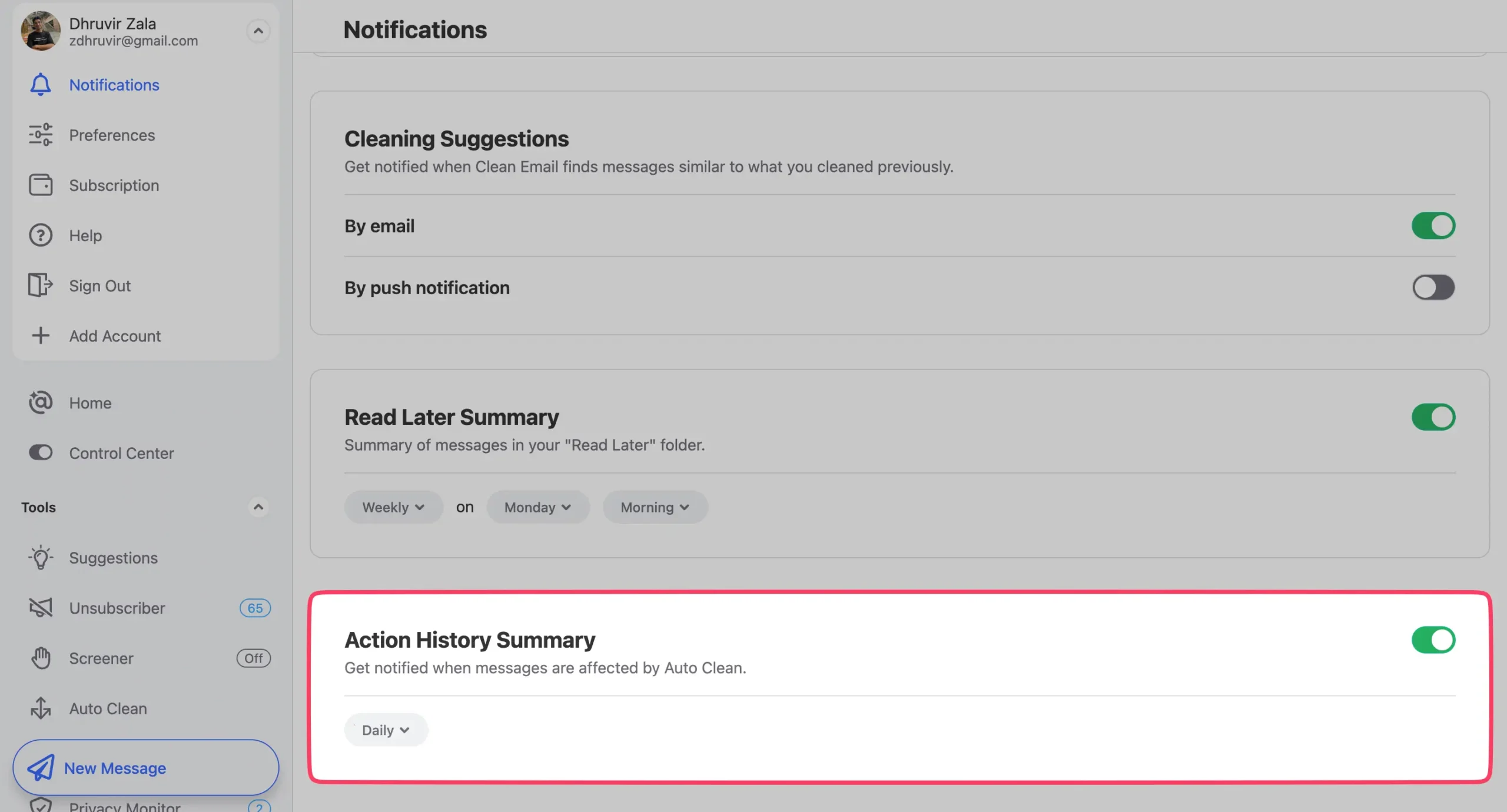
Clean Email can email you a regular summary notification of all actions it has taken to keep your mailbox clean. The summary includes messages processed via Sender Settings, Unsubscriber, and Auto Clean Rules.
But here’s the thing: it’s just a report. It tells you what happened. You can’t act on it directly.
The second feature is Read Later Summary.
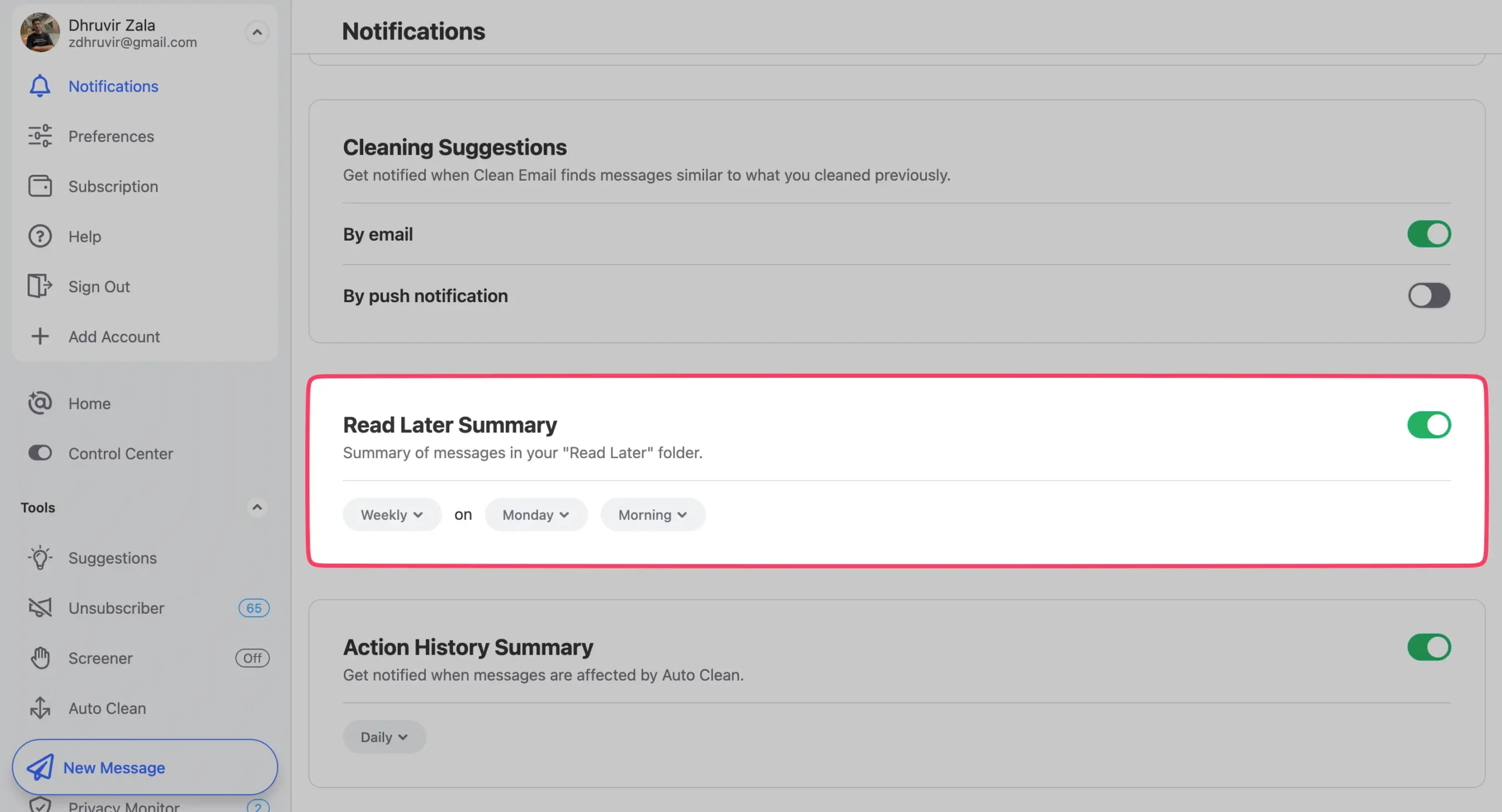
Clean Email can send you a summary of the messages that are in your Read Later folder on a regular basis. By default, they are sent weekly on Sunday evenings, but you can change the timing to daily.
Again, it’s mostly informational. It tells you what’s sitting in your Read Later folder.
SaneBox’s digest is interactive. You manage your email from it. Clean Email’s summaries are notifications. They tell you what already happened.
With SaneBox, the digest replaces checking your filtered folders. You process everything from one place.
With Clean Email, the summaries just keep you informed. You still have to open the app to actually do anything.
Both tools only read email headers, never content—the question is trust, not security
Your email has your life in it. So giving third-party apps access feels scary.
Here’s what actually happens.
Both tools only read email headers. Who sent it, when, the subject line. They never see the actual content.
Your emails stay on your server. These apps just move them between folders.
SaneBox has passed Google’s annual security assessment. Your credentials get encrypted and stored on servers that can’t be reached from the internet.
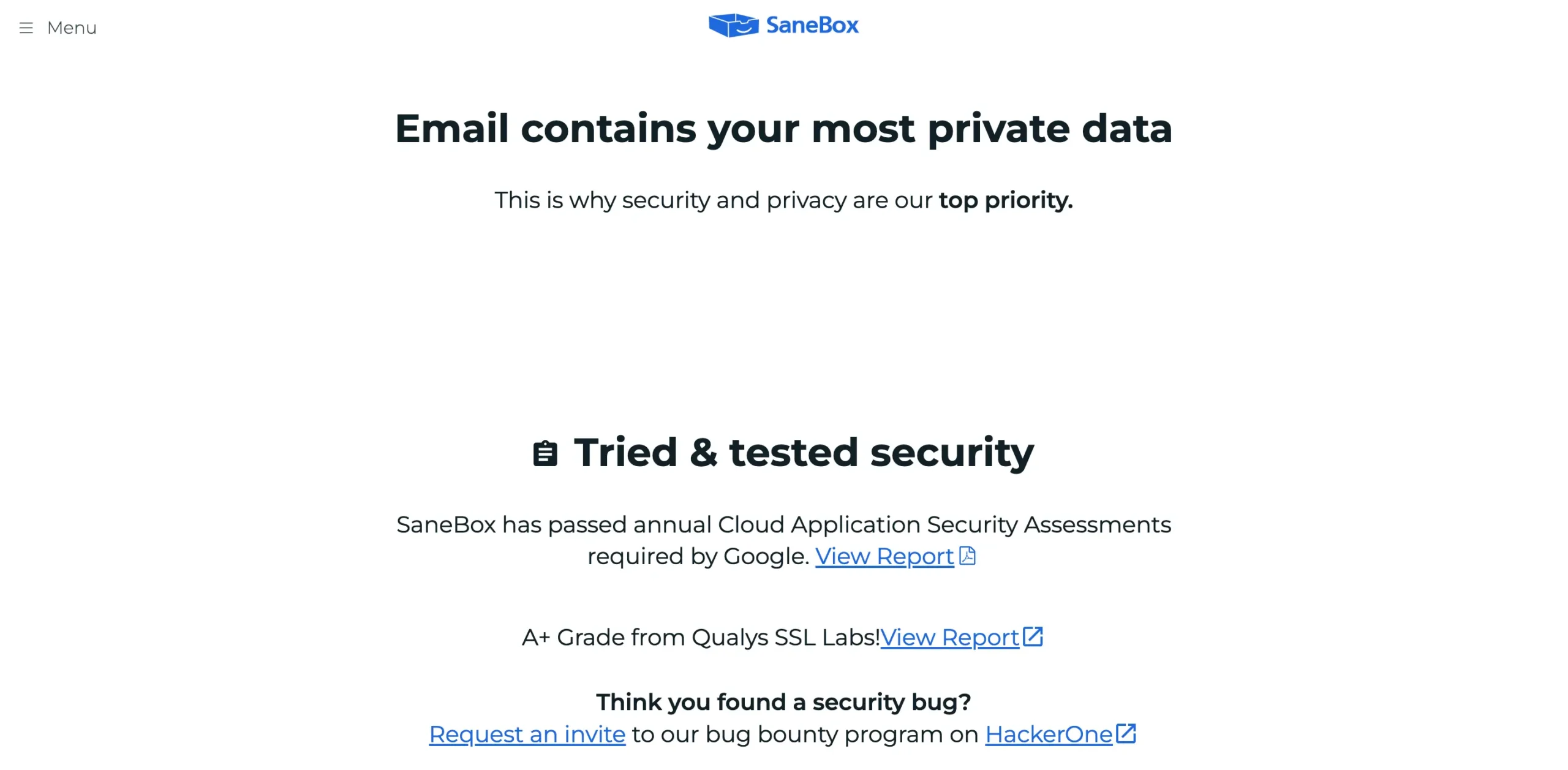
Most email services don’t even require your password. Gmail creates a special token just for SaneBox. You can revoke it anytime.
Clean Email works the same way, but adds Privacy Monitor.
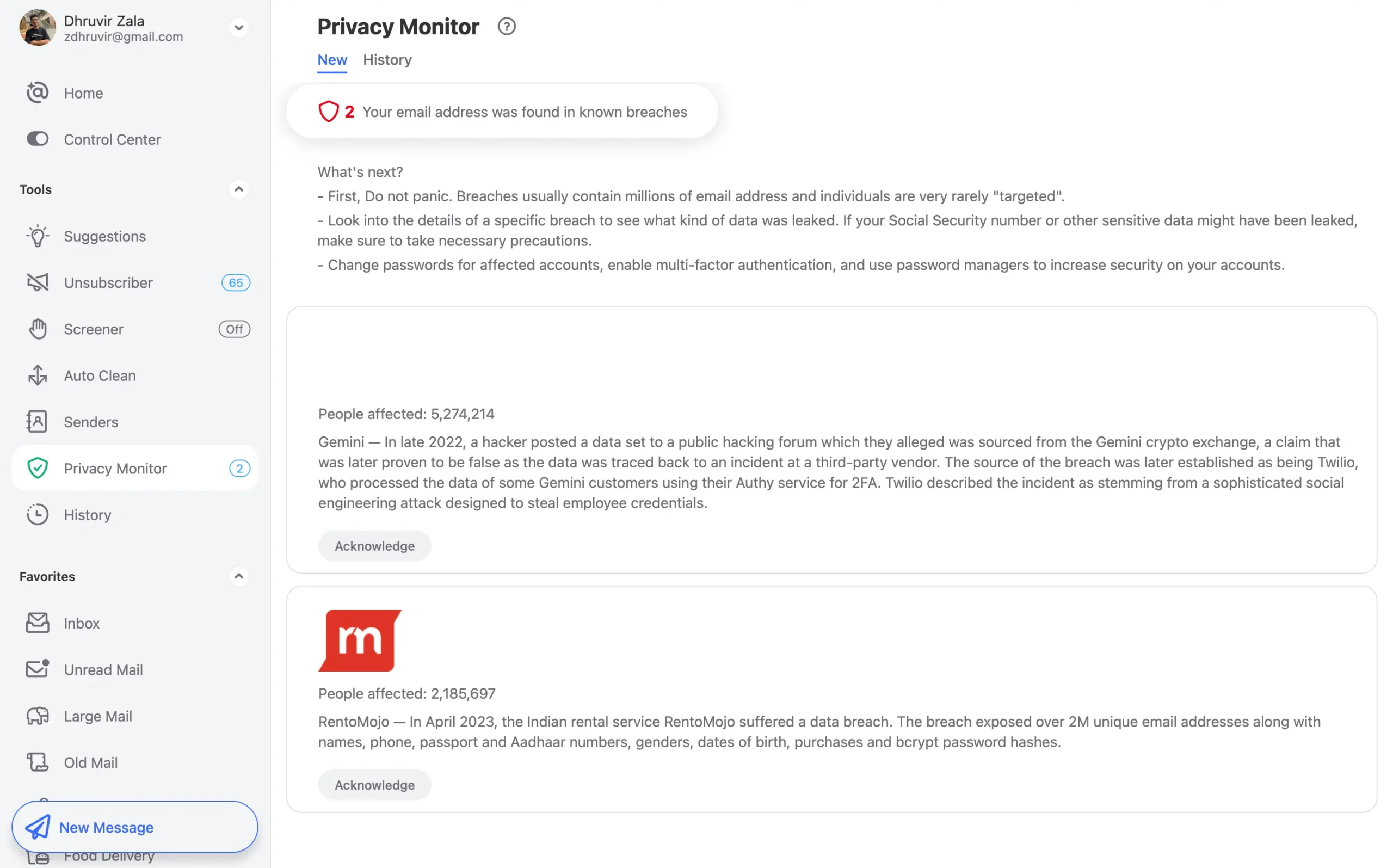
Privacy Monitor checks if your email appeared in data breaches. When hackers steal email lists, Clean Email tells you about it.
You see which breaches included your email and what data was stolen. Then decide if you need to change passwords.
Neither service stores your payment info. SaneBox uses Stripe and PayPal. Clean Email uses FastSpring.
The real question isn’t technical security. It’s trust.
You’re letting these companies organize your email. Some people hate that idea. Others think the time savings are worth it.
Both have been around for years without any incidents. Both let you delete your data anytime.
If third-party email access makes you nervous, stick with manual management. If you trust them with your headers (not content), either tool saves hours every week.
SaneBox starts at $3.49/month; Clean Email starts at $9.99/month
SaneBox and Clean Email have completely different pricing philosophies.
SaneBox starts at $3.49/month for one email account with two features of your choice. The Lunch plan costs $5.99/month for two accounts and six features. Power users pay $16.99/month for four accounts with everything.

Clean Email starts at $9.99/month for one account—but you get all features included. Need more accounts? Five accounts cost $19.99/month, and ten accounts cost $29.99/month.
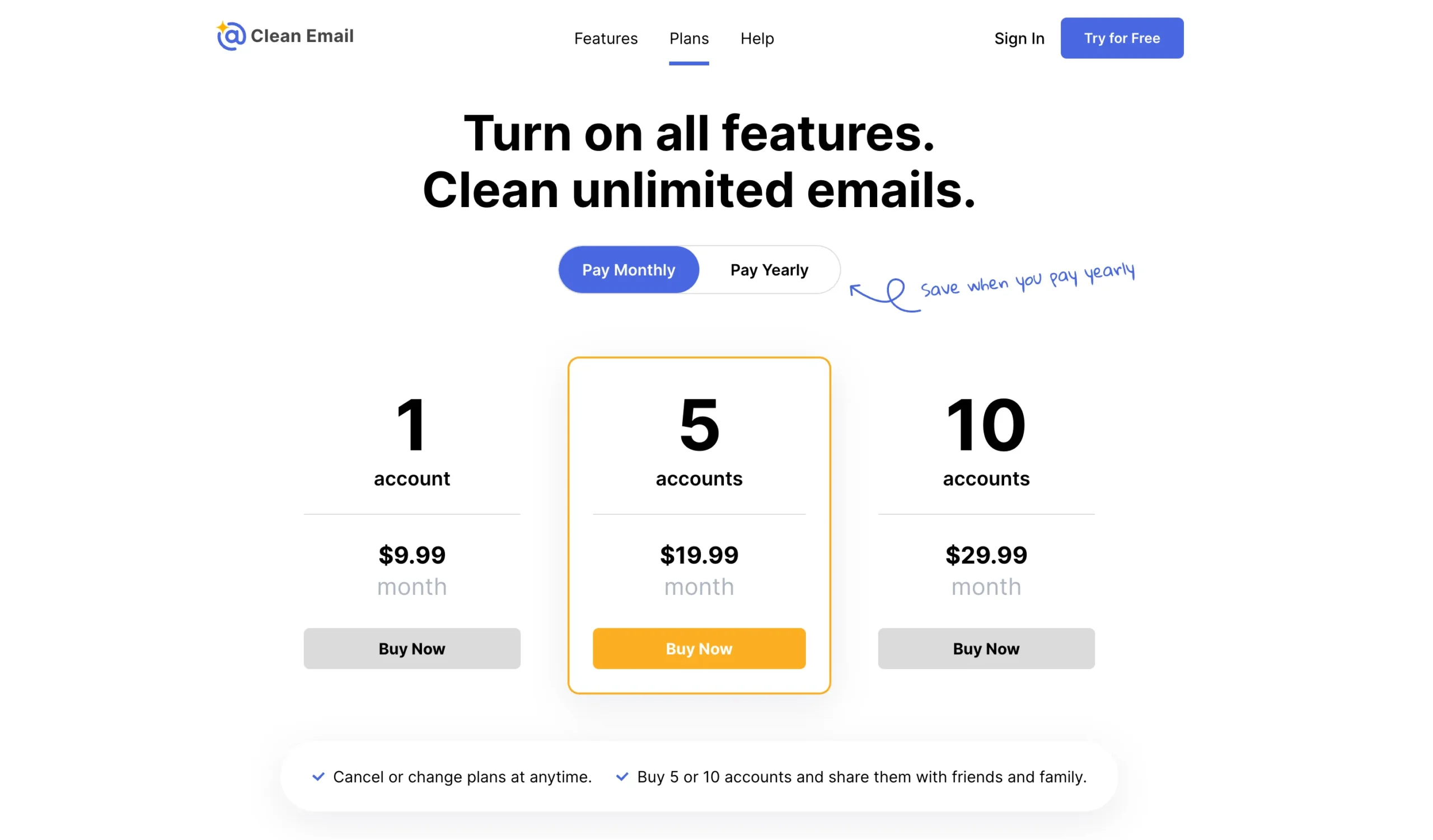
Why the difference?
SaneBox pricing reflects AI training costs. Each account requires processing power to learn your personal email habits.
Clean Email pricing reflects bulk operations. Their algorithms apply proven patterns to everyone—no personal learning required.
Both offer trials, but differently. SaneBox gives you 14 days of full access. Clean Email lets you clean 1,000 emails and test features for 14 days.
Here’s where it gets better for SaneBox: you can get $15 off your first payment by using this specific signup link. On the Snack plan, that’s like getting four months free. On any plan, it’s real money back.
The real difference: SaneBox charges for gradual, intelligent automation. Clean Email charges for immediate, powerful cleanup.
Choose based on your problem type, not just the price.
Pick one and stop having email problems
The choice is really about your personality.
Do you want to spend less time thinking about email? Get SaneBox. It takes about two weeks to train, then runs itself. You’ll forget you have an email problem.
Do you want to stay in control of every decision? Get Clean Email. It looks better and works immediately. But you’ll spend more time managing your management tool.
I use SaneBox every day. Not because it’s perfect, but because it disappears. I trained it once. Now I don’t think about email at all.
That’s the real test. The best tool is the one you forget exists.
Most people should start with SaneBox. Try it for 14 days. If the automatic approach feels wrong—if you hate letting AI make decisions—switch to Clean Email.
The worst thing you can do is nothing. Your inbox isn’t getting smaller.
Get SaneBox’s 14-day trial here. You can use this link to save $15 on your first payment.
Or try Clean Email’s 14-day trial here. Clean up 1,000 emails for free.
Disclosure: Our content is reader-supported. If you click on certain links we may make a commission.
Meet your guide
Dhruvir Zala
I help businesses and professionals stop wasting money on the wrong software. Most software reviews are just marketing in disguise. So I started writing the reviews I wish I had: thoroughly tested, brutally honest, and focused on what matters.
SaneBox
My go-to recommendation for email management.

Your inbox shouldn’t make you anxious
You’re missing important emails because they’re buried under junk. You’re checking your phone at dinner because you’re scared something urgent got lost. SaneBox fixes this. It learns what matters to you and moves everything else out of your way. The result? You see the important stuff immediately. Everything else waits in a folder you check when you want to.
Use this link to get $15 OFFLink copied! your first payment — automatically applied