ManicTime Review 2025: Why I Love This Dated-Looking App
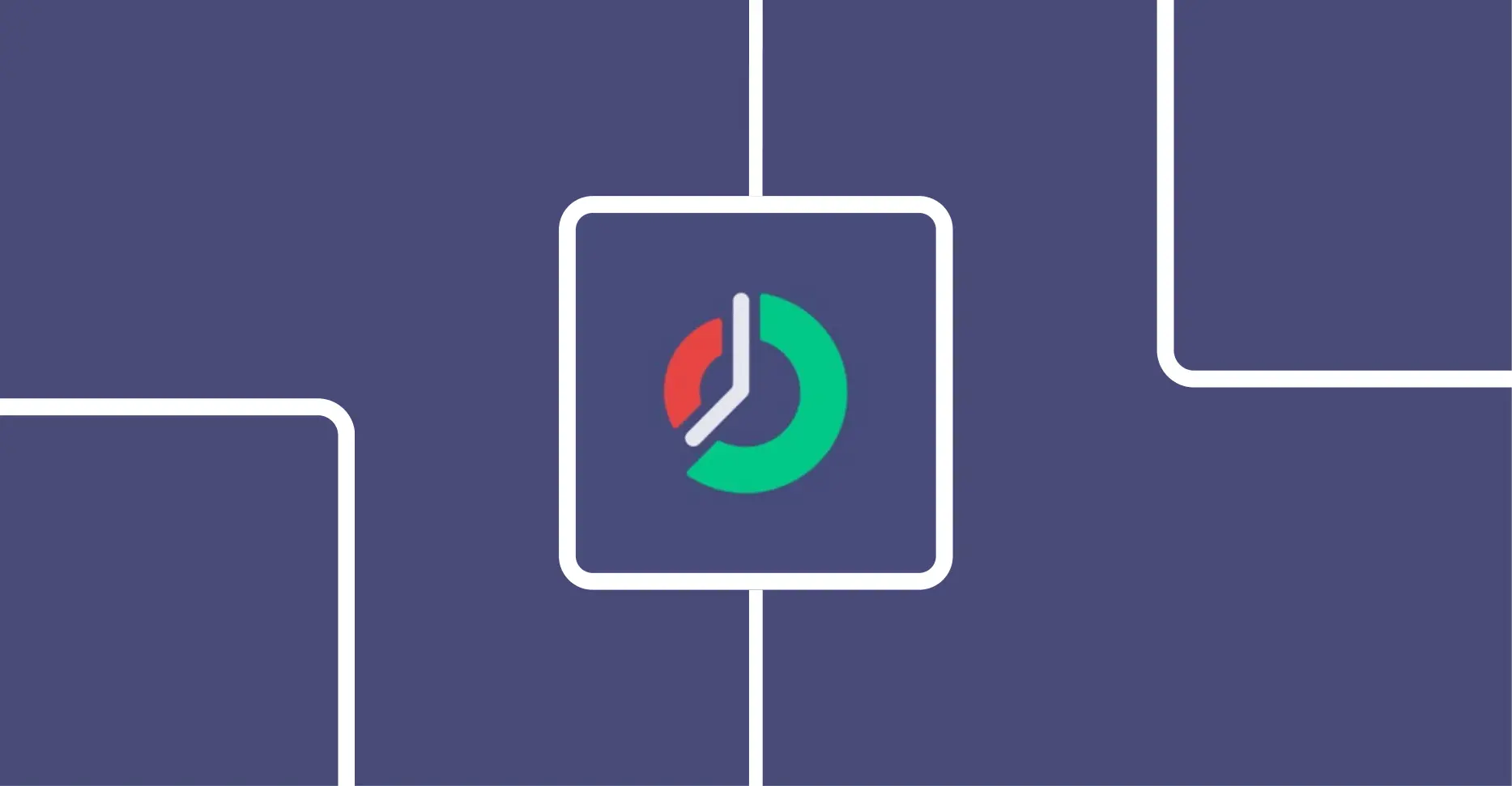
You know that sinking feeling when a client asks for last week’s billable hours?
You were working, but the specifics? Gone.
ManicTime watches everything you do on your computer automatically. Every app, website, document—logged silently while you work.
The catch: It looks like enterprise software from 2010 and requires daily tagging to organize your tracked time.
But if you bill by the hour and lose money to forgotten time, ManicTime gives you the most accurate tracking possible.
Let me show you what it actually does.
MANICTIME REVIEW SUMMARY
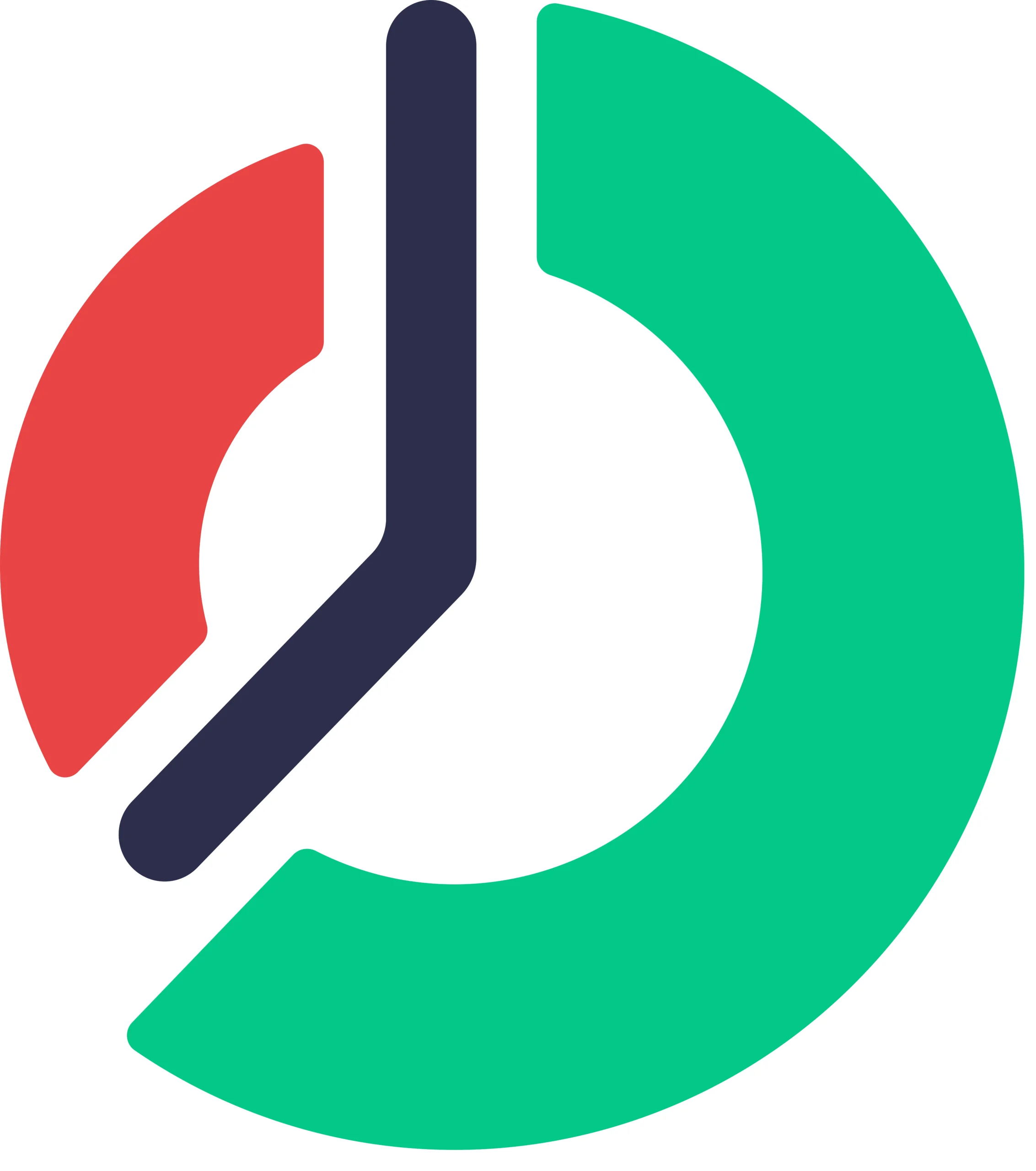
ManicTime automatically tracks everything you do on your computer/mobile—every app, website, and document—without manual timers. Perfect for consultants billing by the hour who lose money to forgotten time. The interface looks dated, and you’ll need to tag your time daily, but it captures thousands in unbilled work that others miss.
The paid plan starts at $9/month (30-day free trial on paid plans)
Use coupon code DHRUVIRZALA-KSMO3MX2 at checkout to get a flat 10% discount on any paid plan.
What is ManicTime?
ManicTime is automatic time tracking software that records everything you do on your computer without you having to think about it.
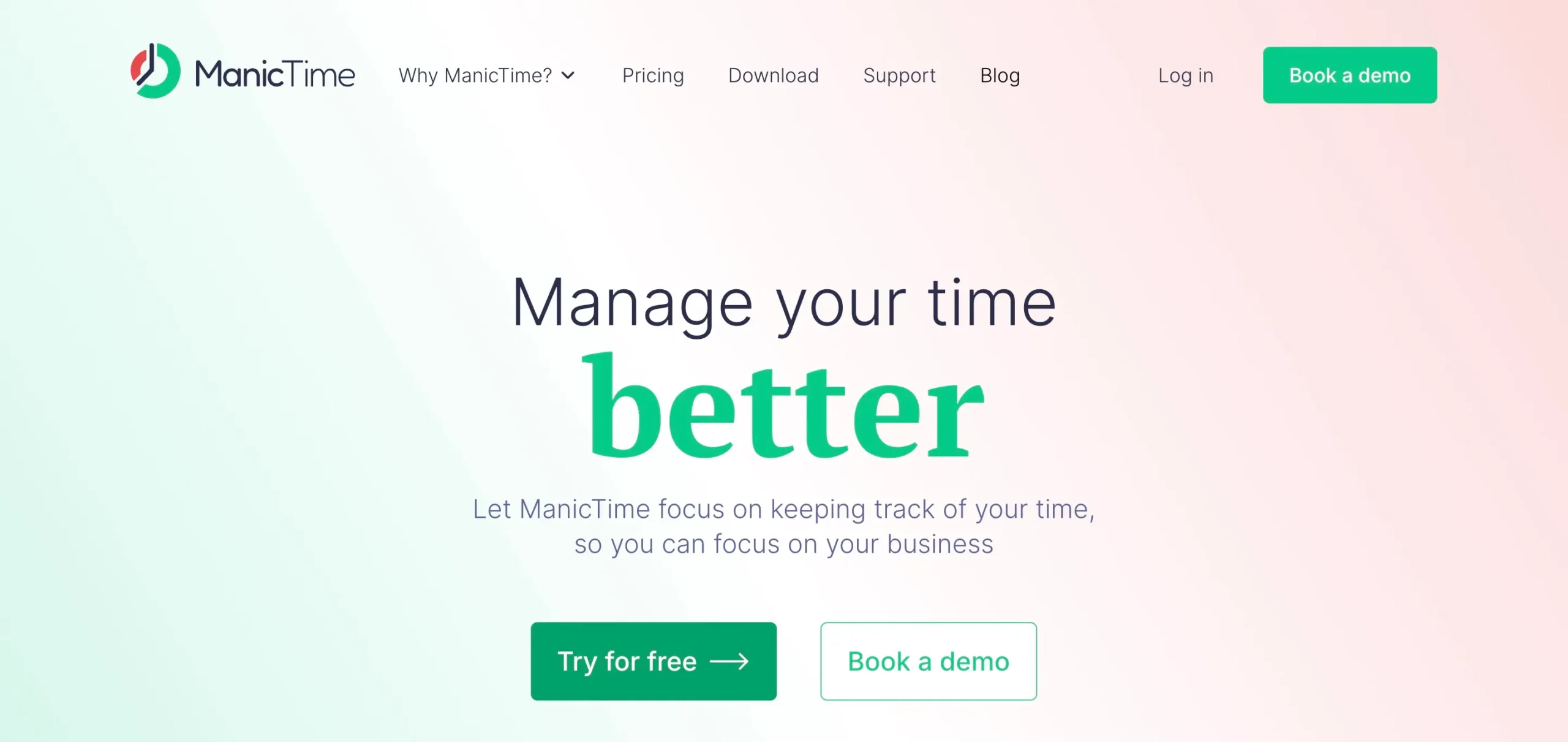
You don’t have to remember to start and stop timers. While you’re bouncing between client emails, coding, and that quick Reddit break, ManicTime quietly logs it all.
At the end of the day, you see exactly what you did, minute by minute.
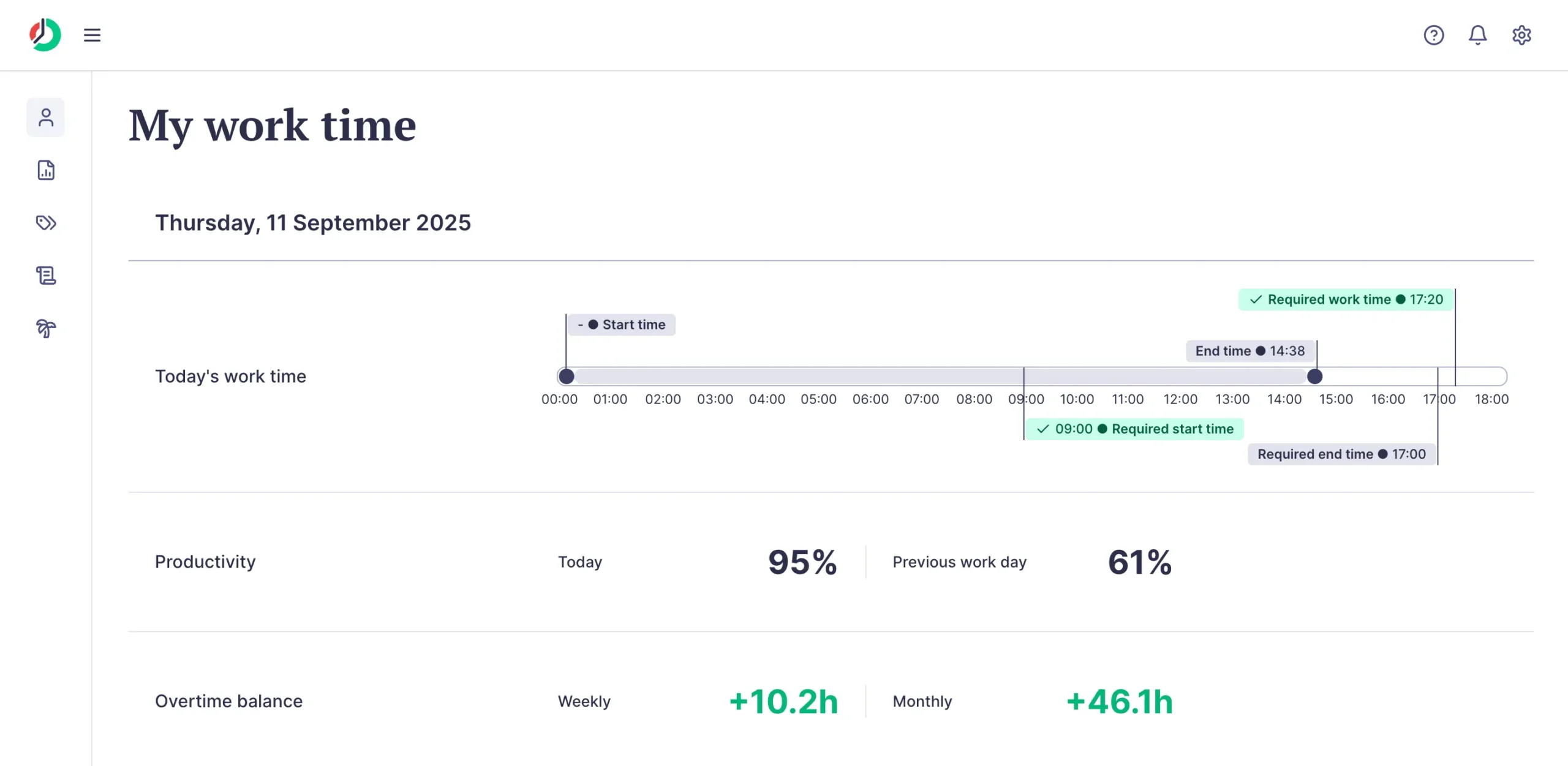
Every application, website, document—it’s all there on a timeline. When a client asks why their project took 3.28 hours, you have the receipts.
You get a choice most trackers don’t offer: cloud or keep everything on your own machines.
The cloud option allows for easy access, real-time collaboration, and automatic updates without the need for in-house server maintenance. The on-premise option means total control—your data never leaves your computer.
The autotagging learns your patterns.
Teach it once that Facebook.com is “Personal” and Excel files in C:\ClientWork are billable, and it tags automatically from then on.
You work naturally, jumping between tasks as needed, and sort it out later.
Note: Because I’m a MacBook and Android smartphone owner, in this article, I’ll be reviewing ManicTime on these two devices, while primarily using the web app.
ManicTime automatically captures what happened, not what you think happened
Here’s the thing about ManicTime’s automatic tracking: it actually works.
You install it, and it starts recording everything. Every app, website, document—all logged automatically.
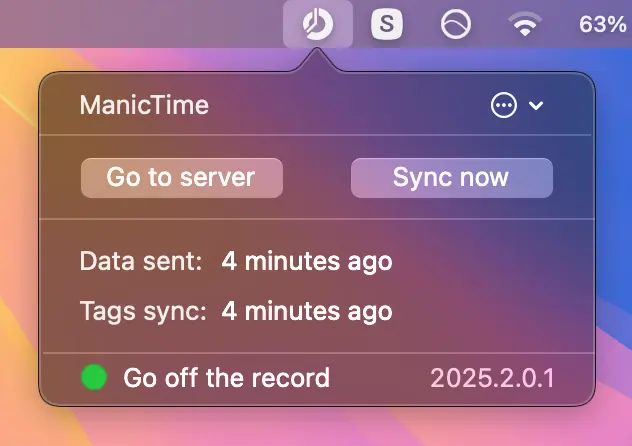
ManicTime watches your computer activity and builds a timeline of your day (they call it Tag time).
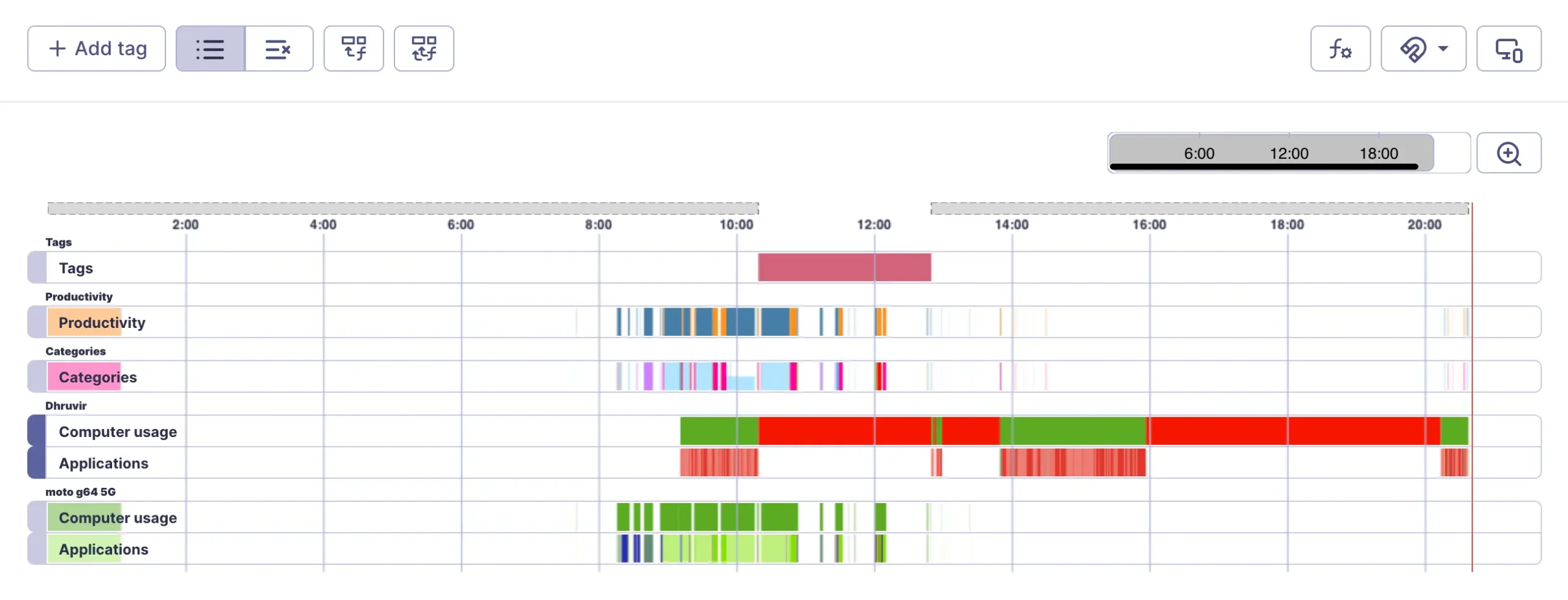
The screenshot feature is clever.
Every 60 seconds, it captures your screen. When you’re billing three days later and see “Excel – 2:30 PM,” the screenshots remind you what you were actually doing.
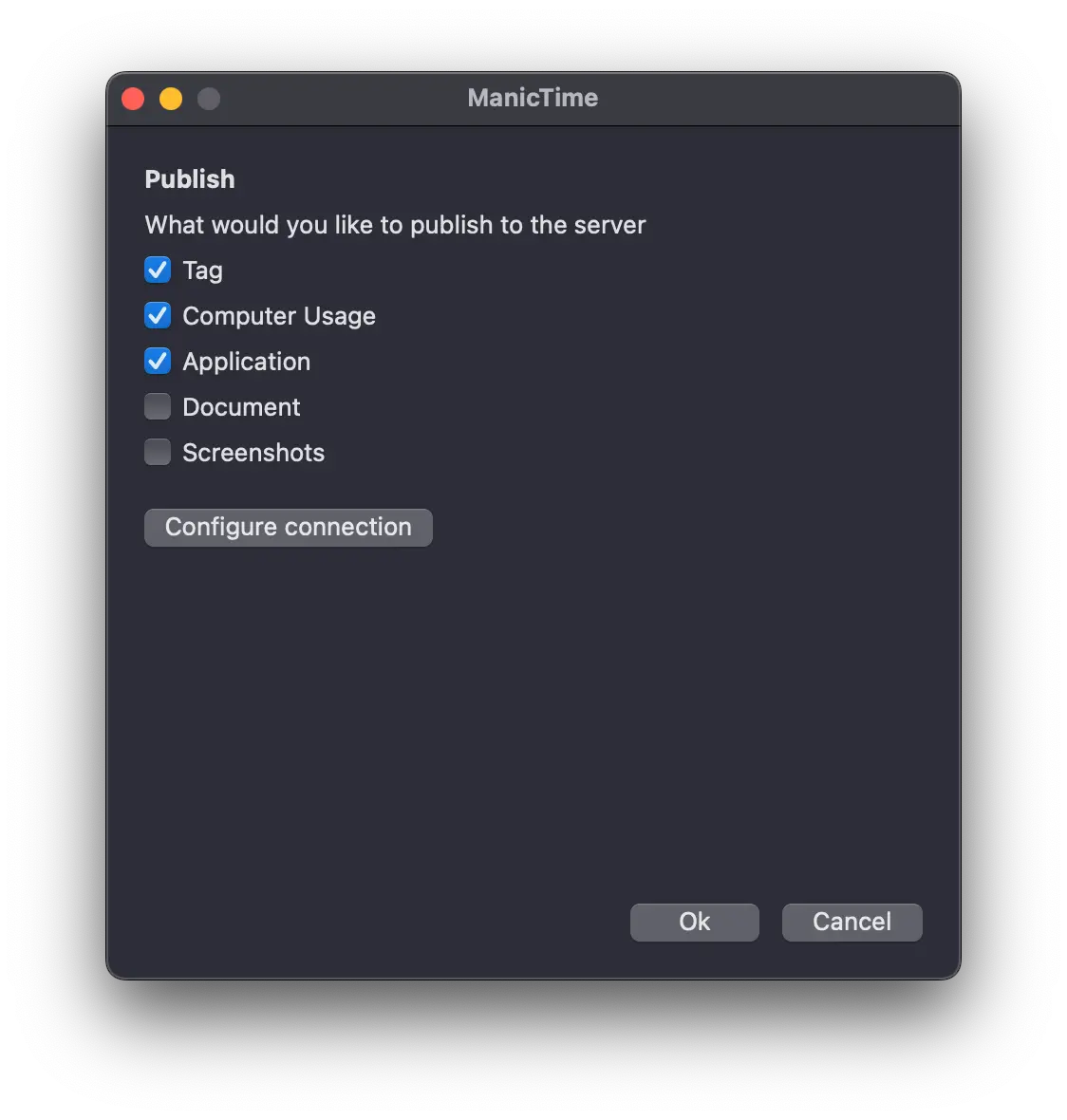
The automatic categorization is solid. Netflix gets categorization as “Media & Entertainment”, for example. WhatsApp as “Meetings, Messaging & Calls” and so on.
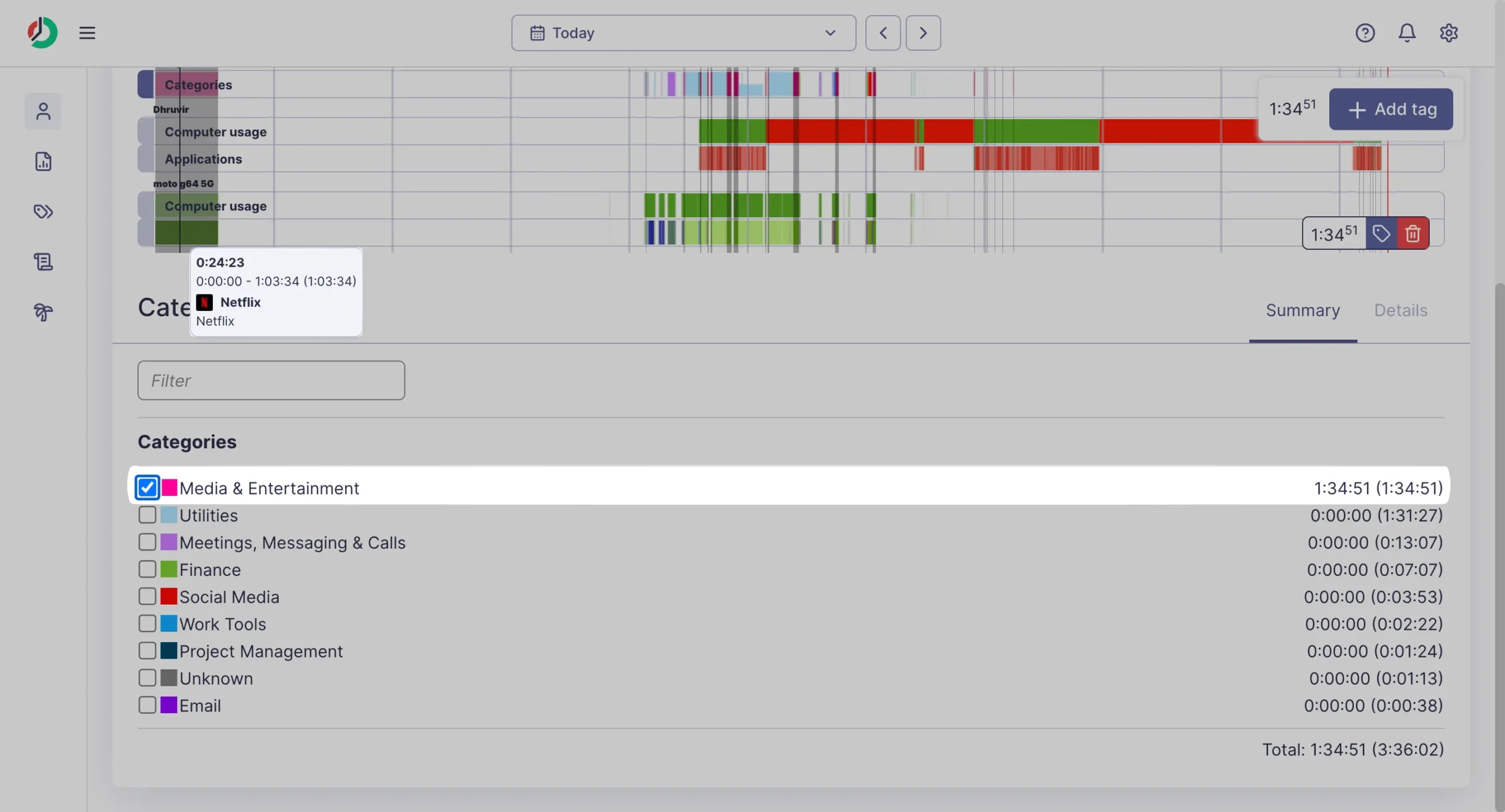
After a week, most time gets categorized automatically.
Automatic tracking isn’t perfect. It has some blind spots you should know about.
It only tracks computer activity. That hour-long client call where you were just listening? ManicTime marks you as “Away” because you weren’t clicking or typing.
The 5-second rule catches some people off guard. Quick app switches don’t get logged. This prevents timeline clutter, but very brief tasks might slip through.
Some users report it can slow down older computers, especially with screenshots enabled.
I’m using ManicTime on my MacBook Pro M1 2020 with 8 GB RAM and haven’t experienced any performance issues or battery drain.
Despite these quirks, automatic tracking captures reality in a way manual timers can’t.
Stephen, a ManicTime user, mentioned capturing “thousands of dollars in revenue” that they weren’t billing before.
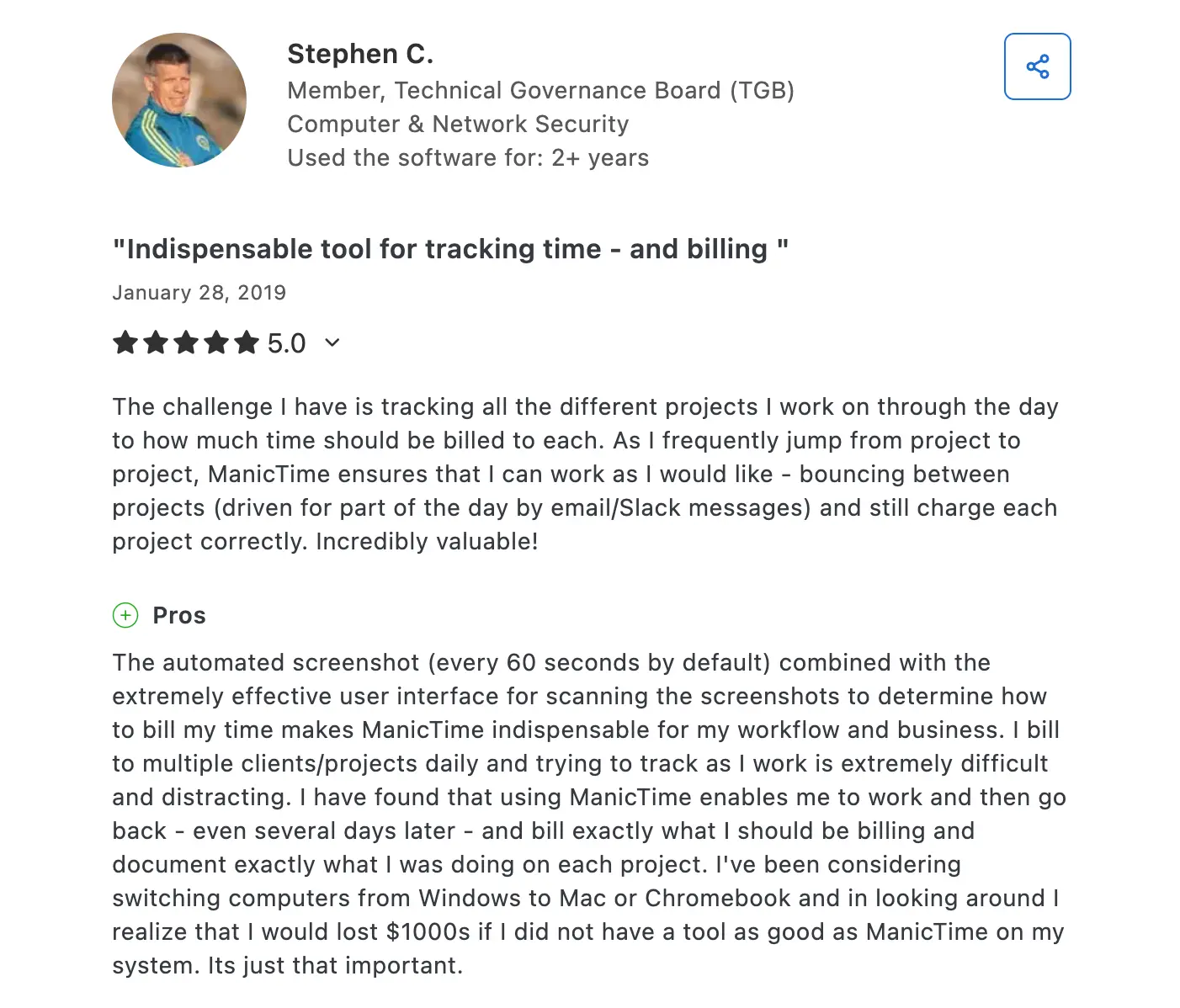
For consultants juggling multiple clients, this is gold. Work naturally, jumping between projects as demands hit, then sort it all out later.
ManicTime gives you something most time trackers don’t: choice
Most tools lock you into the cloud. Rize, Toggl, RescueTime—they all work the same way. Your data lives on their servers, period.
ManicTime is different. You get two options.
Cloud version works like everything else. Sign up, start tracking, access from anywhere. Your timeline syncs across devices. Screenshots stick around for 30 days. It’s simple.
The setup takes minutes. No IT headaches. Updates happen automatically. If your laptop dies, your data doesn’t.
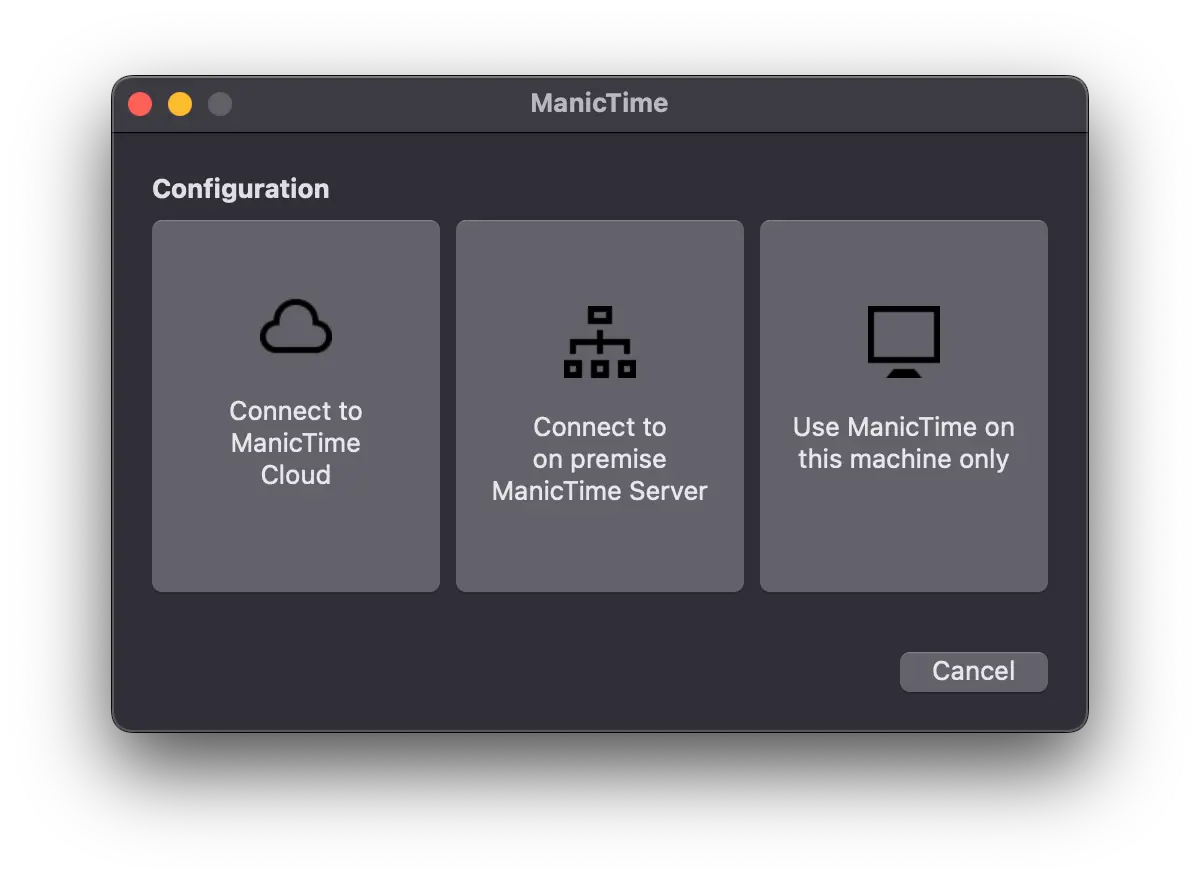
On-premise version keeps everything local. Your data never leaves your computer. Not your timeline, not your screenshots, not your tags. Nothing.
This matters more than you think.
Say you’re a lawyer billing $400/hour. That client call about the merger? You probably don’t want those activity logs sitting on someone else’s server. Even with encryption.
Or you work for a defense contractor. Cloud storage isn’t just inconvenient—it’s forbidden.
The on-premise setup takes work. You’re basically running your own mini server. But for companies that value privacy above convenience, it’s worth it.
The technical setup isn’t terrible, but it’s not one-click either. You’ll need to read some documentation.
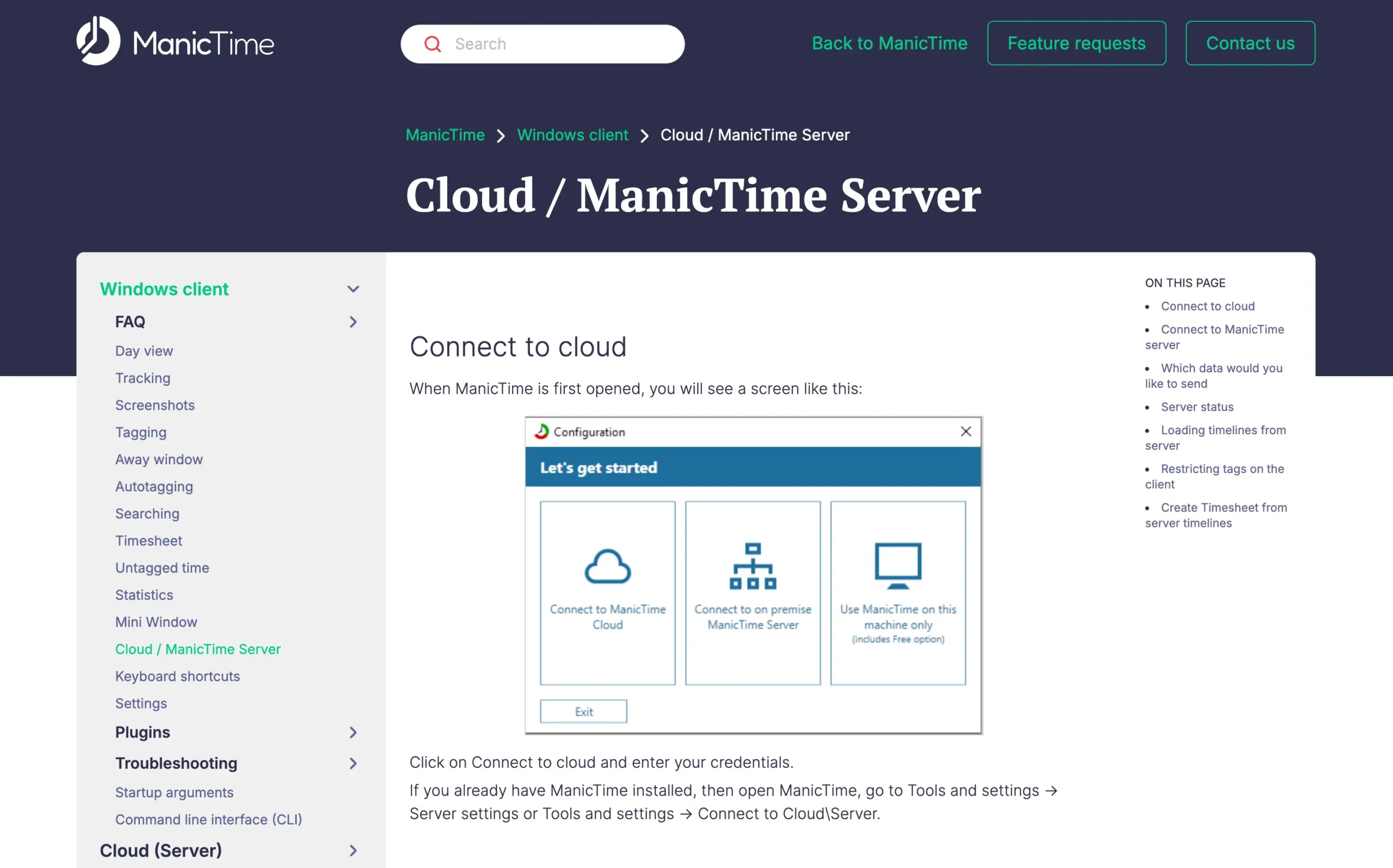
I’ve used dozens of time trackers. Almost none give you this choice. It’s either cloud or nothing.
ManicTime lets you decide what matters more: convenience or control.
Side note: If you’re one of those rare breeds who look forward to using ManicTime’s on-premise server, this documentation will make it easy for you to get started.
Tags turn automatic tracking into billable precision (but require daily discipline)
Tags are ManicTime’s secret weapon.
And honestly?
I think they’re the most important feature in the whole app.
Sure, ManicTime automatically sorts your activity into broad categories like “Meetings” or “Finance.” But tags let you get specific. Really specific.
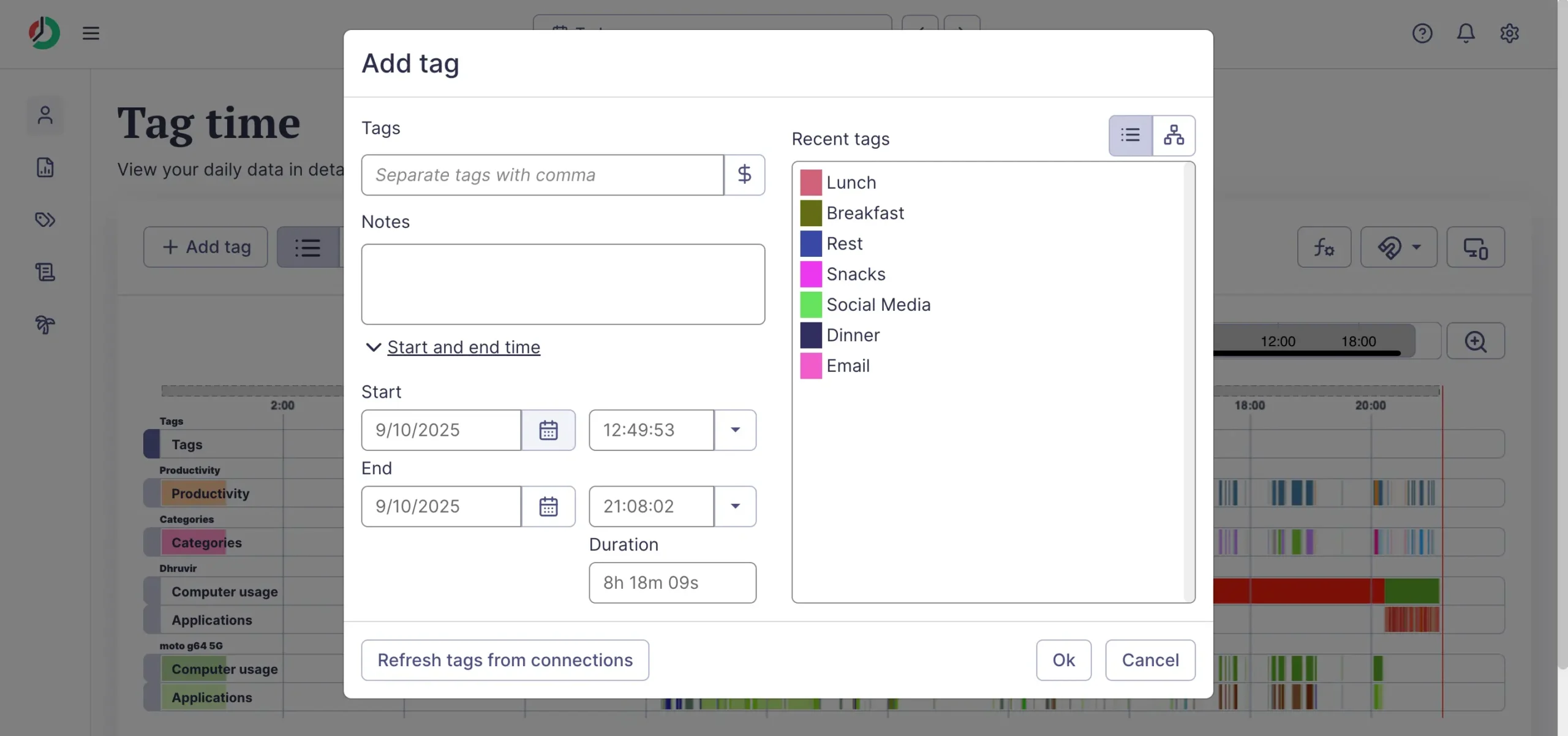
When a client asks why their project took 4.7 hours instead of 3, you want more than “I was in Excel.” You want “Client X, Website redesign, Logo mockups.”
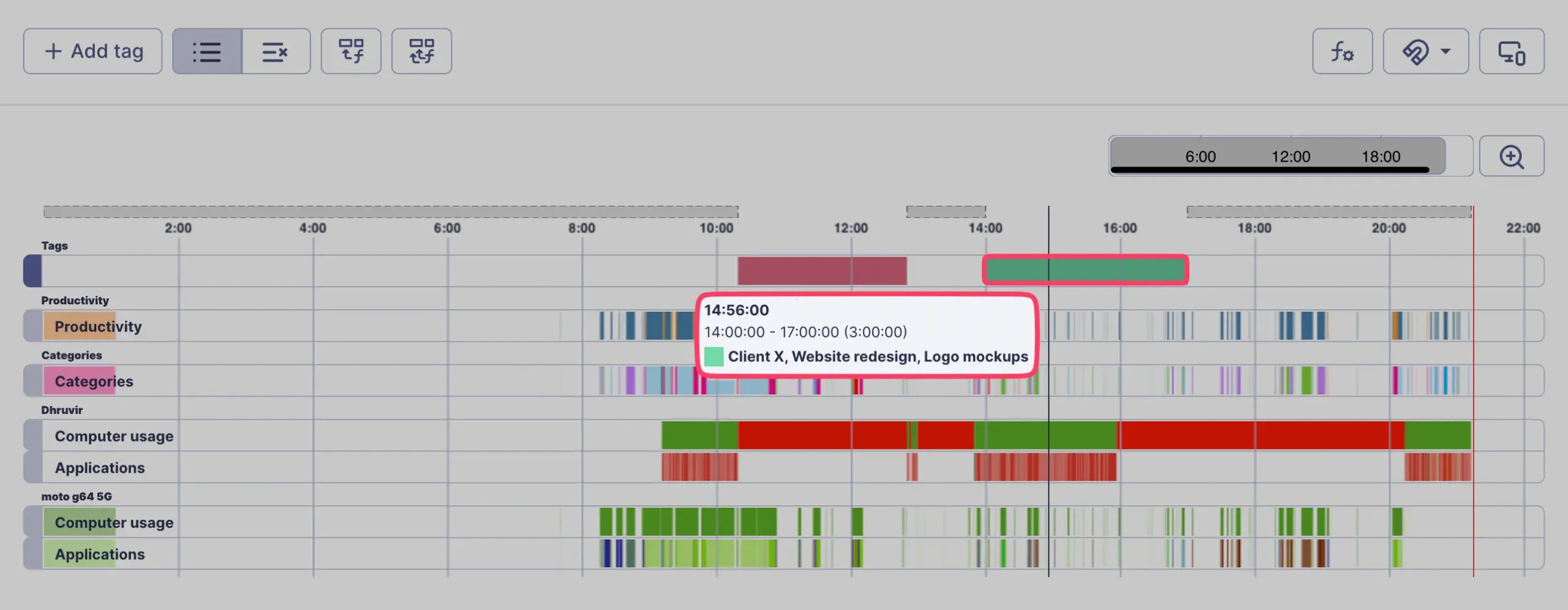
That’s what tags give you.
How tagging actually works
You drag across any timeline to select time, then assign tags. The interface makes this dead simple.
ManicTime suggests you structure tags from general to specific. Like this:
The order matters. Keep it consistent, and your reports will actually make sense later.
Manual effort required
Tagging takes work.
Yes, ManicTime has AutoTags that learn patterns.
Tell it once that Figma files in your “ClientWork” folder are billable, and it remembers. But every new app or website still needs manual tagging.
But if you want total control over how your time gets categorized, you’ll appreciate ManicTime’s hands-on approach.
The automatic assignment trick
There’s one feature that saves tons of time: automatic category assignment.
Turn this on in Site Settings, and ManicTime assigns every app and website to a category automatically. It’s not perfect, but it catches most stuff without you thinking about it.
Four ways to view your tagged time
ManicTime gives you four different lenses to examine your tags:
Timesheet — This is where billing happens. Generate reports by week, filter by billable tags, and export for invoicing.
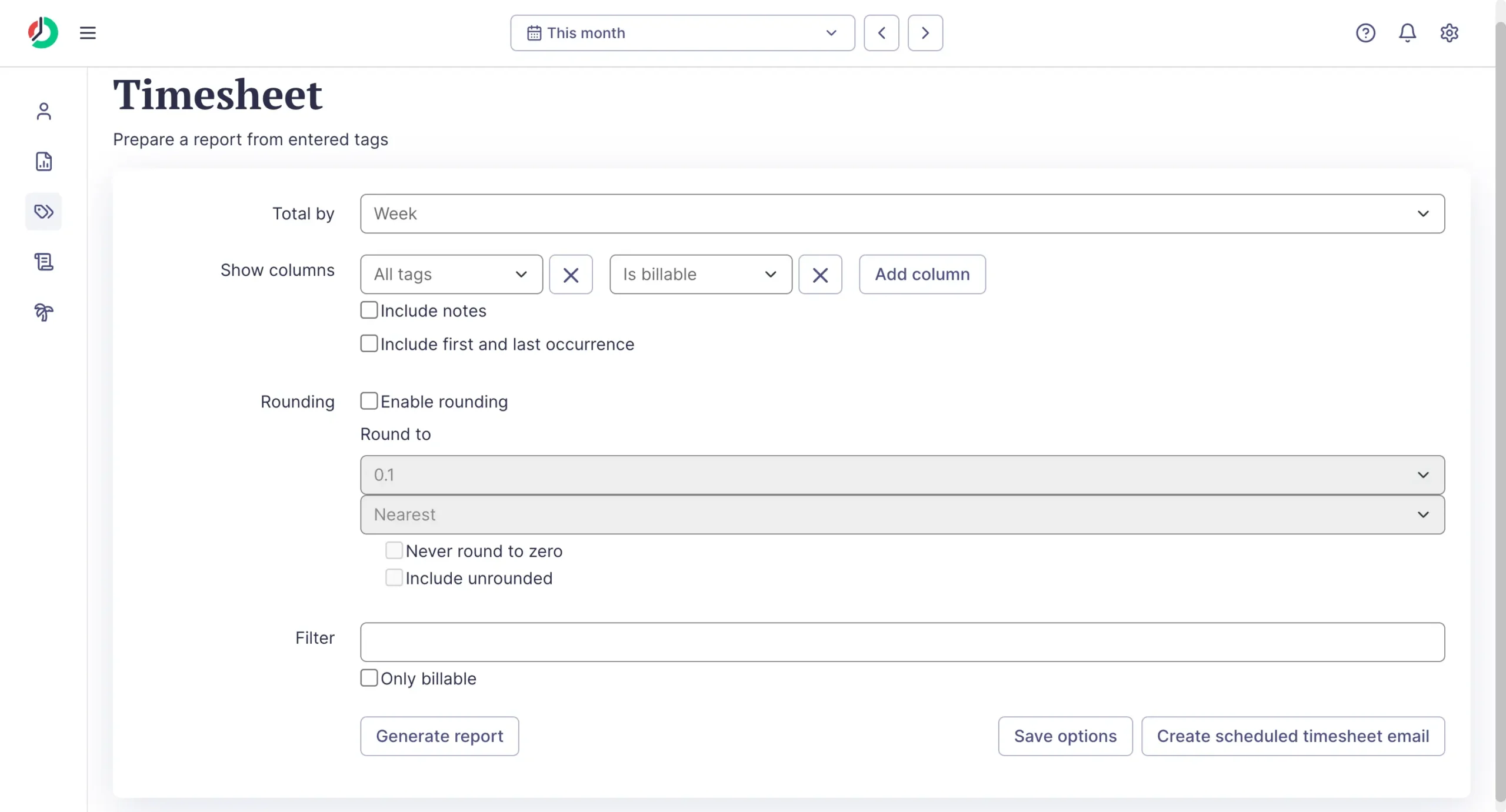
The interface looks like enterprise software, but it works. You can round time to the nearest 15 minutes, exclude personal stuff, and email reports directly to clients.
Hierarchical view — See how your tags break down visually. Great for spotting patterns.

For instance, that chart shows I am spending 29.31 hours on “Rest” but only 1.26 hours on “Dinner.” Maybe I need a better work-life balance. Or better meal planning.
Untagged time — Shows exactly how much computer activity isn’t classified yet.
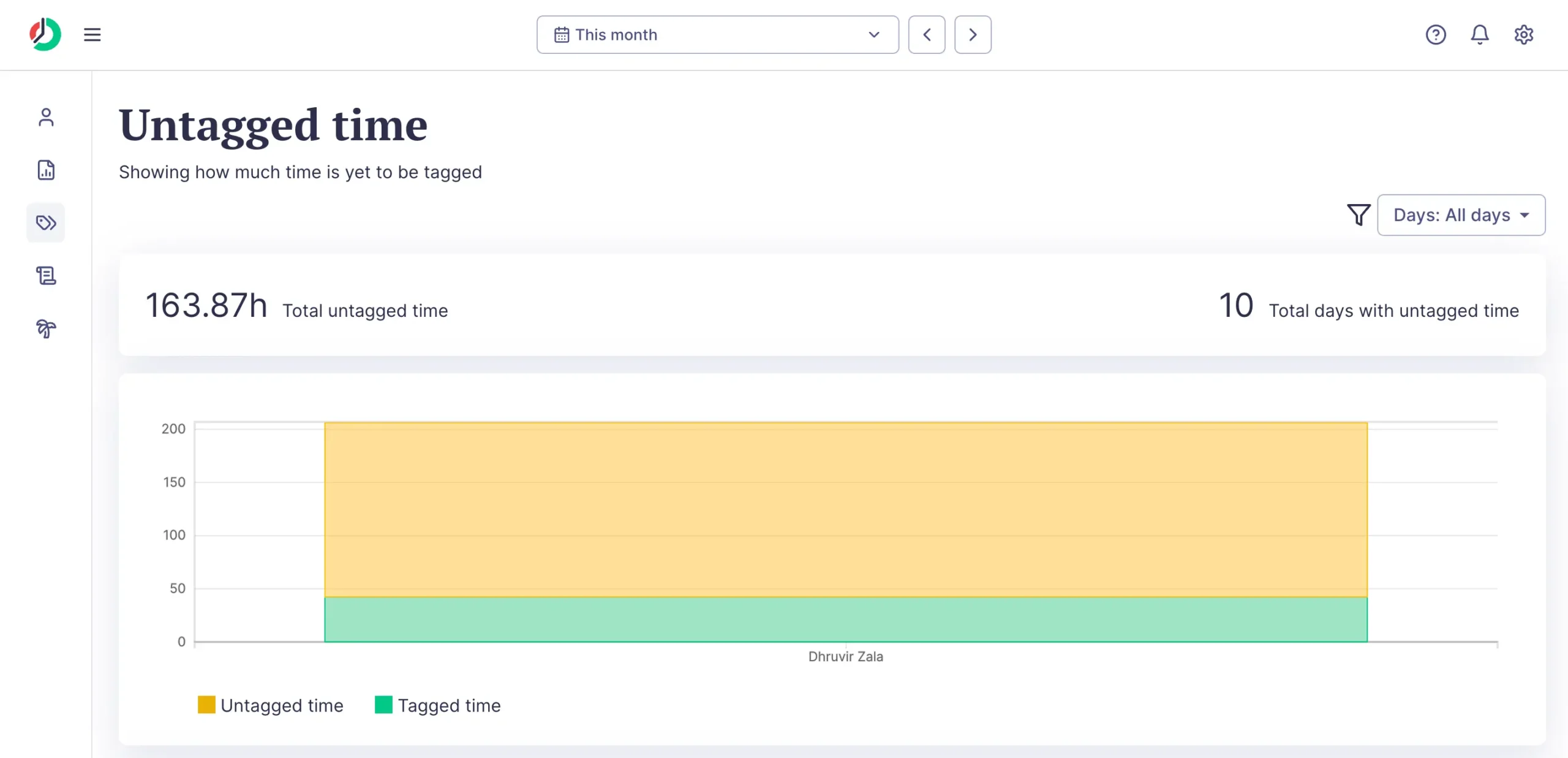
This is gold for consultants. Every minute of untagged time is potentially lost billable hours. The yellow bar shows you’re leaving money on the table.
Tag editor — Manage all your tags in one place. Rename them, change colors, see usage stats.
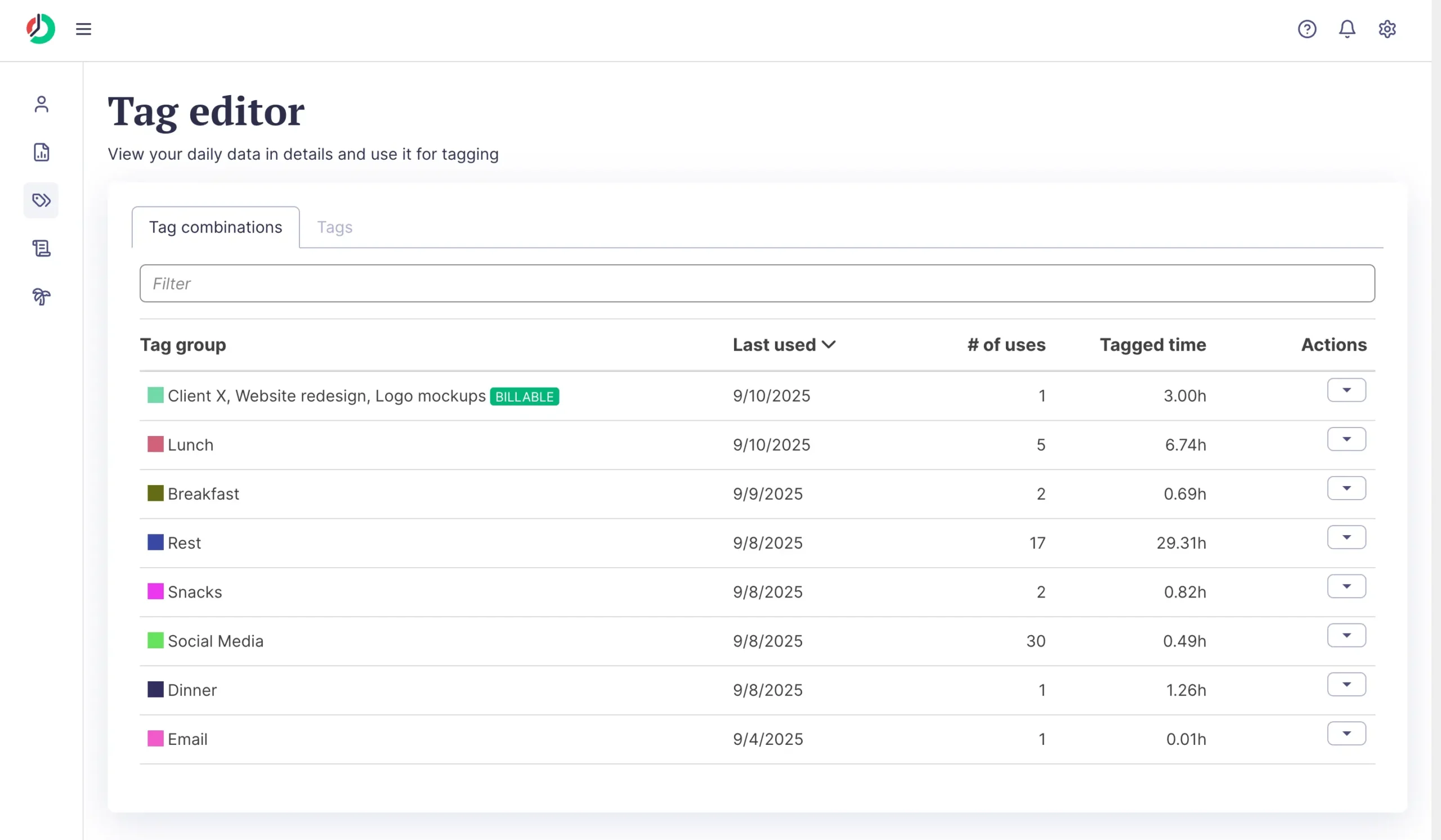
You can see my “Social Media” got used 30 times this month. Either I am really good at taking breaks, or I have a Twitter problem.
In sum, Tags are ManicTime’s killer feature.
They turn automatic tracking into actionable business intelligence.
But they require discipline. Every untagged block represents incomplete data. For freelancers billing by the hour, that incomplete data costs money.
If you’re willing to invest 5–10 minutes daily in tagging, ManicTime gives you the most accurate time records you’ll ever have.
ManicTime’s eight reports give you comprehensive billing data, but only if you do the setup work
ManicTime gives you eight different ways to slice your time data. That’s more than most people need, but the right reports can save you serious money.
The productivity report is probably what you’ll check most often.
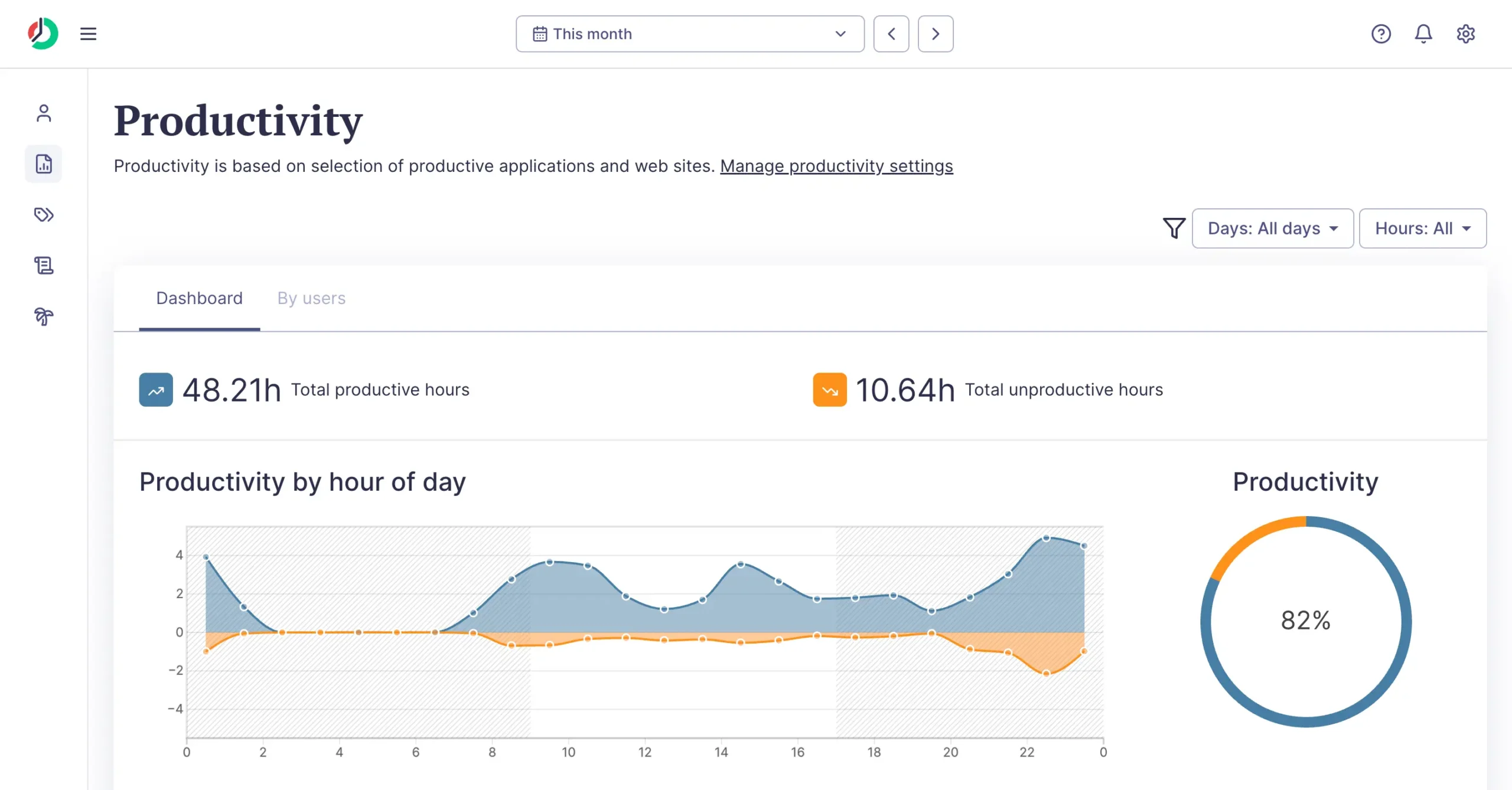
It splits your computer time into “productive” and “unproductive” buckets. You decide what counts as what. Mark Figma as productive, Twitter as unproductive, and ManicTime tracks the percentages.
My 82% productivity score looks impressive.
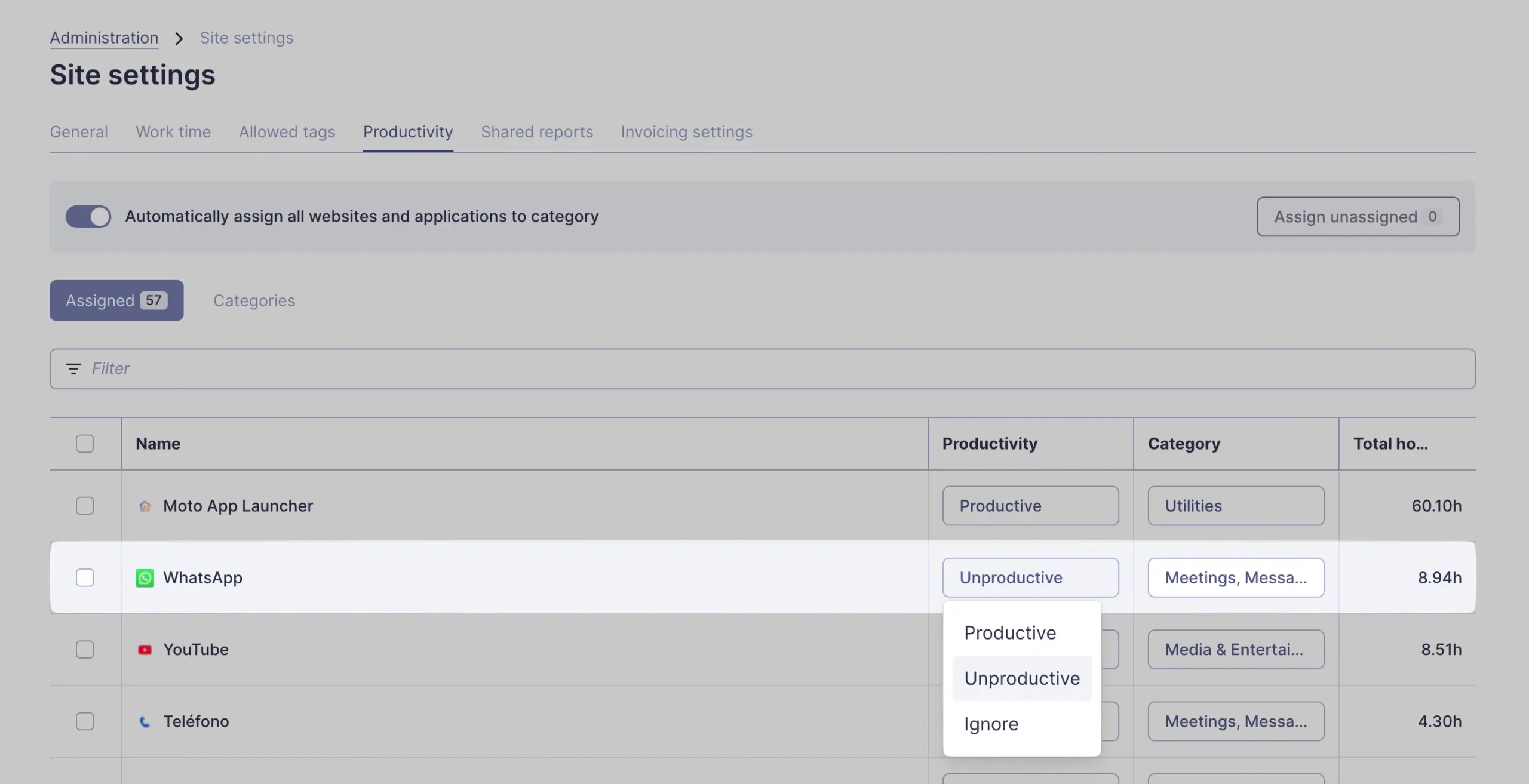
But here’s the thing—it’s only as accurate as your category assignments. If you forget to mark new apps, the numbers get skewed.
You have to tell ManicTime which apps are productive manually. Every single one. YouTube might be unproductive for most people, but if you’re a video editor, it’s work. The software can’t guess.
Categories report groups similar activities together.
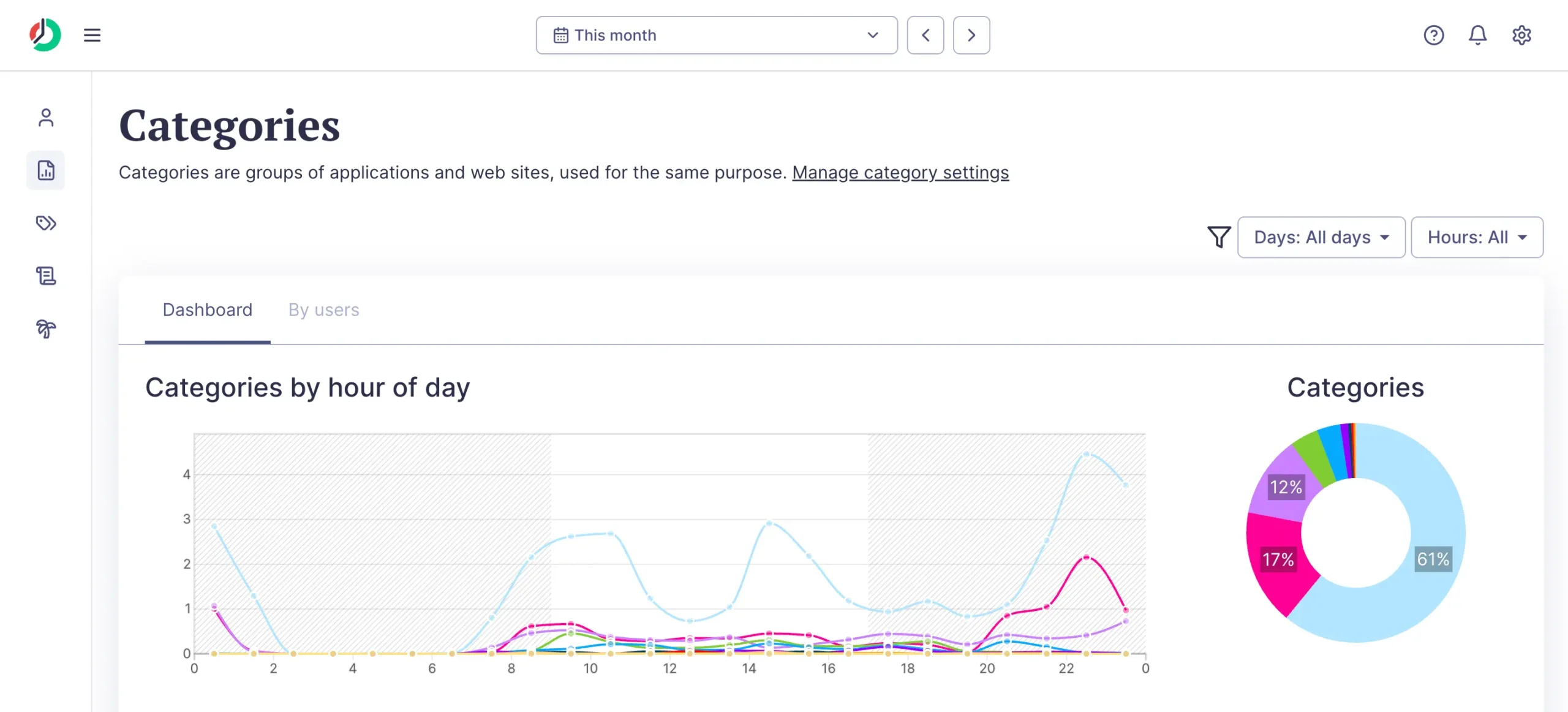
Instead of seeing “spent 3 hours in Excel,” you see “spent 3 hours on Finance work.” Much better for client billing.
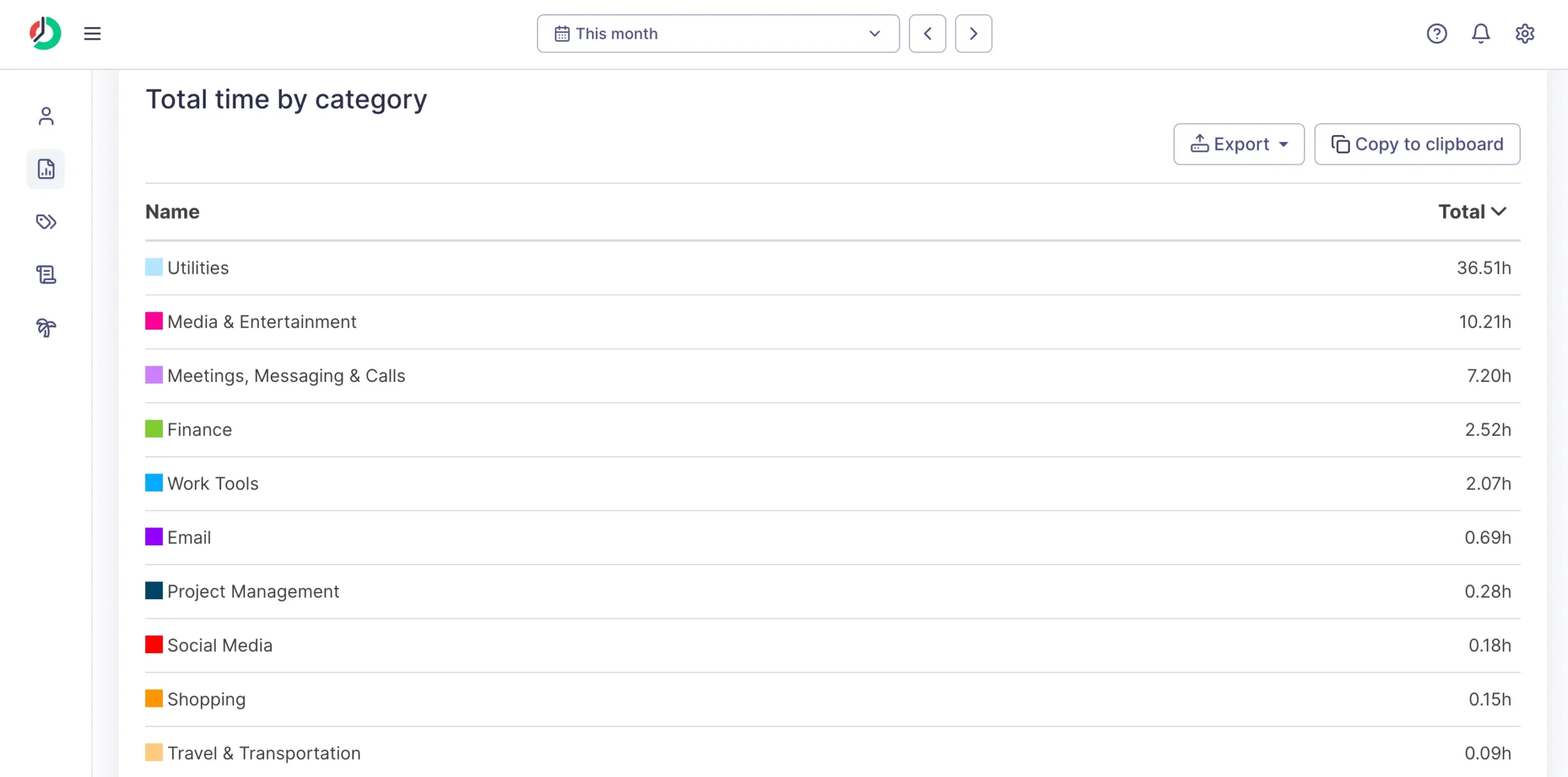
The breakdown shows exactly where time goes. When clients ask for detailed breakdowns, this is gold.
Overtime reports track when you’re working too much.
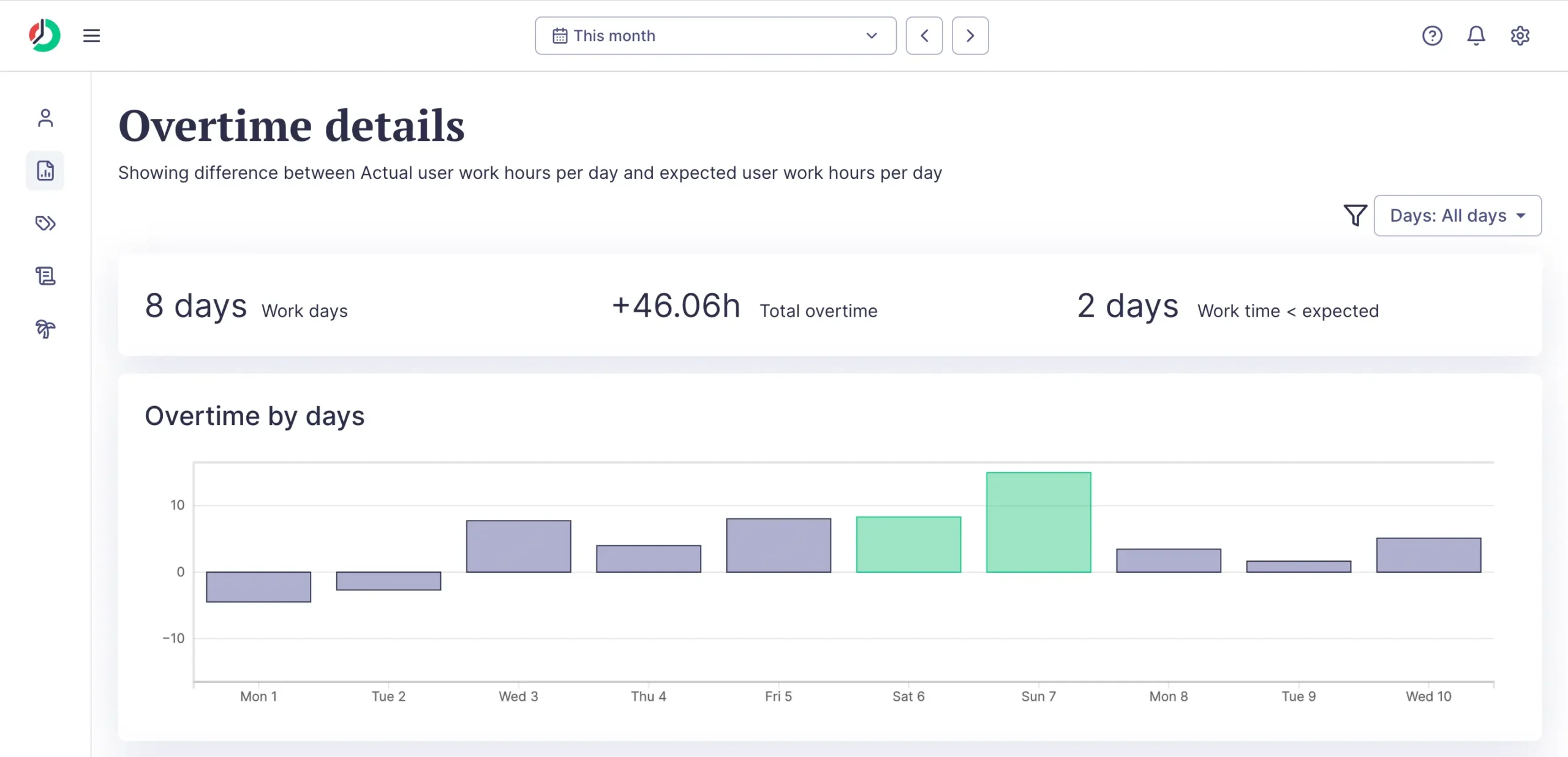
For this to work as you intend it to work, first set expected work hours:
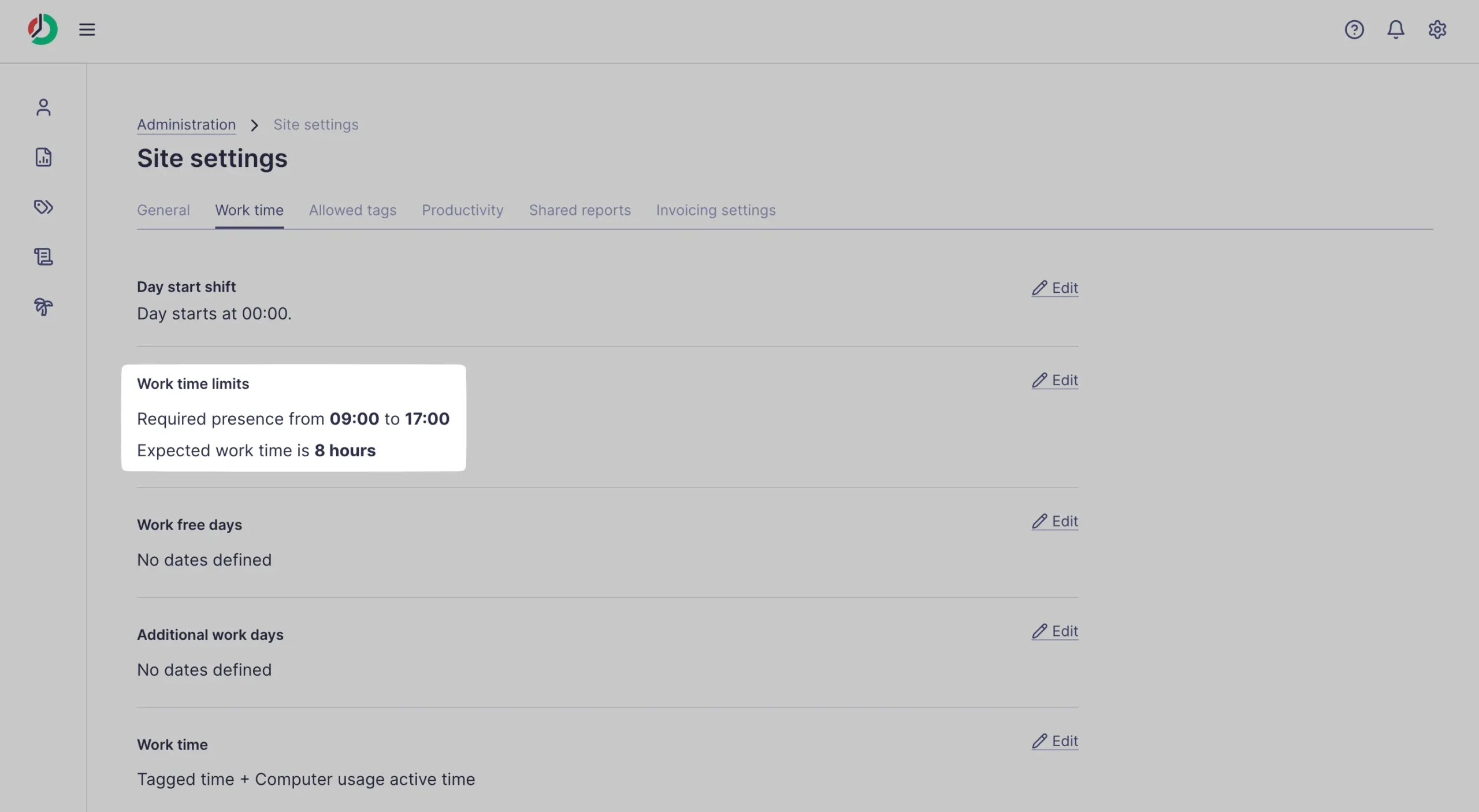
For consultants, this catches scope creep early. That “quick website update” turning into 12-hour days becomes visible fast.
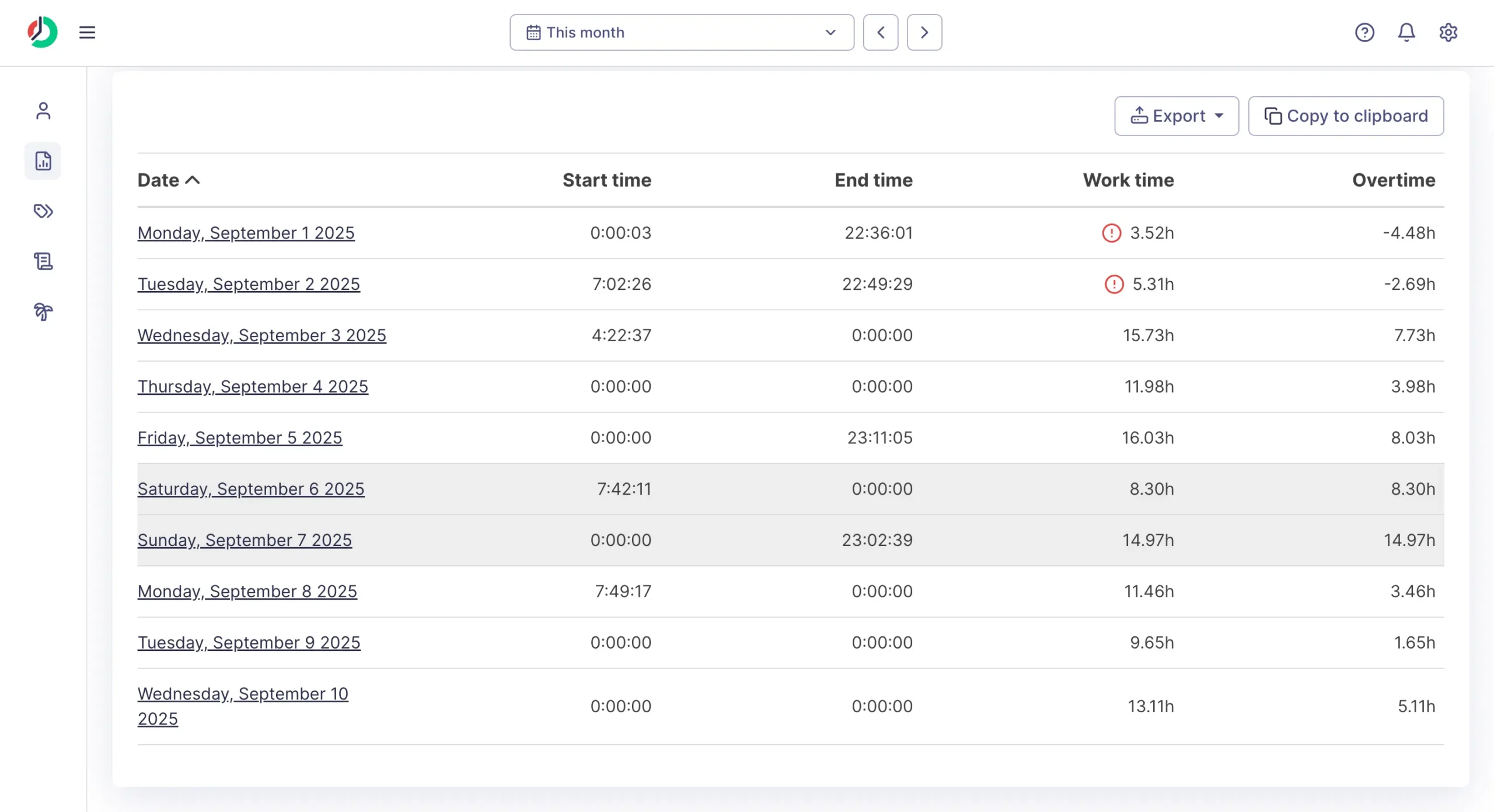
The workplace feature is clever for hybrid workers.
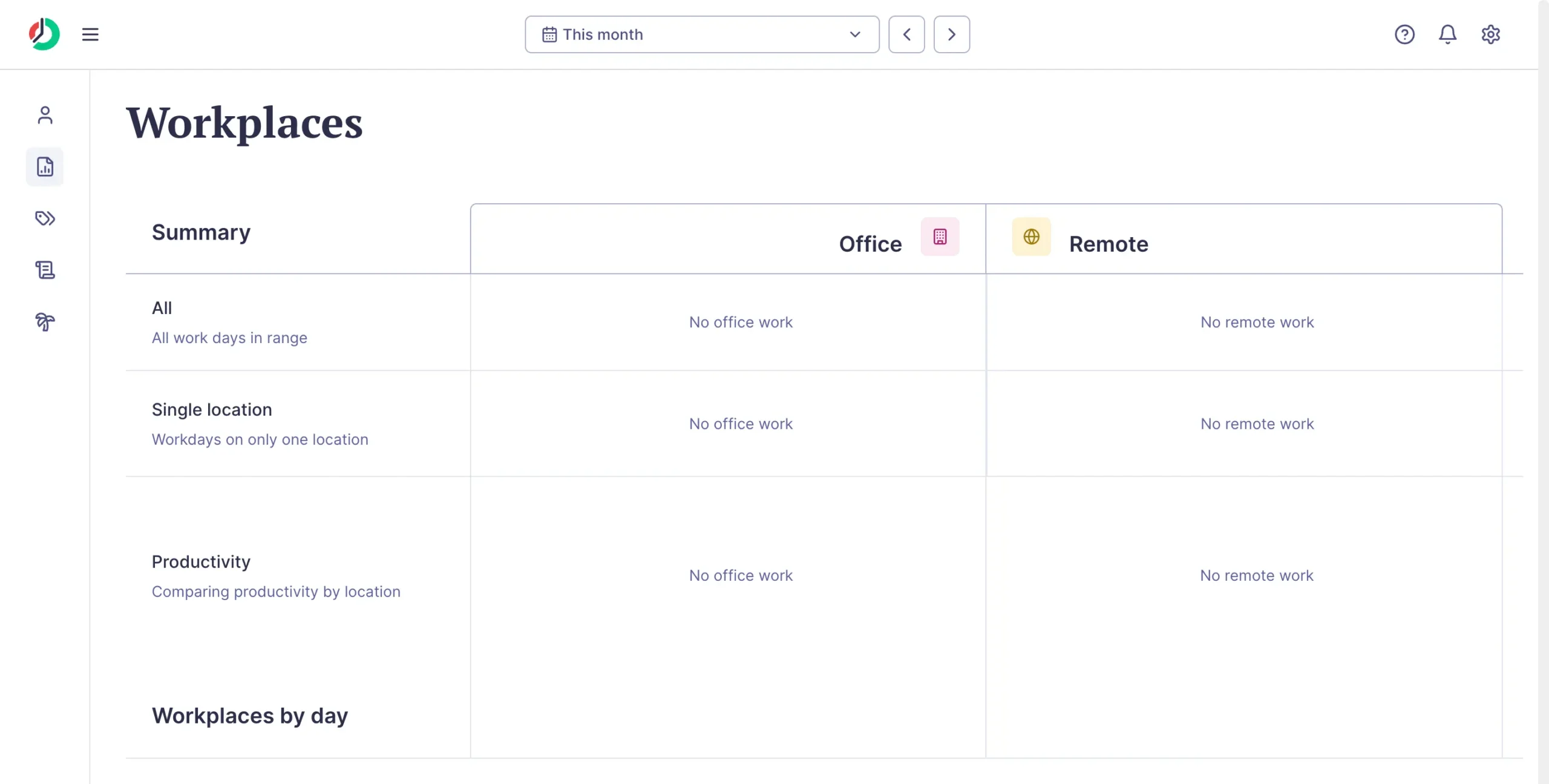
Set up IP address rules, and ManicTime automatically knows if you’re working from the office or home. Different productivity patterns might emerge based on location.
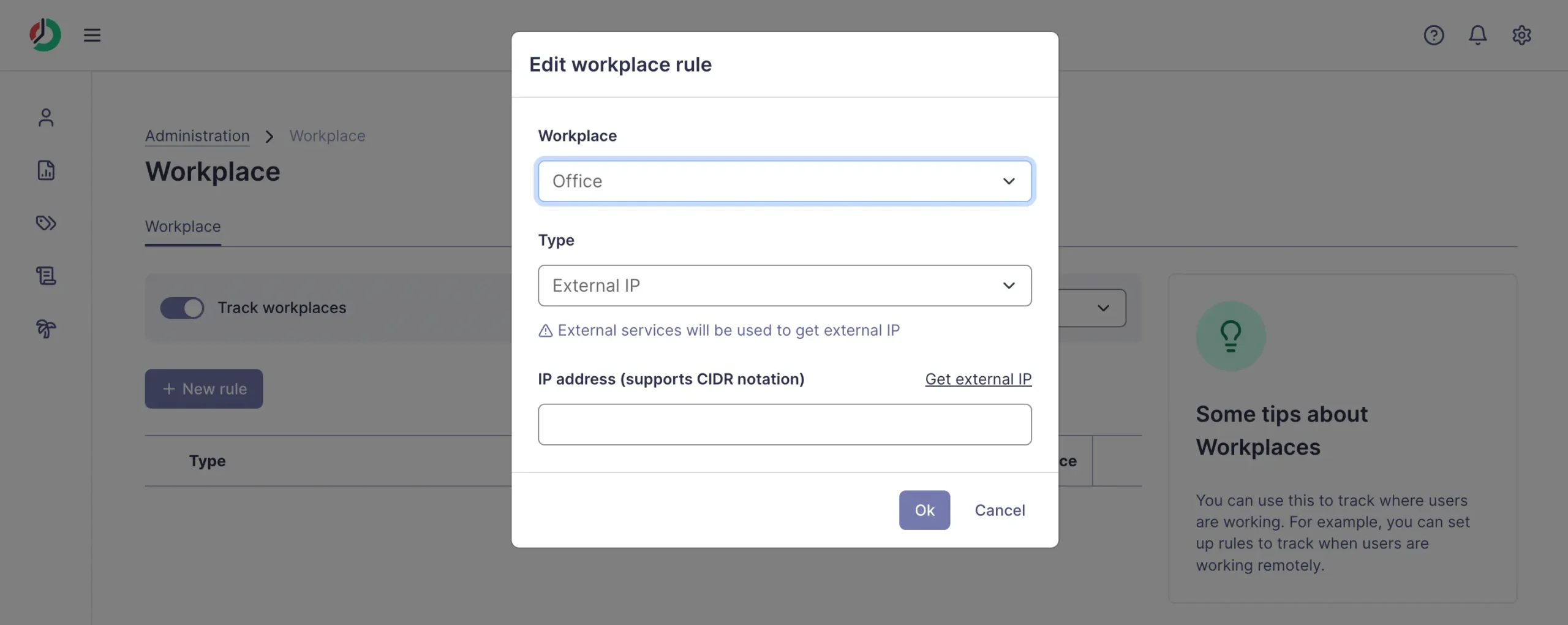
But it requires technical setup. You need to configure network rules and IP addresses. Not difficult, but not one-click either.
Active time reports show computer usage patterns.
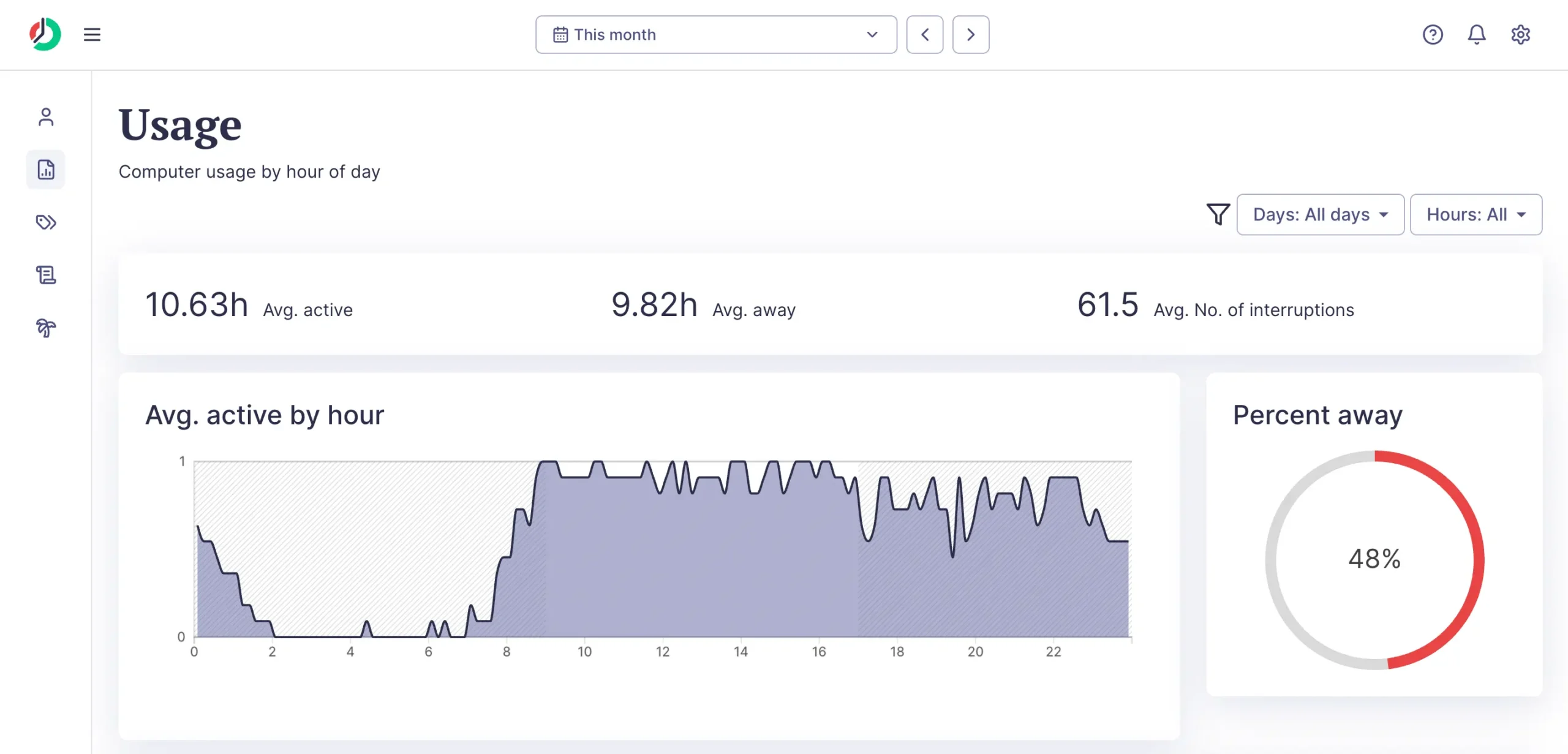
The 10.63 hours “active” with 61.5 average interruptions tells a story. Maybe I am getting distracted too often. Or maybe I am just busy.
Start/End reports track your work schedule.
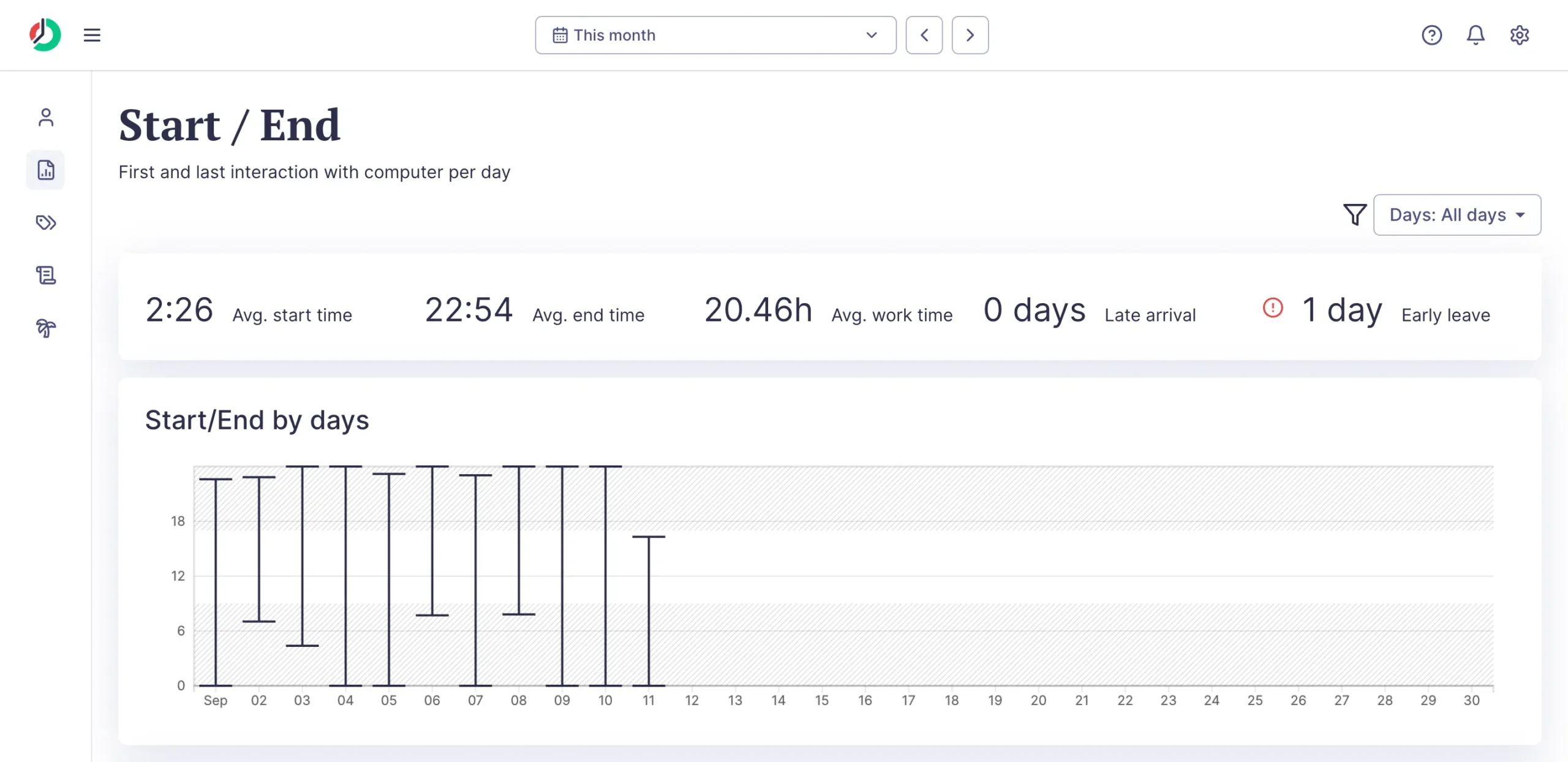
Start and end reports help me stay consistent with my daily work routine. This is good for spotting patterns you might miss otherwise.
Attendance and leave tracking work like a digital timecard.
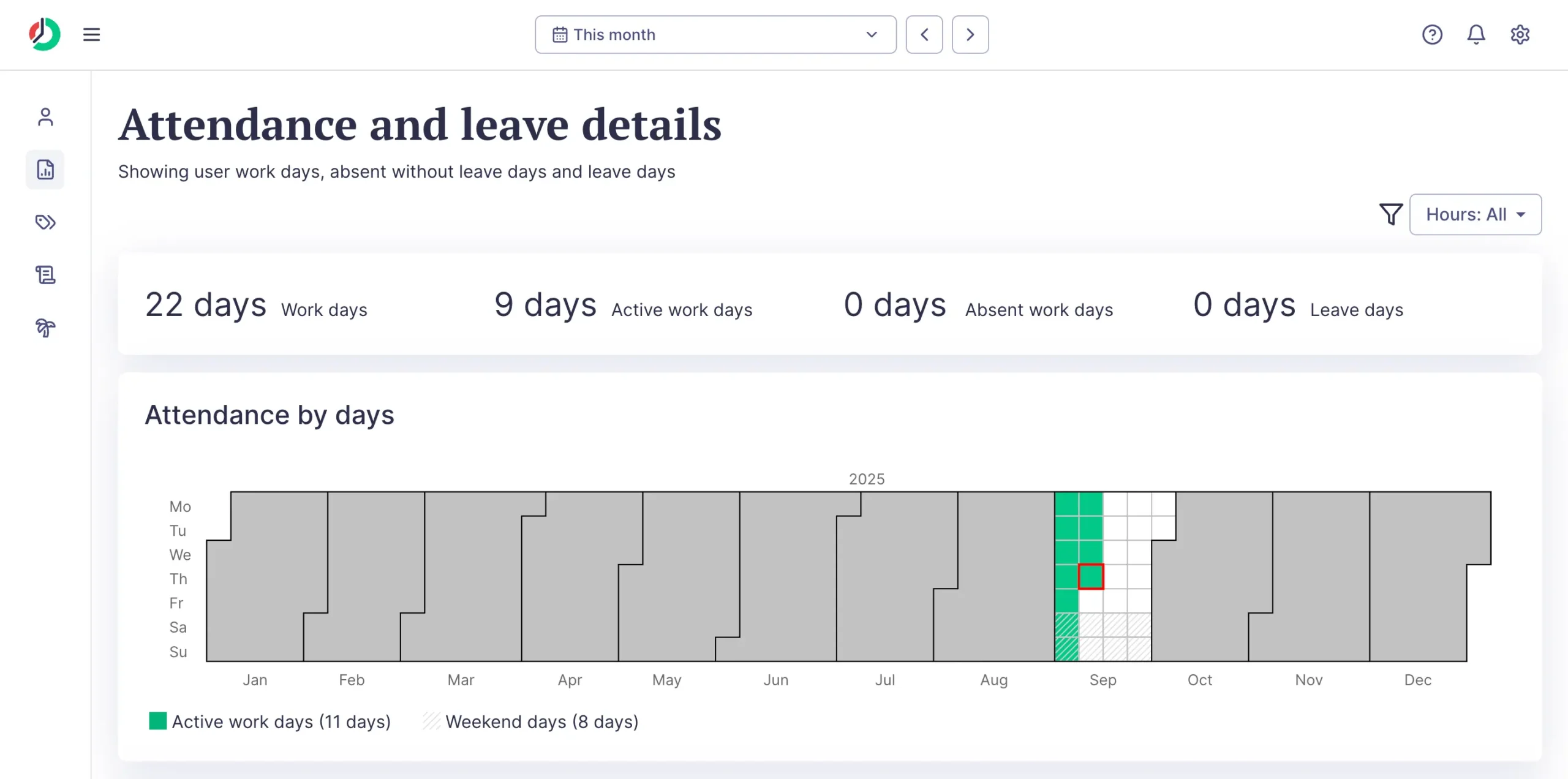
The calendar view shows which days you worked, which you didn’t, and which were scheduled time off. Green squares are active work days. White squares are weekends or days off.
For businesses tracking employee hours, this is useful. But for solo consultants? Probably overkill unless you need to prove work patterns to clients.
The applications report lists everything.
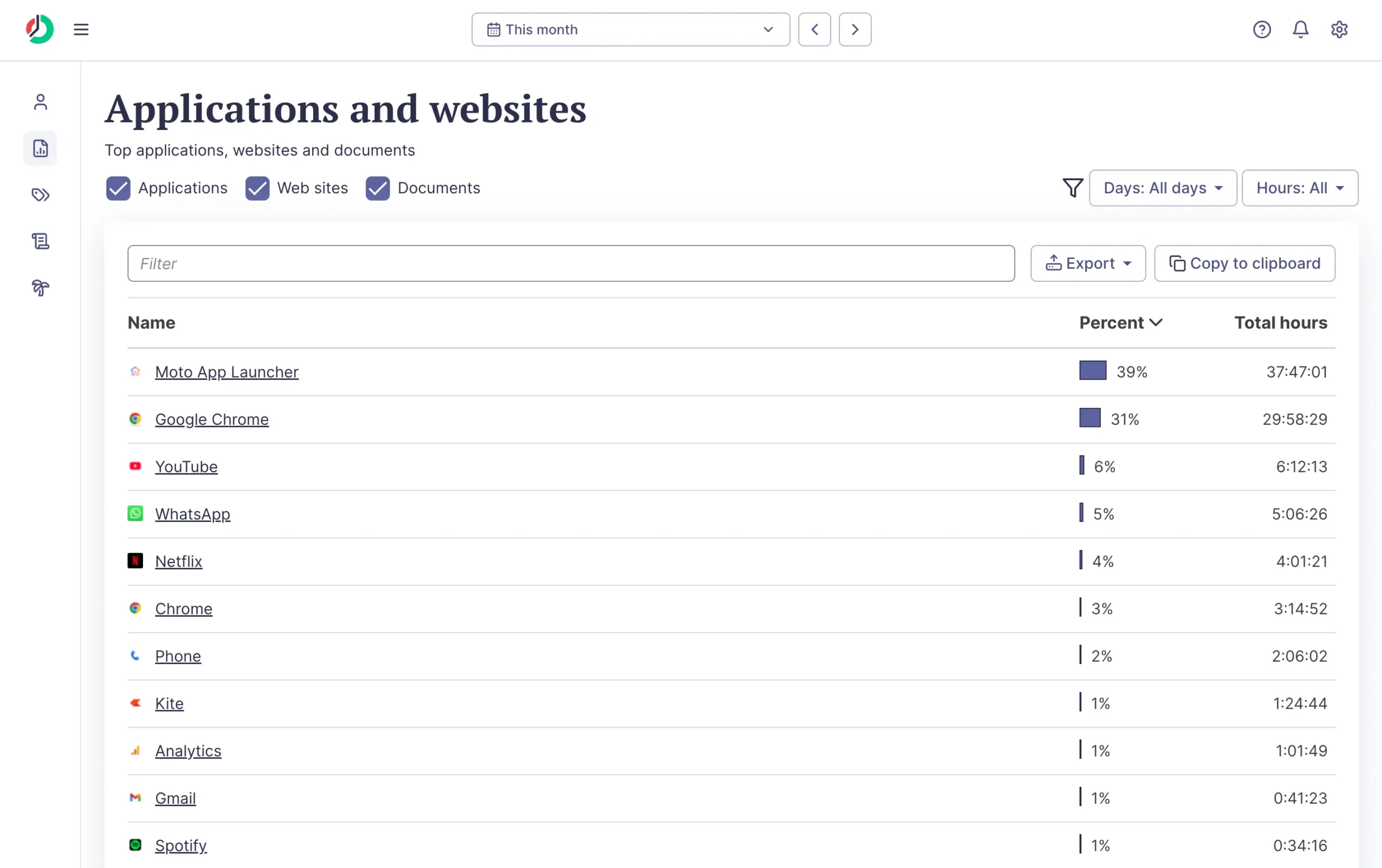
Clicking into specific apps shows exactly when and how long you used them.
ManicTime also sends automated email reports.
Daily, weekly, monthly, or yearly summaries delivered to your inbox. Set it up once, and you get regular productivity snapshots without thinking about it.
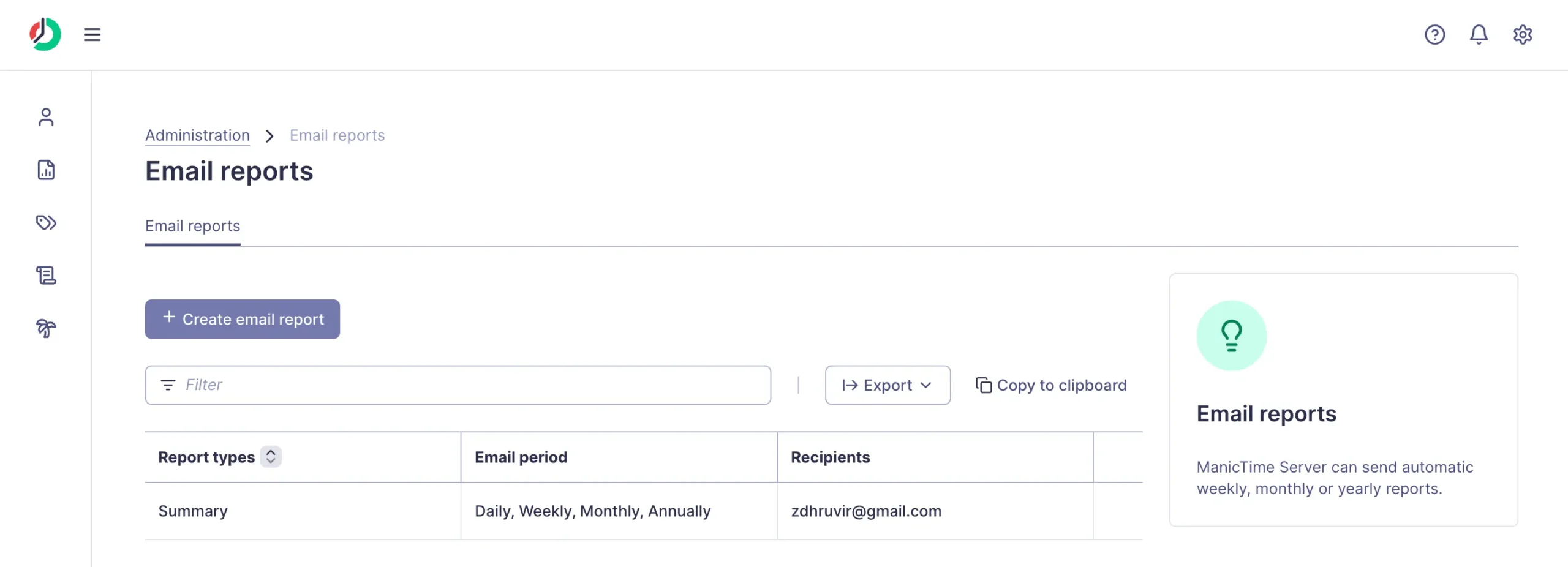
The setup work is real, though. To get meaningful reports, you need to:
Skip any of these steps, and the reports become less useful.
Compared to something like Rize, ManicTime’s reports feel comprehensive but scattered. Rize sends one daily/weeklt email with the key insights.
ManicTime gives you eight different dashboards to check.
More data isn’t always better. But for consultants who need detailed client reports, ManicTime’s depth wins over simplicity.
ManicTime’s leave tracking distinguishes vacation from poor productivity, but requires manual logging
ManicTime solves a simple problem: when there’s no computer activity, you don’t know why.
Did someone take the day off? Are they sick? Working off-screen in meetings?
The software can’t tell the difference between vacation and just being away from your desk.
The leave feature fills this gap.
You get a calendar where everyone can log their time off. Vacation, sick days, maternity leave—whatever types you set up. The whole team sees who’s away when.
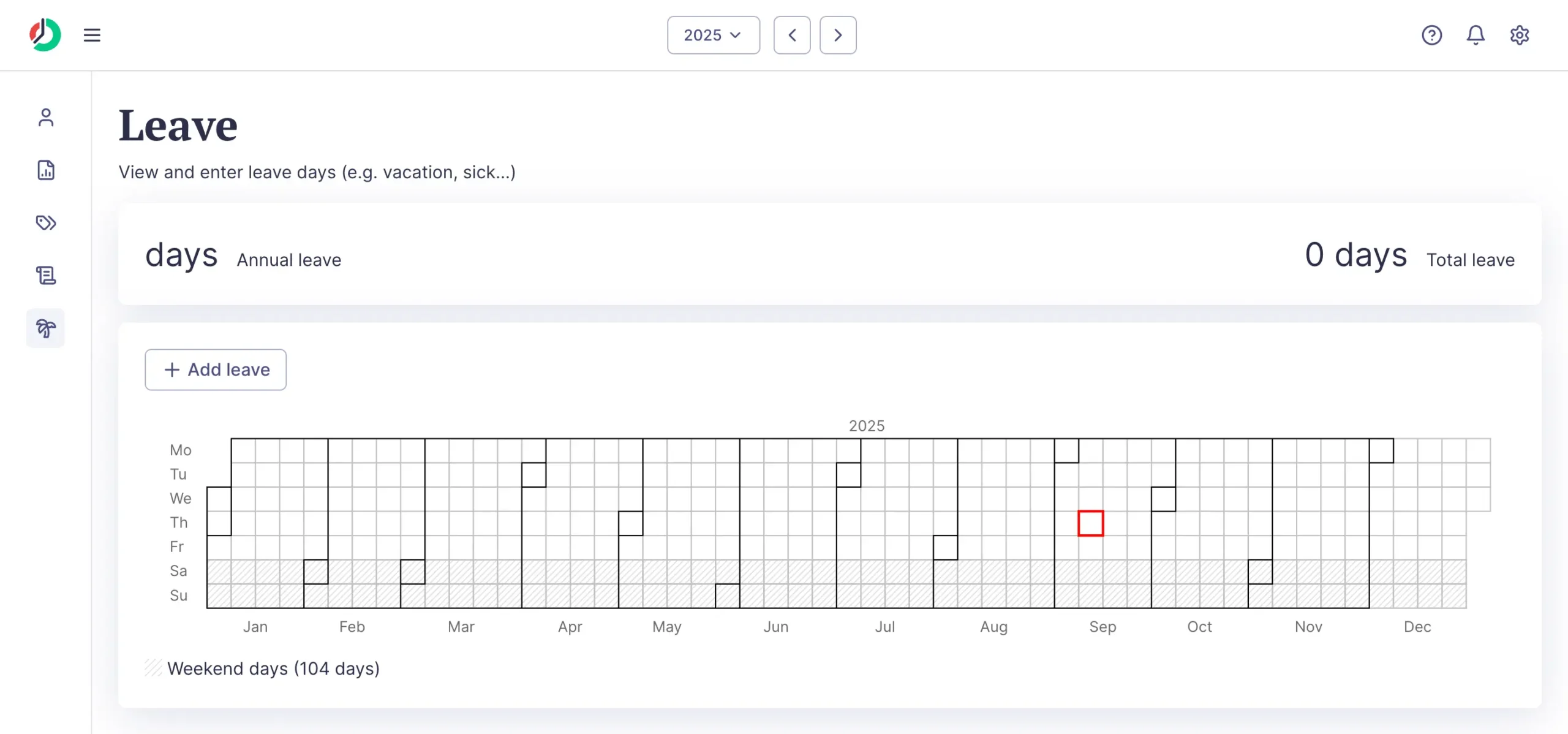
This matters more than you’d think for consulting work.
Say you’re billing a client for 40 hours of work across two weeks. But you took Thursday off for a doctor’s appointment. Without logging that time off, your productivity reports look terrible. ManicTime thinks you were just really unproductive that day.
The setup is straightforward. Administrators define leave types in the settings. Annual leave, sick leave, unpaid time off—you choose what categories make sense.
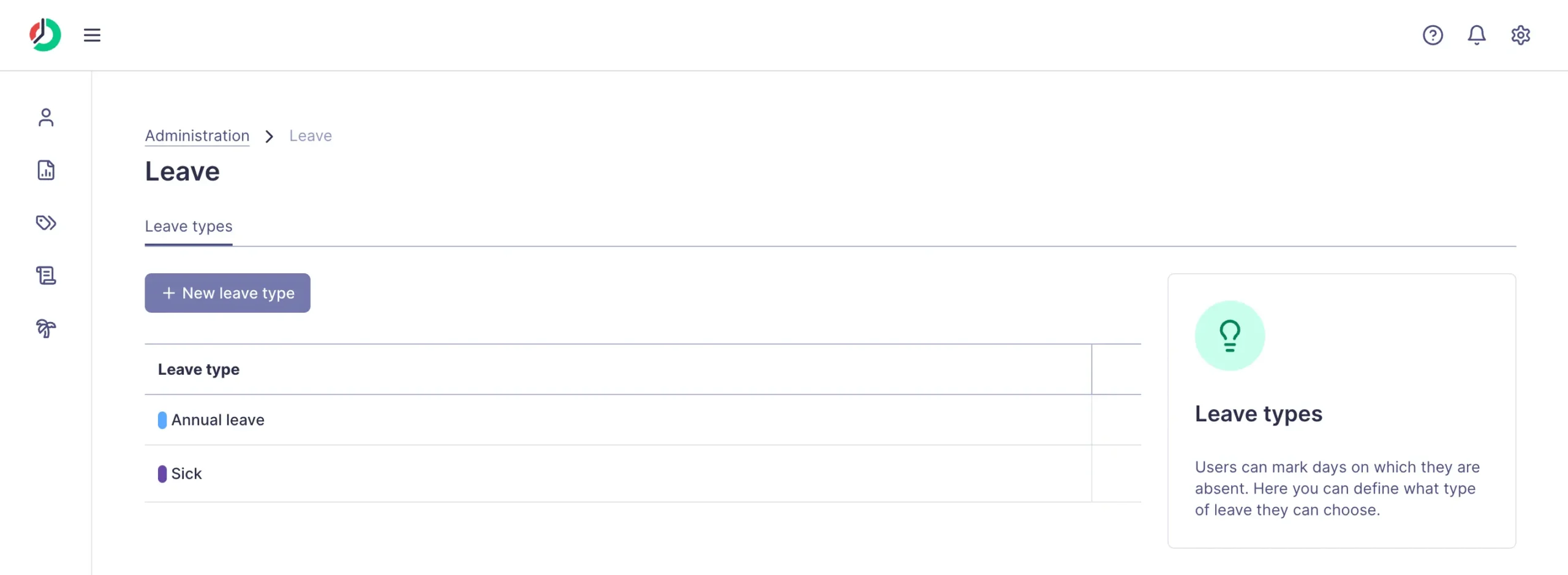
Then users drag across the calendar to mark their time off.
Unlike automatic time tracking, leave management requires manual input. If half your team forgets to log vacation days, the reports become less useful.
For solo consultants, it’s probably overkill. You know when you’re taking time off. But for teams of three or more people, especially if you’re billing clients or tracking project timelines, it becomes genuinely useful.
ManicTime invoicing converts tagged hours into client bills automatically—with proof to back every charge
Capturing time is only half the battle. The other half is getting paid for it.
ManicTime’s invoicing turns your tagged time into client bills.
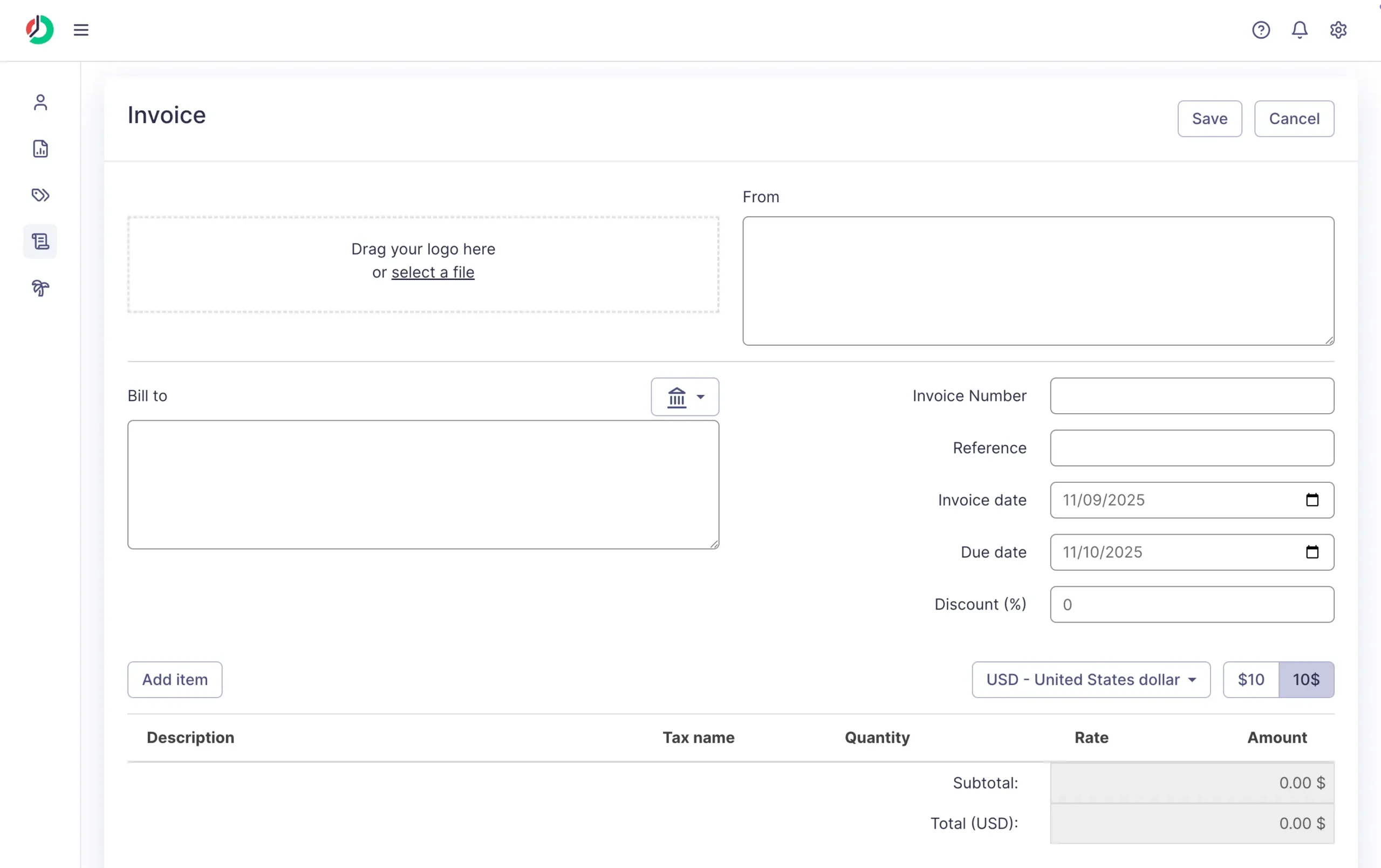
Creating invoices is straightforward. You can start from scratch or generate one directly from a timesheet report.
The smart move? Generate from timesheets.
Your tagged hours automatically populate the invoice. “Client X, Website redesign, 4.7 hours” becomes a line item with your rate applied.
You add your logo once, and it sticks around for future invoices.
Client management happens right on the invoice. Add new clients as you go, or edit existing ones from the client menu.
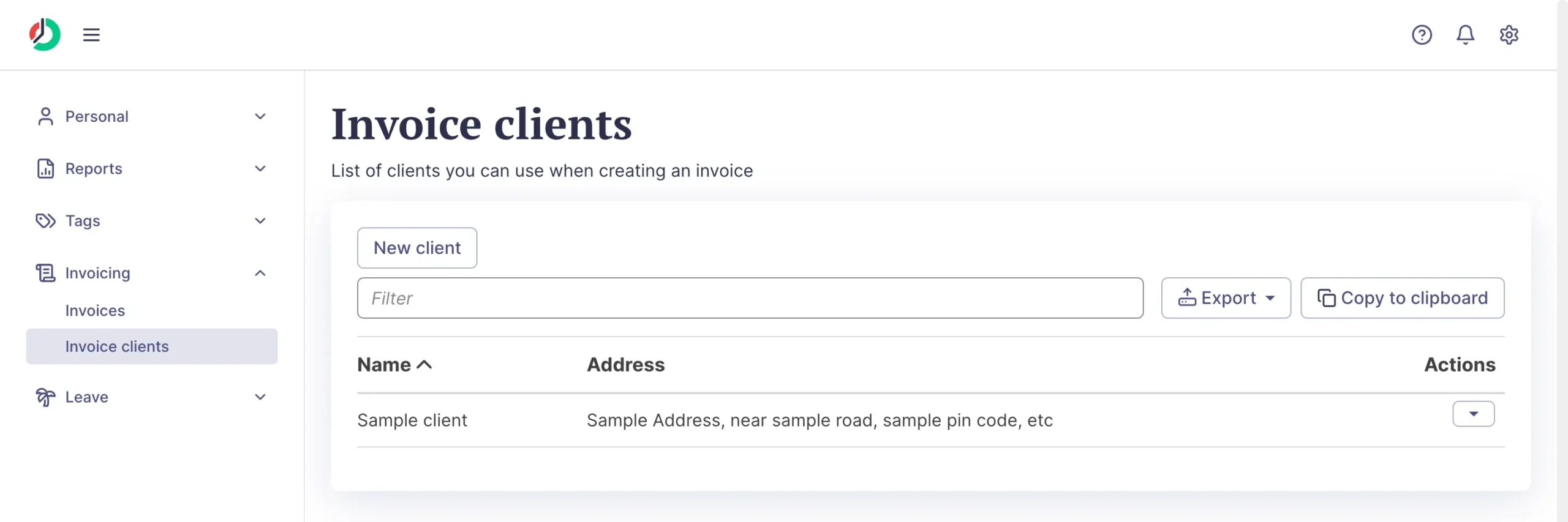
When you’re done, ManicTime generates a PDF you can email directly to clients.
Payment tracking is basic but useful. Mark invoices as paid, and they turn green in your invoice list. You can see outstanding balances at a glance.
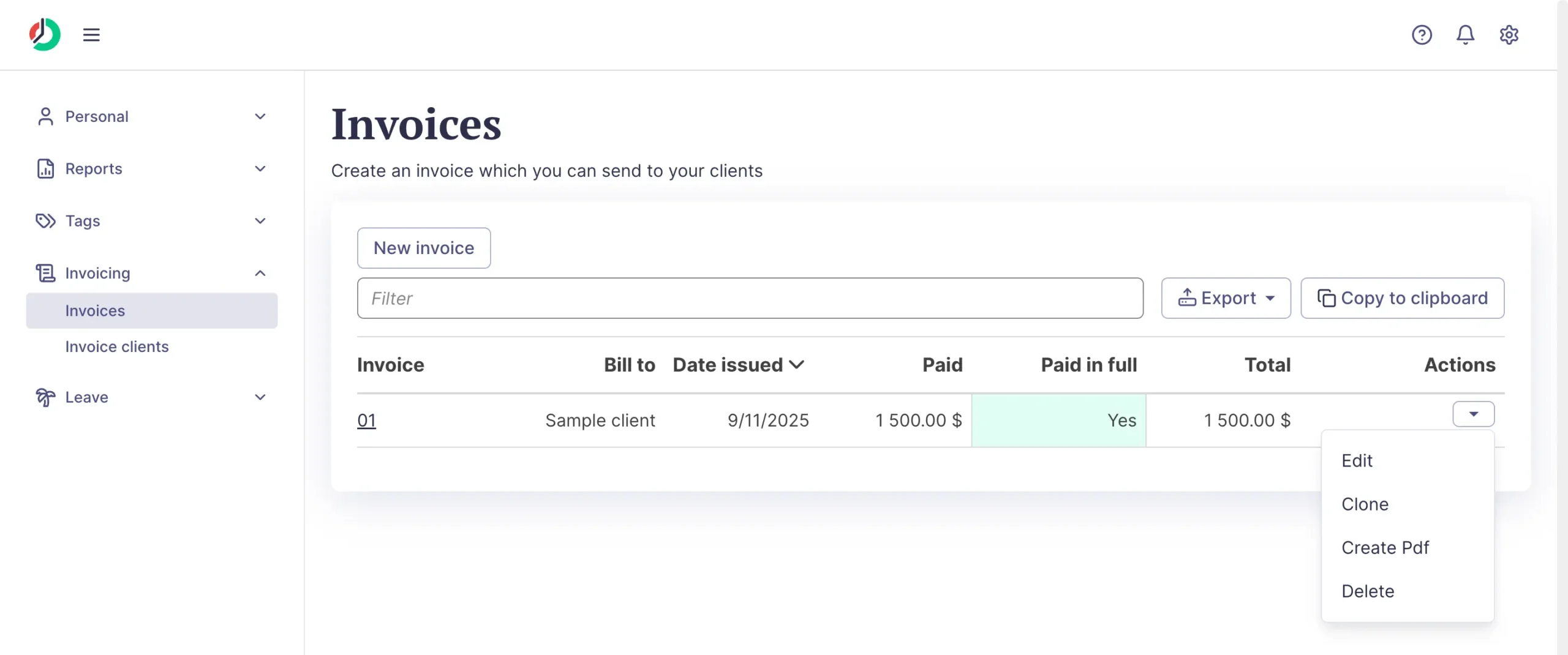
ManicTime’s invoicing won’t replace dedicated billing software like FreshBooks or Xero. But for solo consultants who need accurate time-to-bill conversion, it works exactly as it should.
ManicTime keeps your data local and private (unless you choose otherwise)
ManicTime gets privacy right in a way most time trackers don’t.
Your data stays on your computer. All tracked data stays on your machine, and it is not shared with ManicTime, according to their privacy policy.
Unless you choose the cloud option. Then your data goes to their servers, but you made that choice.
By default, ManicTime checks for a new version every day, at which time they get your IP, Windows/Mac version, and which .Net versions you have installed.
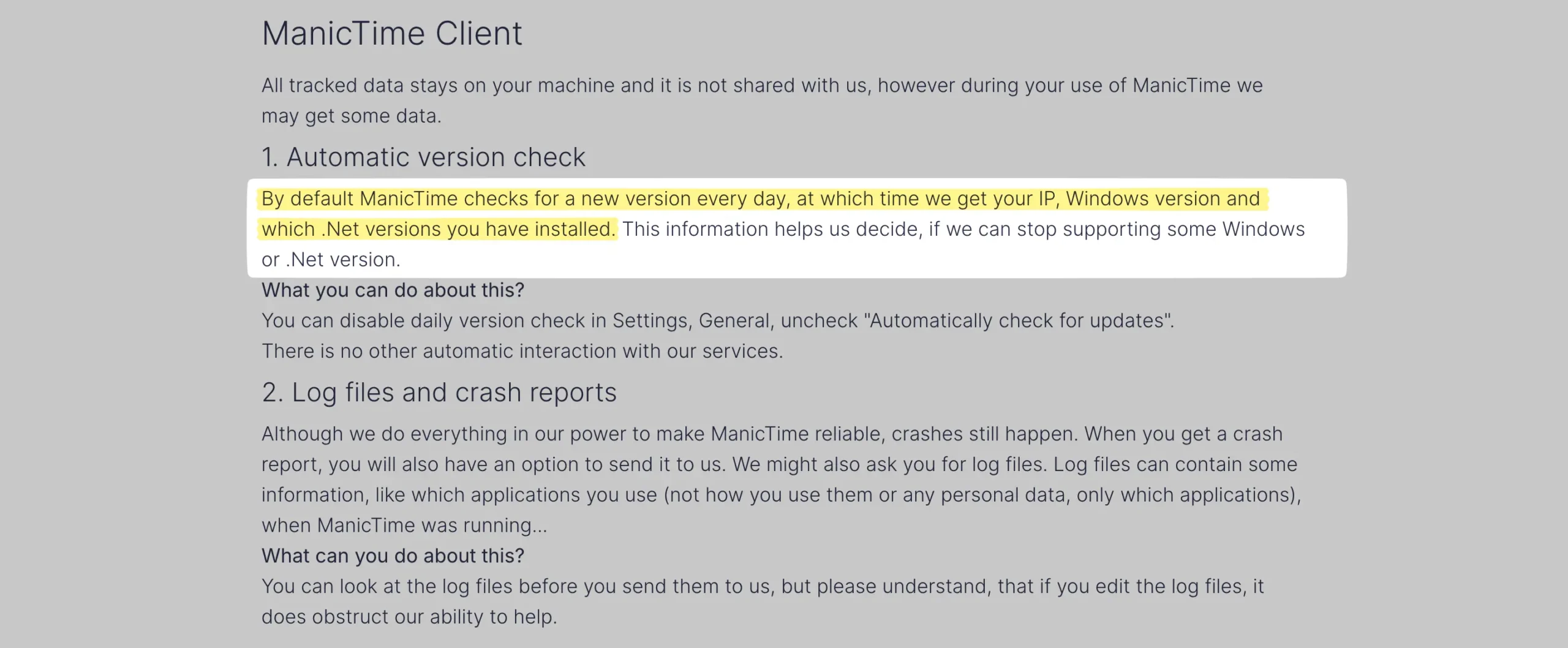
That’s it. No browsing history, no app usage, no screenshots.
You can turn this off: Settings → Client settings → General tab → uncheck “Automatically check for updates.”
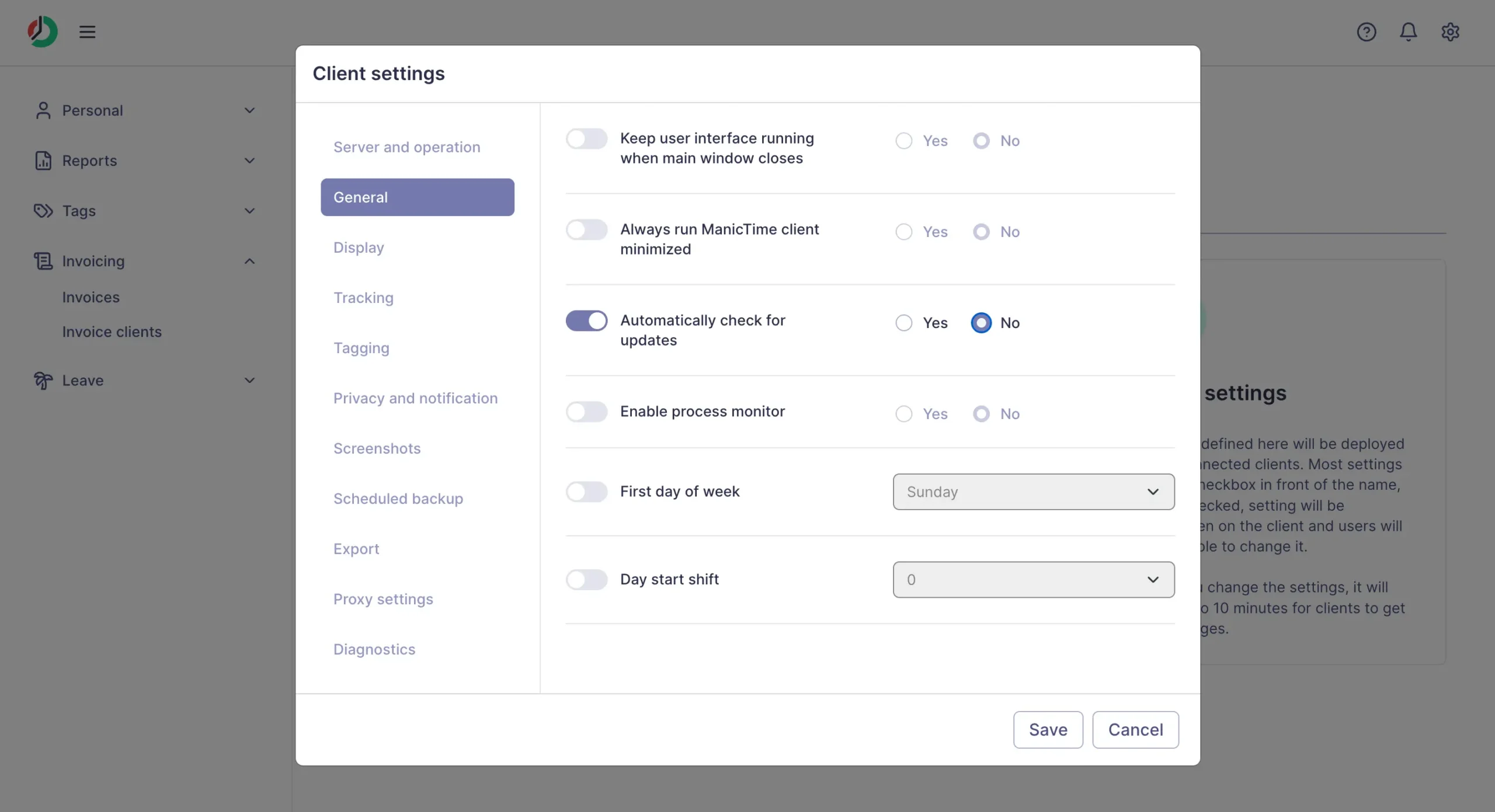
You can set ManicTime to not track specific applications, web sites or documents. Don’t want it logging your banking? Add your bank to the exclusion list.
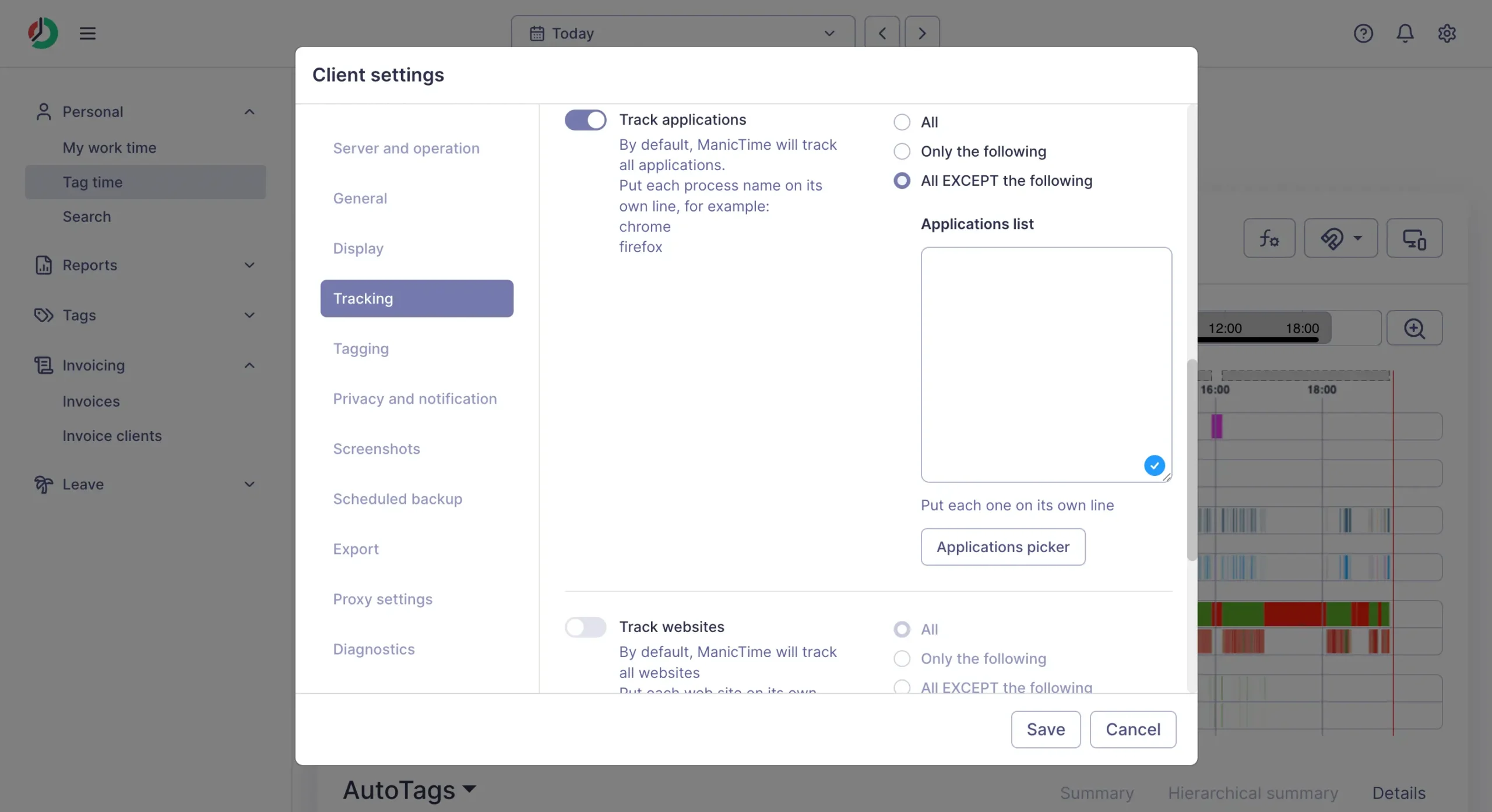
If you choose cloud storage, your data is encrypted during transfer between your devices and our servers. ManicTime will never sell, rent, or otherwise share your personal information.
Third-party integrations in ManicTime
ManicTime connects to the tools you already use. But it works differently depending on which version you choose.
The cloud version uses Zapier to connect with other apps. You can send tags to Clockify, create QuickBooks invoices from your time entries, or trigger actions when you start tracking new projects.
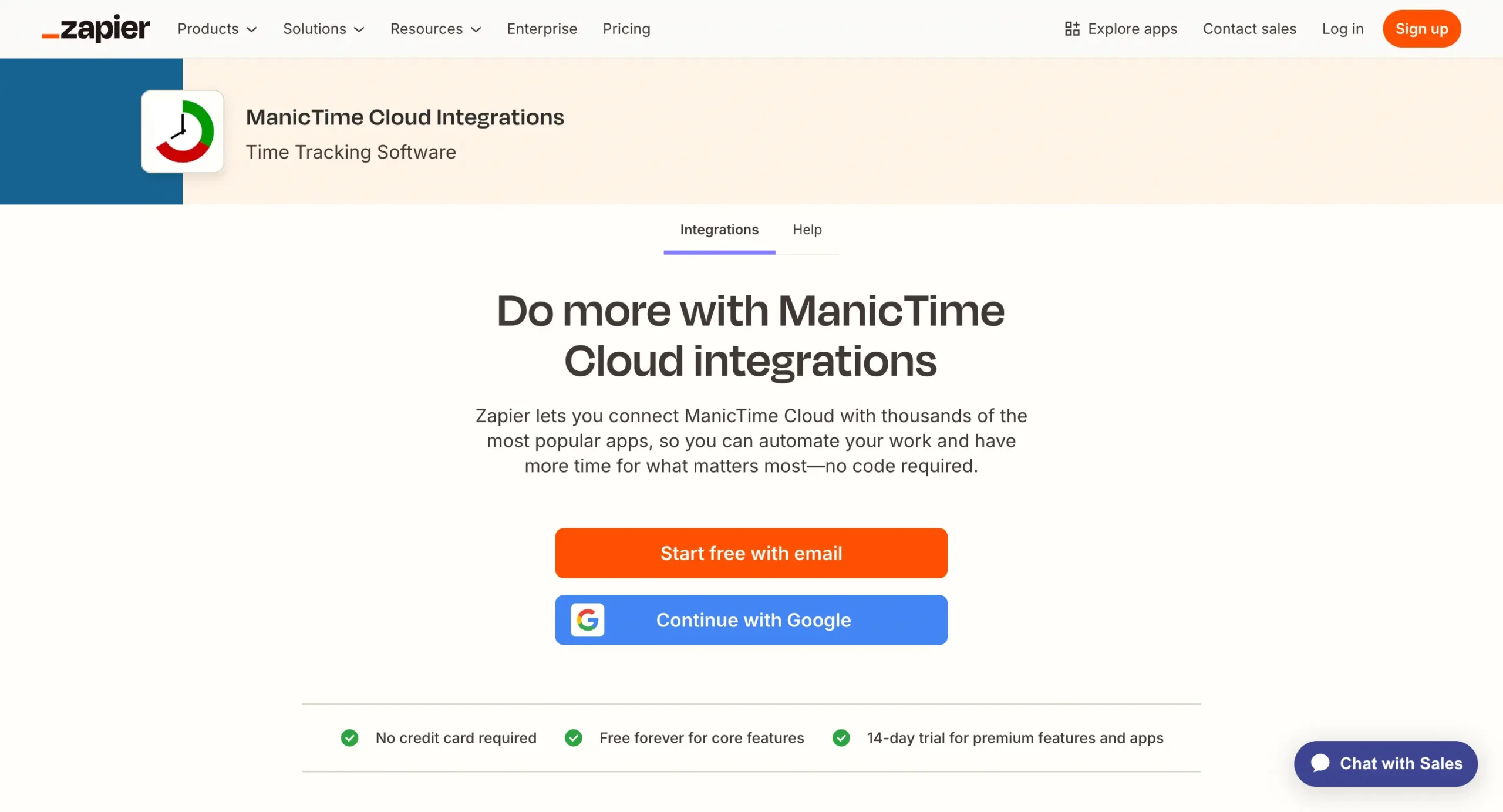
It’s simple but limited. You get basic data flow between apps, not deep integration.
The server version is where ManicTime really shines for integrations.
You get direct connections to business tools. Office 365 calendar entries show up on your timeline. Jira issues become available as tags. GitHub issues import automatically.
The setup is straightforward. Go to Administration > Connections, pick a service, authenticate, and it starts pulling data.
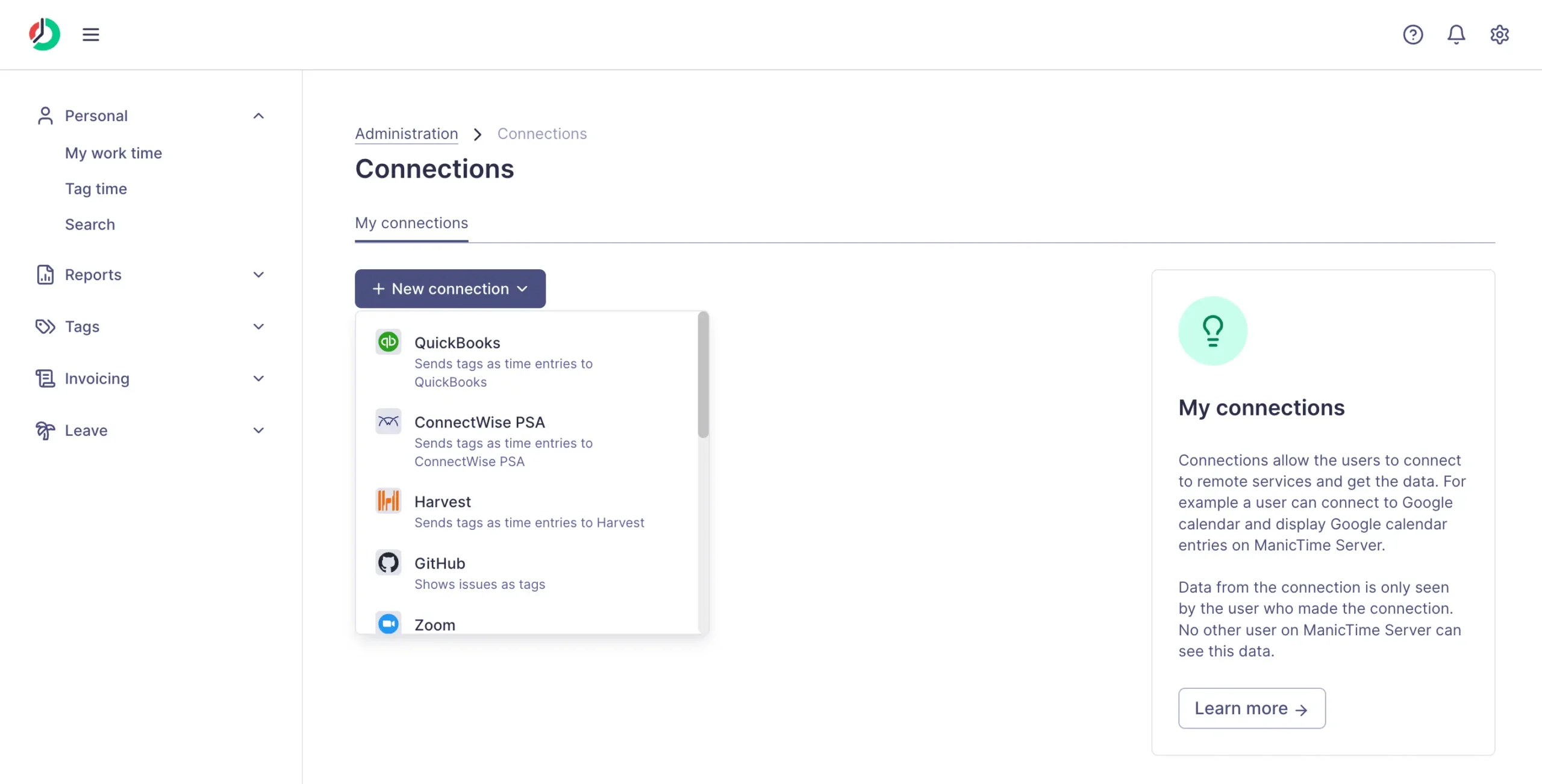
When I connect GitHub, every issue from my chosen repositories becomes a tag option. Instead of typing “Fix login bug #247,” I just pick it from a list.
Same with FreshBooks. Client projects sync as tags. When I finish work, ManicTime pushes the tagged time back as billable hours.
Available integrations include, but not limited to:
The integrations solve a real problem. Instead of manually copying time data between systems, everything flows automatically.
But there’s a catch. Most integrations only work with the server version ($9-15/month). The standalone client ($87 one-time) gets basic plugins.
For developers, there’s also a REST API and direct database access. If your company uses custom tools, you can build your own integrations.
ManicTime costs $87 once or $7-15/month
ManicTime gives you three ways to pay. Each makes sense for different people.
Before spending money, try it for free for 30 days. All plans include the trial.
Cloud subscription: Simple but recurring
Most people pick this. It works like Netflix—pay monthly, everything syncs.
Individual plans:
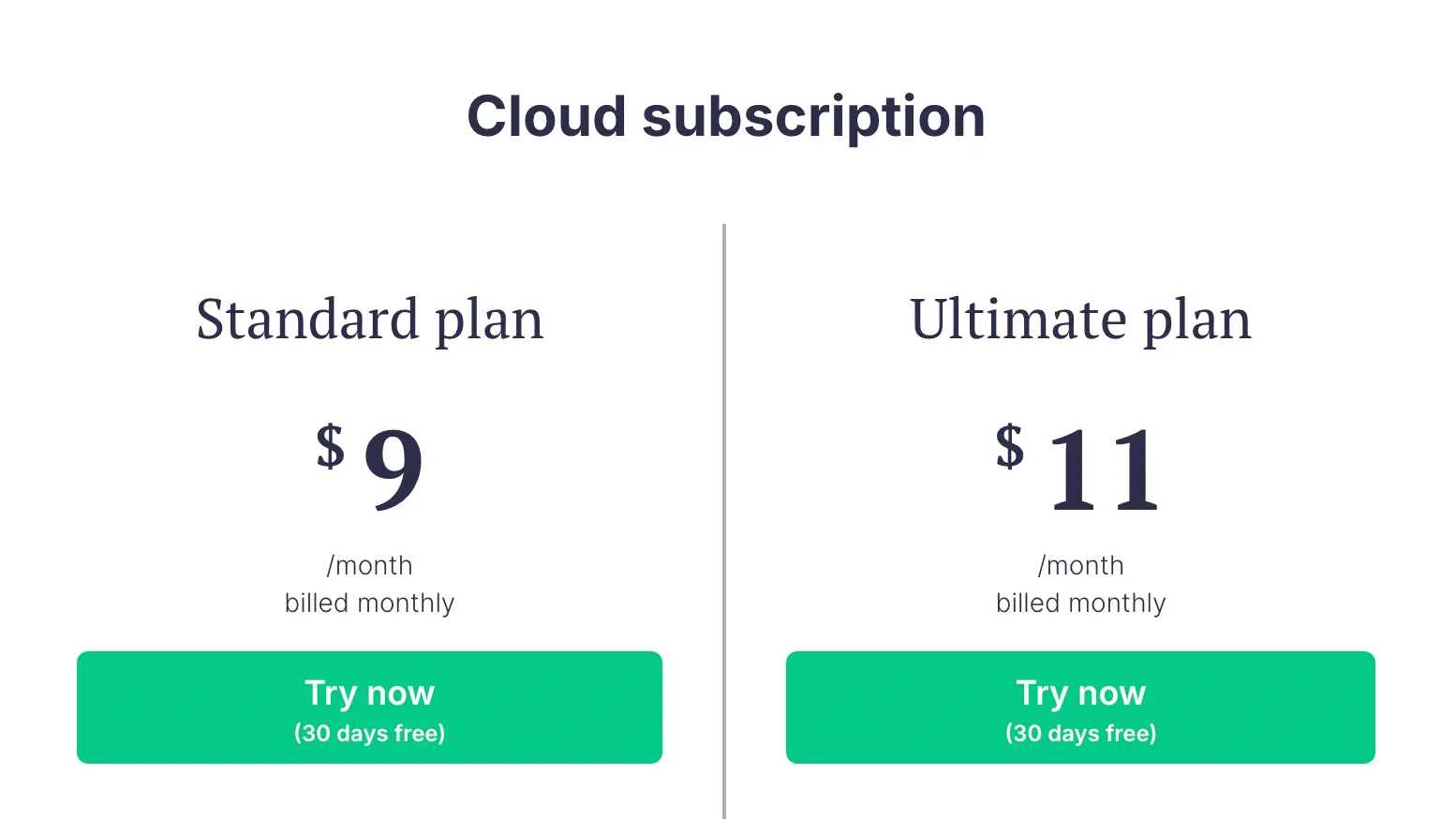
Team plans cost more per person:
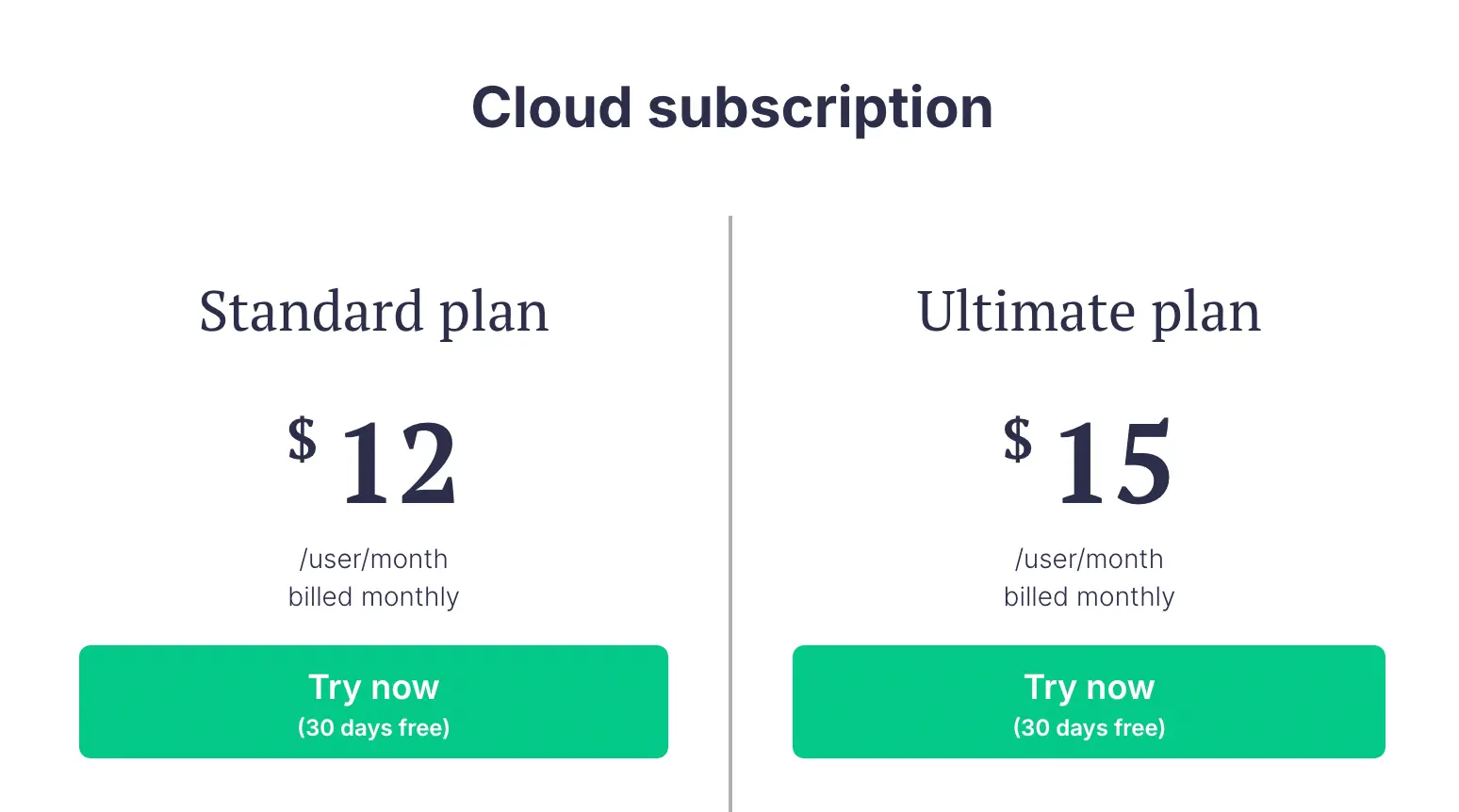
The Ultimate plan gets you 5 devices instead of 3, plus cloud screenshots. Most solo consultants stick with Standard.
Perpetual license: Pay once, own forever
This is unusual. Most software moved to subscriptions years ago.
ManicTime still offers old-school licenses: $87, and you own it. Forever.
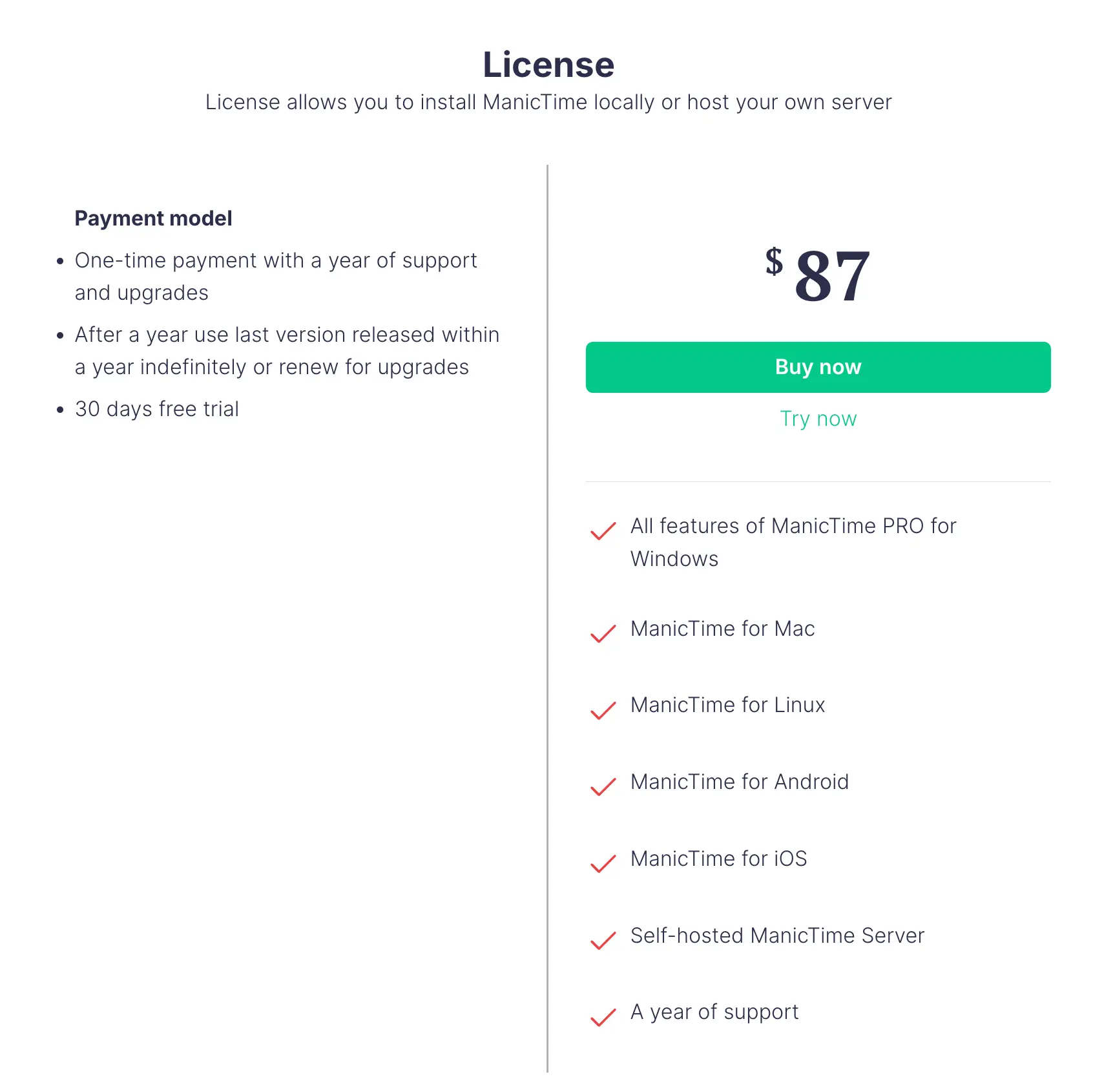
Volume discounts drop it to $80 for 2 licenses, down to $20 per license for huge orders.
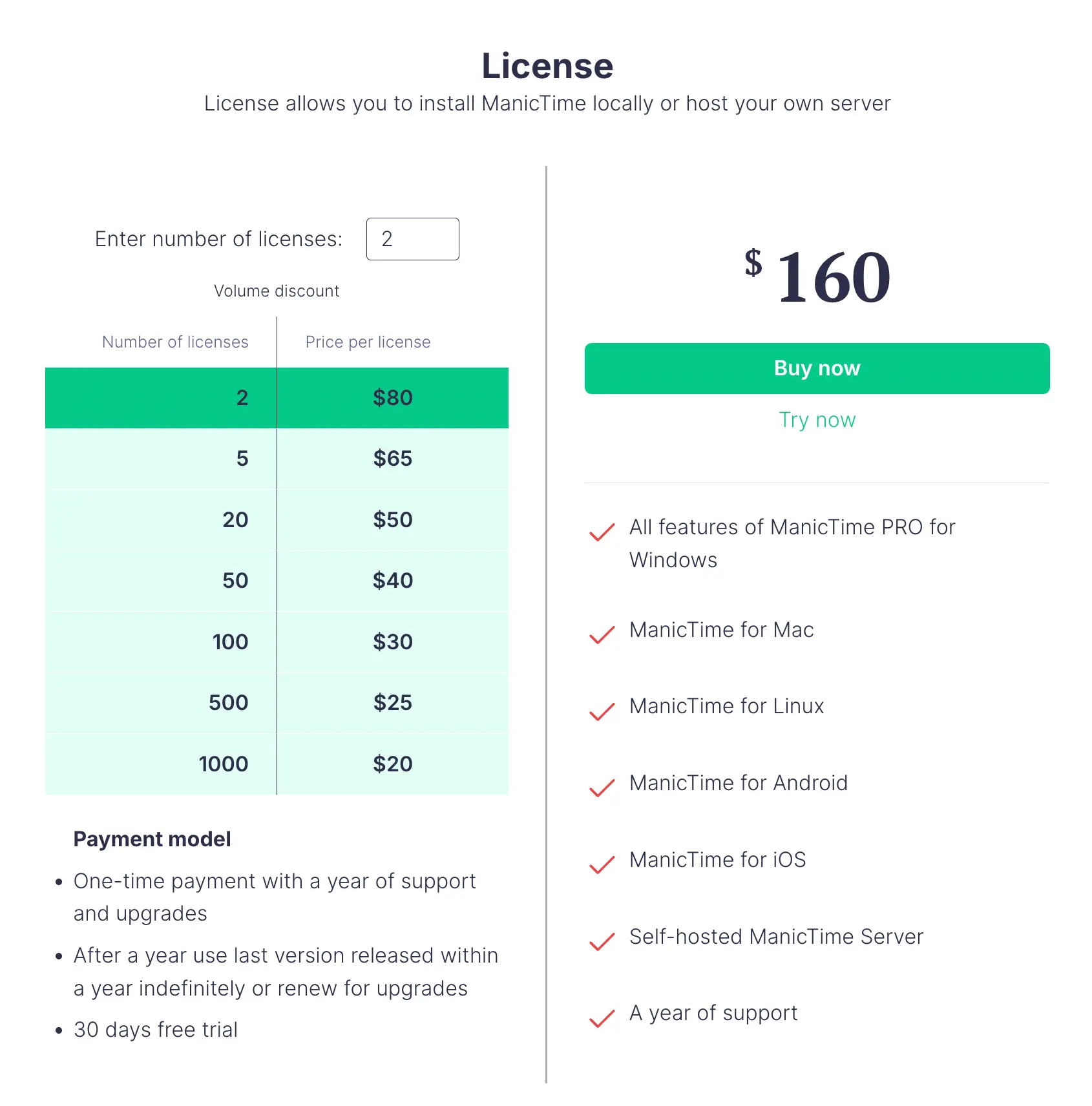
The license works differently from subscriptions. You get one year of updates, then you can keep using that version forever. Want new features after year one? Renew for 50% off.
Use coupon code DHRUVIRZALA-KSMO3MX2 at checkout for 10% off your first purchase.
Should you use ManicTime?
ManicTime solves one problem really well: capturing the billable hours you’re losing.
If you’re a consultant or freelancer who jumps between clients and forgets to track time, ManicTime will probably pay for itself in the first month.
The interface looks dated, and you’ll spend 10 minutes daily tagging, but you’ll bill for work that was disappearing.
Disclosure: Our content is reader-supported. If you click on certain links we may make a commission.
Meet your guide
Dhruvir Zala
I help businesses and professionals stop wasting money on the wrong software. Most software reviews are just marketing in disguise. So I started writing the reviews I wish I had: thoroughly tested, brutally honest, and focused on what matters.
ManicTime
Try Premium free for 30 days.