My Honest Rize Review After 2+ Years of Daily Use (2025)

You know that feeling when you look up and it’s suddenly 6 PM?
You worked all day. You’re exhausted. But you can’t name three things you actually finished.
Where did the time go?
Most people never find out. They download time trackers, forget to use them, and delete them two weeks later.
I did this for years. Then I found Rize.
It watches everything you do on your computer and tells you the truth.
My first week was eye-opening. I was checking email 47 times a day (thought it was five). I was “focusing” for 3-minute bursts (thought it was hours). I spent more time on Reddit than writing.
But Rize doesn’t just track time. It shows you patterns you can’t see yourself.
Like how you always lose focus after lunch. How Monday mornings are your only real deep work time. How “quick email checks” eat two hours every day.
If you suspect you’re working hard but not smart, Rize will show you exactly what’s wrong. And help you fix it.
What’s in this review: I’ve used Rize daily since May 2022. I’ll show you exactly how it works, what makes it different from other trackers, who should (and shouldn’t) use it, and how to get 25% off if you decide to try it.
RIZE REVIEW SUMMARY

Rize automatically tracks everything on your Mac or Windows computer. No manual timers. It shows you exactly where your time goes and reveals focus patterns you can’t see yourself. Best for knowledge workers who want brutal honesty about their productivity habits.
Limited free plan, the paid plan starts at $16.99/month (7-day free trial on paid plans)
Use coupon code DHRUVIR at checkout to get a flat 25% discount on your first three months.
What is Rize?
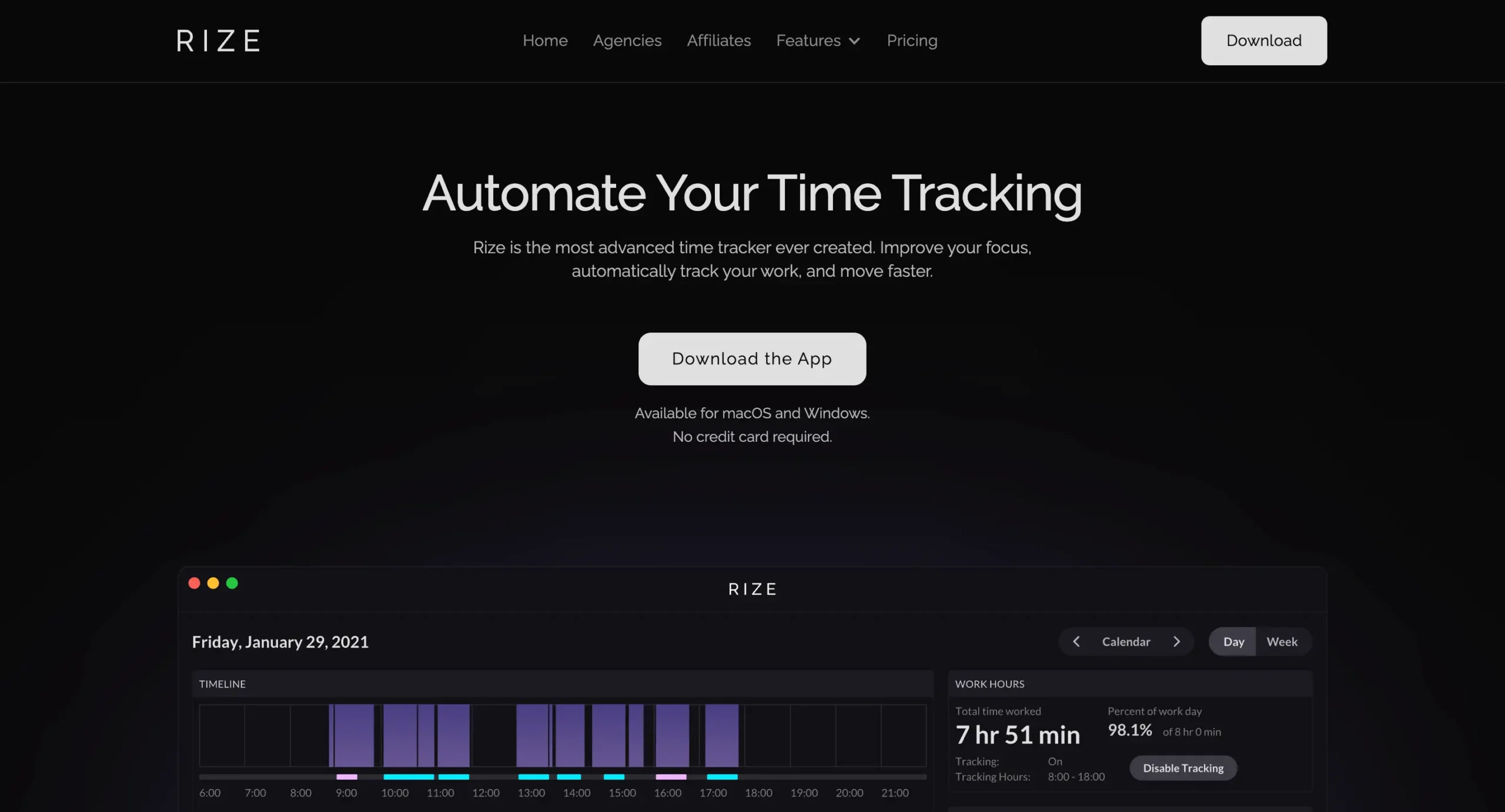
I should tell you something upfront. I’ve been using Rize daily since May 2022, and I’m probably biased. I love this thing.
But here’s why I think you might too.
Rize sits quietly on your Mac or Windows computer, watching everything. Which apps you use. How long you stay focused. When you switch between tasks.
The data is eye-opening.
Most people think they work eight hours a day. Rize shows them they actually focused for maybe four. They think they checked their email twice. Rize counted forty-seven times.
I remember my first week using it. I thought I was pretty focused. Turns out, I was switching between tasks every three minutes. No wonder I felt scattered.
But Rize doesn’t just track time. It helps you fix the problems it finds.
If you are context-switching too much, it offers focus timers. If you’re working twelve-hour days, it forces you to take breaks. If you’re distracted by websites, it blocks them.
It even plays focus music and connects to your calendar, so meetings get tracked properly.
The Professional version adds client billing and task/project management. But honestly, even the basic plan changed how I work.
Is it perfect? No.
Does it work on mobile? No.
Will it make you 10x more productive overnight? Probably not.
But it will show you the truth about how you actually spend your time. And that’s the first step to changing anything.
Getting started with Rize
Getting started with Rize takes maybe five minutes. You download the app, create an account, and it just starts working.
The only real requirement?
You need a Mac (10.14.6 or newer) or Windows 10+.
There’s a 7-day free trial. No credit card required upfront.
I’d suggest starting with the Standard plan first. You can always upgrade later if you need the Professional features like client billing and project management.
Want to save some money?
Use my code “DHRUVIR” when you sign up through this link. You’ll get 25% off for your first three months.
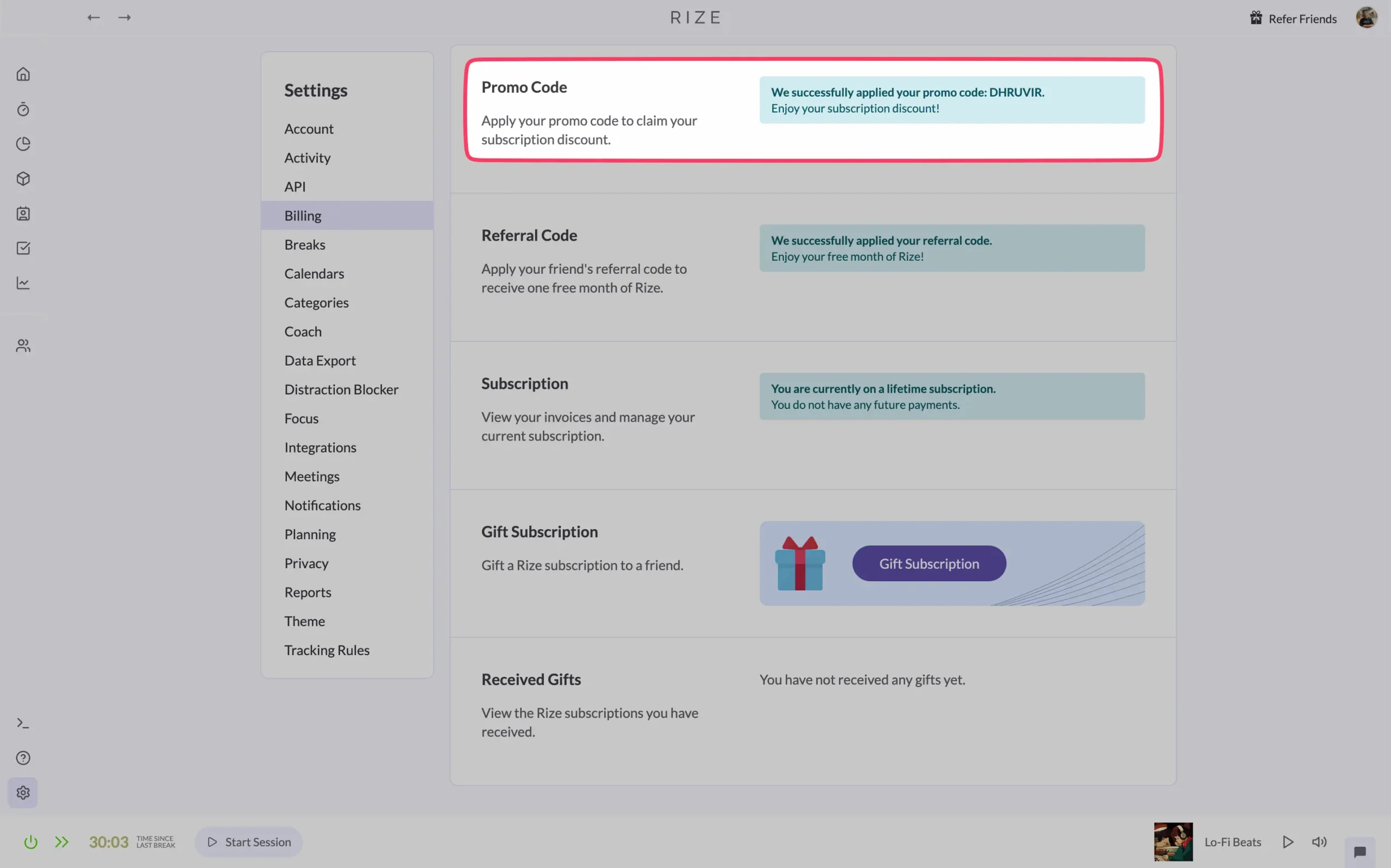
(Need step-by-step instructions? I’ve got the full walkthrough here.)
The setup is refreshingly simple. Download, install, create account, done.
But here’s what surprised me: Rize actually works better the less you fiddle with it.
Most people (myself included) want to customize everything immediately.
Don’t.
Let Rize watch you work for a few days first. The AI needs time to learn your patterns.
After a week, you’ll start getting meaningful insights. That’s when you can begin tweaking categories, setting focus goals, or enabling website blocking.
The beauty is in the automation. Once it’s running, you forget it’s there. Until the end of the day, when you see exactly where your time went.
It just works.
You barely need to learn Rize
The first time you open Rize, it looks like mission control for productivity nerds.
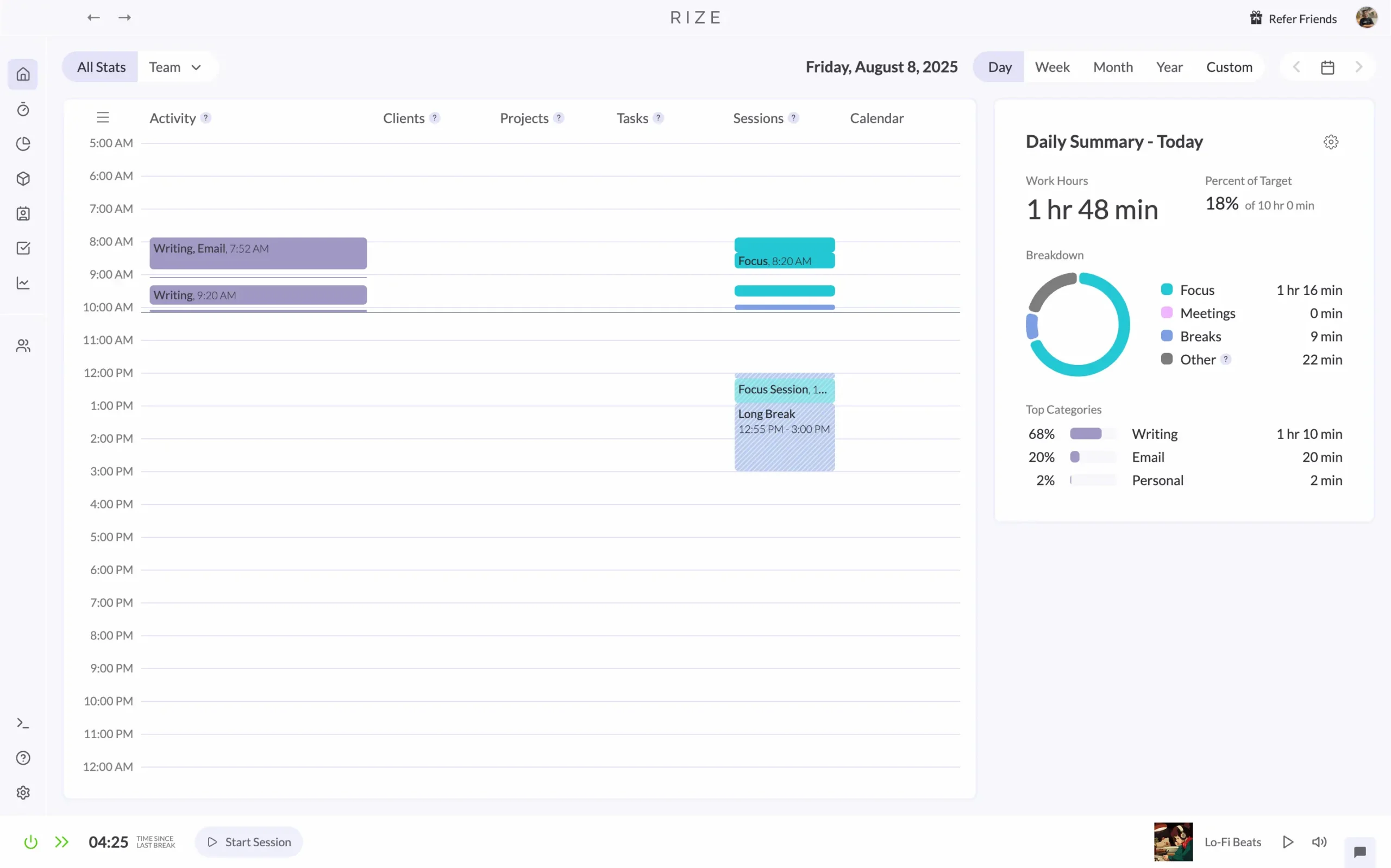
There’s a timeline. Charts. Categories. Projects. Clients. Sessions. Calendar integration.
Your first thought might be: “Oh great, another complicated productivity system I’ll abandon in two weeks.”
But that’s the thing about Rize. All those features exist, but you don’t have to use them.
The interface stays out of your way. The left sidebar collapses when you’re not using it. The main screen just shows you where your time went. That’s it.
I’ve been using it for years, and I still only touch maybe half the features.
Need to find something quickly? Press Cmd+K (or Ctrl+K on Windows) and type. The command bar finds everything.
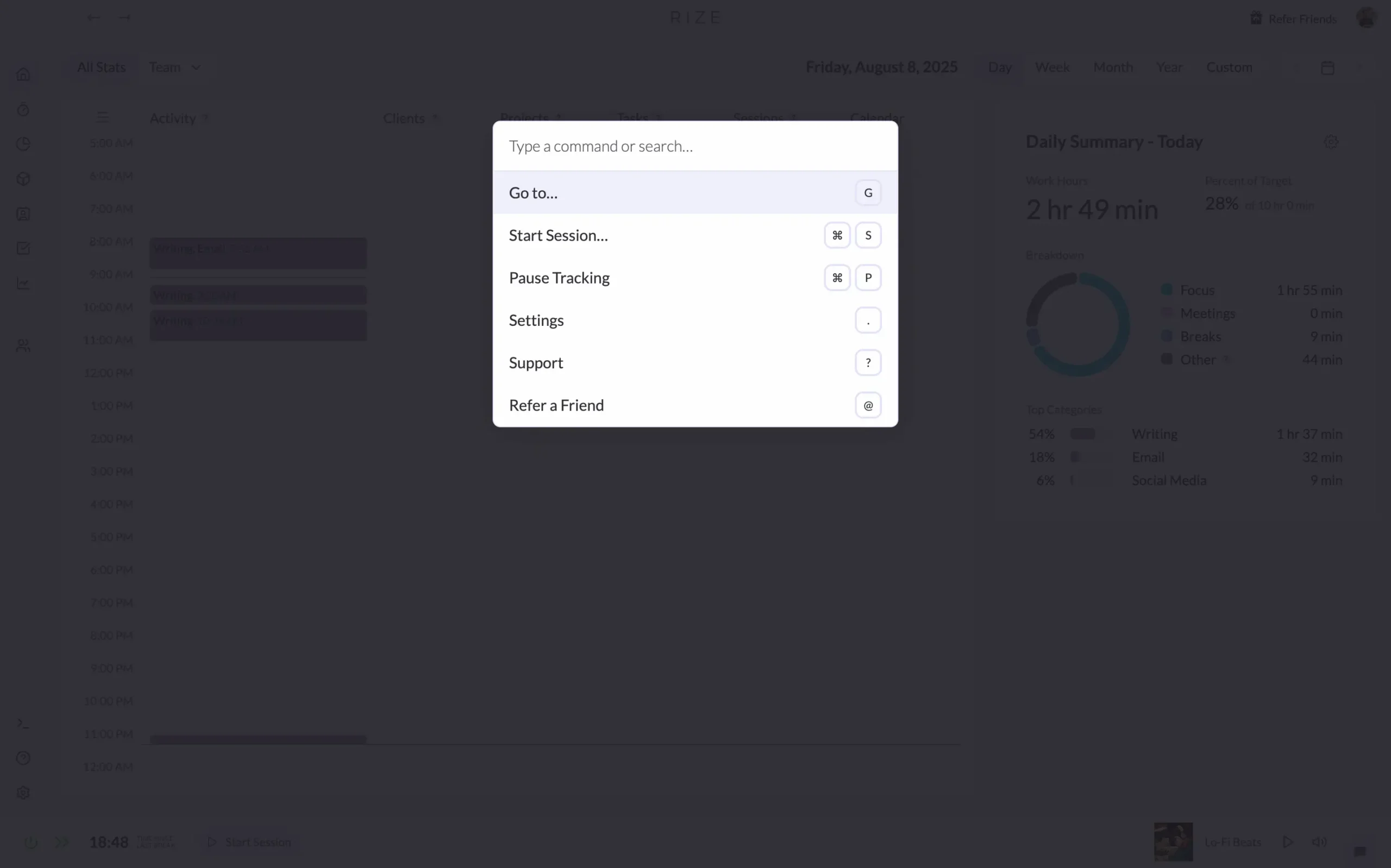
Prefer dark mode? It’s there. Light mode? Also there.
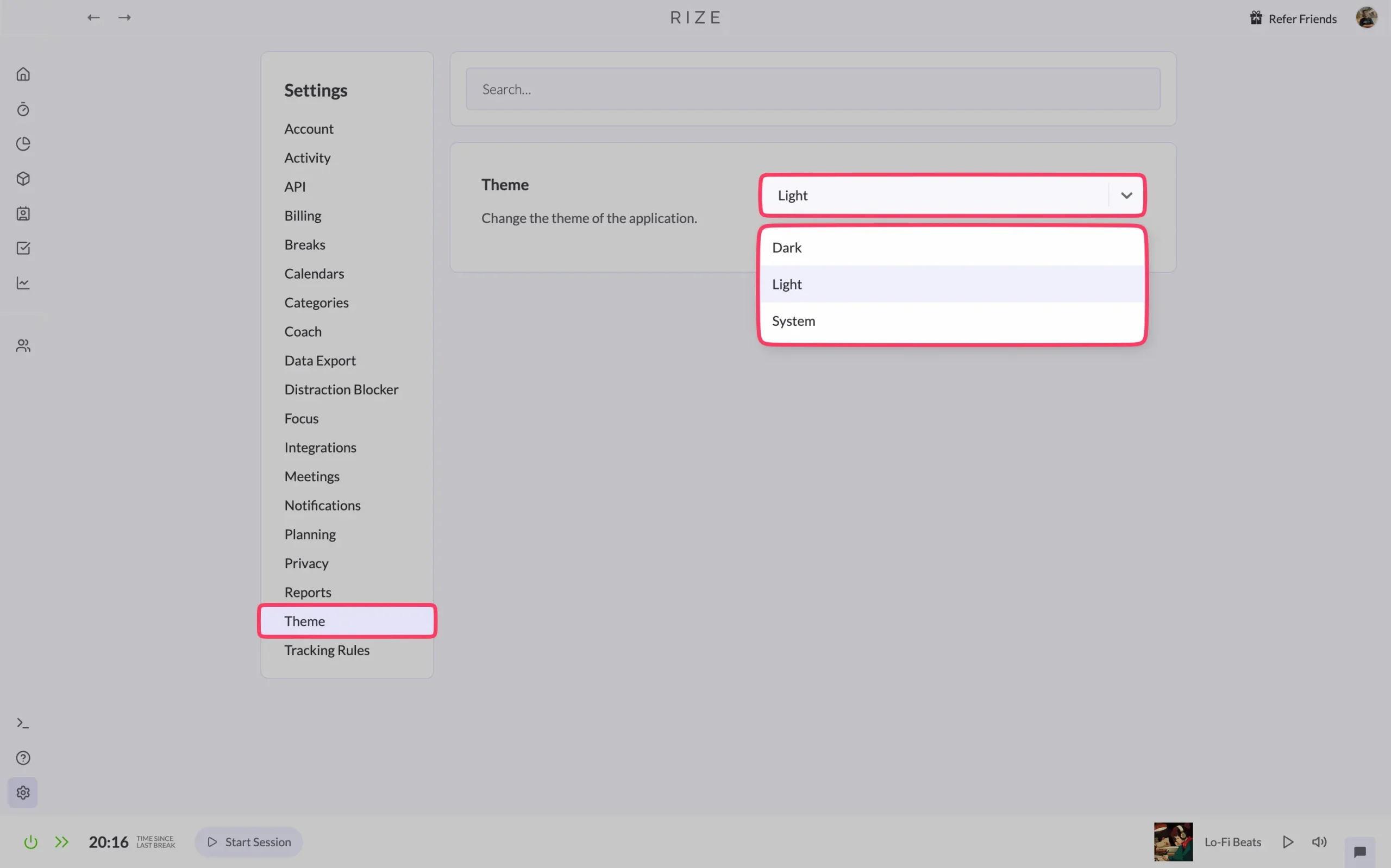
The learning curve is surprisingly gentle. Not because Rize dumbed things down, but because the automatic tracking does most of the work.
You don’t need to learn categories—Rize figures them out. You don’t need to remember to start timers—it just tracks everything. You don’t need to set up complex rules—the AI handles it.
When you do have questions, the support is helpful.
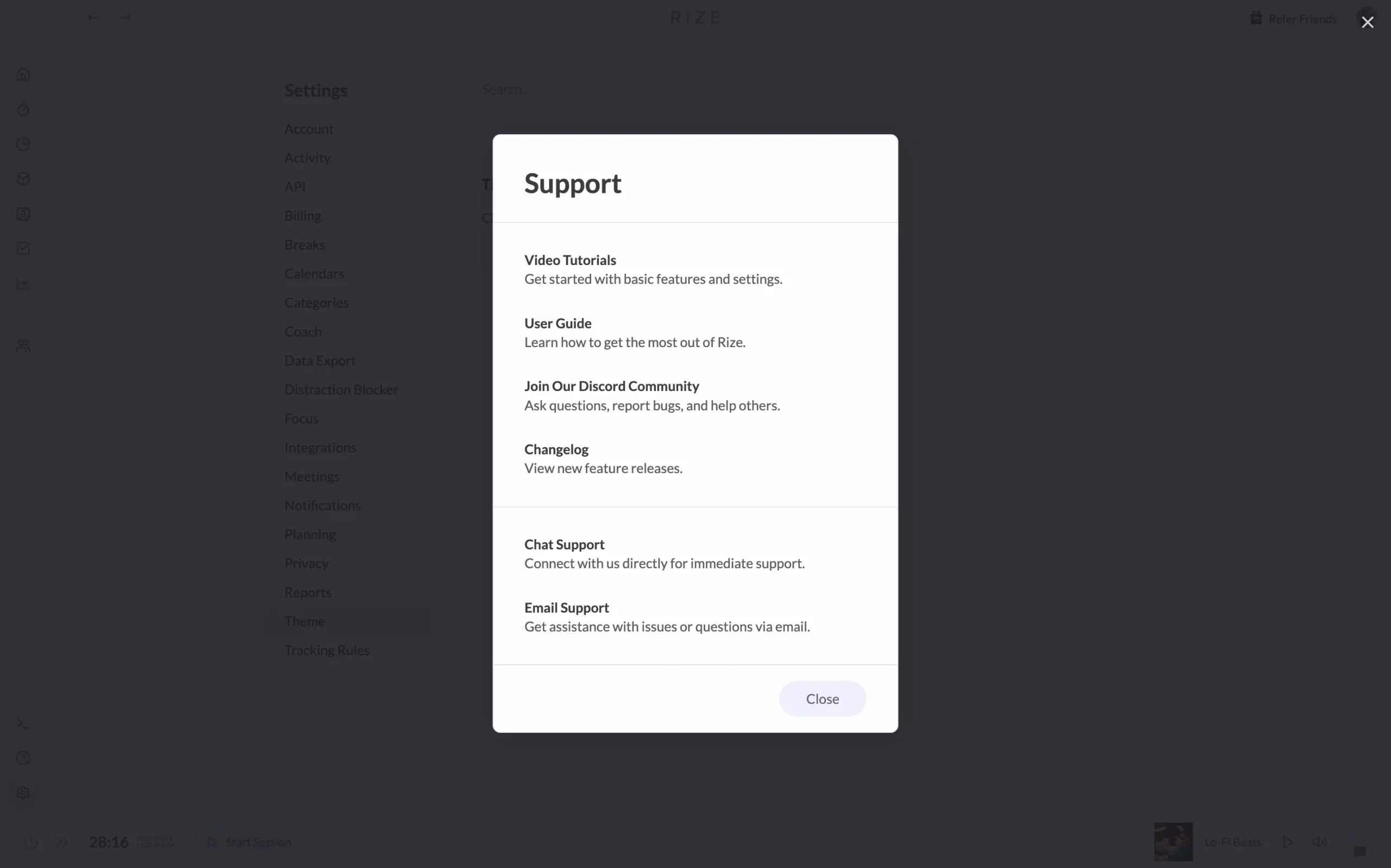
There’s a user guide that explains everything without making you feel stupid.
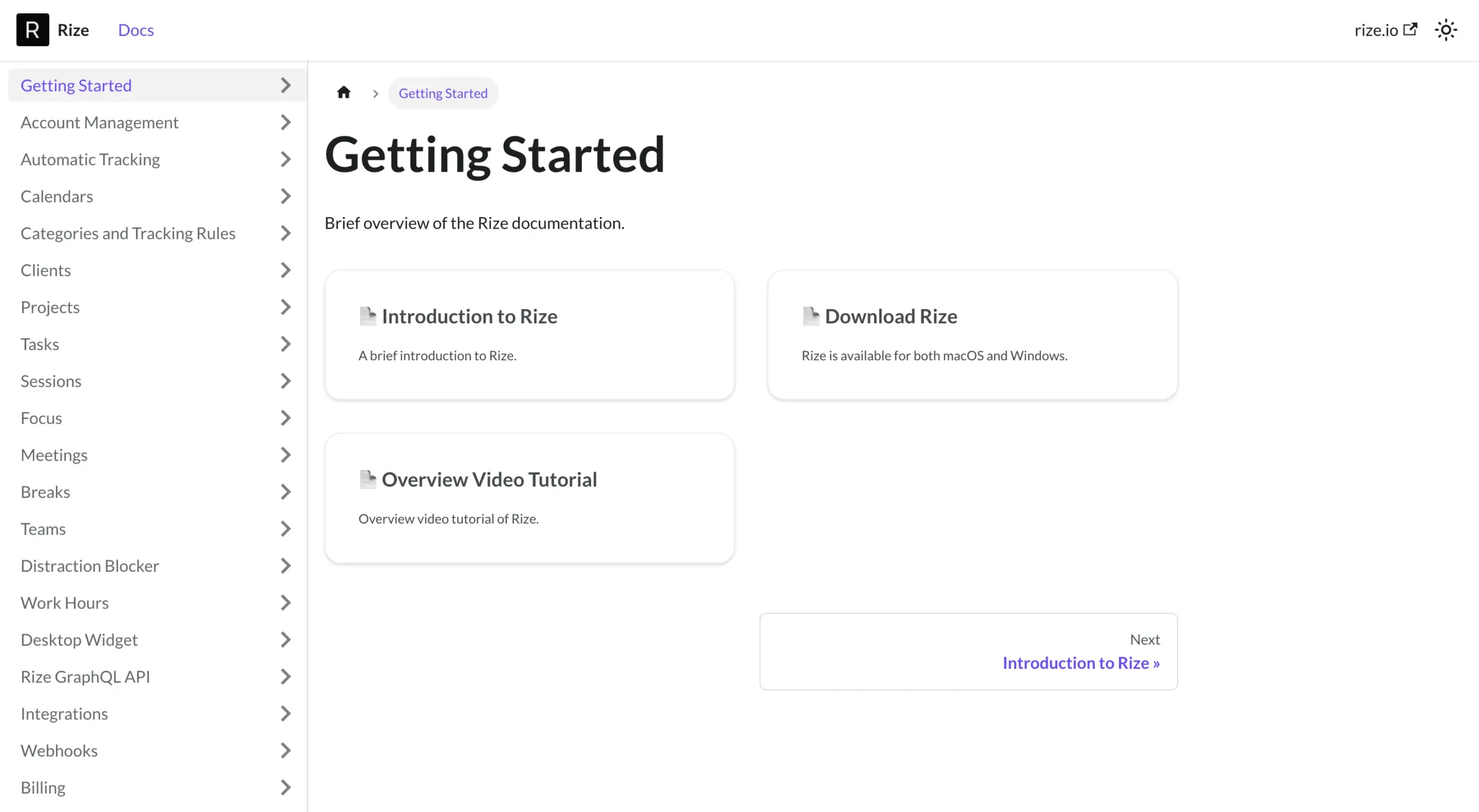
The chat support responds fast.
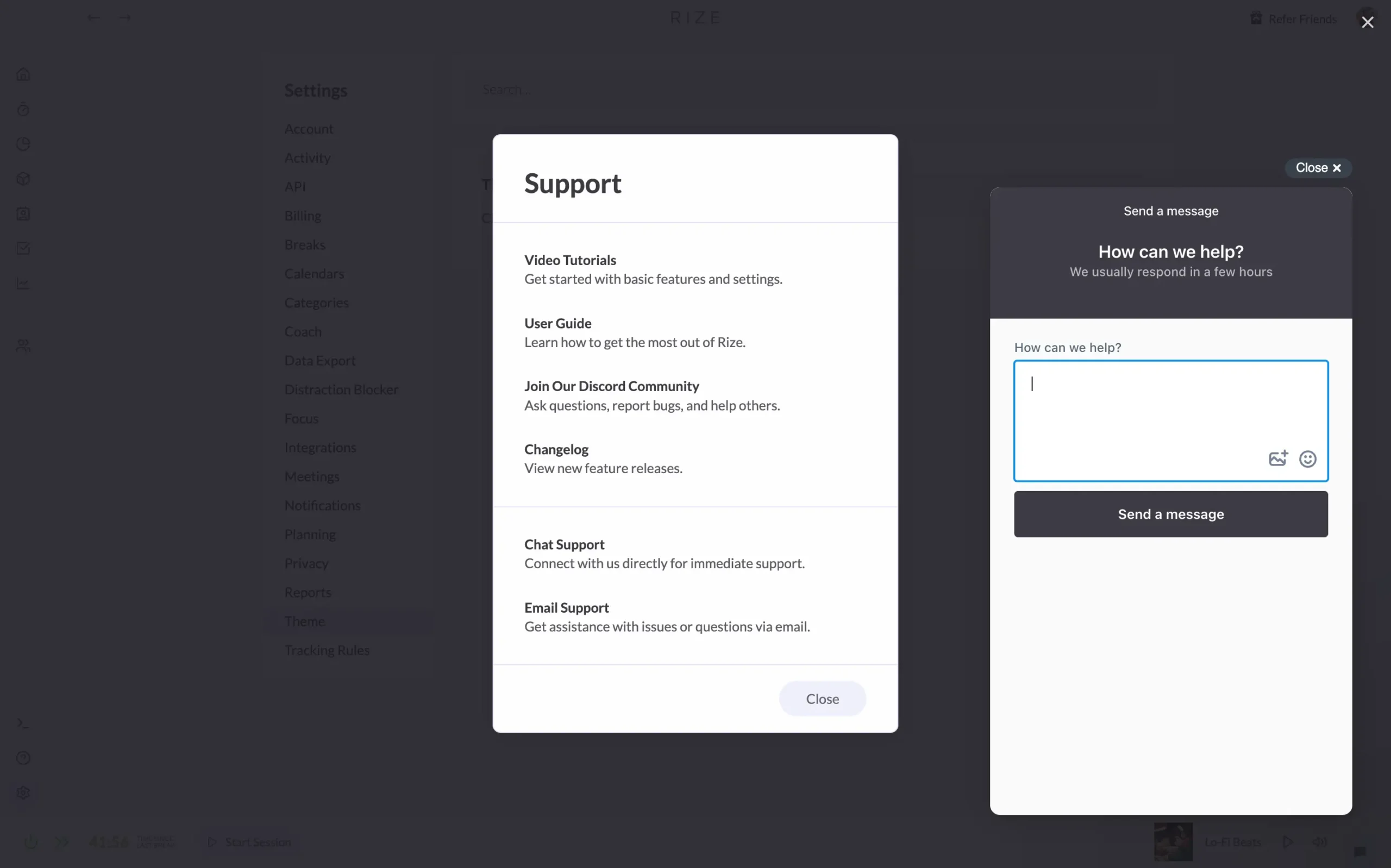
They even have video tutorials.
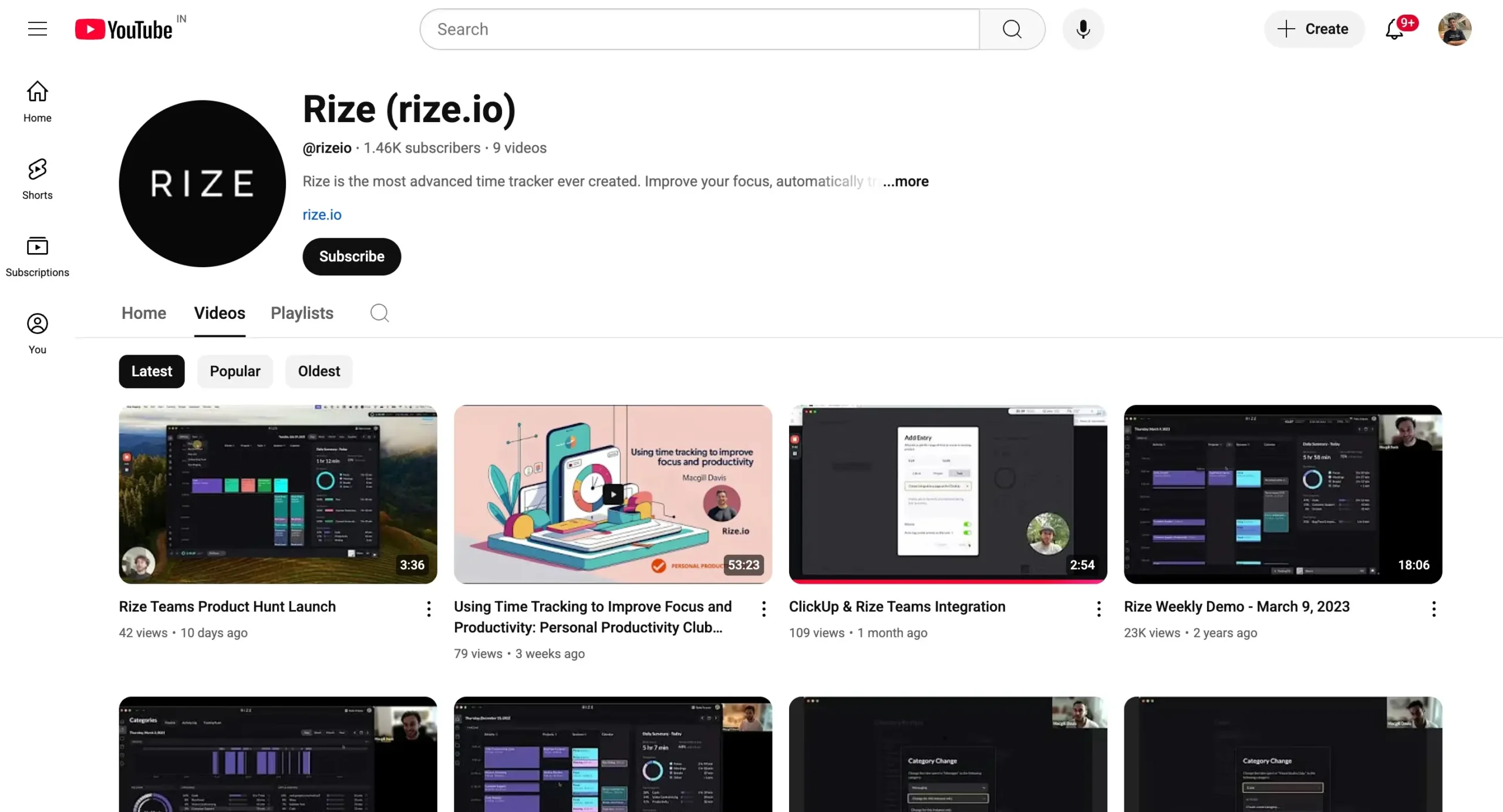
But honestly, you probably won’t need much help.
The hardest part about using Rize isn’t learning how it works. It’s accepting what it shows you about how you actually spend your time.
That’s uncomfortable at first.
But it’s also why it works.
Automatic time tracking
Automatic time tracking is Rize’s secret sauce. It just works without you doing anything.
It runs in the background, watching everything you do on your computer. All automatically.
The AI sorts your time into categories without you lifting a finger. Work. Breaks. Distractions. Meetings. It figures out the difference.
But here’s what’s clever: Rize gives you both automatic and manual control. The timer runs itself, but you can still hit buttons when you want to override something.
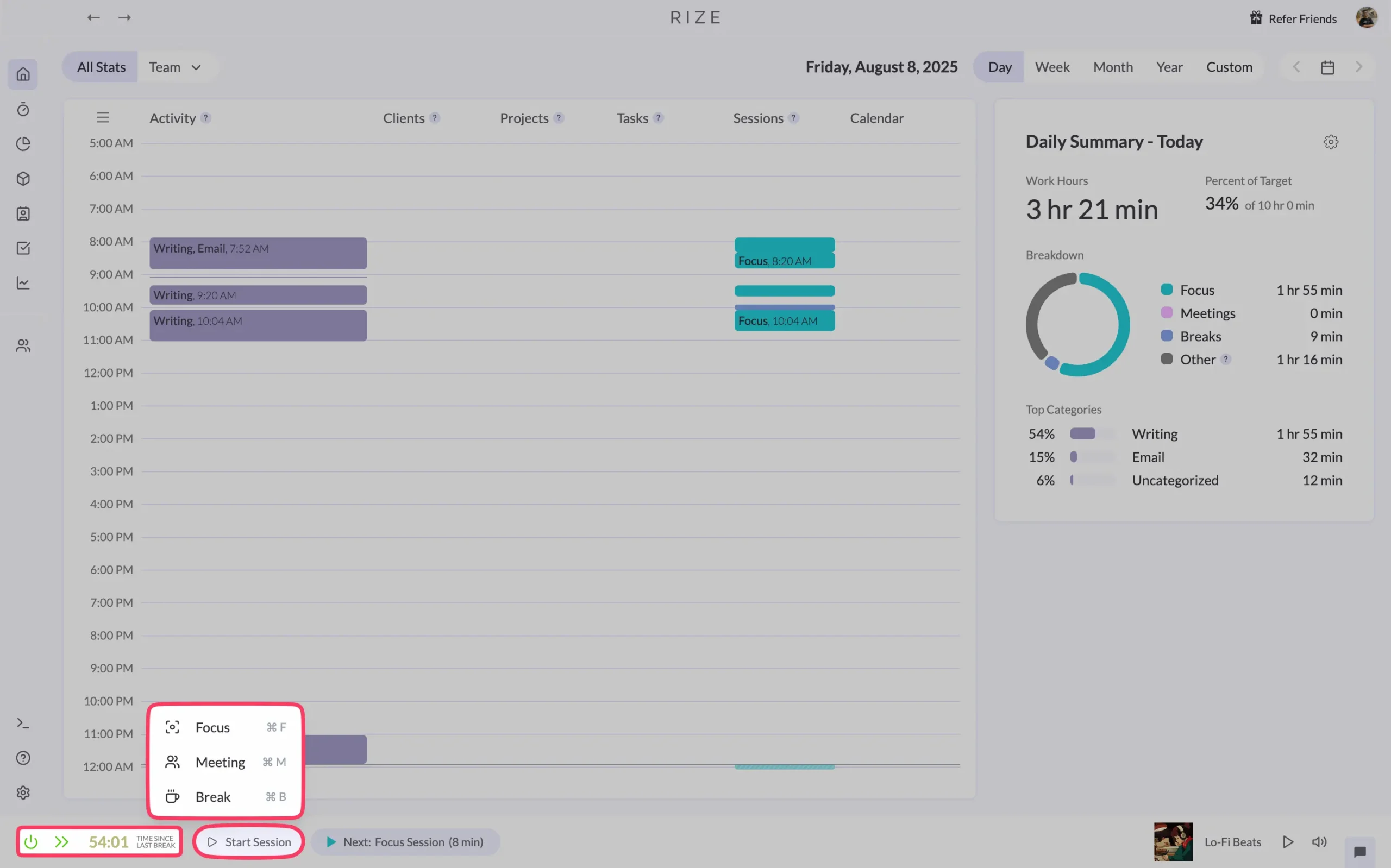
Most of the time, you don’t need to.
The result?
At the end of each day, you get a complete picture of where your time actually went. No gaps. No guesswork. Just data.
Now, you might be thinking: “Wait, it’s watching everything I do? What about privacy?”
Fair question. Here’s what Rize says in their privacy policy:
“We have implemented reasonable administrative, technical and physical security measures to protect your personal information against unauthorized access, destruction or alteration in accordance with industry best practices. However, no security system can ever be 100% secure.”
They use PCI-DSS compliant payment processors (Stripe) and follow industry standards.
Is it perfect?
No security system is. But the trade-off makes sense for most people. The insights you get from accurate tracking outweigh the privacy concerns.
At least, that’s been my experience.
Focus and deep work tools
Automatic time tracking powers everything else in Rize.
But there are some specific features worth mentioning.
For focus and deep work, Rize gives you:
Let me walk through each one.
1. AI Focus Score and deep work detection
Here’s something interesting. Rize watches how you work and gives you a focus score out of 100.
Not just any score. A smart one.
Most productivity apps make you guess whether you’re focused. “Was I productive today? I think so?” Rize actually knows.
It tracks when you’re jumping between apps. When you’re staying in one place for long stretches. When you’re getting interrupted.
Then it gives you a number.
I found this surprisingly useful. Not because the number itself matters, but because it shows patterns I never noticed.
Like how my focus score and focus time drops every Tuesday around 2 PM. Turns out that’s when I check social media “just for a minute.” Forty-seven times.
To see your focus score, go to Productivity > Trends.
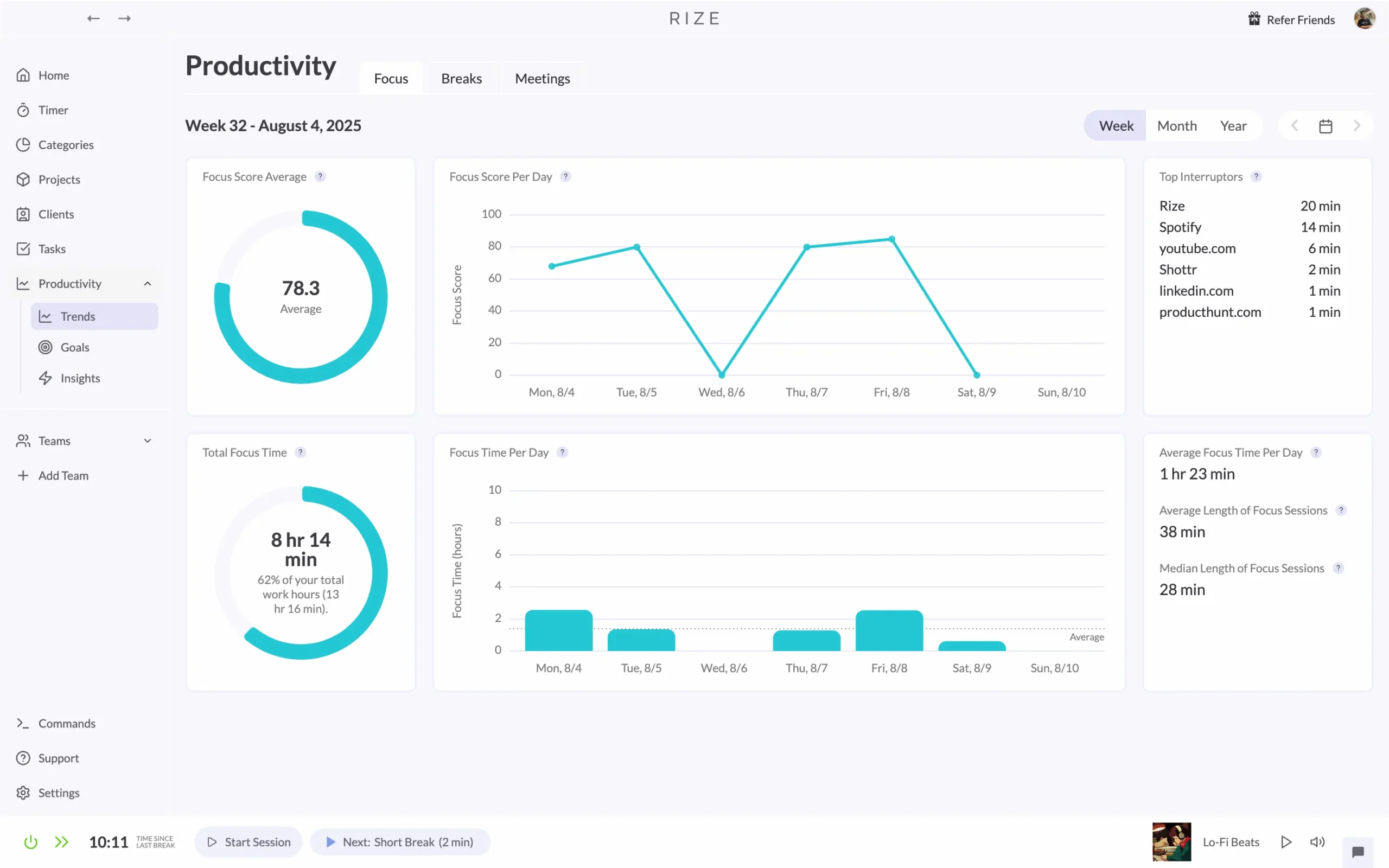
But first, you need to turn on ‘Automatic Focus Detection’ in Settings > Focus.
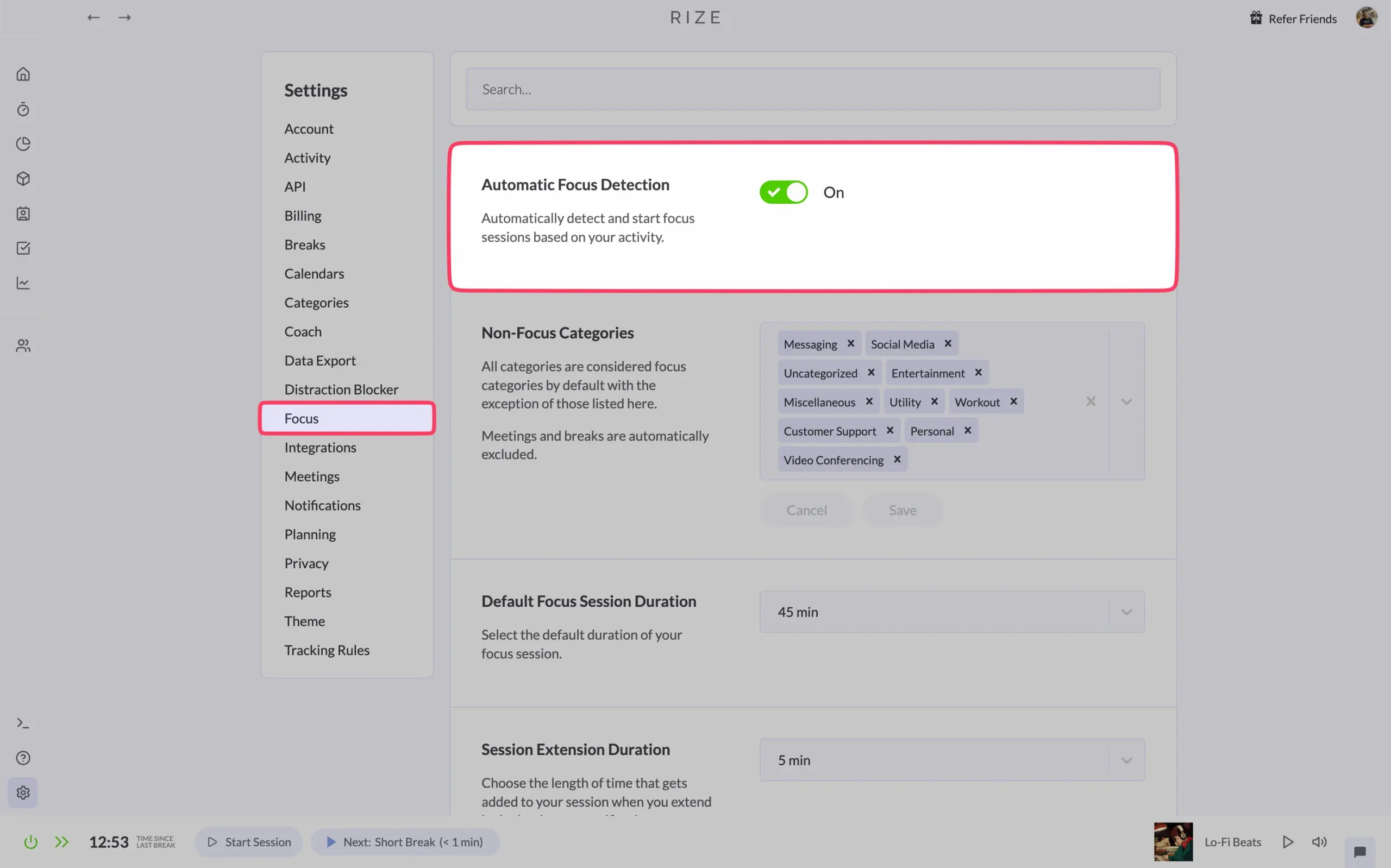
Here’s where it gets smart. You tell Rize which activities aren’t focused work by adding them into non-focus categories.
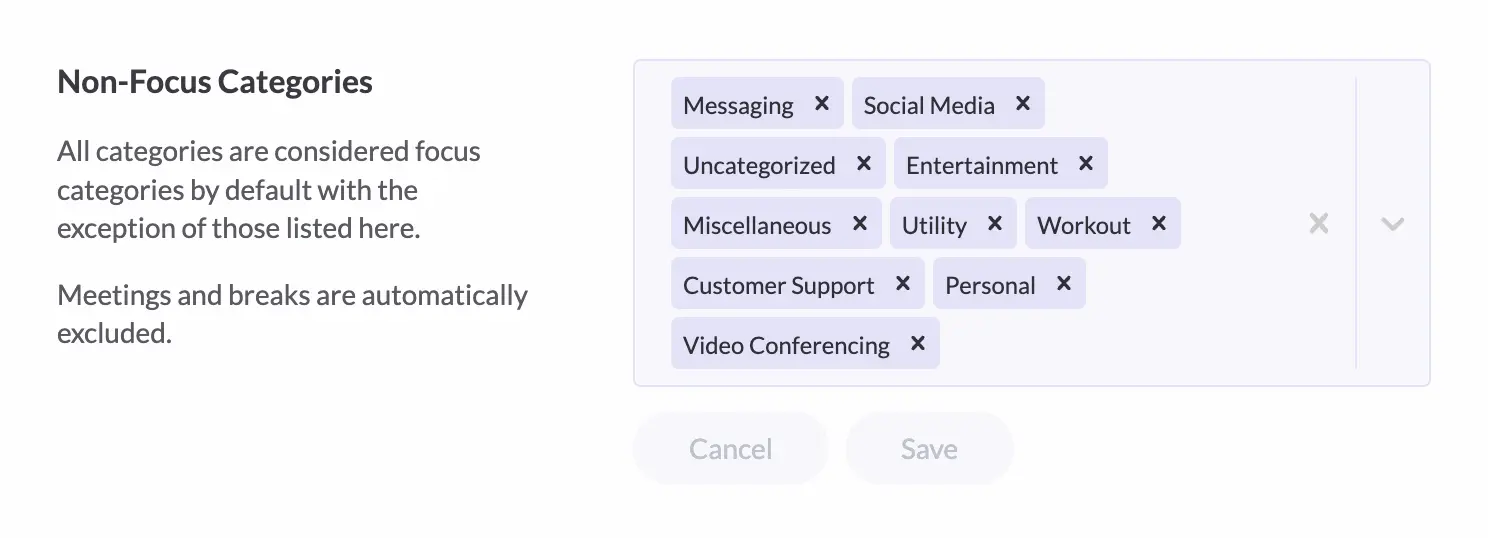
Everything else becomes “focus time.”
You can also set how long focus sessions should last and when you want notifications.
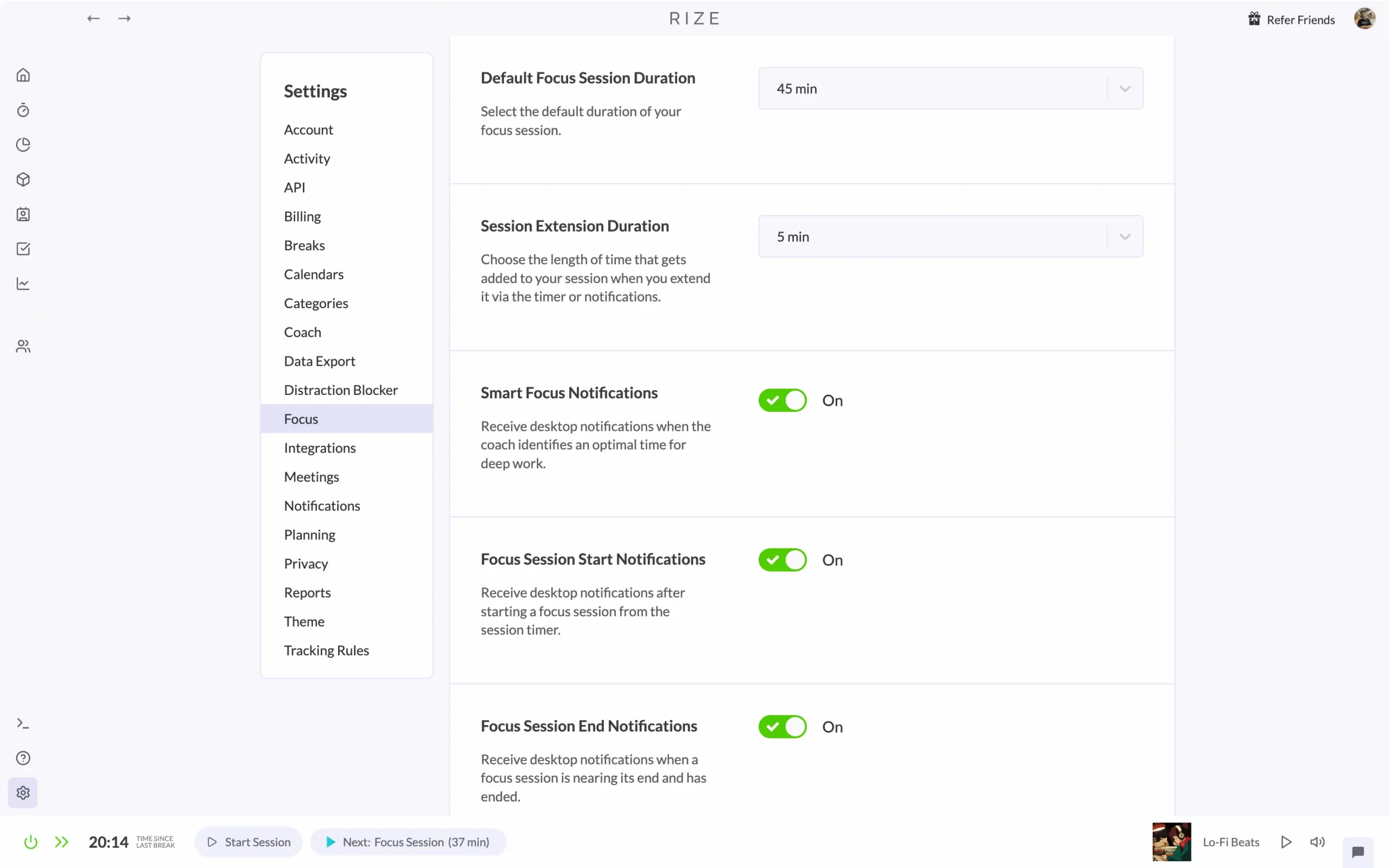
The Trends page shows you more than just your average score. It breaks down your focus time by day, shows what interrupts you most, and tracks whether you’re getting better over time.
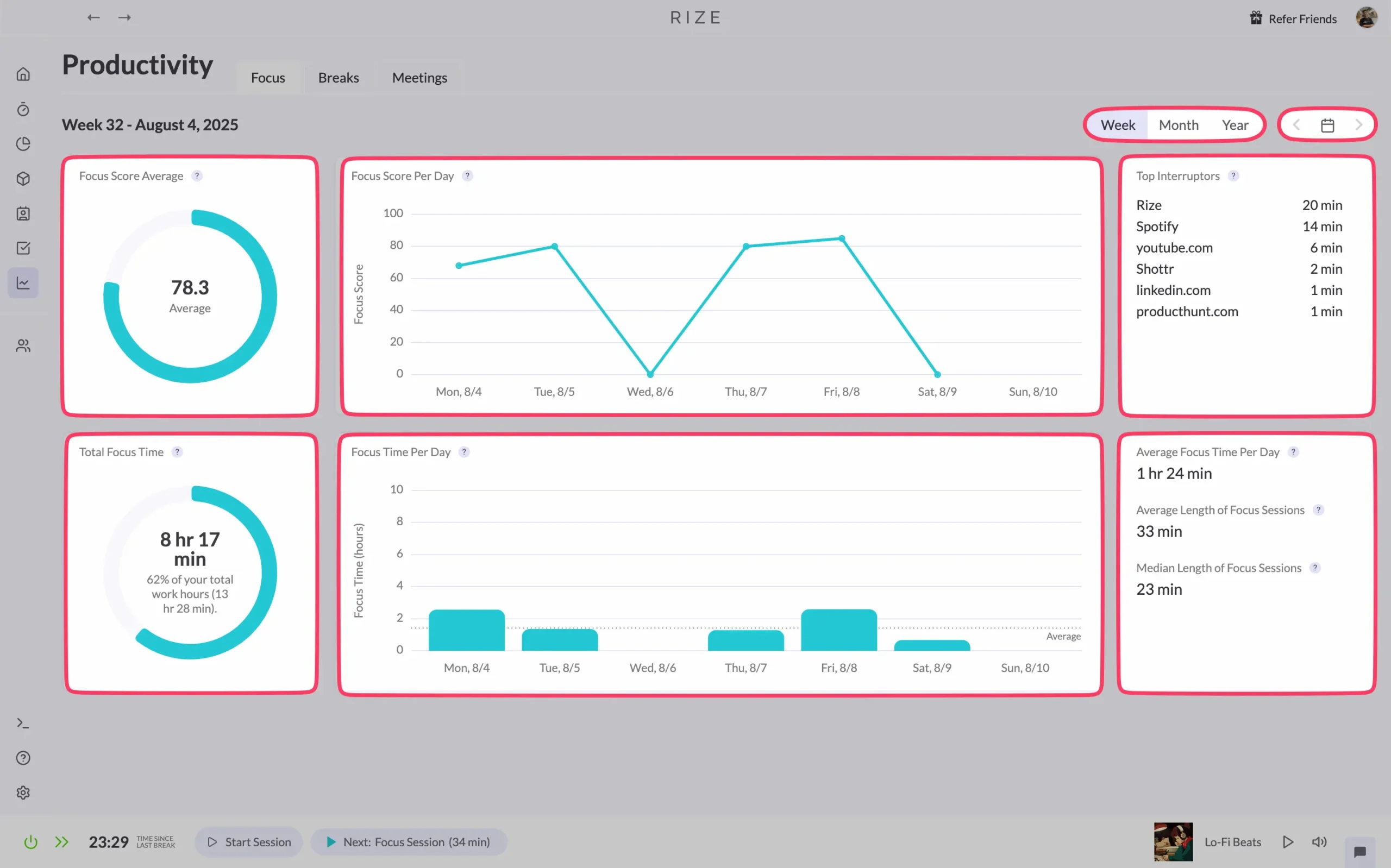
The goal isn’t to get a perfect score. It’s to understand what actually helps you focus.
For me, that meant realizing I focus better in the morning and terribly right after lunch. Simple insight. But it changed how I plan my days.
2. Session timer (Pomodoro-style)
Rize has a built-in session timer. It’s basically a Pomodoro timer, but smarter.
You’ll find it in the bottom left corner of every Rize screen.
Or go to the dedicated ‘Timer’ page. Timer on the left, your session timeline on the right.
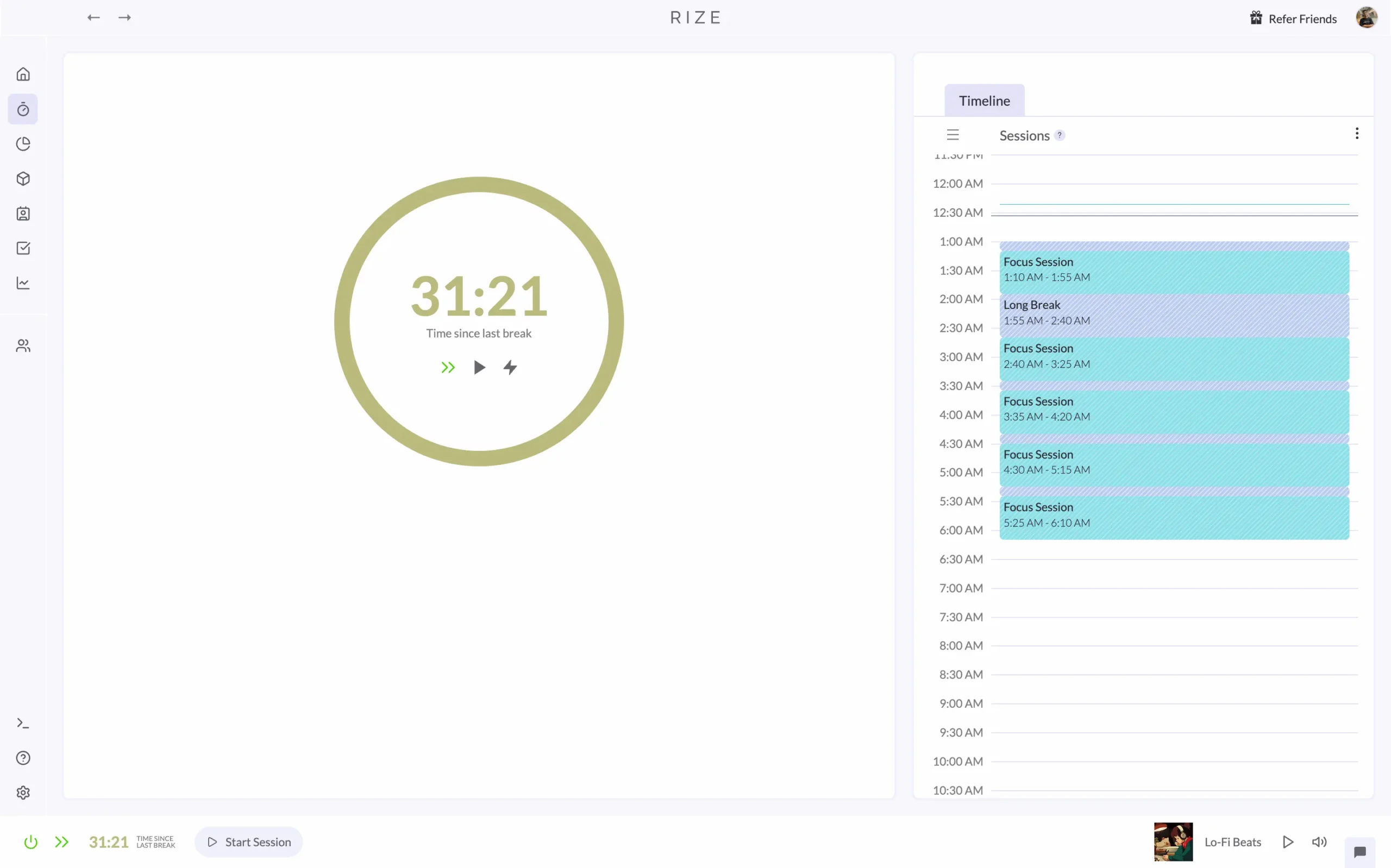
Here’s what’s clever about it: the timer shows how long you’ve been focused since your last break.
Take a break, start a meeting, or get distracted by Twitter?
It resets automatically.
You can also start sessions manually if you want more control.
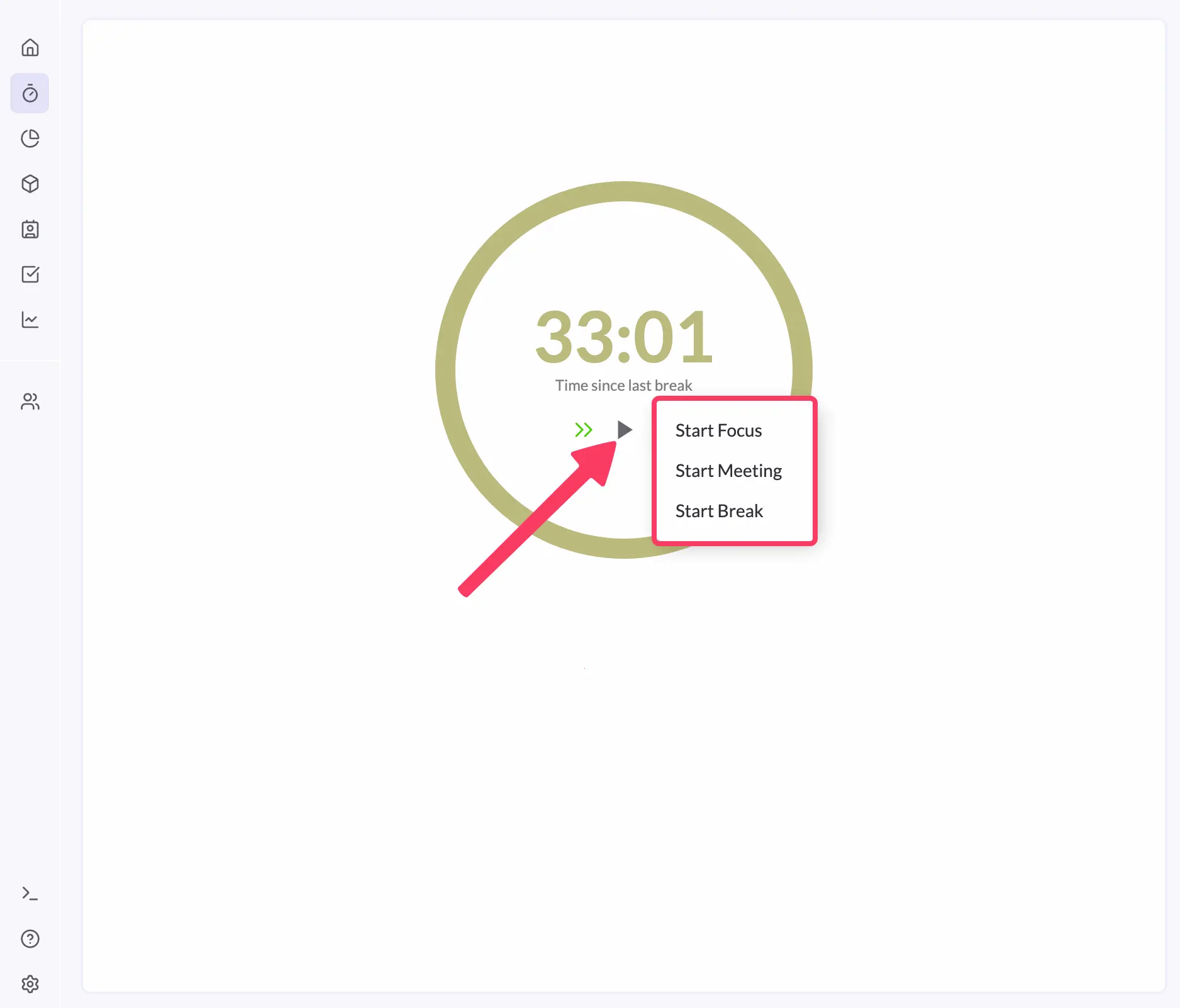
Want the classic Pomodoro approach?
Rize has that too. Work 25 minutes, break 5 minutes, with a longer 15-minute break after every four sessions.
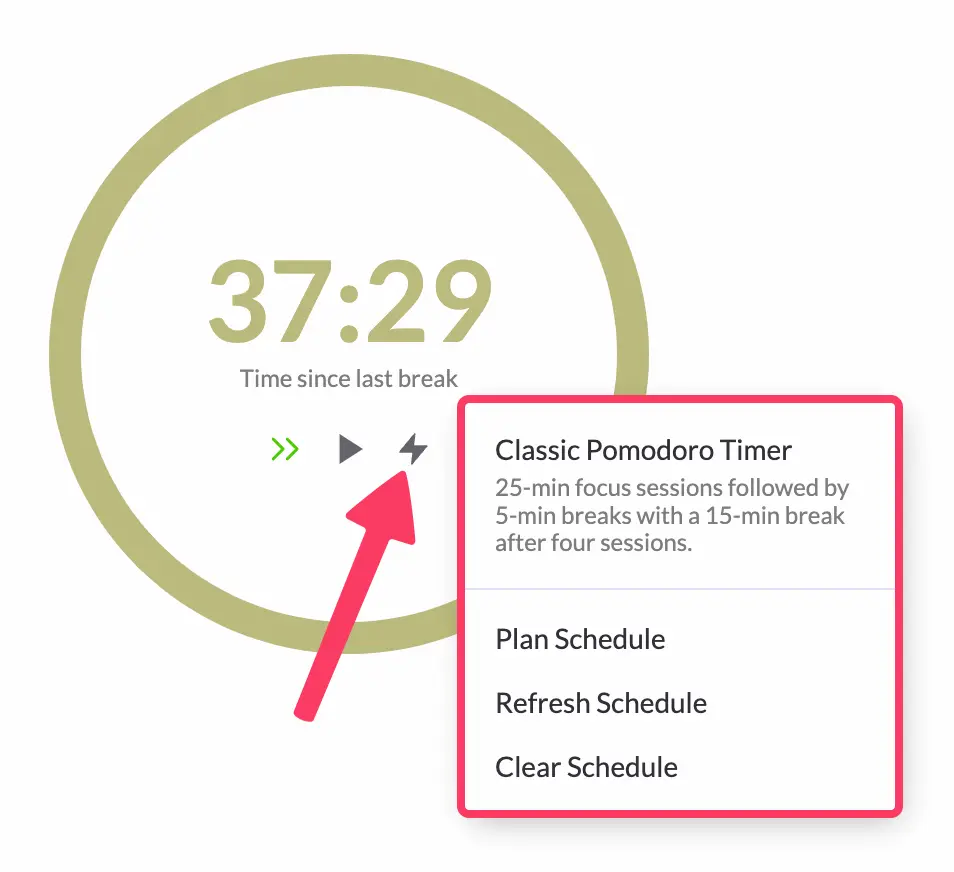
Just click to enable it.
I rarely use the manual timer anymore. The automatic tracking is so good that I don’t need to think about it.
The timer becomes useful when you want to be intentional about focus sessions. Like when you have a hard problem to solve and want to commit to working on it for a specific amount of time.
3. Distraction blocker for apps and websites
This feature has saved me hours.
I used to lose entire afternoons scrolling through random, mostly useless websites. Now Rize stops me before I fall down those rabbit holes.
Setting it up is simple. Go to Settings > Distraction Blocker.
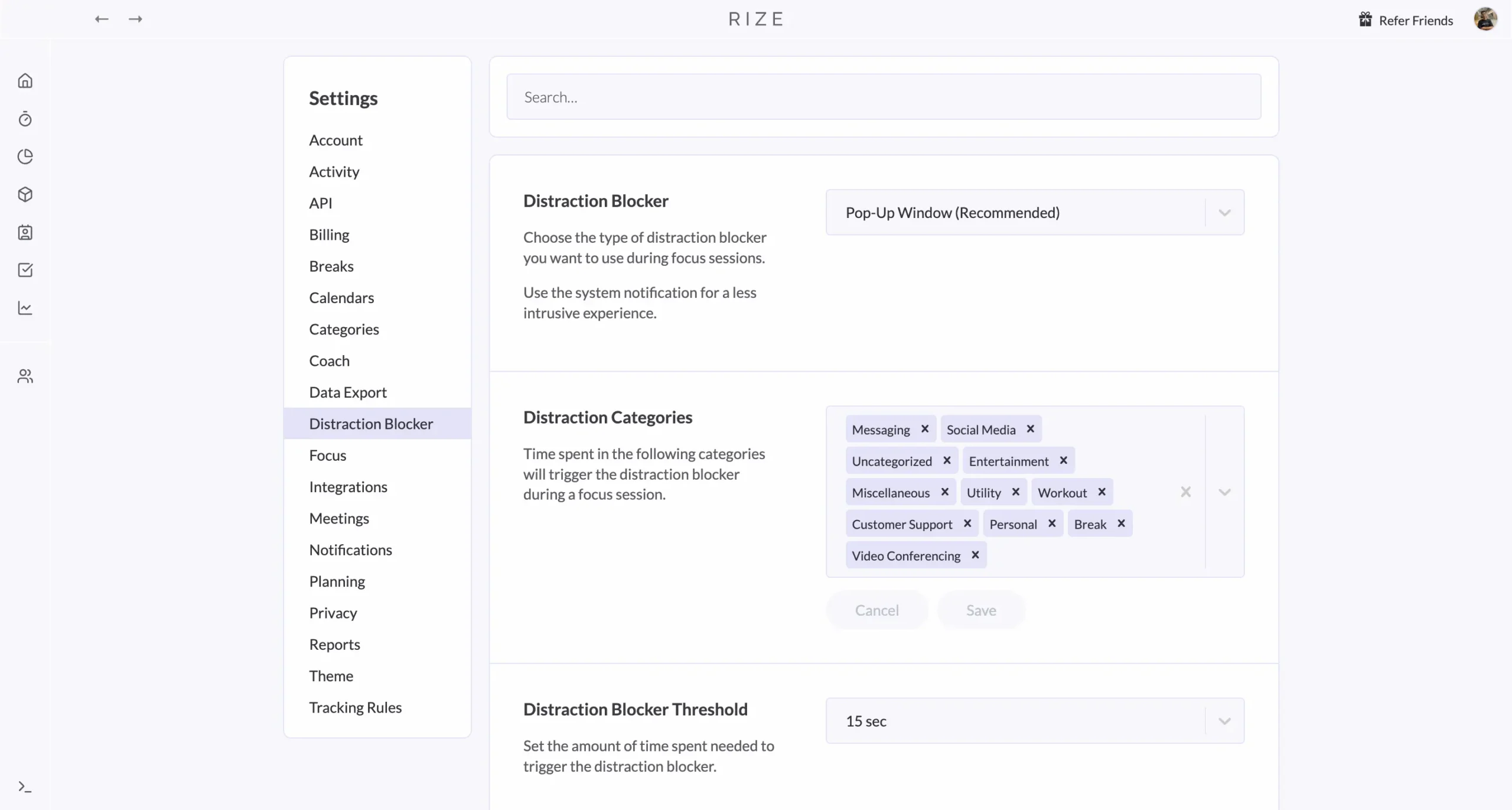
Choose your blocker type. I use the recommended pop-up window option.
When I visit a time-wasting website or app, Rize covers part of my screen with a popup like this:
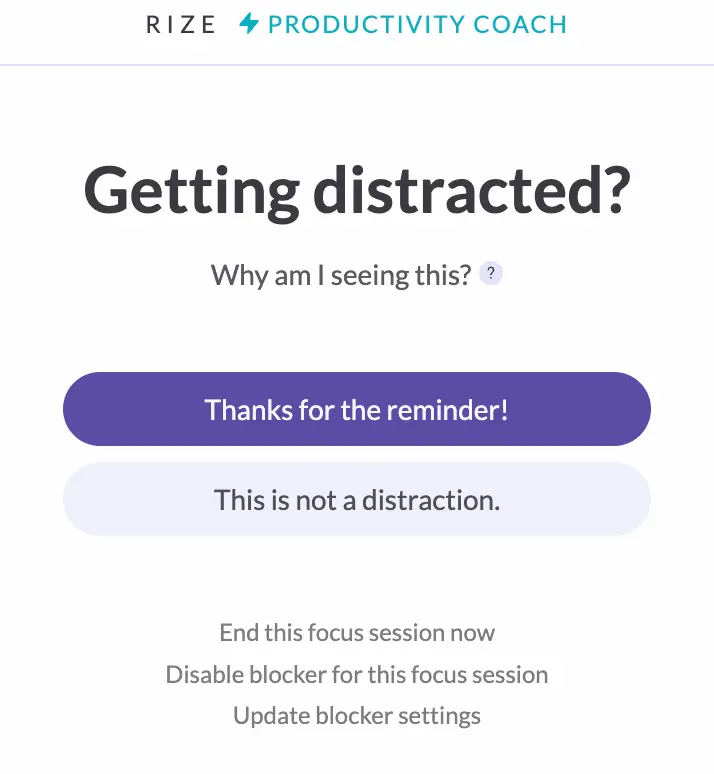
It works.
You can set which categories count as distractions.
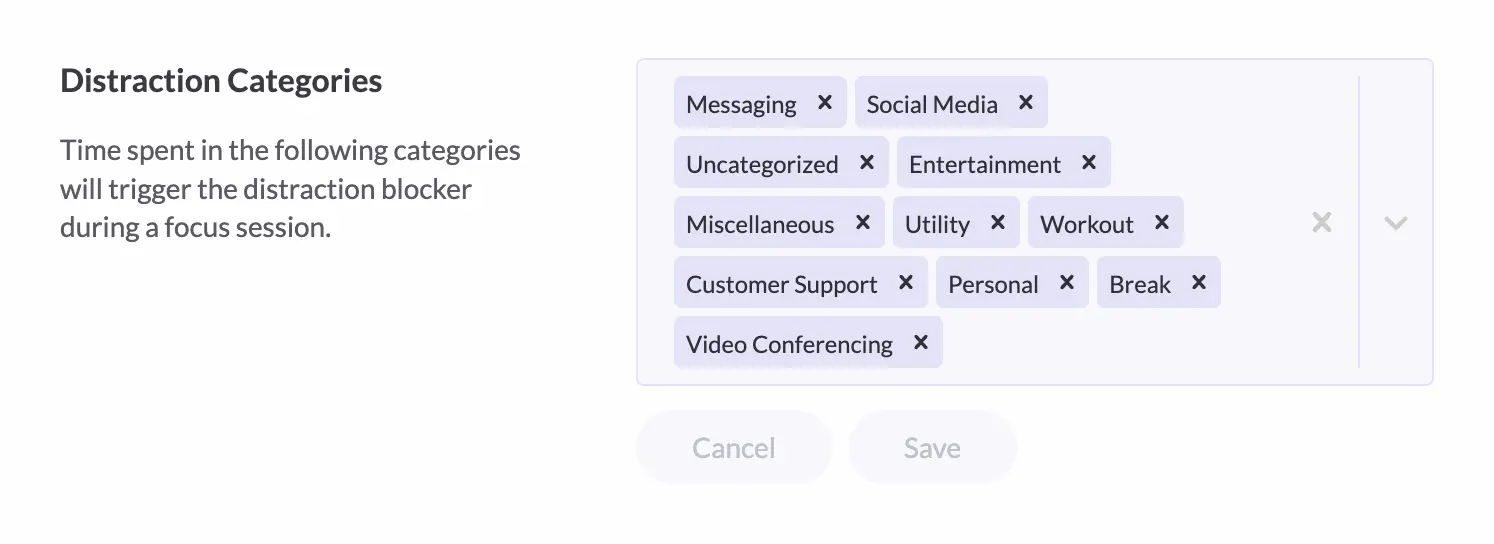
Time spent in these categories triggers the blocker during focus sessions.
You can also set a distraction threshold—how long you spend somewhere before the blocker kicks in.
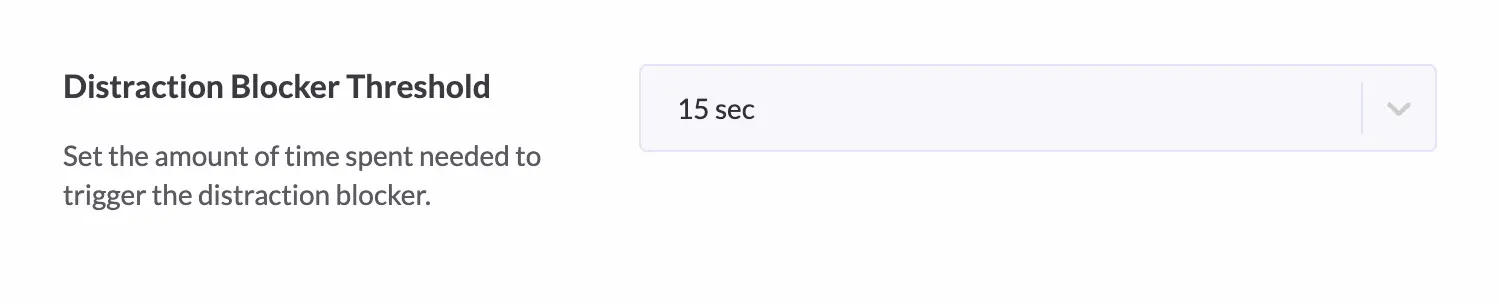
I keep mine at 15 seconds. The shorter, the better.
The most useful feature is something called urge surfing.
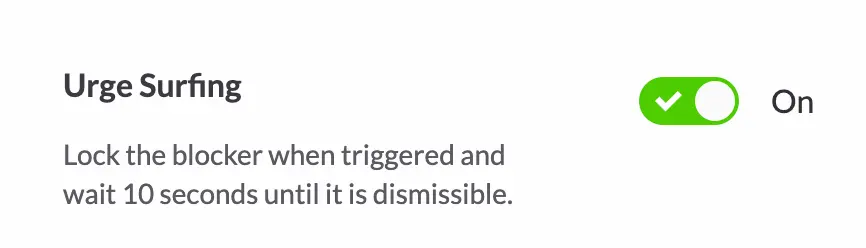
When you enable this and get distracted, the blocker loads, and you have to wait 10 seconds before you can dismiss it.
Those 10 seconds change everything.
By the time they’re over, you usually don’t want to visit that website anymore. More importantly, you become conscious of the decision to get distracted.
It’s a habit builder. After a few weeks of this, you stop reaching for distracting websites automatically.
4. Focus music library
The longer I use Rize, the more I appreciate its small touches.
Take the built-in music library.
Rize knows something most productivity apps miss: when you’re trying to focus, you don’t want to spend ten minutes browsing Spotify for the perfect playlist.
You just want something that works.
So they built one in. You’ll find it in the bottom right corner of the interface.
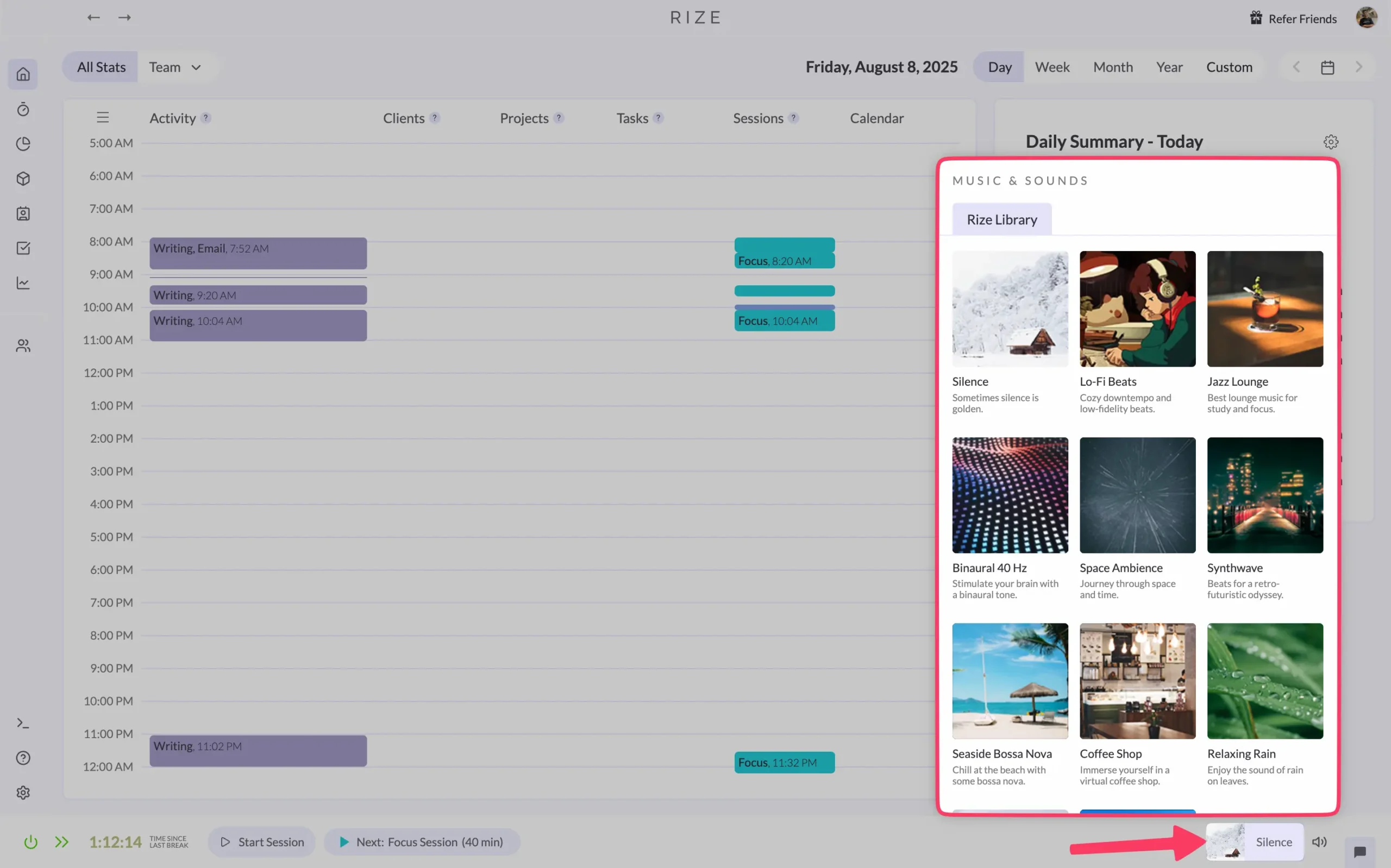
Rize offers eleven different options: Silence, Lo-Fi Beats, Jazz Lounge, Binaural 40 Hz, Space Ambience, Synthwave, Seaside Bossa Nova, Coffee Shop, Relaxing Rain, Distant Waterfall, and Calm Meditation.
That’s ten actual music options if you don’t count silence.
Each track is designed for focused work. No lyrics to distract you. No sudden tempo changes. Just steady background sound that helps you think.
I mostly stick with Lo-Fi Beats and Jazz Lounge. They’re ambient enough to fade into the background but interesting enough that I don’t get bored.
Break management
Most people are terrible at taking breaks.
I know this because I used to be one of them.
I’d sit at my computer for six hours straight, thinking I was being productive. My back would hurt. My eyes would burn. My brain would feel like mush.
But I kept working anyway.
Sound familiar?
Here’s what I learned: your brain needs breaks to actually work well. Not because some productivity guru said so, but because it’s true. You can feel the difference.
The problem is remembering to take them.
That’s where Rize helps. It watches how long you’ve been working and tells you when to stop. Not in an annoying way. In a helpful way.
The simplest approach is manual. Go to your session timer page, hit the pause button, then click ‘Start Break’.
A pop-up appears asking for break duration and background music.
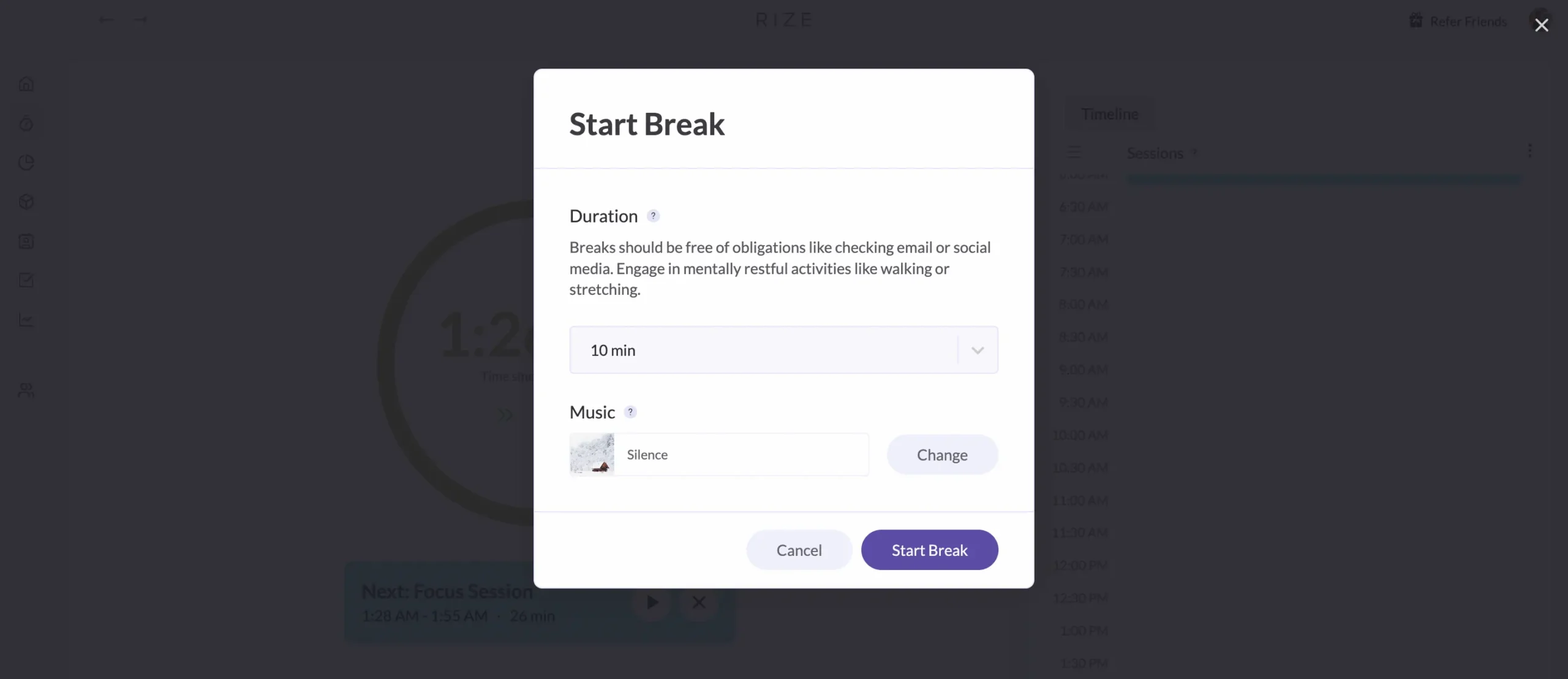
That’s it.
But the real magic happens when you automate it. In Settings > Breaks, enable ‘Automatic Break Detection’.
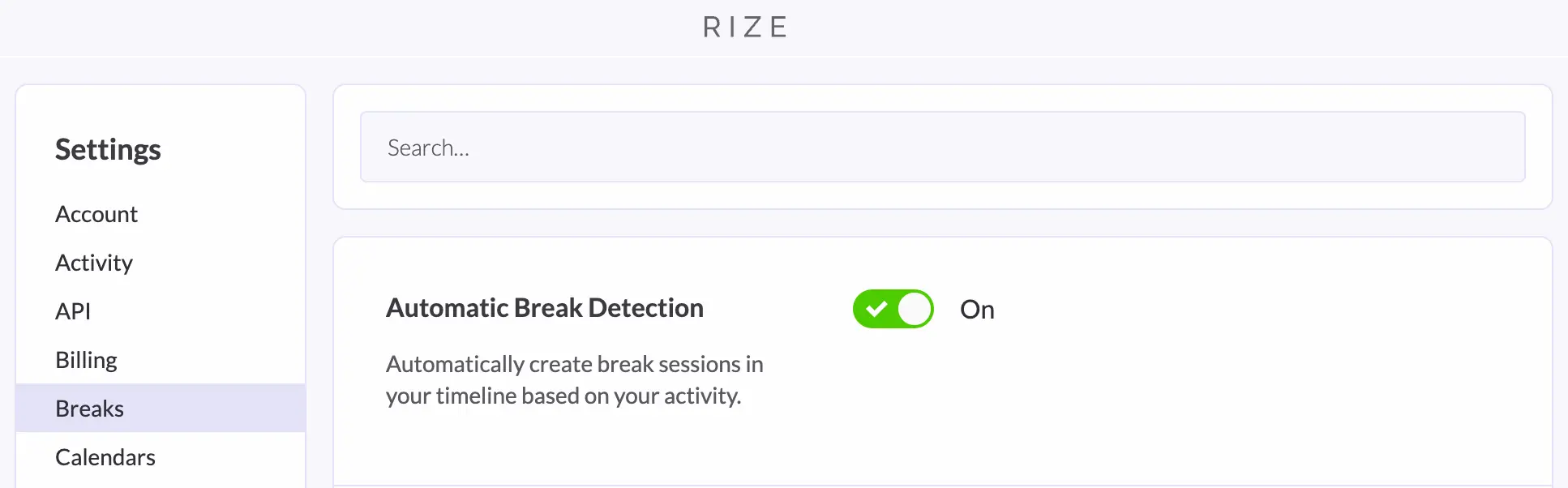
This creates break sessions in your timeline based on what you’re actually doing. Rize can tell when you step away from your computer or switch to non-work activities.
Set your default and maximum break durations here, too.
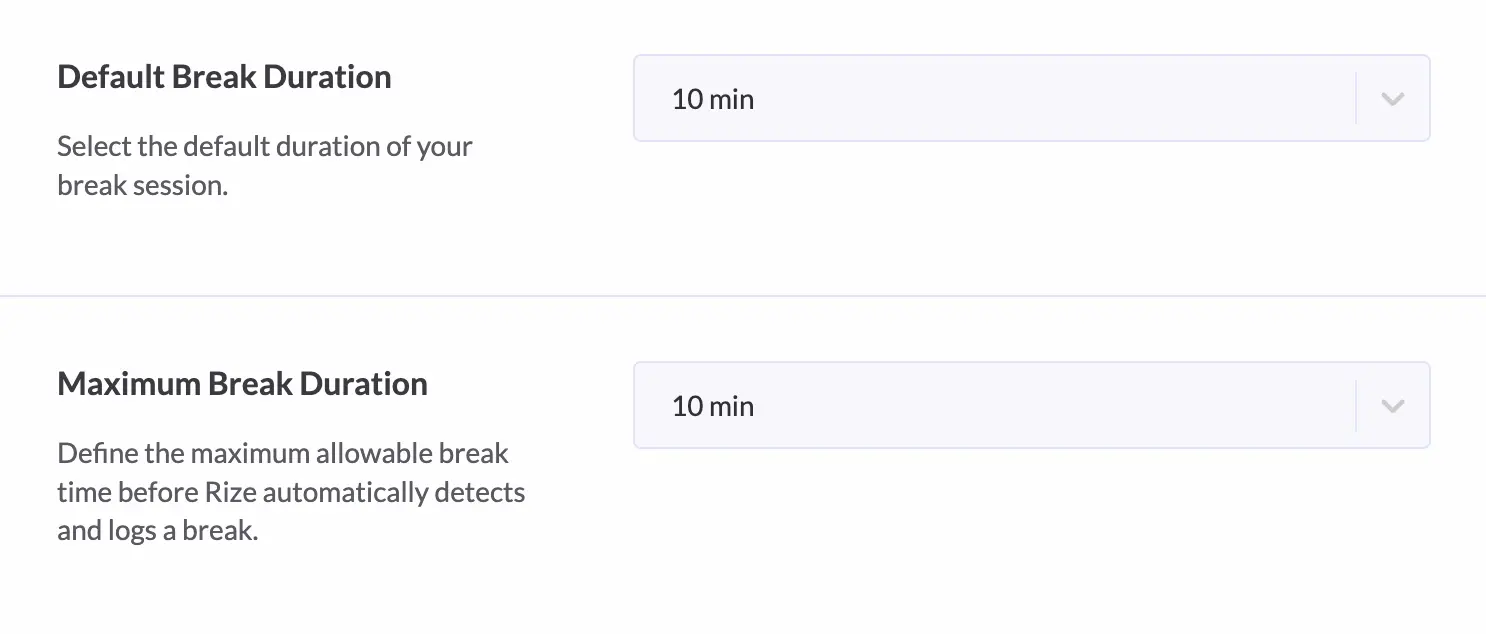
Want to force yourself to actually take breaks?
Enable ‘Full Screen Break Mode’.
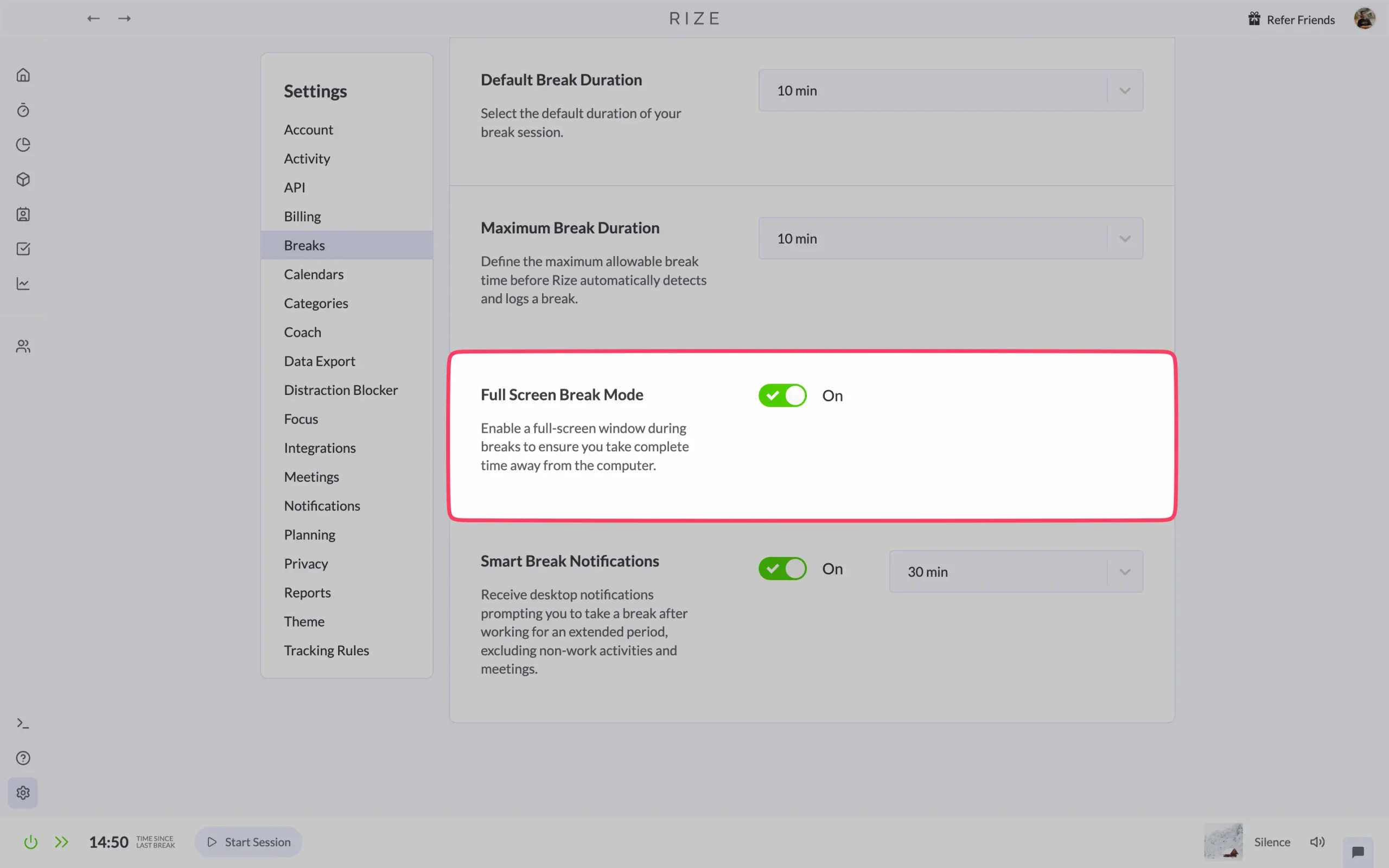
When a break starts, Rize takes over your entire screen. You can’t just minimize it and keep working. You have to stop.
The feature I use most is ‘Smart Break Notifications’. Turn this on and set how long you want to work before Rize reminds you to stop.
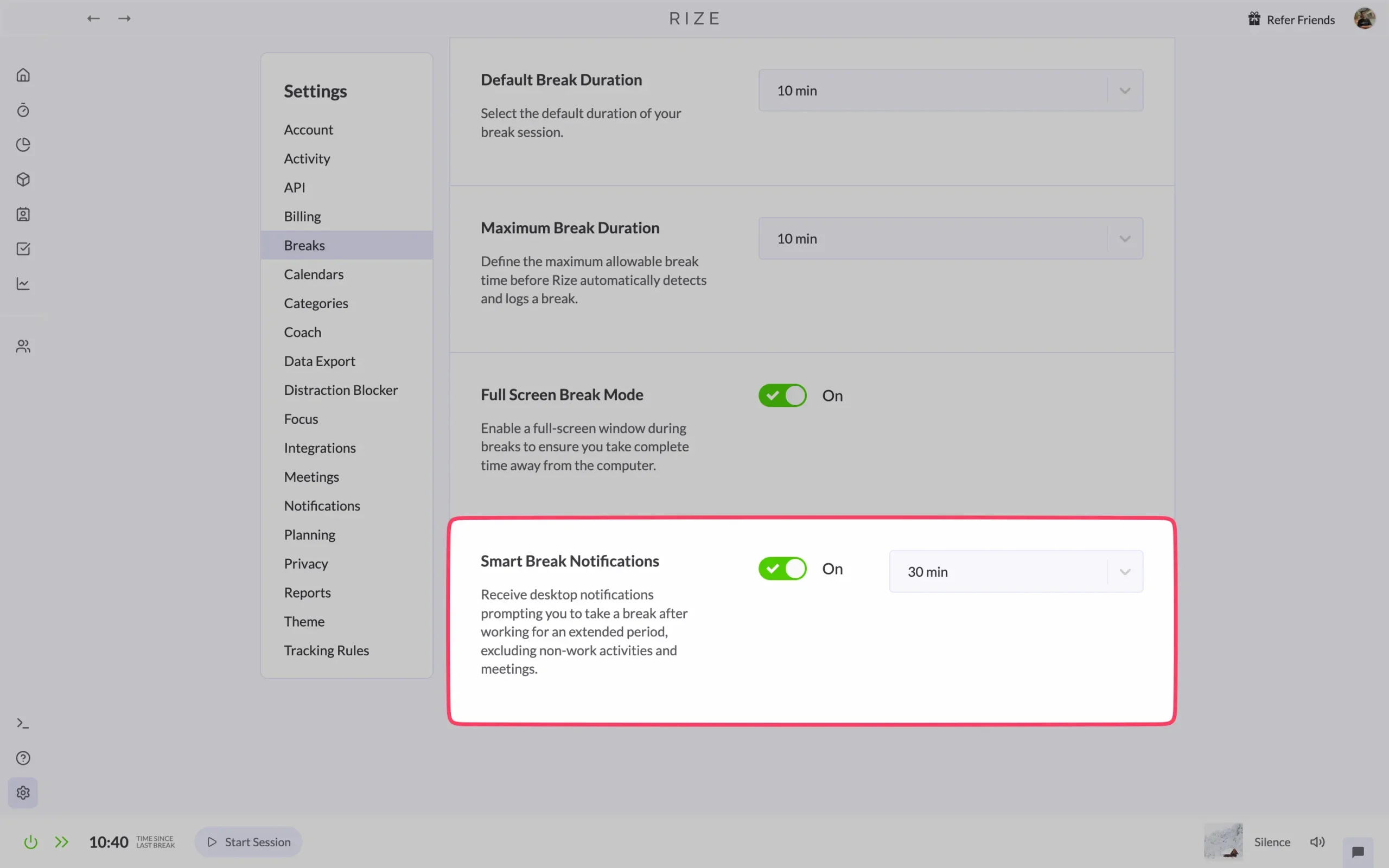
The notifications appear after you’ve been working for your set duration.
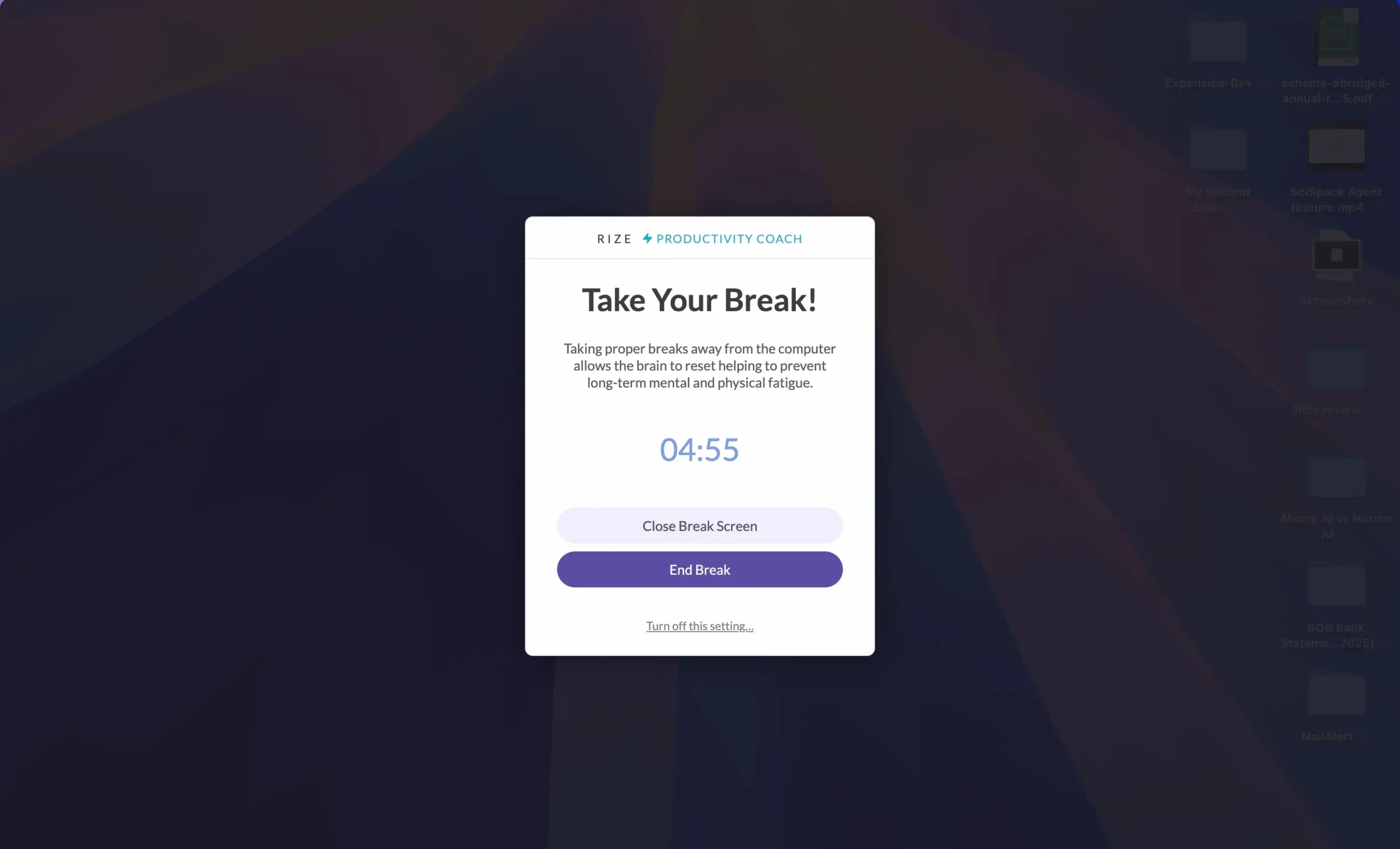
But here’s what’s smart about it: Rize doesn’t count meetings or non-work time toward that total.
It only tracks actual focused work.
I have mine set to 90 minutes. When the notification pops up, I usually realize I’ve been staring at the screen longer than I thought. My eyes are tired. My shoulders are tense.
Taking a break always helps. Always.
Reports & analytics
Here’s the thing about productivity data: most of it is useless.
You open some app and see charts showing you worked 8.5 hours yesterday.
Great.
But what does that actually tell you?
Nothing helpful.
The problem isn’t having data. It’s having the right data, presented in a way that actually changes how you work.
I used to track my time in spreadsheets. Hours of work here, minutes of email there. At the end of each week, I’d have this neat little summary that told me exactly nothing about how to improve.
Rize is different.
It doesn’t just show you worked. It shows you how you worked. When you were focused. When you got distracted. What patterns keep repeating. What’s actually working.
The reports arrive in your inbox every morning. Not because you have to remember to check them, but because insights are only useful if you actually see them.
Let me walk you through what makes Rize’s analytics useful:
Each one answers a specific question about how you work. And more importantly, what to do about it.
1. Daily and weekly email reports
This feature changed how I work.
Go to Settings > Reports and turn on ‘Daily Report’ and ‘Weekly Report’.
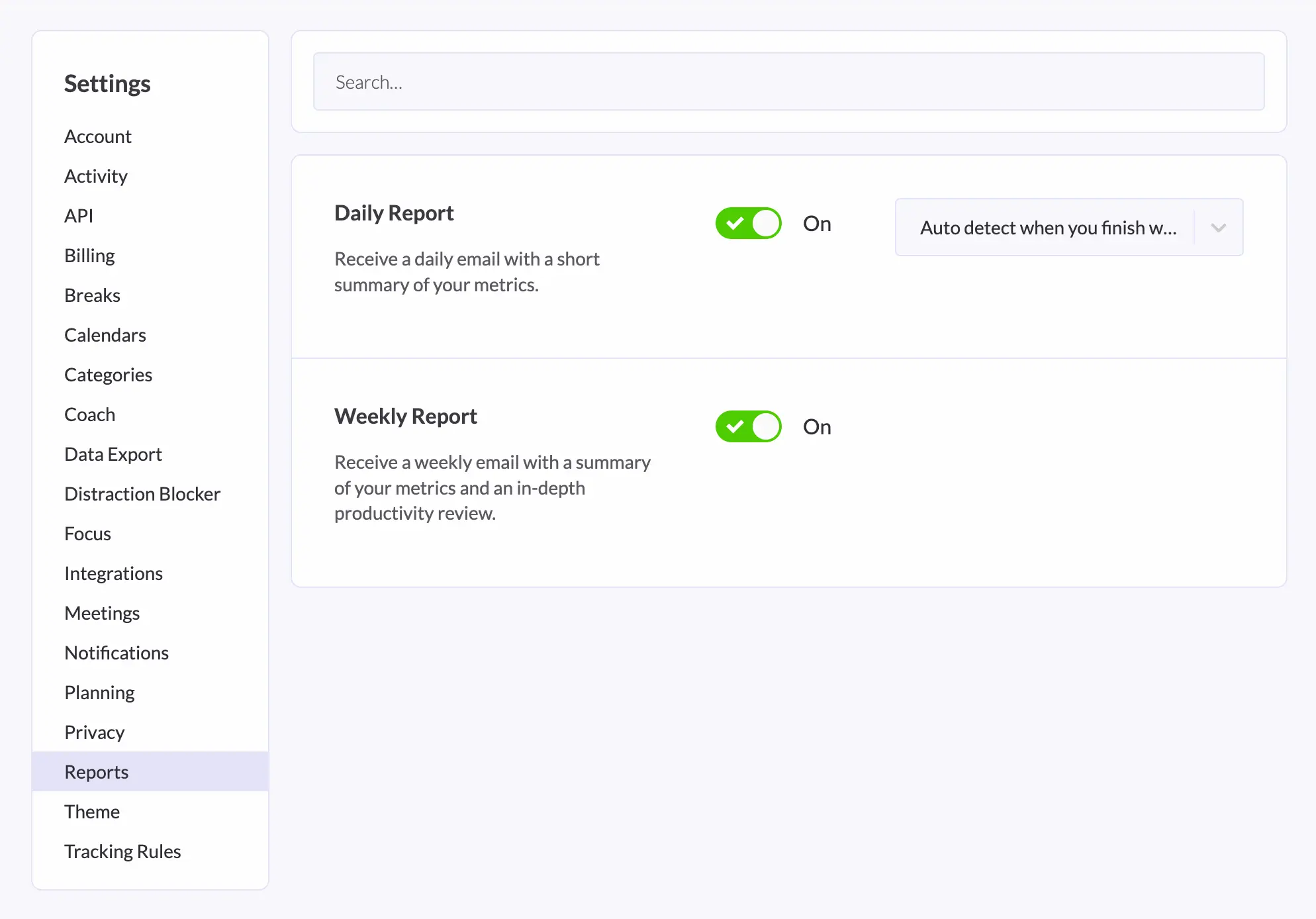
In the Daily Report settings, you’ll see when the email gets sent. I recommend setting it to ‘Auto detect when you finish work’.
That way, you get the daily email only after you’re done working.
The daily report is a quick summary of your metrics.
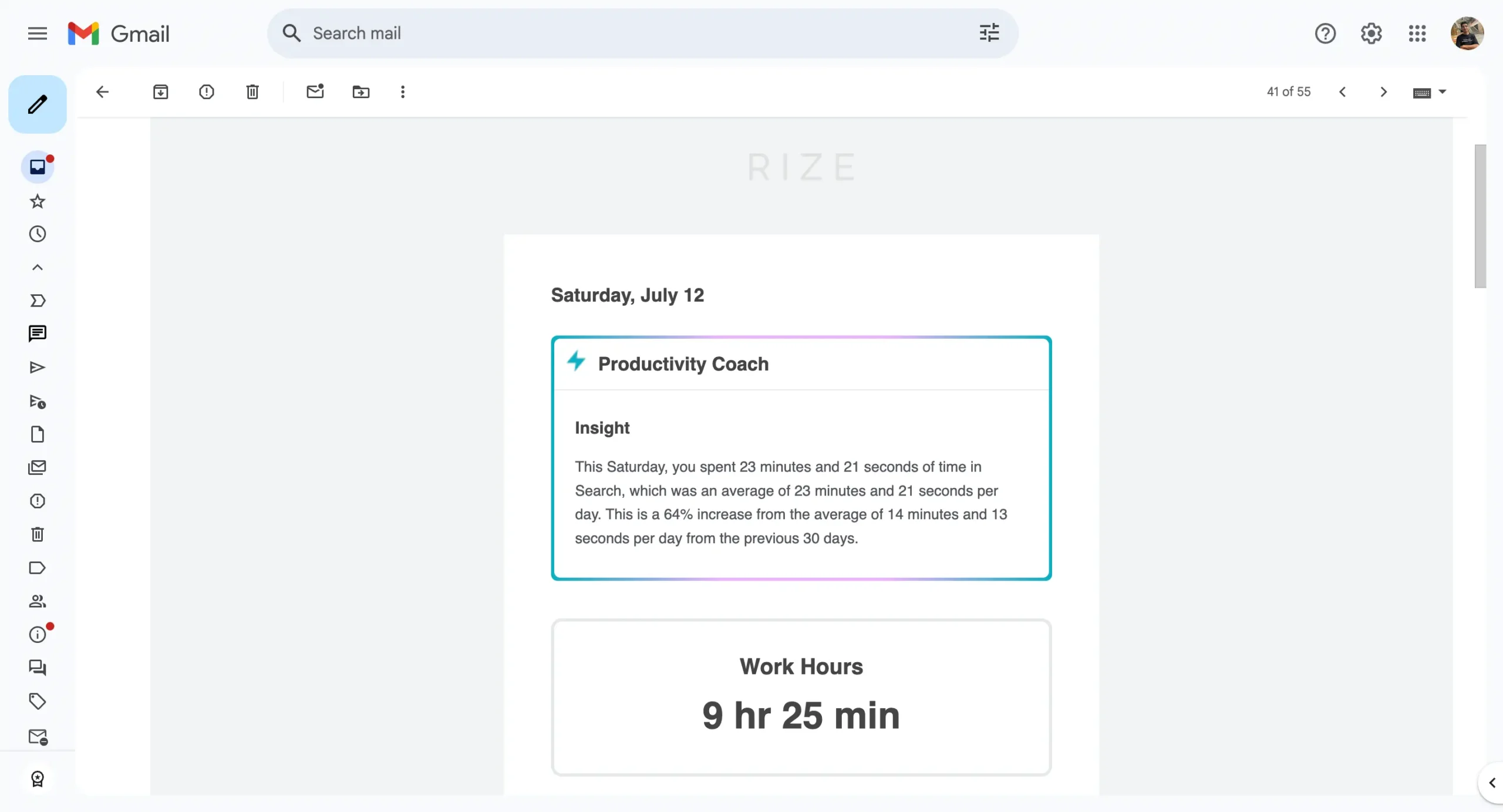
The weekly report gives you the same metrics plus an in-depth productivity review as a PDF.
Want a daily report right now?
Go to Home, find the settings icon on the right, and click it.
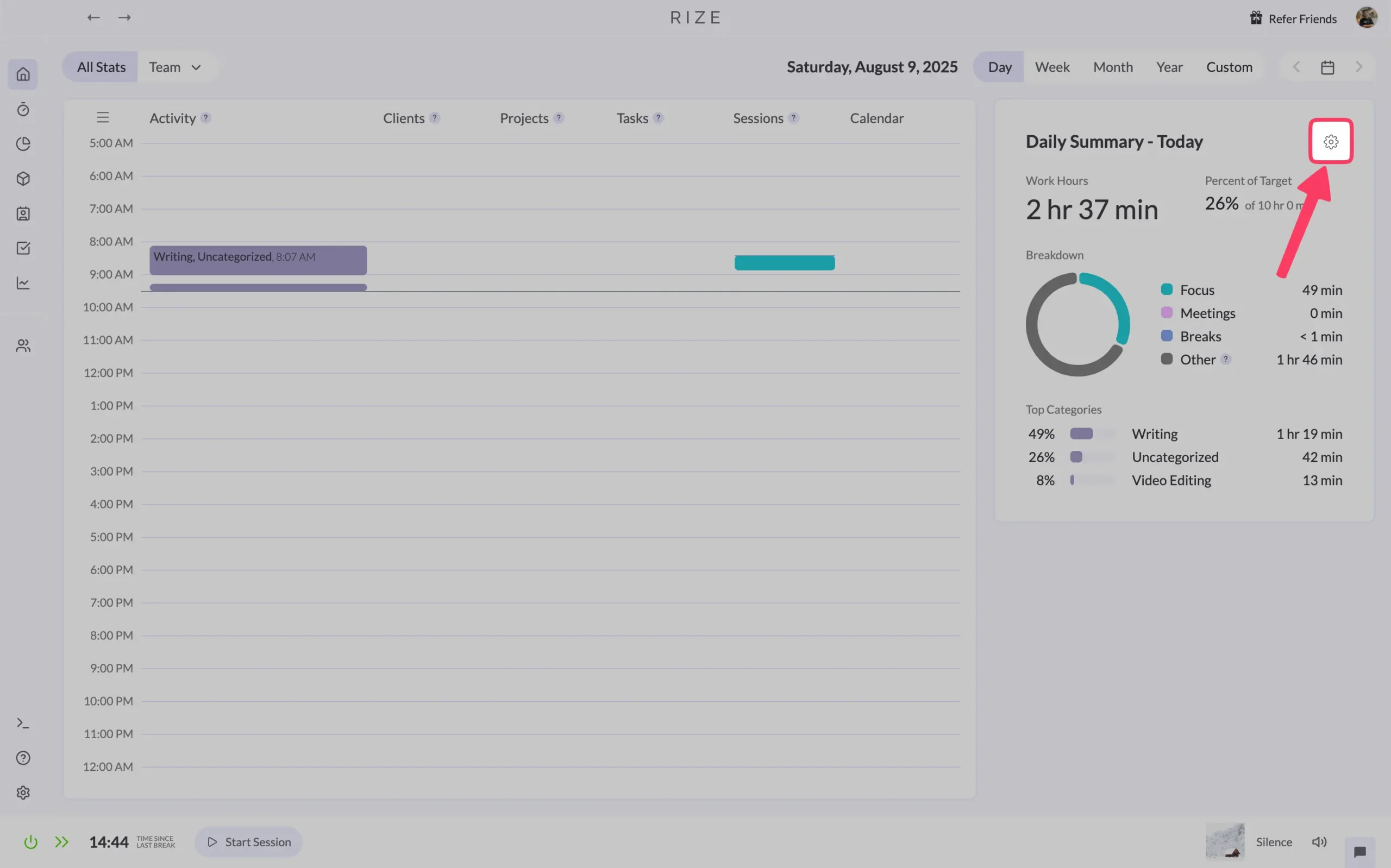
Click ‘Send Daily Report’ and you’ll get one in a few minutes.
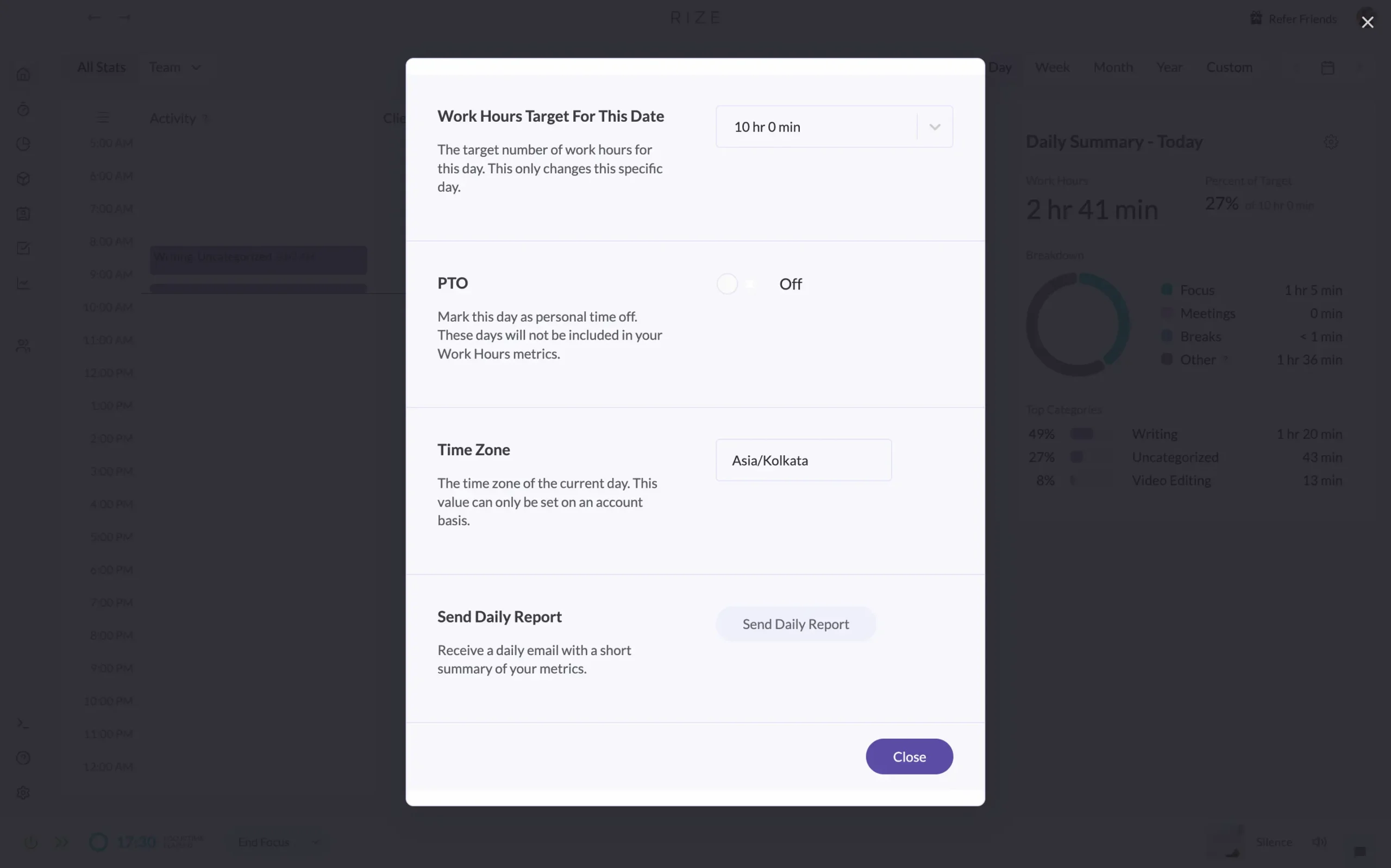
Let me show you what these reports actually reveal. Here’s my data from a real week:
What the daily report shows you:
On July 12th, I thought I had a productive Saturday. The report told a different story.
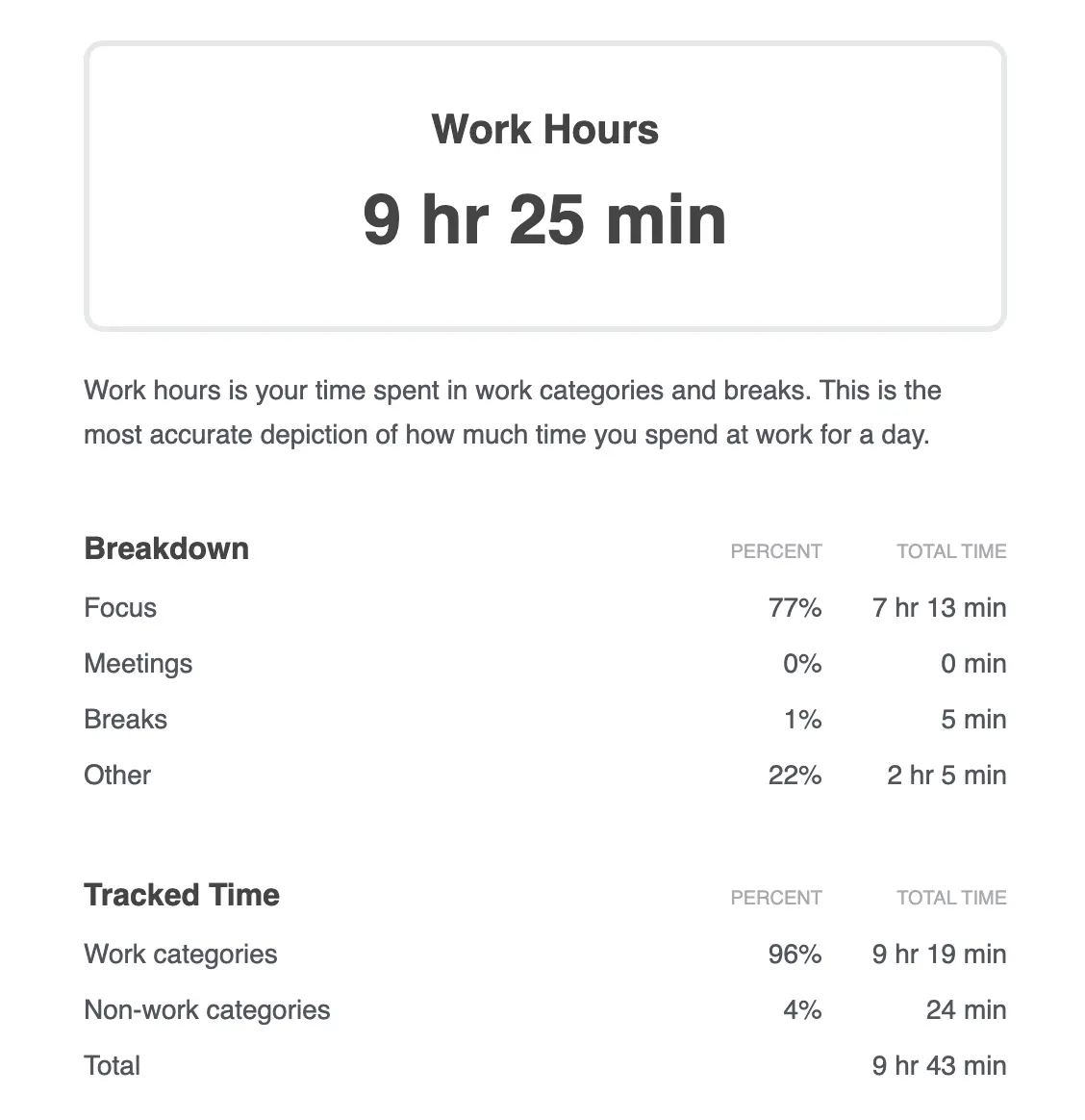
I worked 9 hours and 25 minutes. Sounds good, right? But look closer:
The breakdown was eye-opening. Writing took 50% of my time, but “Uncategorized” activities ate up 11%. That’s nearly an hour I couldn’t even account for.
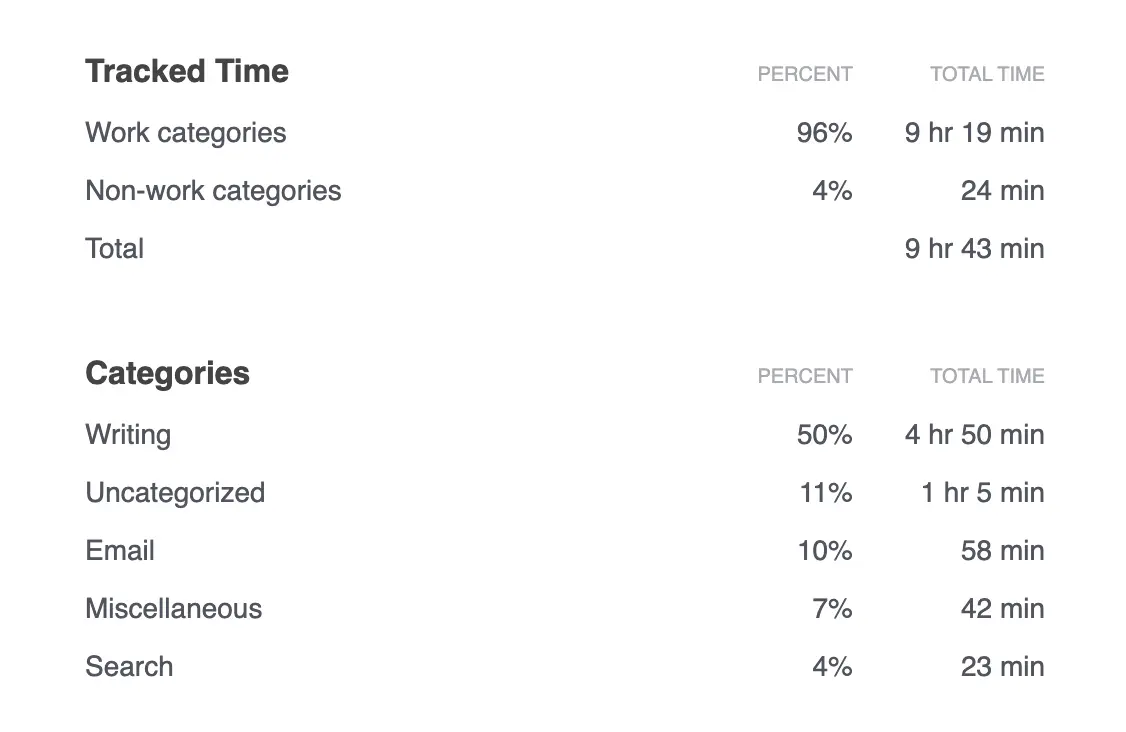
The session timeline showed the truth: I was working in scattered bursts, not deep blocks.
What the weekly report reveals:
My weekly report was even more revealing. I worked 23 hours that week—only 33% of my 70-hour target.
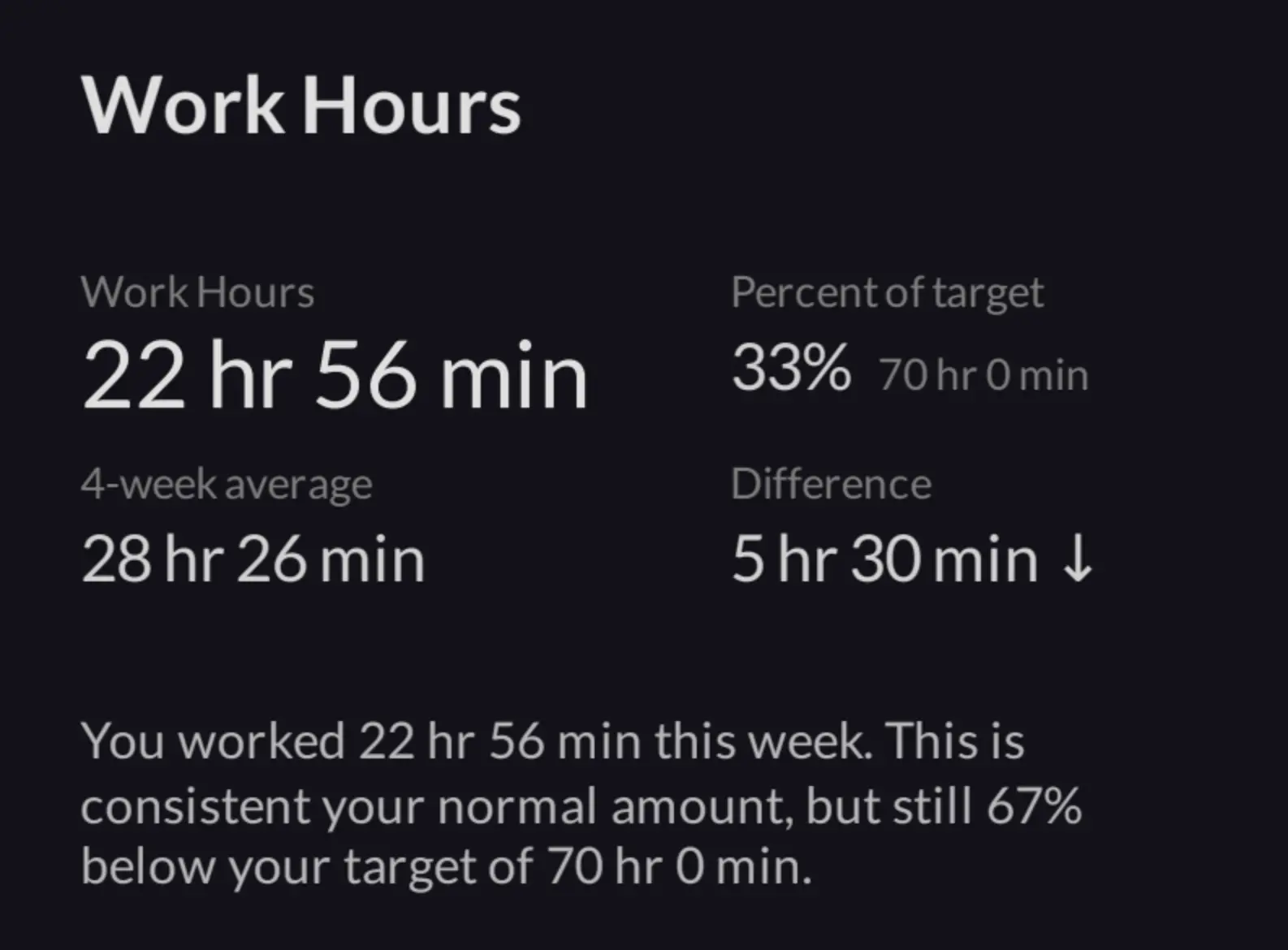
But here’s what mattered more:
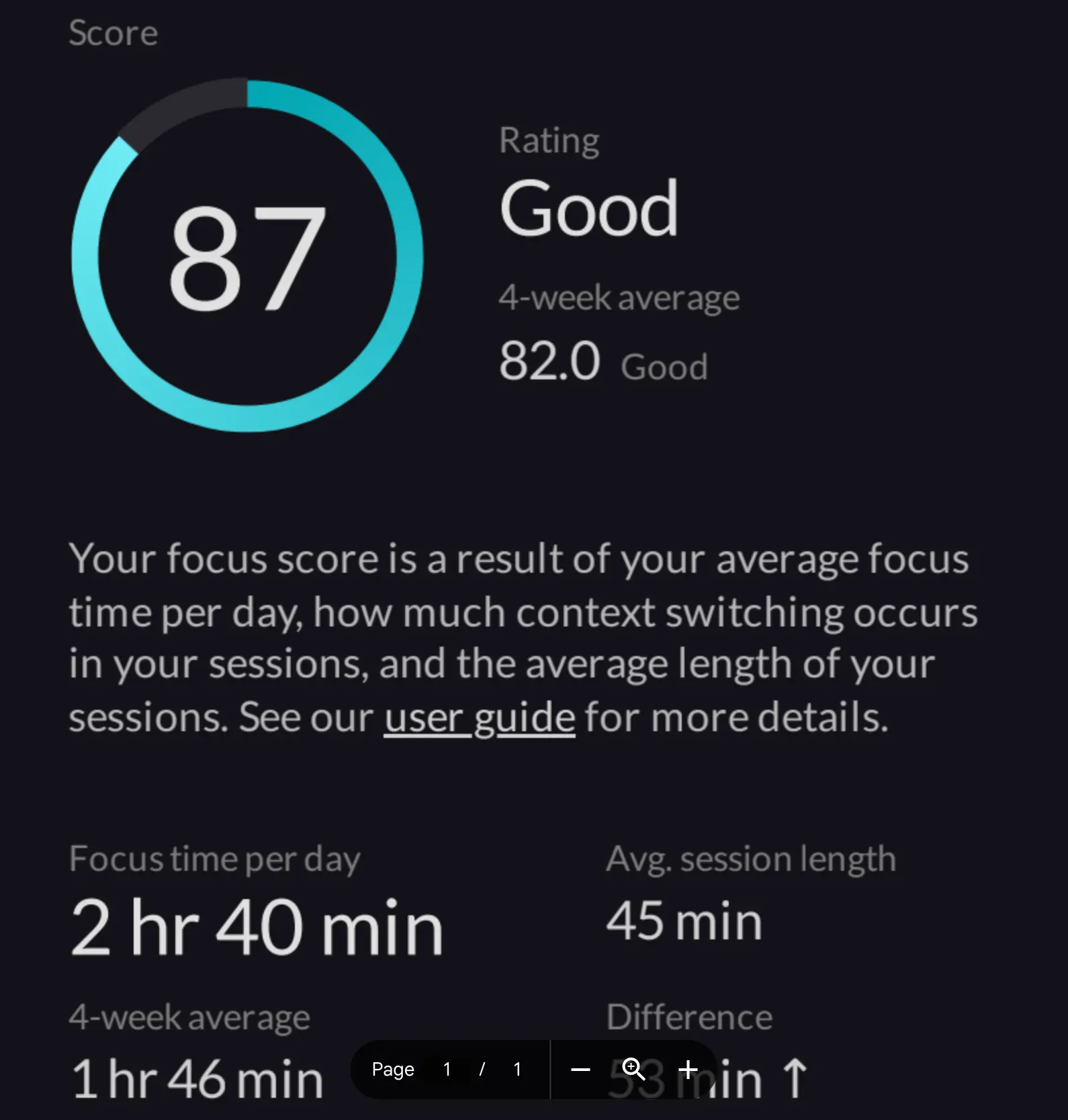
The biggest surprise?
I spent 13 hours and 20 minutes on “Entertainment”—more time than any work category. I was procrastinating way more than I realized.
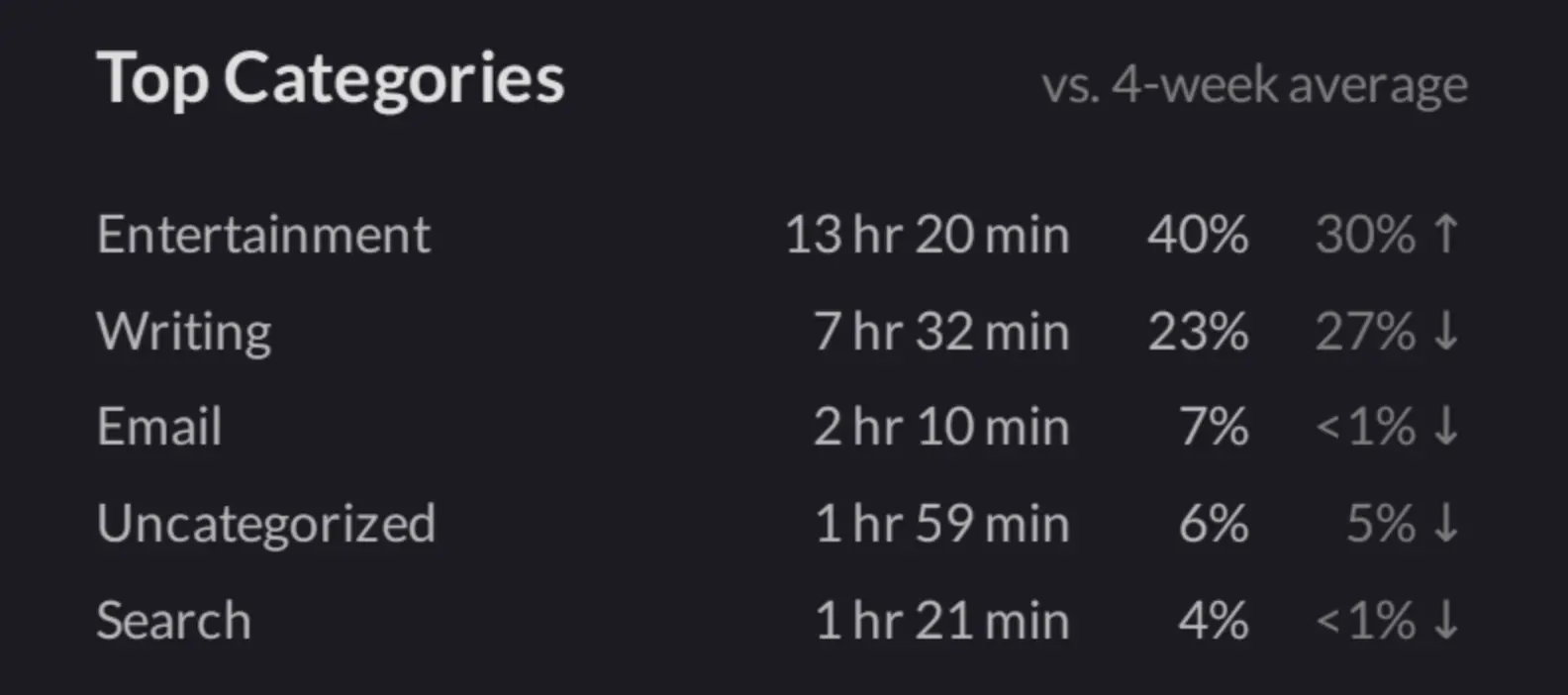
These numbers don’t lie.
I thought I was focused, but I was switching tasks every few minutes. I thought I was working hard, but I was spending more time on entertainment than actual work.
The reports forced me to confront reality. You can’t improve what you don’t measure.
Once I saw the patterns, I could fix them. I started batching similar tasks. I set longer focus sessions. I blocked distracting websites during work hours.
2. Multiple dashboard views
Rize gives you five ways to look at your data: Day, Week, Month, Year, and Custom.
Each view tells a different story.
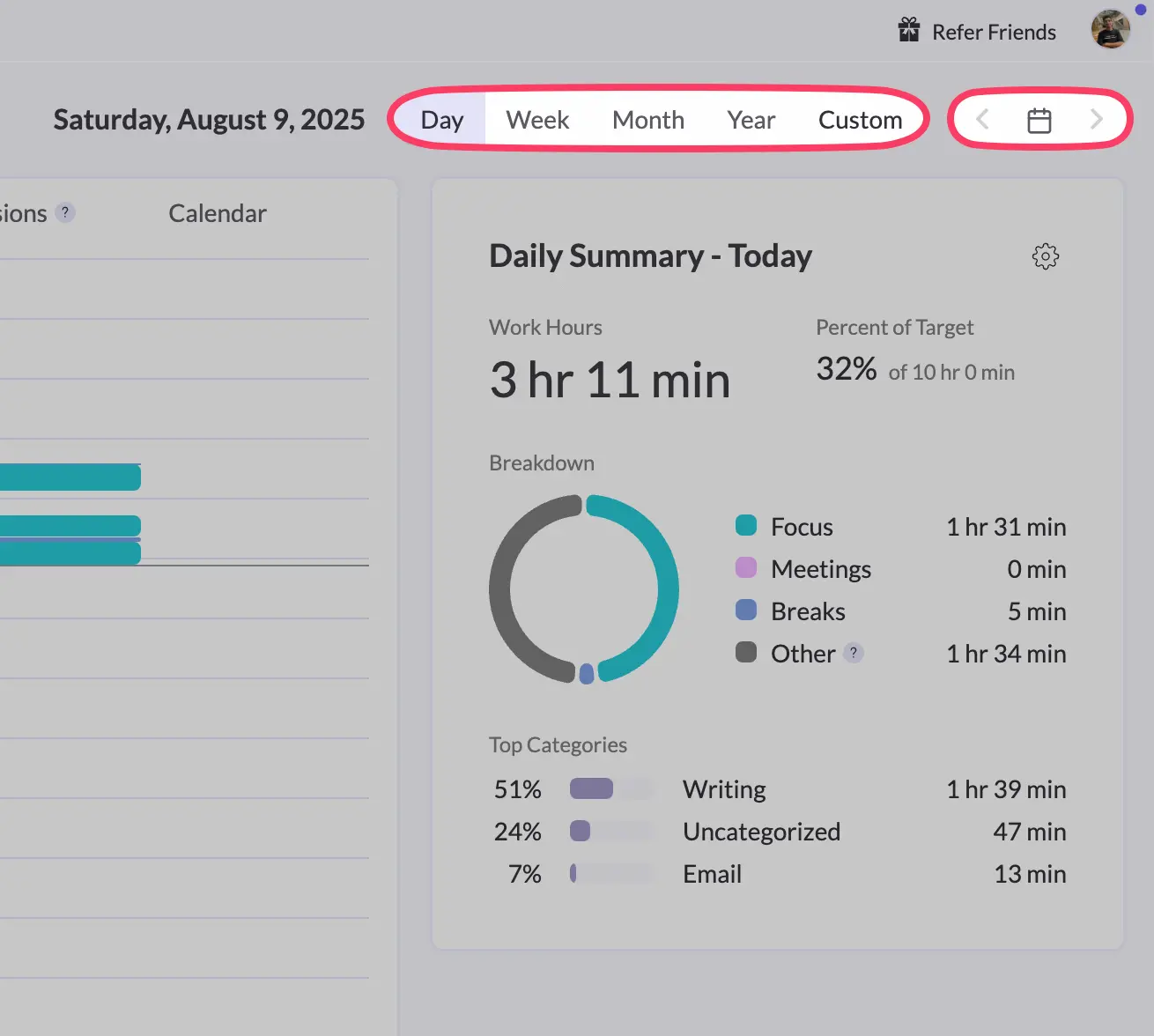
The daily view shows you exactly what happened today. Hour by hour. You can see when you were focused, when you took breaks, and when you got distracted.
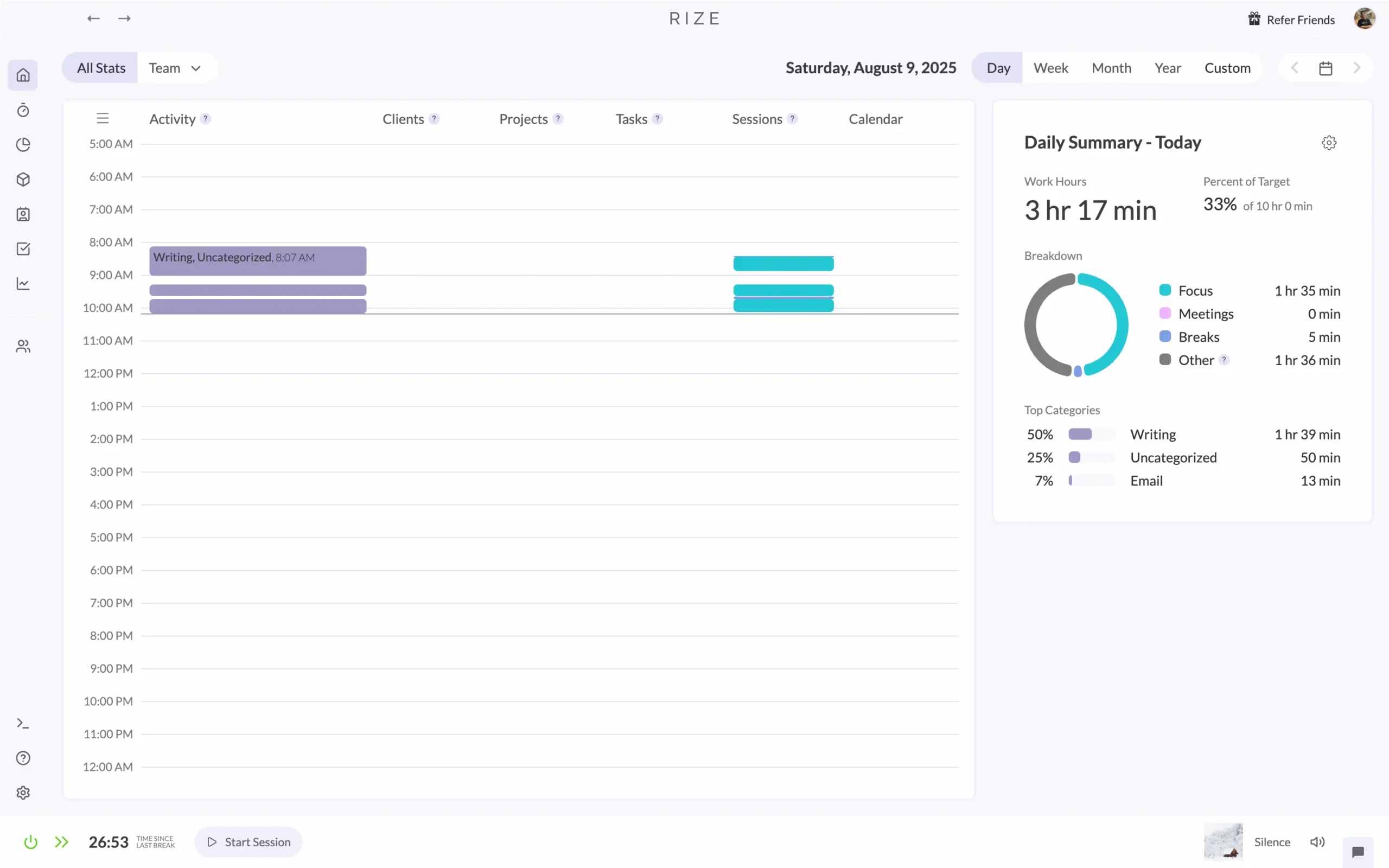
I check this at the end of each workday. It’s like looking in a mirror. Sometimes I’m surprised by what I see.
The weekly view zooms out. It shows patterns across seven days. Which days were productive? Which weren’t? What threw you off track?
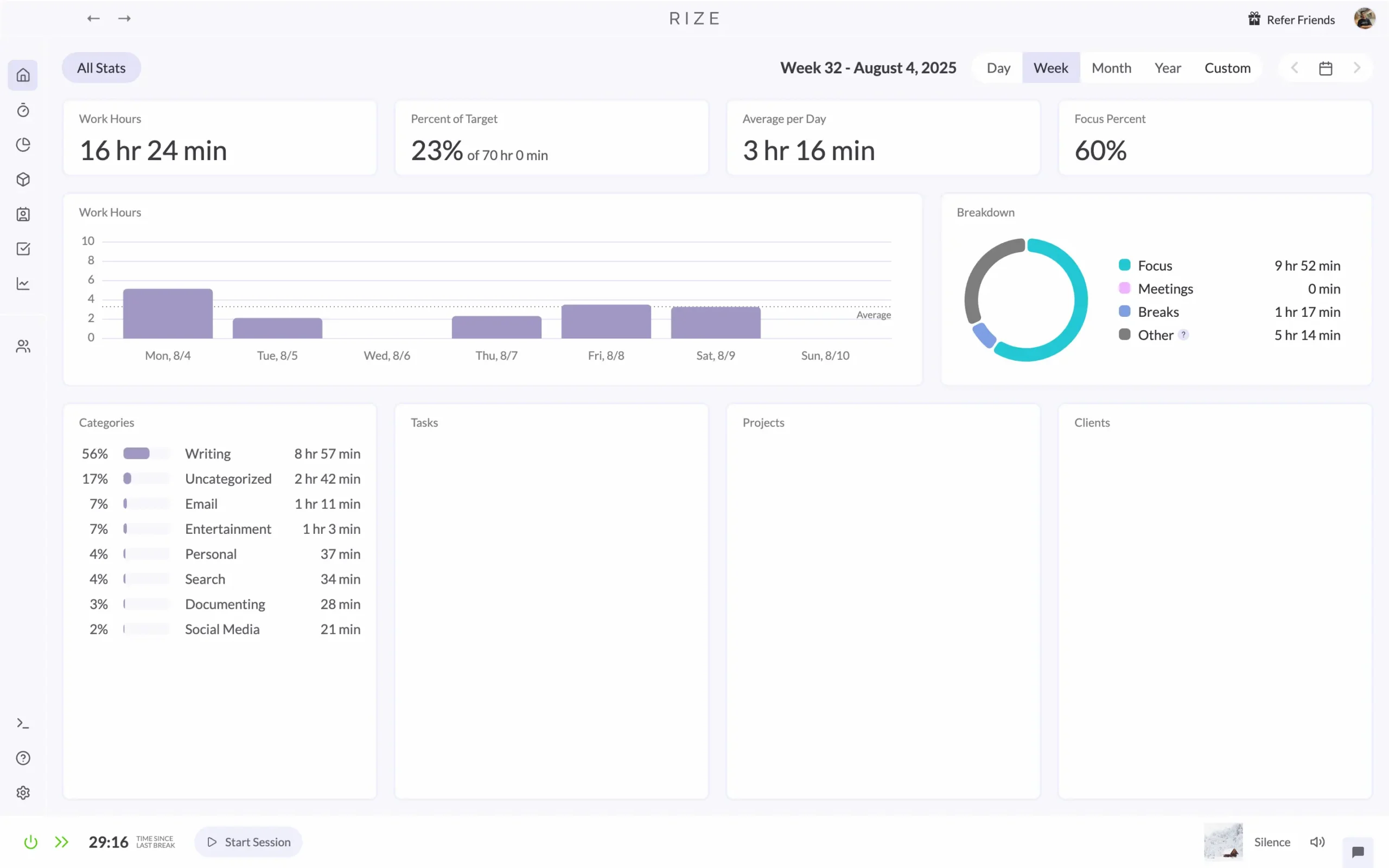
The monthly view reveals even bigger patterns. Maybe you’re always less focused in the third week of each month. Or Fridays are consistently your worst days.
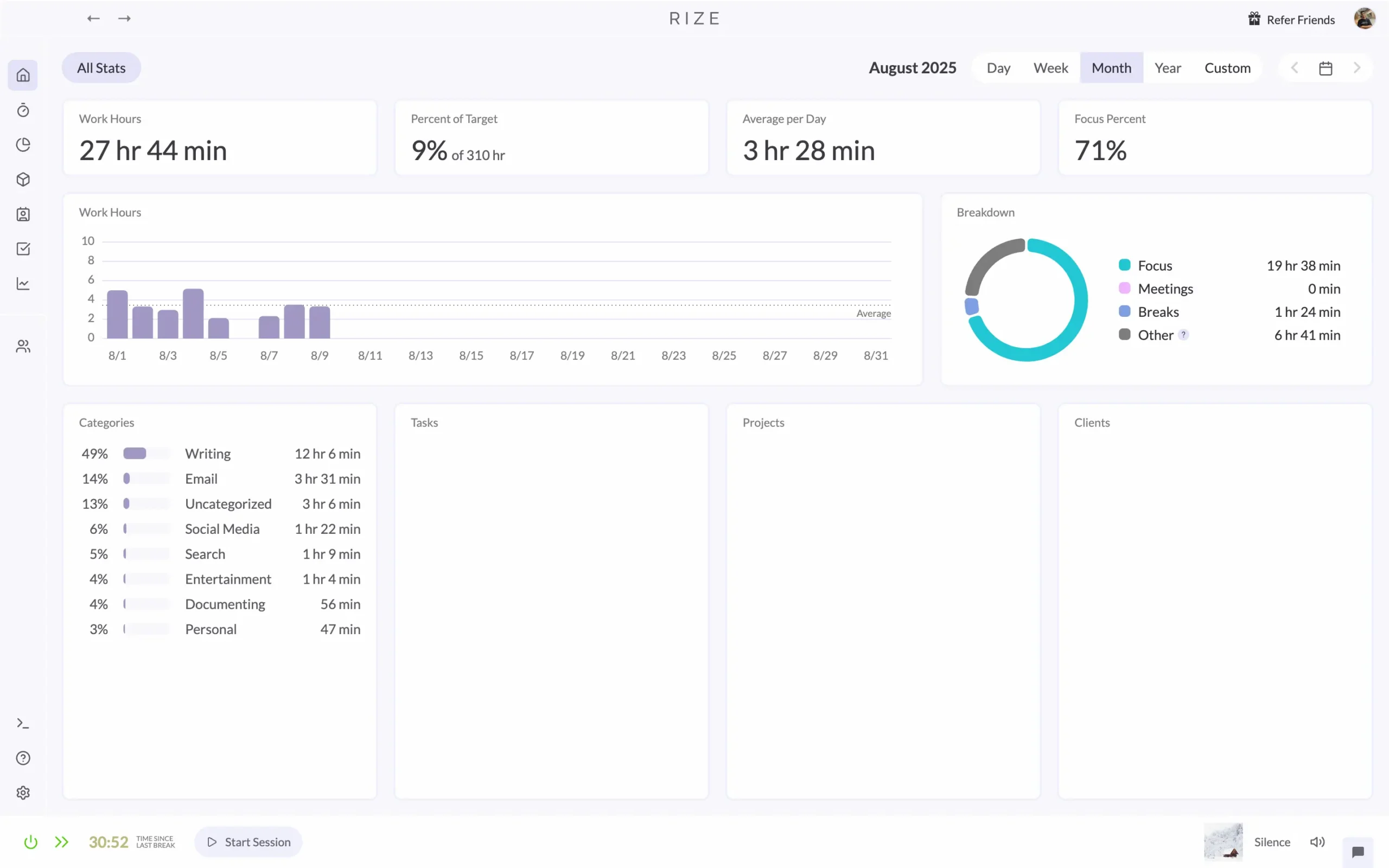
The yearly view is where things get interesting. You can see seasons in your work. Busy months. Slow months. Long-term trends you never noticed.
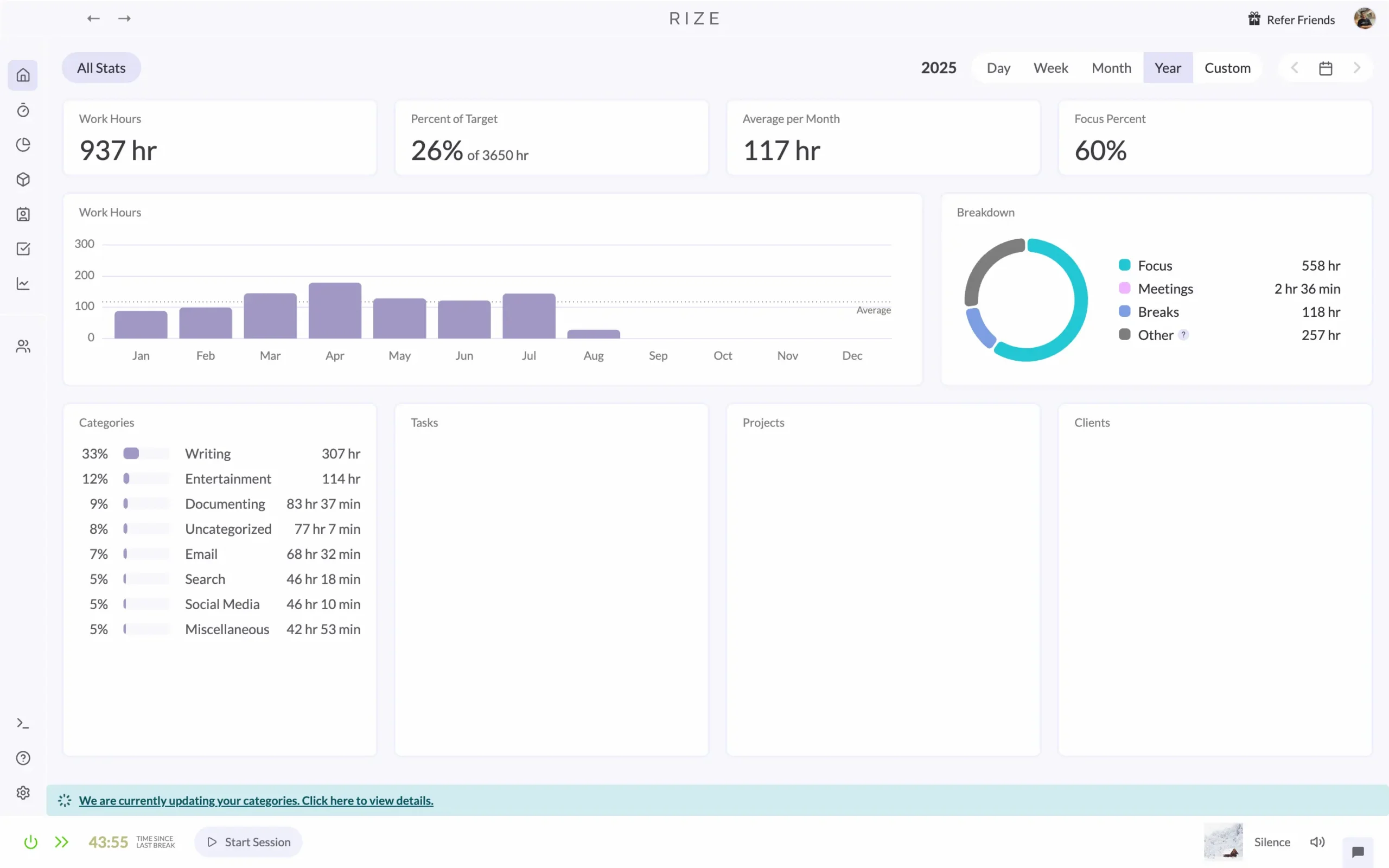
But here’s how I actually use these views.
Every Sunday evening, I switch to the weekly dashboard. I look at how the past seven days went. What worked? What didn’t?
Did I hit my focus goals? Was I context-switching too much? Did I take enough breaks?
It takes maybe five minutes. But those five minutes change how I plan the next week.
I do the same thing at the end of each month. Monthly view. Bigger patterns. Longer-term adjustments.
The custom view is useful for specific questions. “How did I do during that two-week project?” “What was my focus like while I was traveling?”
You just pick the dates you want and Rize shows you the data.
Most people never look at their productivity data. They track things, then ignore what they tracked.
These different views make the data actually useful. You can zoom in when you need details. Zoom out when you need perspective.
3. Focus metrics and productivity insights
Here’s where Rize gets interesting.
Go to Productivity > Insights in the left sidebar.
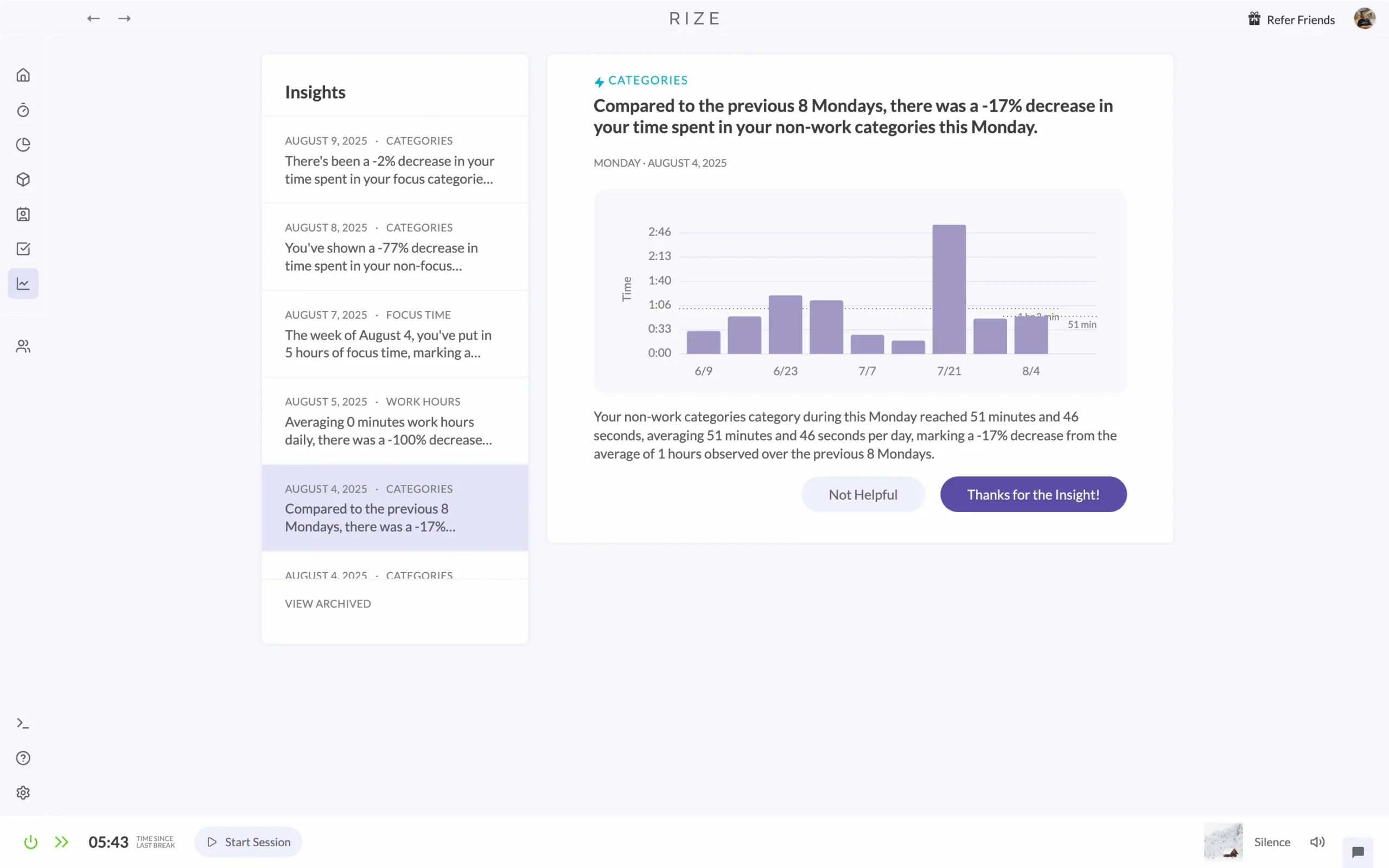
You’ll see something like this: “Compared to the previous 8 Mondays, there was a -17% decrease in your time spent in your non-work categories this Monday.”
That’s not just a number. That’s a pattern you’d never notice on your own.
Think about it. You’d have to manually compare every Monday for the past two months. Then calculate the percentage change. Then figure out if that’s good or bad.
You’d never do that.
But Rize does it automatically. Every day.
The insights show up as small cards. Each one compares your recent behavior to your historical patterns. They’re surprisingly specific.
You can rate each insight. Click “Not Helpful” if it’s obvious or irrelevant. Click “Thanks for the Insight!” if it taught you something.
Rize learns from your feedback. The more you rate insights, the better they get.
The same insights appear in your daily email reports. So you see them even when you’re not checking the app.
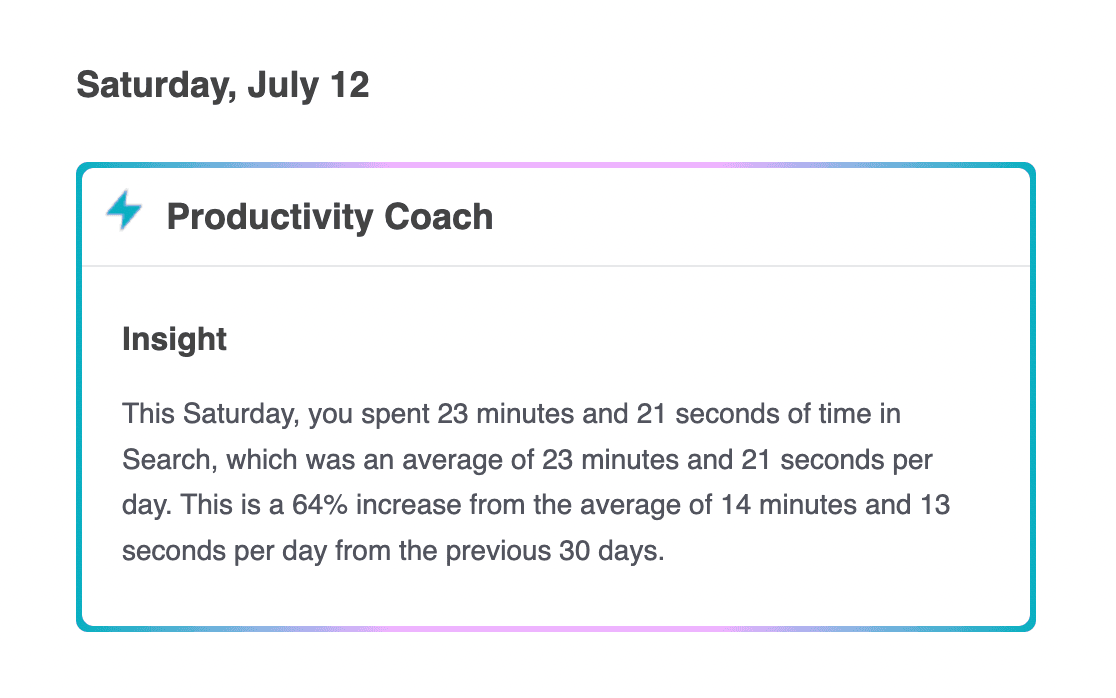
Want to customize what insights you get?
Go to Settings > Coach.
You can turn different types of insights on or off. Control how often you get AI guidance notifications. Set minimum thresholds for what counts as meaningful data.
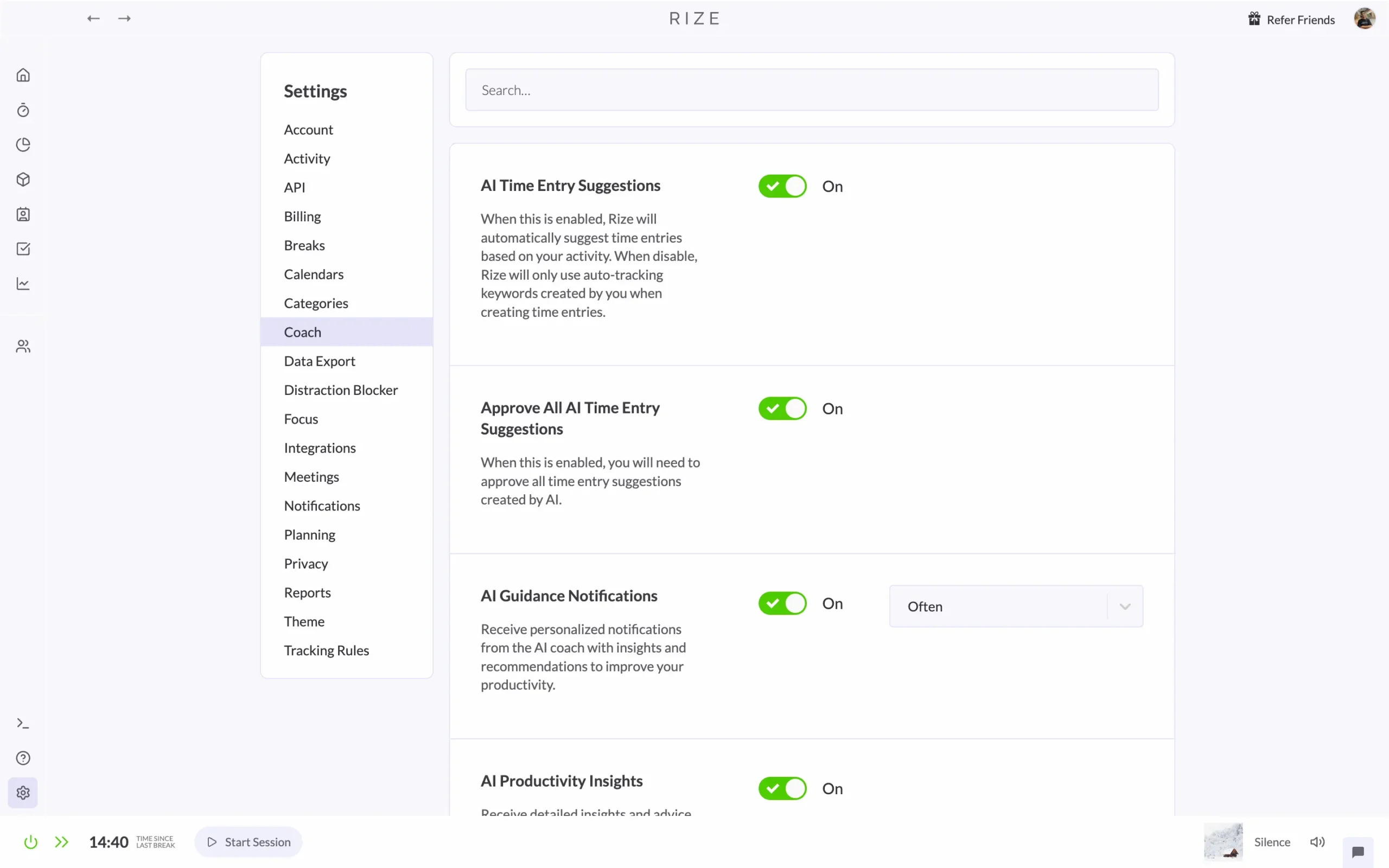
The defaults work well for most people. But if you find the insights too frequent or not frequent enough, you can adjust them.
I keep everything turned on. The insights only take a few seconds to read, and they often catch things I completely missed.
That’s what good analytics should do. Show you something you didn’t know. Something you can act on.
4. Goal tracking and monitoring
Here’s where Rize gets practical.
You can read reports all day. You can stare at charts. You can analyze your productivity patterns until your eyes hurt.
But none of that matters if you don’t actually change anything.
That’s where goals come in.
Go to Productivity > Goals in the left sidebar.
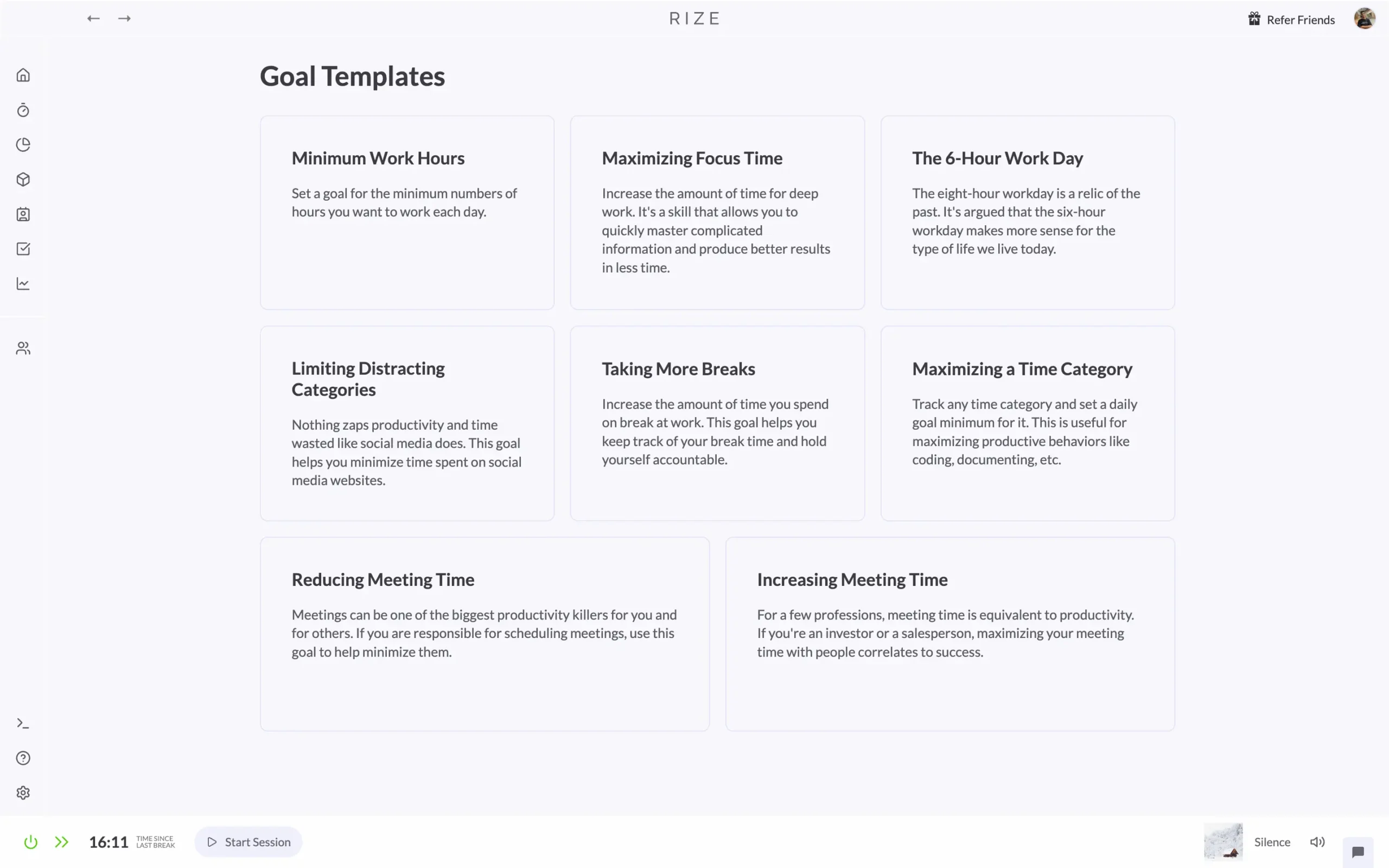
Rize gives you eight goal templates. Each one targets a specific problem most people have:
These templates solve real problems Rize users actually have.
Let me show you how it works. I’ll pick “Maximizing Focus Time” since that’s what most people need.
Click the template. Hit “Create Goal.”

Rize asks for three things:
- Goal name (it suggests “Maximizing Focus Time”)
- Date range (when does this goal start and end?)
- Daily target (how much focus time do you want each day?)
I set mine to 5 hours of focus time per day. That’s ambitious but doable.
Click “Create” and you’re done.
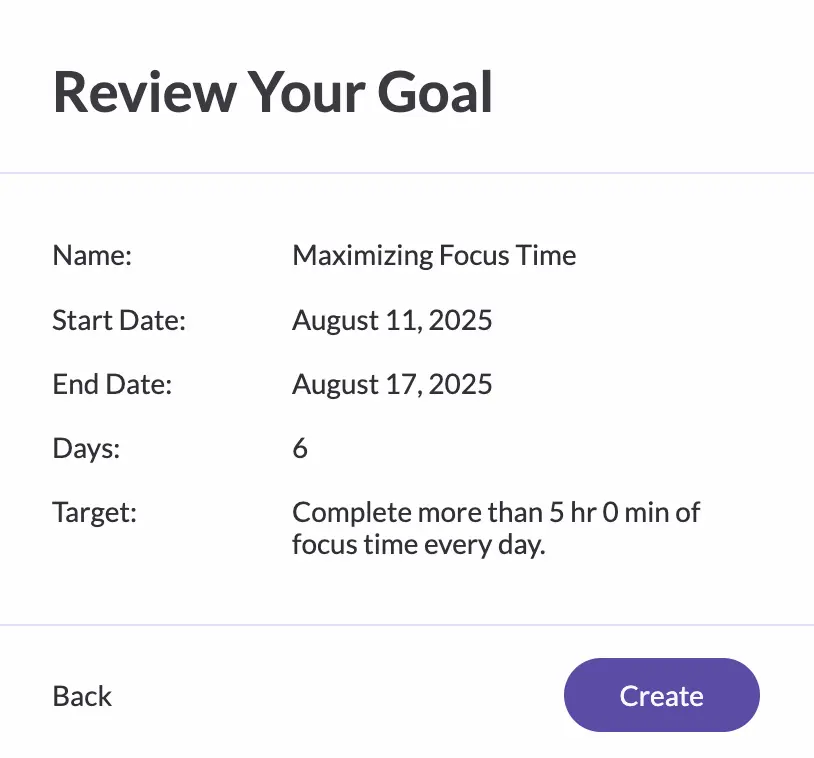
Now the magic happens.
Rize tracks your progress automatically. It just counts your focus time and compares it to your target.

At the end of each day, you see three numbers:
You can set multiple goals at once.
Want to focus more AND take more breaks? Set both goals.
Want to spend less time in meetings AND more time writing? Rize tracks both.
Goals work because they make the abstract concrete.
“I want to be more productive” is vague. “I want to focus for 4 hours per day” is specific.
And Rize makes it impossible to lie to yourself. Either you hit the goal or you didn’t. Either your streak continues or it breaks.
You can see your progress in real-time on the Goals page.
The whole system pushes you toward better habits without being annoying about it.
Project & client management
I should be honest here. I don’t use Rize’s project and client features much. My work doesn’t require tracking billable hours or managing multiple clients.
But if you’re a freelancer, consultant, or anyone who bills clients by the hour, this stuff is gold.
Here’s what Rize gives you:
1. Project tracking
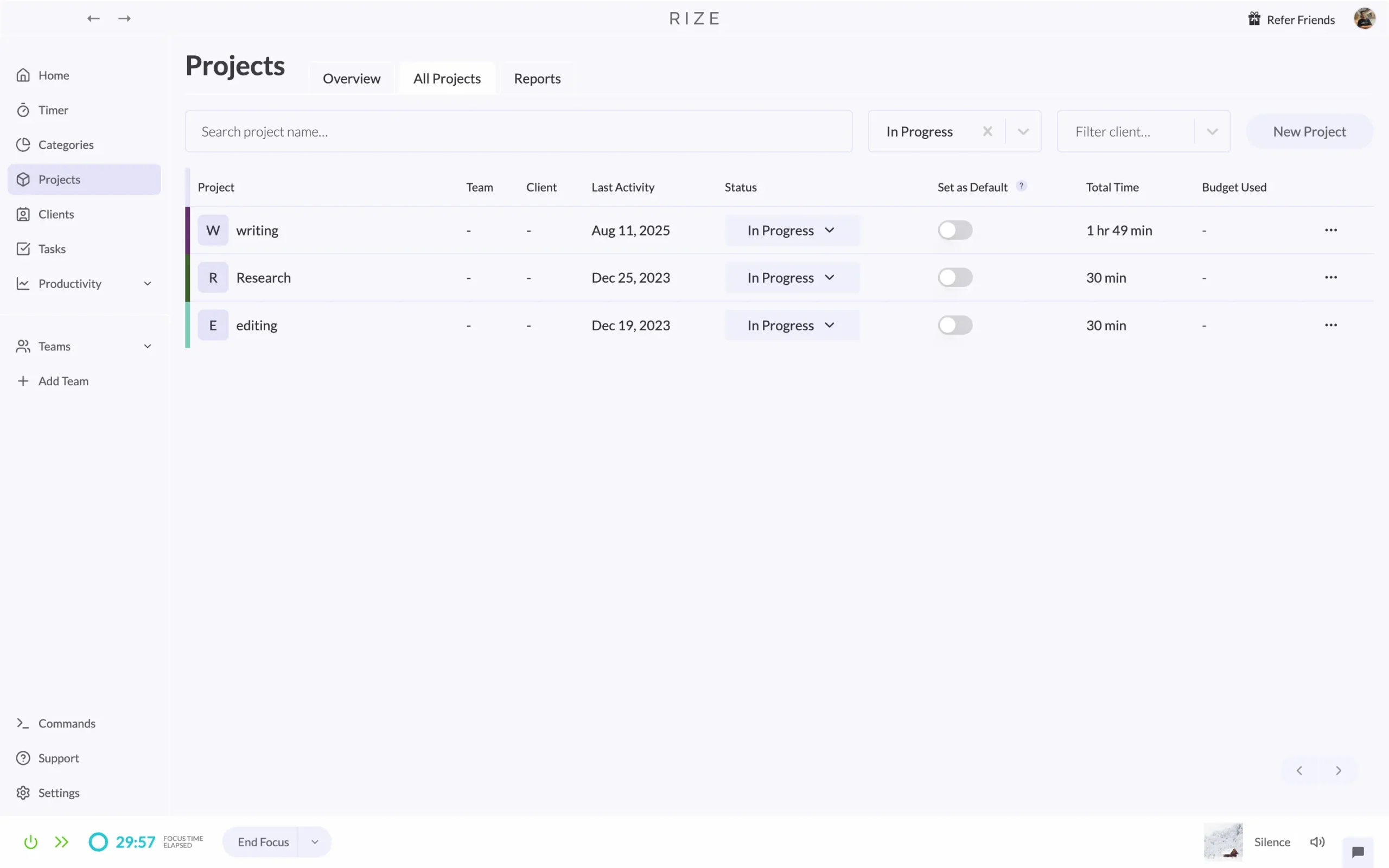
Most project management tools make you choose between simple time tracking and complex project management. Rize finds the middle ground.
Creating a project takes maybe thirty seconds. Click “New Project,” give it a name, pick a color, set a budget if you want. Done.
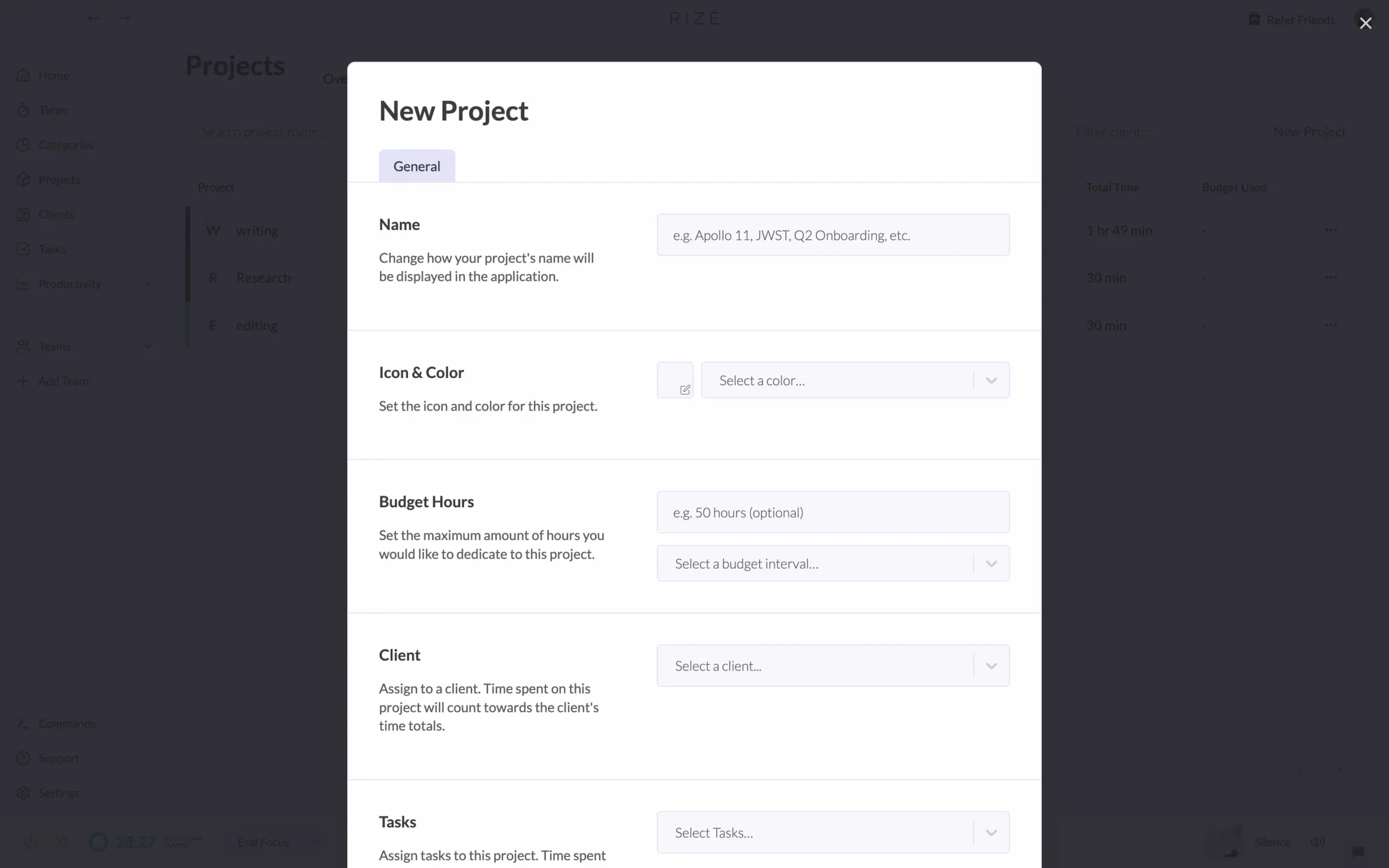
The smart part is how time gets assigned to projects.
You have options:
You can drag and drop time blocks onto projects manually. Quick and precise.
You can assign tasks to projects, and Rize automatically counts task time toward the project total.
You can set up keywords, and Rize assigns time automatically when those words appear in your work.
That last one is clever.
If you’re working on three different websites, you can set keywords like “Apollo,” “JWST,” and “Q2” as project keywords. Rize sees you’re working on an “Apollo redesign” document and automatically logs that time to the Apollo project.
2. Client management
You set up clients with hourly rates. Rize tracks your time. At the end of the week, you export a PDF report showing exactly what you worked on and how much to charge.
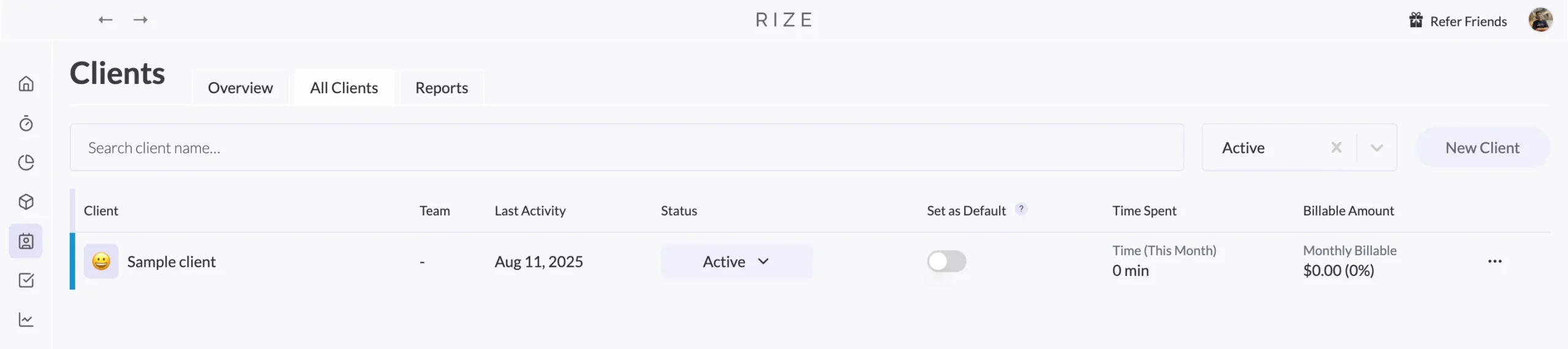
The client reports show everything:
You can export these as PDFs or CSV files. Send the PDF to your client. Import the CSV into your accounting software.
3. Task-level organization
Want to get more granular?
Tasks let you break projects into smaller pieces.
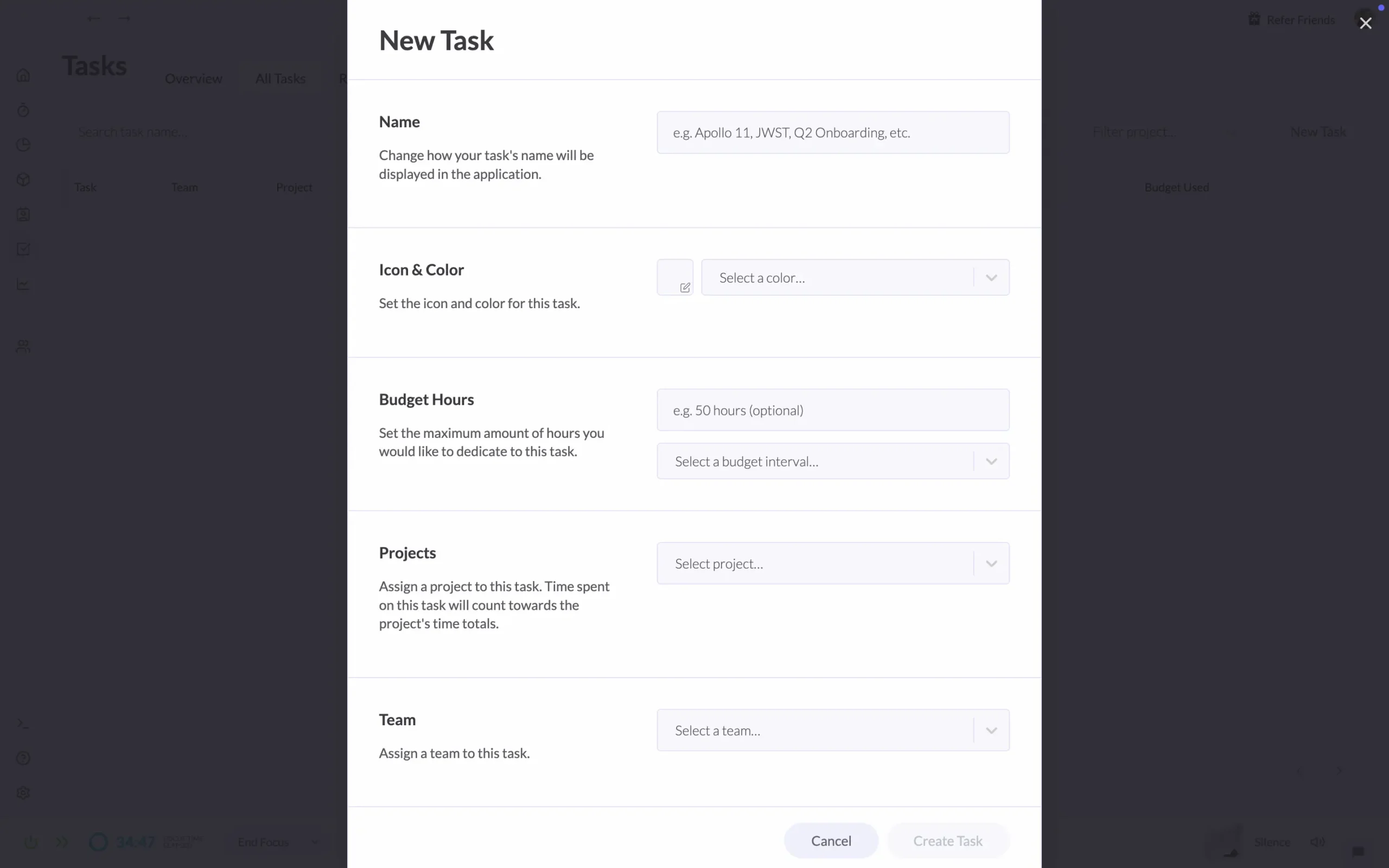
Maybe you’re building a website. The project is “Apollo 11 Site Redesign.” The tasks are “Header Design,” “Content Writing,” “Mobile Optimization.”
Rize tracks time at the task level, then rolls it up to projects and clients automatically.
This helps when clients ask, “How much time did the mobile work take?” You know exactly.
Side note: The project features are only in the Professional plan ($23.99/month). If you’re just tracking personal productivity, the Standard plan works fine.
But if you’re billing clients, the Professional plan pays for itself quickly. Save an hour per week on invoicing, and you’ve covered the cost.
Calendar integration
Rize connects to your calendar and understands what meetings are.
The setup takes maybe two minutes. Go to Settings > Calendars and click “Add Google Calendar” or “Add Outlook Calendar.”
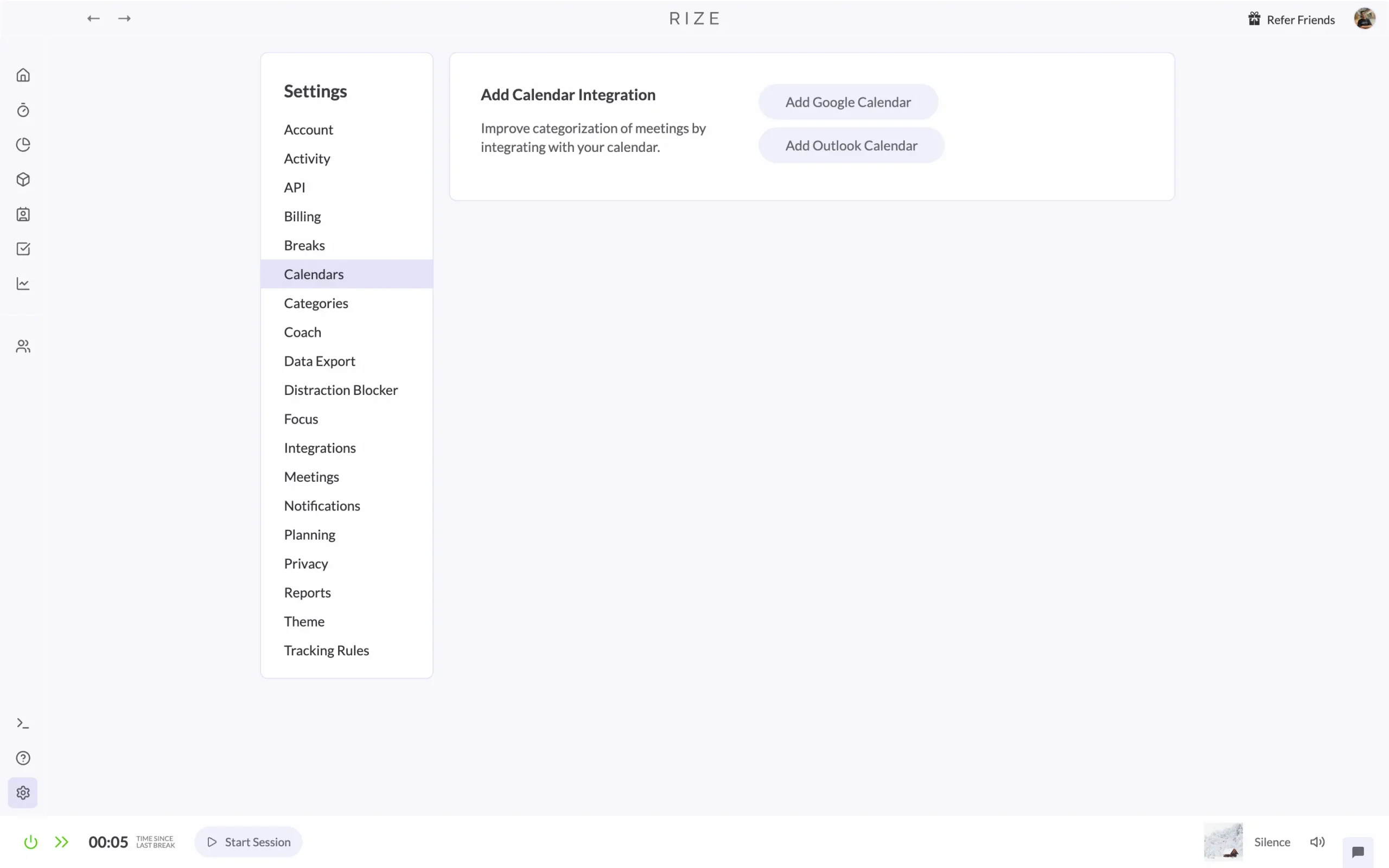
Once connected, Rize starts doing something clever. It doesn’t just track that you’re in a meeting. It figures out what kind of meeting it is.
How?
Keywords.
You can teach Rize to recognize different types of meetings by the words in their titles.
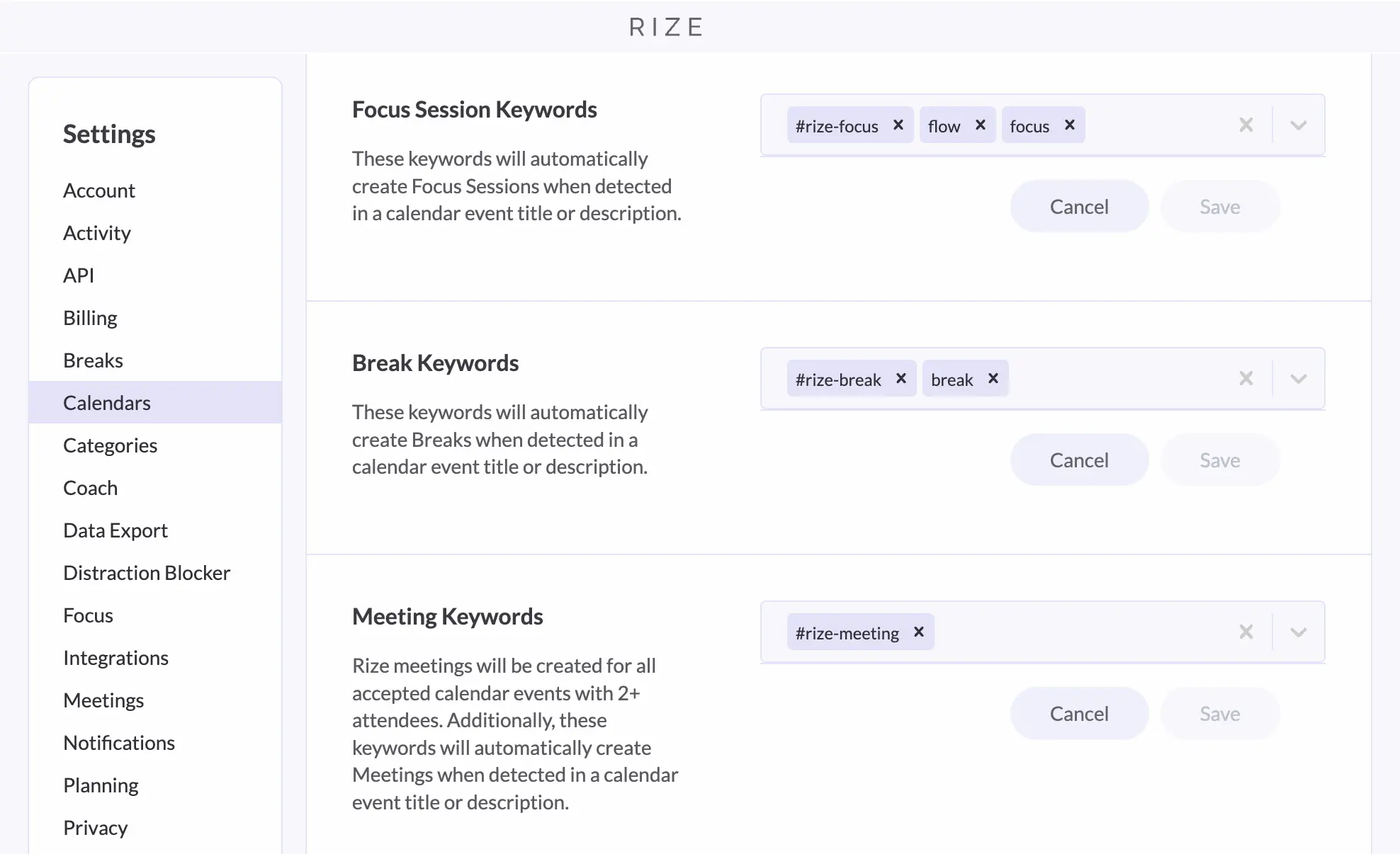
Set “standup,” “scrum,” and “daily” as meeting keywords, and Rize automatically categorizes those meetings. Set “interview” and “hiring” as focus keywords, and interviews count toward your focus time instead of meetings.
Rize learns these patterns and tracks time accordingly.
The result? Your daily reports finally make sense.
Instead of seeing “2 hours unaccounted for,” you see exactly what those two hours were: client calls, team meetings, whatever actually happened.
But here’s the part I really like.
Rize creates “offline meetings” when you’re away from your computer during calendar events.
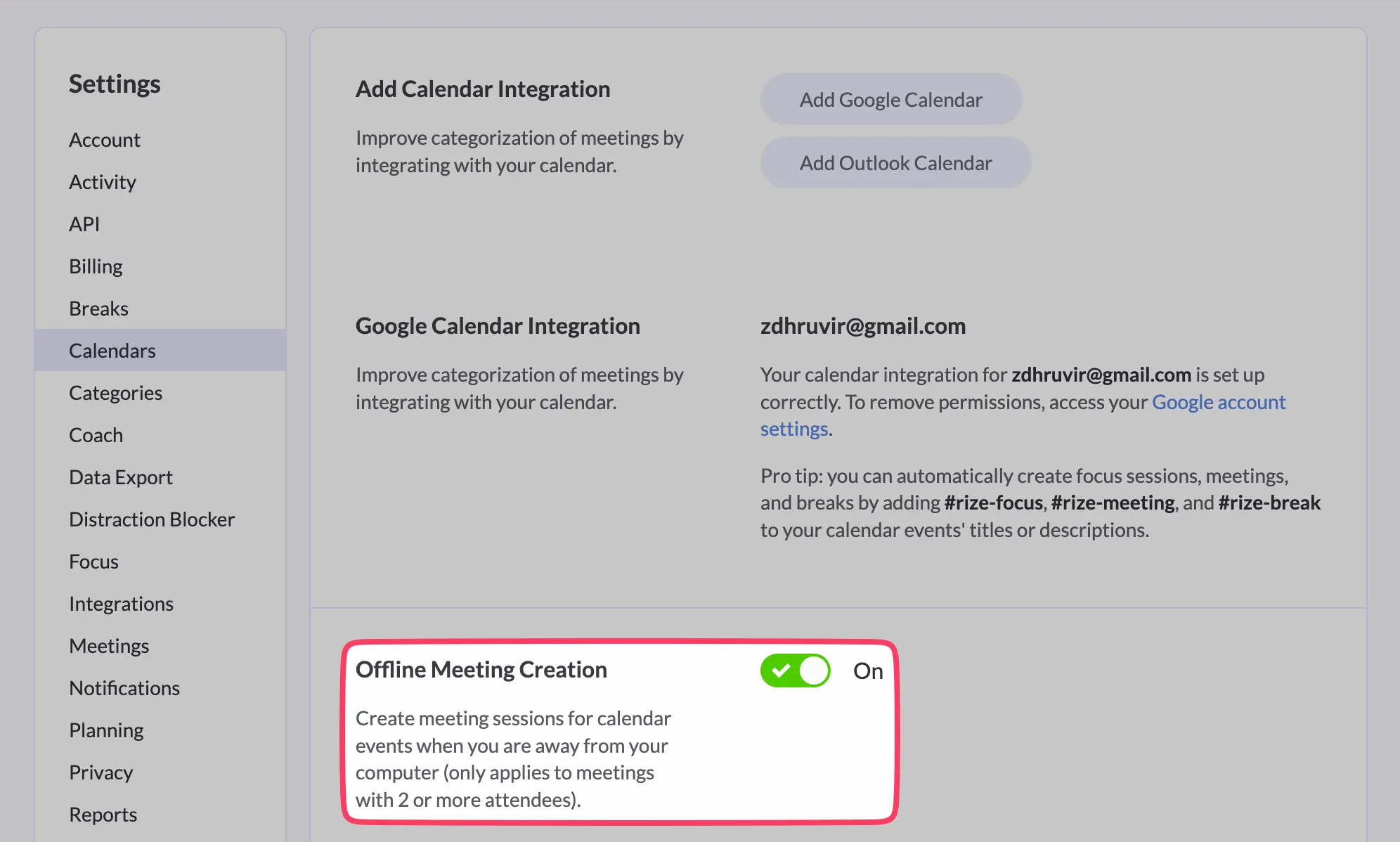
Say you have a conference room meeting from 2-3 PM. You close your laptop and walk to the meeting room. Rize notices you’re not at your computer during a scheduled calendar event.
It automatically creates a meeting session for that hour.
It just works.
You can control which calendars Rize watches in the “Active Calendars” section.
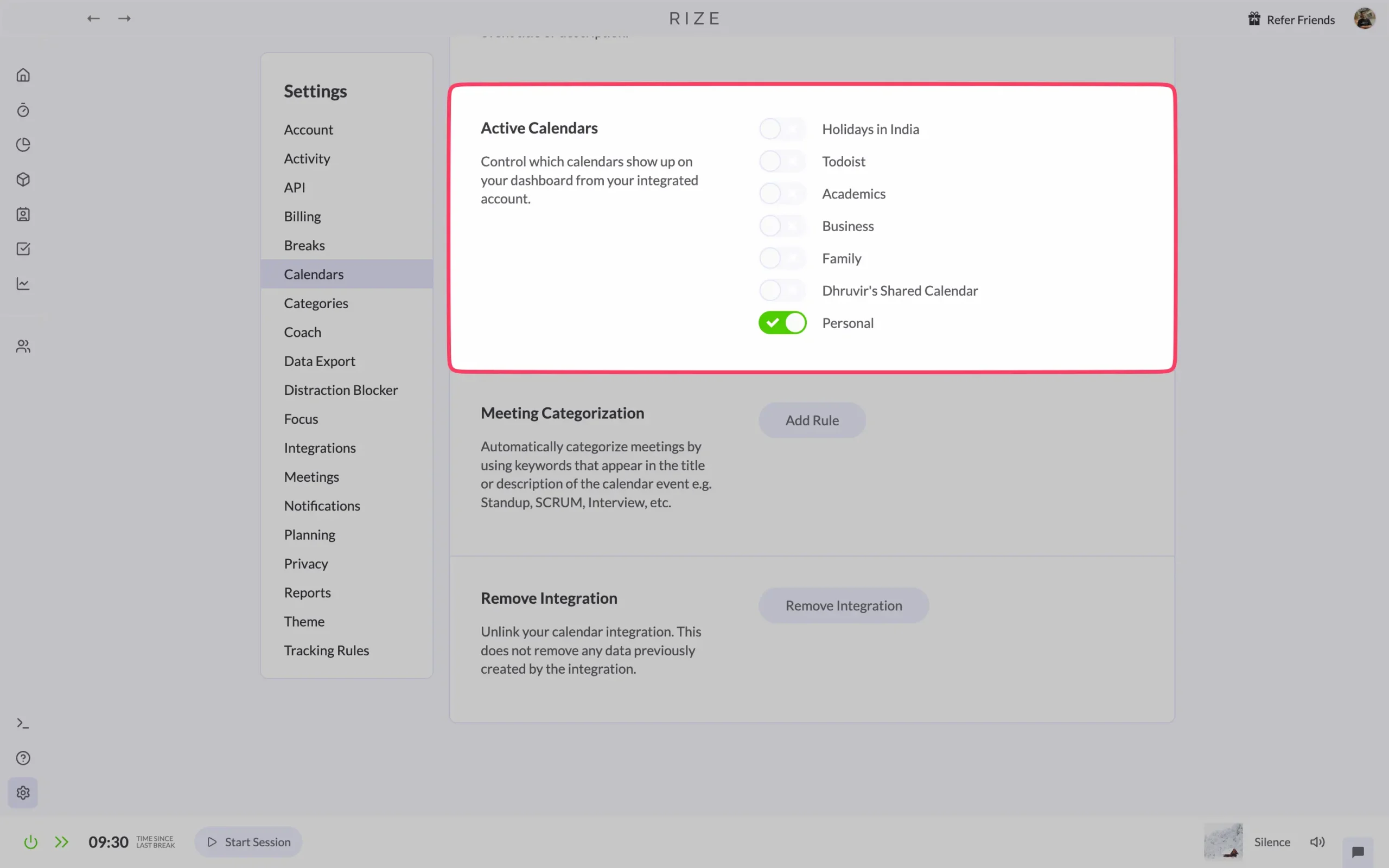
The integration works both ways, too.
Rize can create calendar events for focus sessions and breaks. Add keywords like “#rize-focus” and “#rize-break” to your calendar events, and Rize recognizes them as focus time or break time.
This is useful if you block time for deep work on your calendar. Instead of just showing “Busy” to your coworkers, your calendar shows exactly what you’re doing. And Rize tracks it properly.
Customization & control
Rize adapts to how you work.
The customization starts with categories.
Go to Settings > Categories.
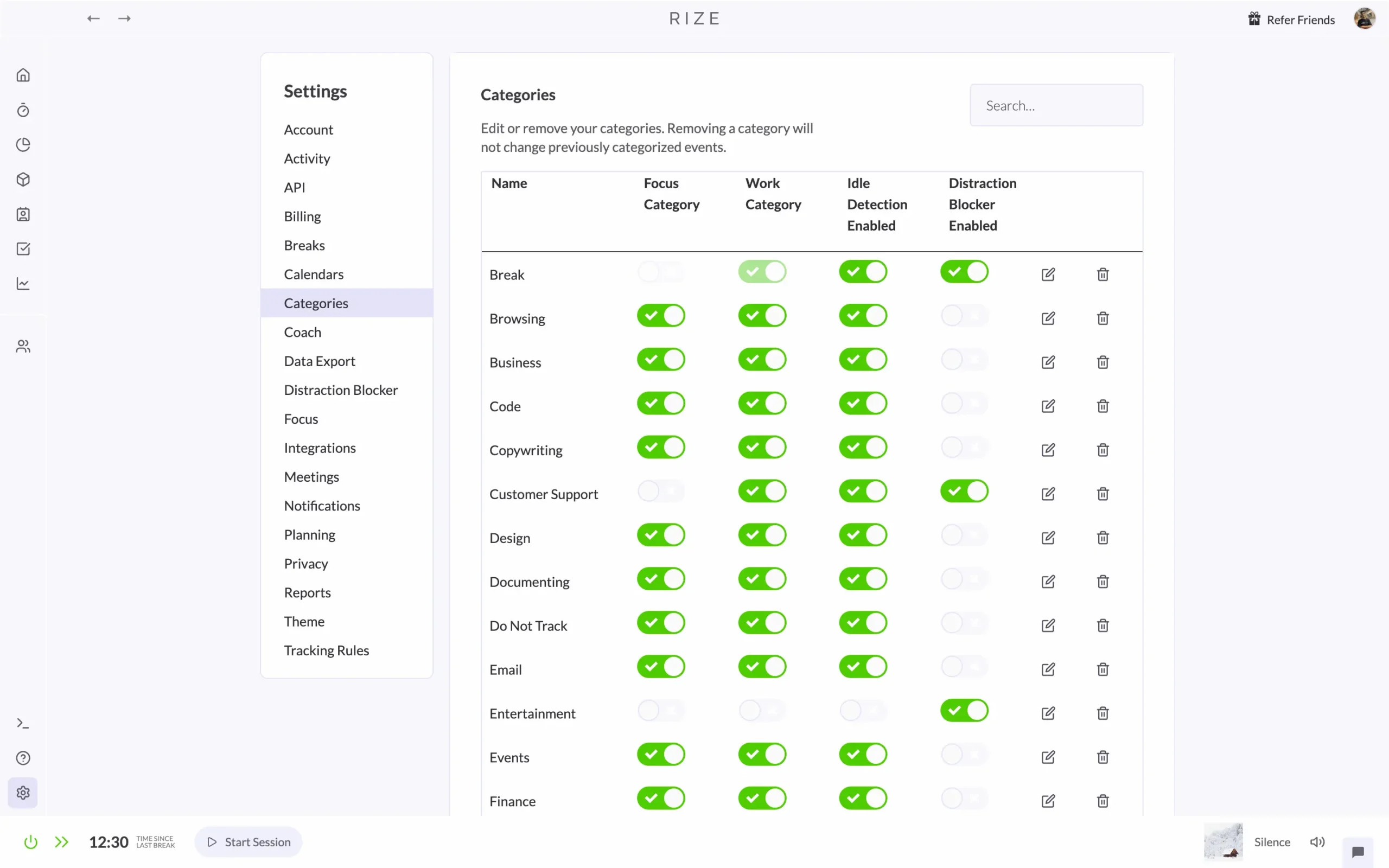
You’ll see Rize’s default categories: Work, Entertainment, Meetings, Email, Code, Design. They’re fine. But your work probably doesn’t fit neatly into these boxes.
Maybe “Research” is more important to you than “Browsing.” Maybe you need a category for “Client Calls” separate from regular meetings. Maybe “Writing” deserves its own category instead of being lumped into “Work.”
You can fix all of this.
Click any category to edit it. Change the name. Pick which apps belong there. Decide if it counts as focus time, work time, or a distraction.
The toggles on the right matter:
I spent maybe ten minutes customizing my categories when I started. Haven’t touched them since. They just work.
The desktop widget
Here’s something I use constantly: the desktop widget.
Click the Rize icon in your menu bar (Mac) or system tray (Windows).
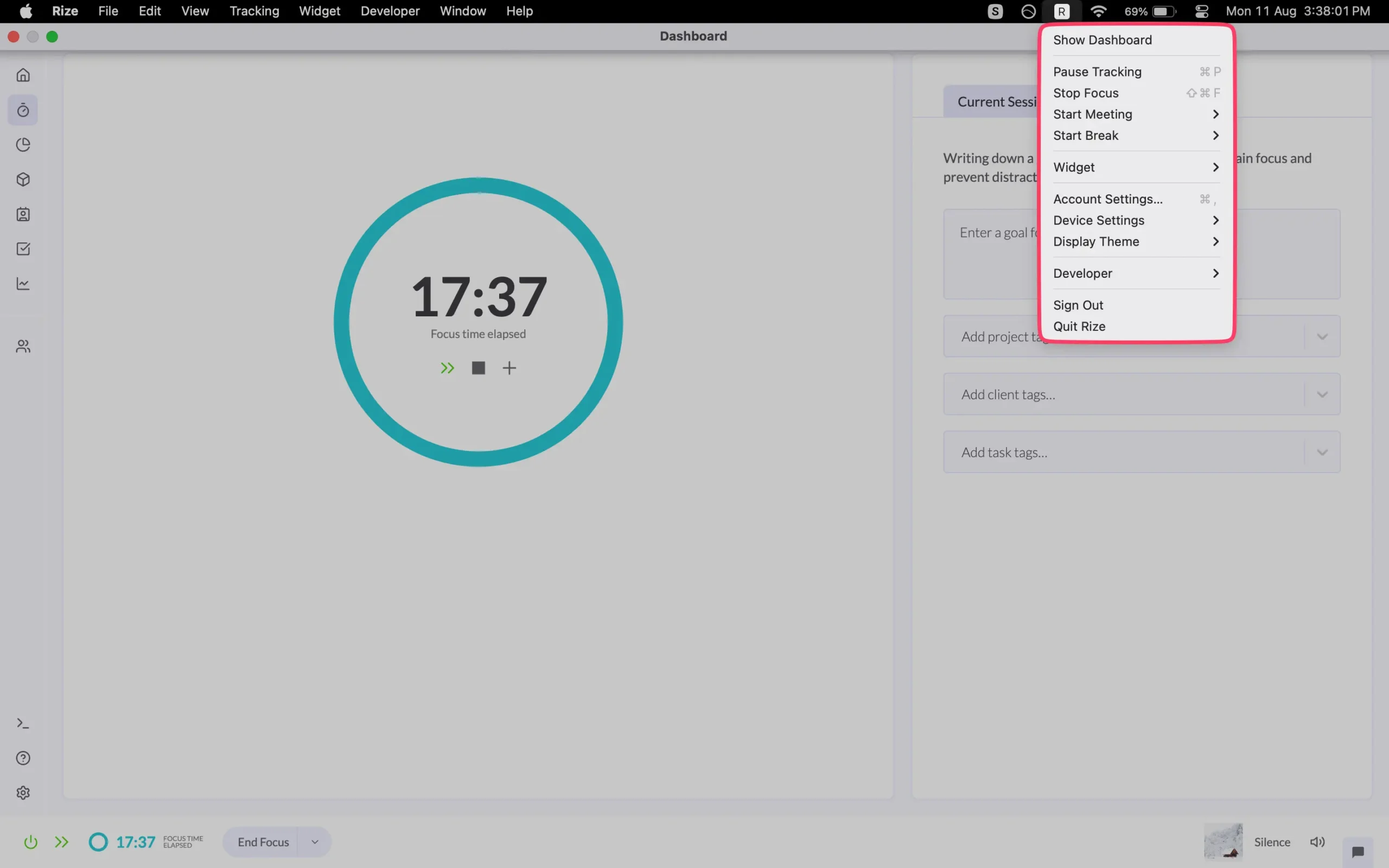
This little menu tells you everything without opening the full app. Your current focus percentage. Time since last break. What you’re working on right now.
But the real power is in the shortcuts.
Need to start a focus session? One click.
Taking a break? One click.
Want to pause tracking while you grab coffee? One click.
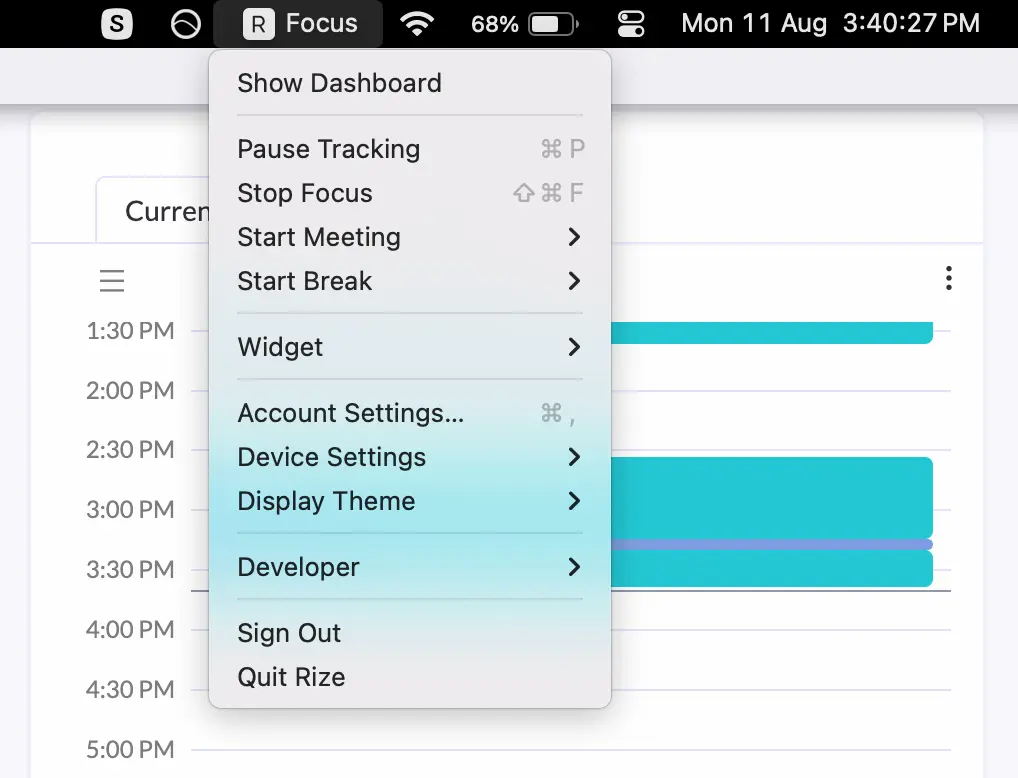
The widget becomes invisible when you don’t need it, but it’s always there when you do.
Privacy controls
Let’s talk about the elephant in the room. Rize watches everything you do on your computer.
That’s scary.
But you have more control than you might think.
Go to Settings > Privacy.
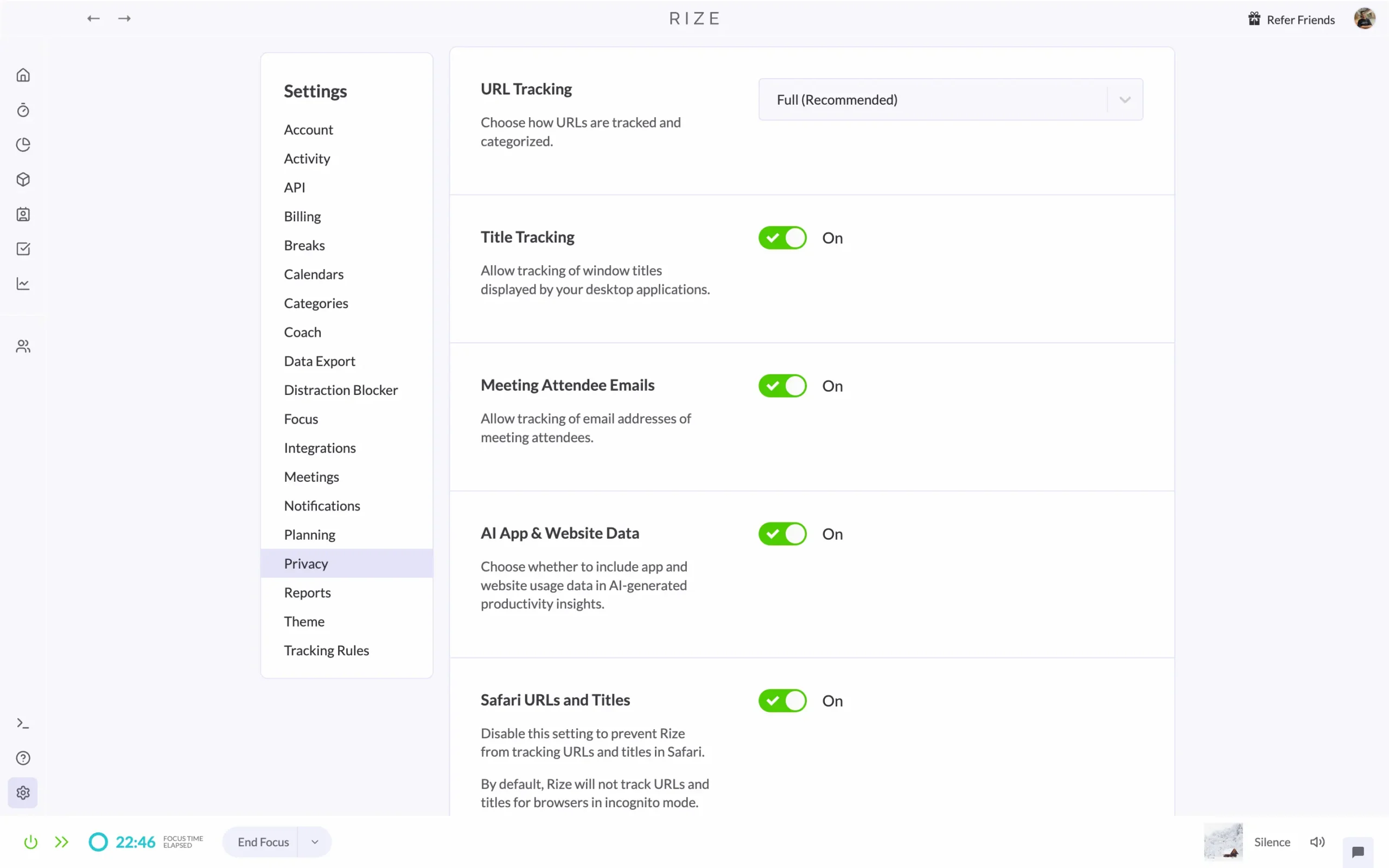
See all those toggles? Each one controls what Rize tracks.
Don’t want it knowing which websites you visit? Turn off “AI App & Website Data.”
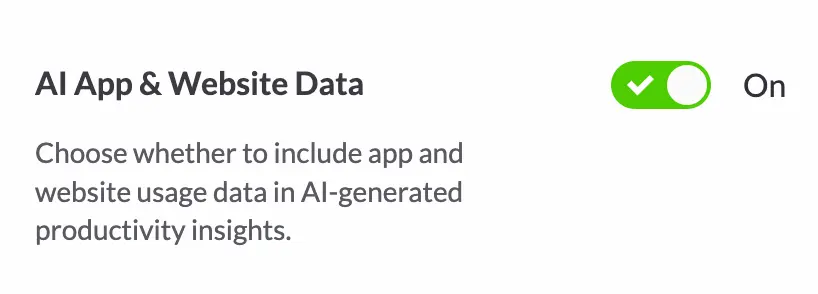
Don’t want it tracking email addresses from meeting invites? Turn off “Meeting Attendee Emails.”
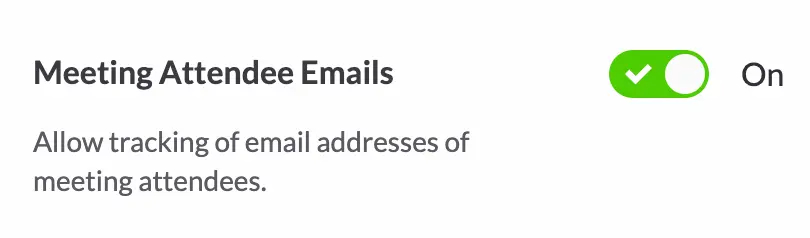
Don’t want Safari URLs tracked? Turn that off, too.
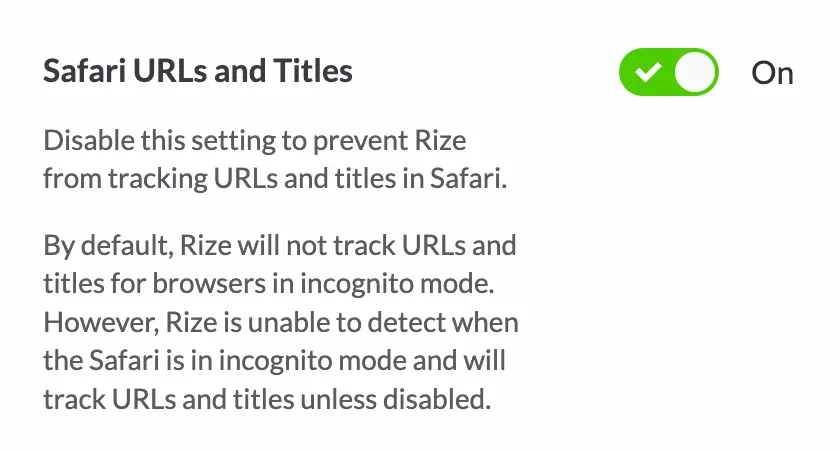
You can dial the tracking up or down based on your comfort level.
The “Scheduled Data Redaction” option is clever.
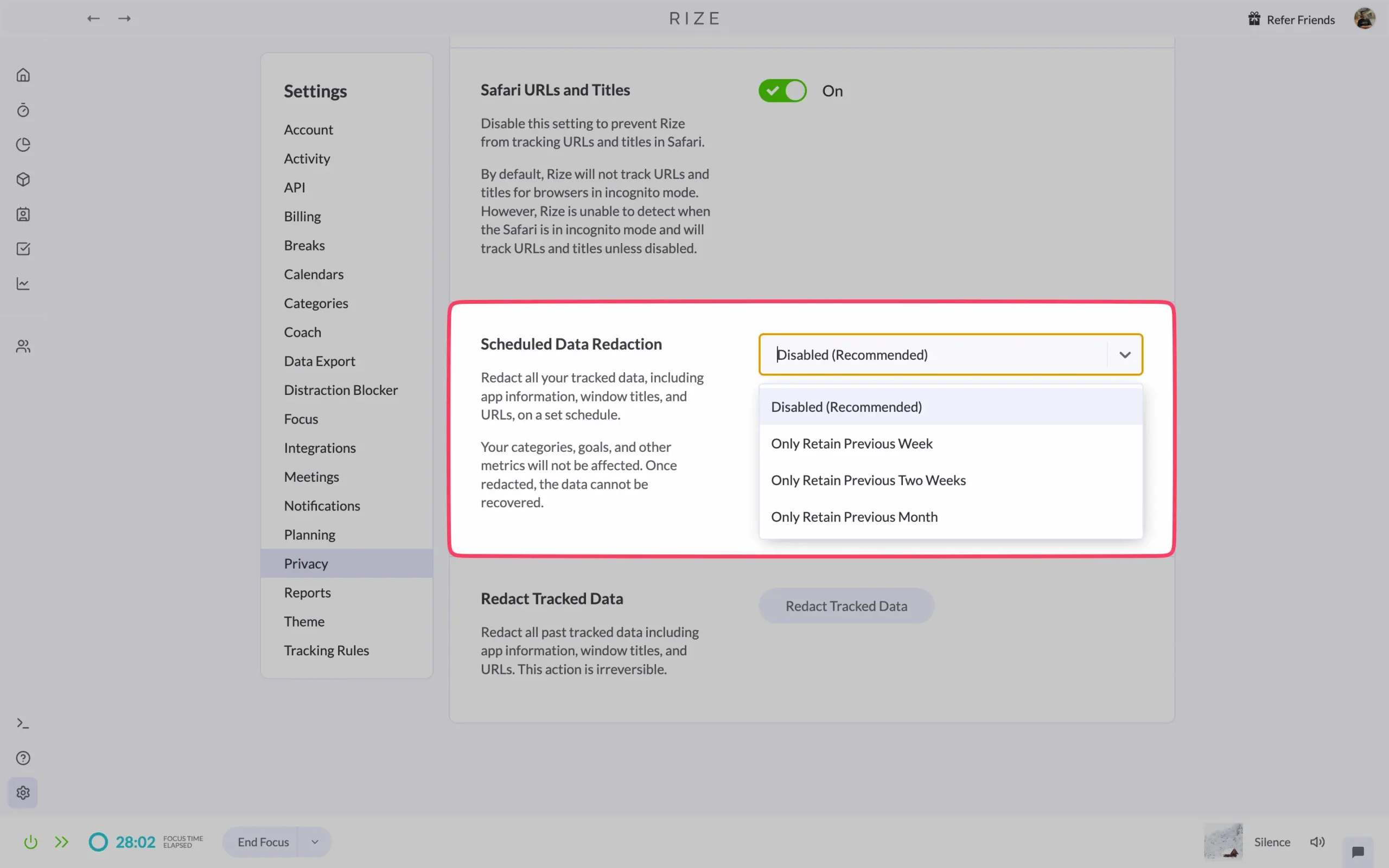
It automatically deletes old data after a set period. Good for privacy. Also good if you don’t want to see how much time you wasted six months ago.
Data export
Your data belongs to you. Rize makes it easy to take it with you.
Go to Settings > Data Export.
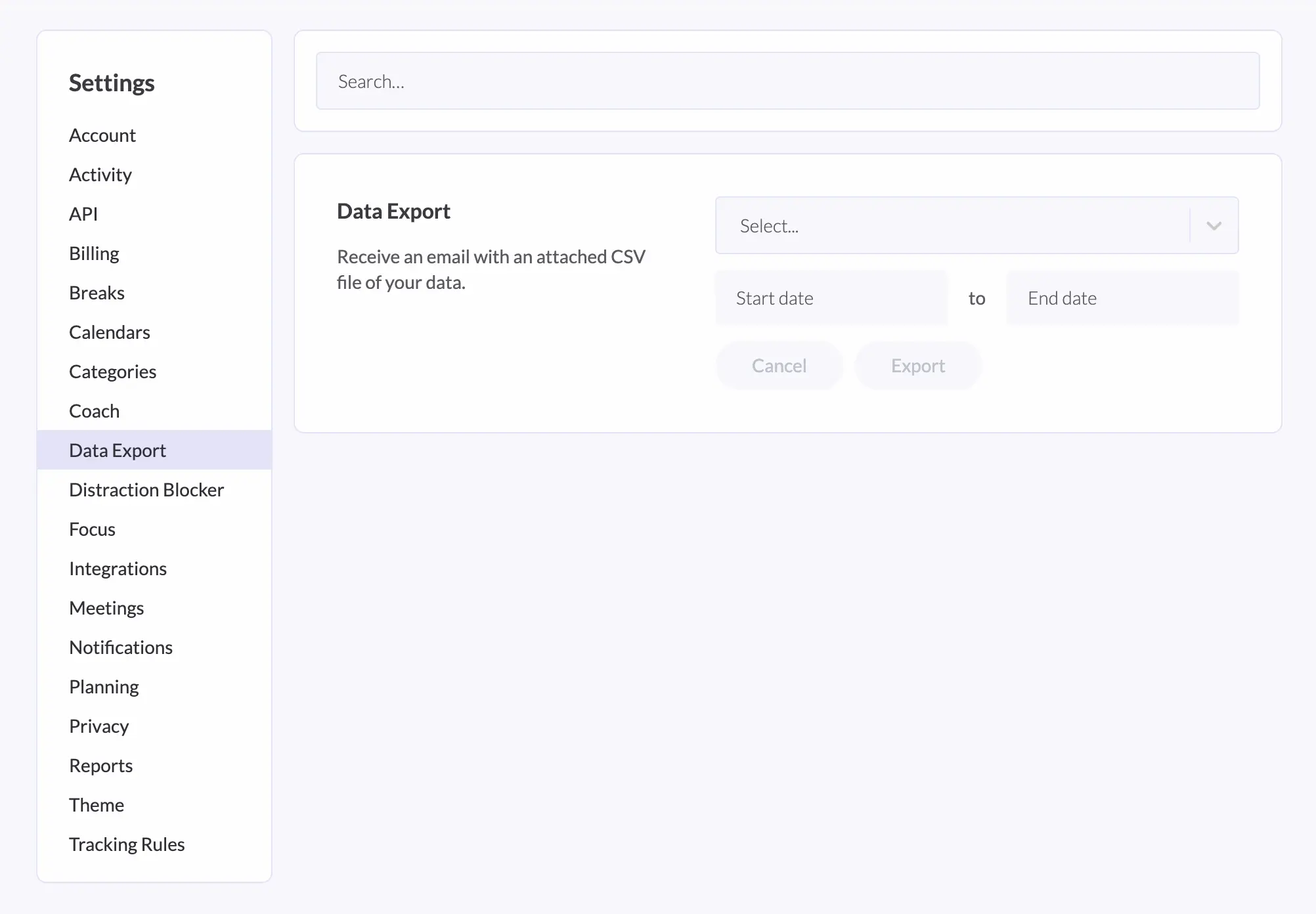
Pick a date range. Click Export. You get a CSV file with everything.
I export my data monthly as a backup. Takes thirty seconds. Haven’t needed it yet, but knowing it’s there matters.
People work differently, and Rize gets that.
You don’t need to change how you work to fit Rize. You make Rize fit how you work.
Set your categories once. Adjust your privacy settings. Use the widget when you need quick access. Export your data when you want it.
Then forget about all of it and just work.
The best customization is the kind you set up once and never think about again.
Integrations
Rize connects to other apps through three integrations: Zapier, ClickUp, and Linear.
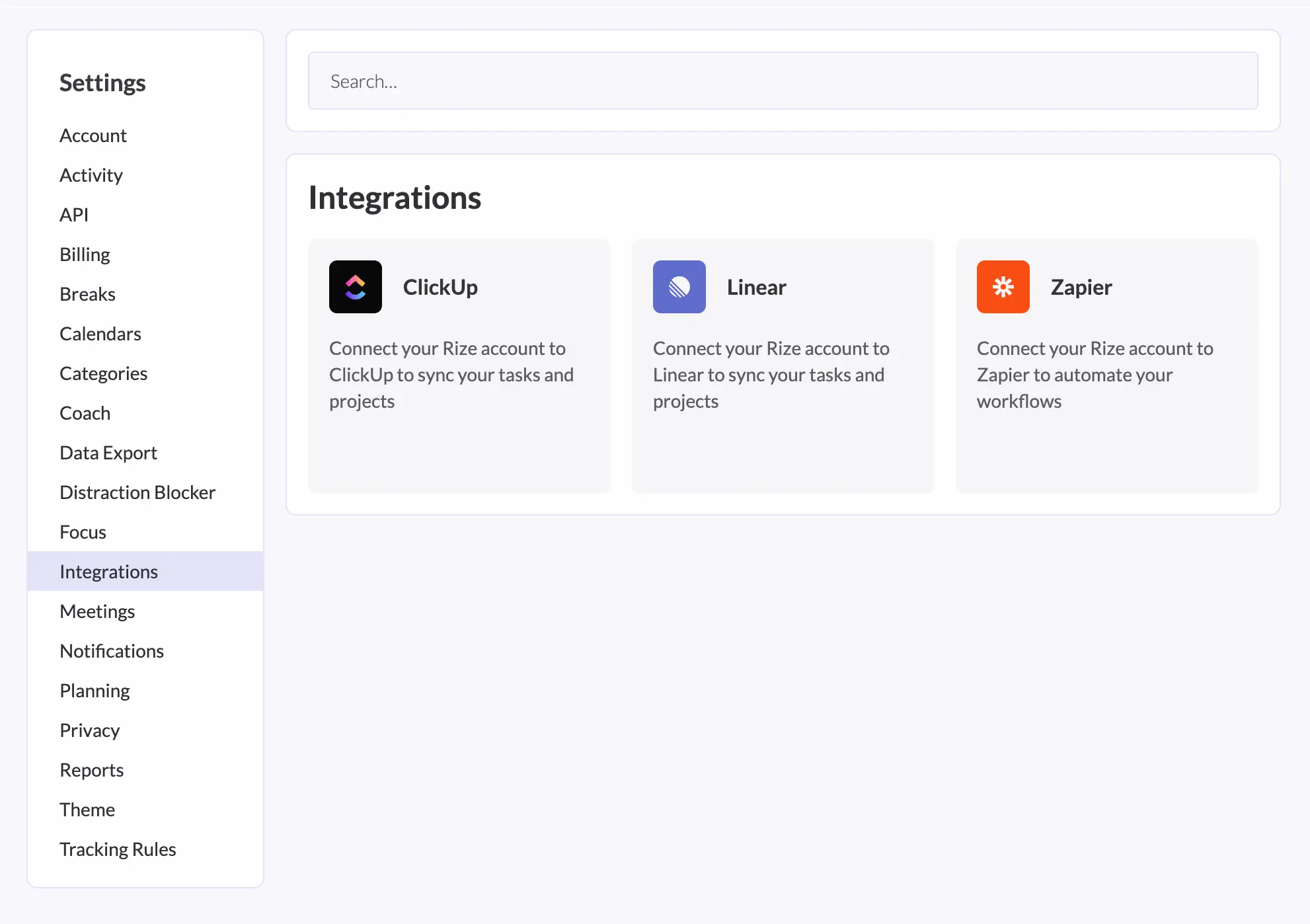
Zapier (8,000+ apps)
This is the big one. Zapier connects Rize to over 8,000 apps—Gmail, Slack, Notion, Todoist, whatever you use.
Go to Settings > Integrations, click “Connect Zapier,” authenticate, done.
What can you do with it? Anything, really.
When you finish a focus session, automatically create a task in Todoist. When you complete client work, send the time data to QuickBooks. When you hit your daily goal, post to Slack.
Rize triggers events (new session, task completed, time entry added). Zapier catches them. Your other apps do something with them.
ClickUp
If you use ClickUp for project management, this integration syncs your tasks both ways.
Connect it in Settings > Integrations. Your ClickUp tasks appear in Rize with a little icon.
Track time against any ClickUp task in Rize. The time automatically logs back to ClickUp. Your timesheets update themselves.
Change a task in ClickUp? Rize knows. Complete it? Rize knows that too.
Linear
Same idea as ClickUp, but for software teams. Your Linear issues sync to Rize. Track time against them. The data flows back automatically.
Perfect if you’re a developer already using Linear for issue tracking.
Rize price and plans
Rize has three plans: Free, Standard, and Professional.
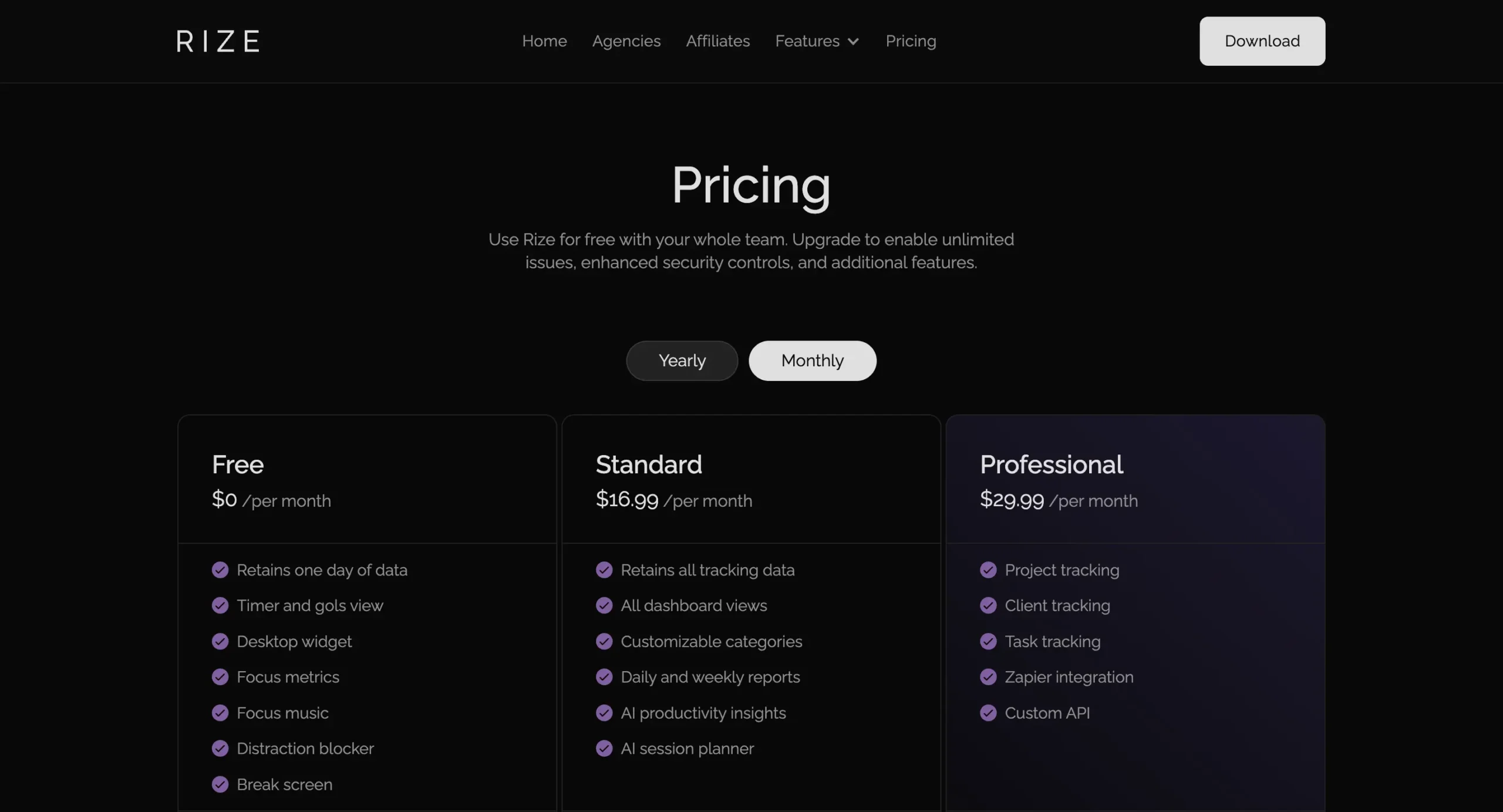
The free plan is exactly what it sounds like. You get one day of data. That’s it. No credit card needed.
It’s basically a demo. You can see how Rize works, but you can’t use it for real work. The data disappears after 24 hours.
The Standard plan costs $12.99 per month (billed annually). If you pay monthly, it’s $16.99.
This gets you everything most people need. All your tracking data. All the focus tools. The distraction blocker. Break reminders. Daily and weekly reports. Calendar integration.
The Professional plan costs $19.99 per month (billed annually). Monthly billing is $29.99.
The difference?
Project tracking, client management, and task organization. If you bill clients by the hour, you need this. If you don’t, you don’t.
Both paid plans come with a 7-day free trial.
Want 25% off?
Use my code “DHRUVIR” when you sign up. You’ll save 25% for your first three months.
To get the discount, just sign up through this link and enter “DHRUVIR” in the coupon field during checkout.
The discount works on both annual and monthly billing. Though annual billing is already cheaper, so you save more that way.
After three months, you pay the regular price. But by then, Rize has either changed how you work or it hasn’t. You’ll know.
Should you try Rize?
I’ve used Rize every day since May 2022. I’m going to keep using it.
Here’s why: it solved my biggest problem. I thought I knew how I spent my time. I was wrong. Rize showed me the truth, and the truth changed everything.
But it’s not for everyone.
Don’t get Rize if you only work on your phone. Don’t get it if you do most of your real work offline. Don’t get it if you’re happy with simple manual timers.
Do get Rize if you’re like I was. Working hard but feeling scattered. Losing hours to “quick email checks.” Wondering where your day went. Billing clients but guessing at your time.
The 7-day free trial will tell you everything you need to know.
Either you’ll see patterns that surprise you, or you won’t. Either the automatic tracking feels helpful, or it feels creepy.
If you’re still reading this, you’re probably the type of person who tracks things. Who wants data-driven answers. Who’s willing to pay for tools that work.
Try it for a week. Use my code “DHRUVIR” at this link and you’ll get 25% off your first three months if you decide to stay.
Most time trackers fail because you forget to use them. Rize works because you can’t forget something that runs itself.
That’s the difference.
Disclosure: Our content is reader-supported. If you click on certain links we may make a commission.
Meet your guide
Dhruvir Zala
I help businesses and professionals stop wasting money on the wrong software. Most software reviews are just marketing in disguise. So I started writing the reviews I wish I had: thoroughly tested, brutally honest, and focused on what matters.
Rize
Free plan and 7-day free trial available.

Stop wondering where your day went
You sat at your desk for 8 hours. But how much did you actually focus? Rize knows. It tracks every app, every distraction, every context switch. Then shows you how to get back 2-3 hours of deep work. Automatically.
Use code DHRUVIRCopied! — 25% off for 3 months (saves $40+)